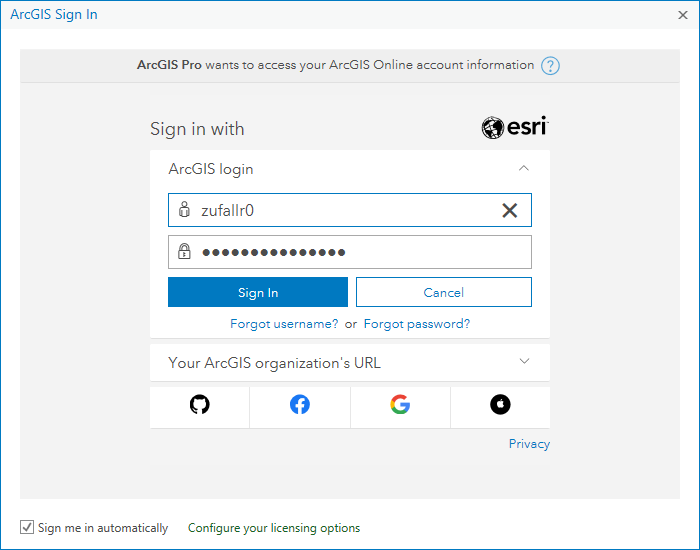ArcGIS
This user guide helps you to install and license ArcGIS.
Note
- The software is not free. You can order it from AcadCloud.
- If you have downloaded the software in a ZIP archive, unpack the files to your hard disk before the installation. To do so, copy the files in the ZIP archive to a folder on your hard disk or right-click the ZIP file and select Extract All ...
- The license key is available in the AcadCloud in the detail view of the completed order.
- The license expires one year after it was activated. Afterwards, you have to obtain a new license.
Downloading and installing ArcGIS Pro
- Order the Software from AcadCloud.
- You will receive an e-mail with your user id and password.
- Login at the Esri portal of the University of Vienna using this data.
At the first login, you will be asked to change your password and to choose a security question.
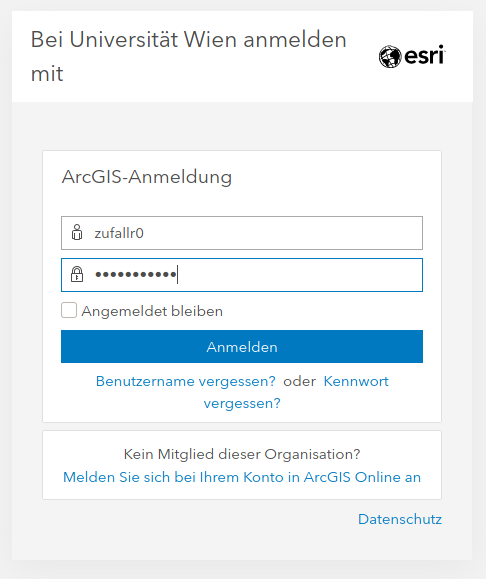
Click in the upper right corner at your name and choose Eigene Einstellungen.

Choose Lizenzen on the left.
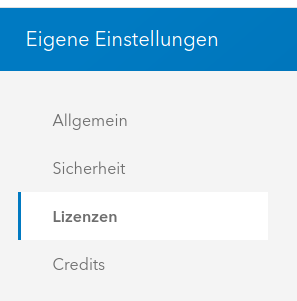
Scroll down to ArcGIS Pro and click at ArcGIS Pro herunterladen.

Install the software following the instuctions of the installer.
Using ArcGIS Pro
The first time ArcGIS Pro is started you'll be asked to login with your login data from the Esri portal of the University of Vienna. Please refer to the notes at the beginning of this manual.