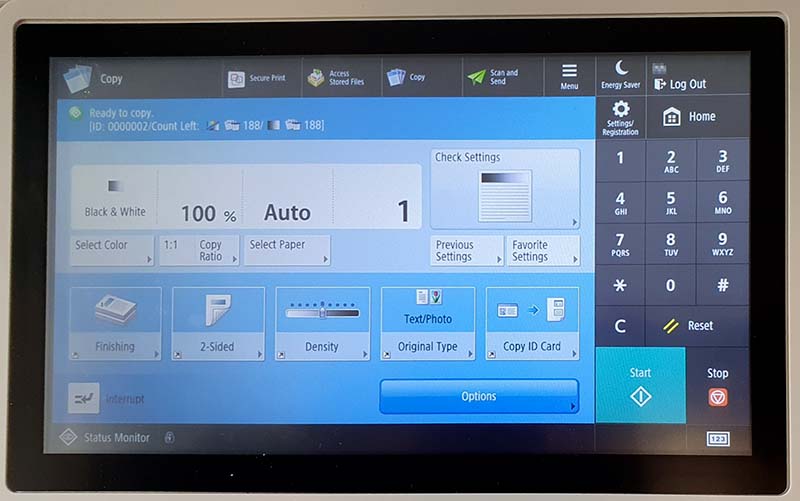Copying
This user guide explains how you can copy documents with a u:print device.
Requirements
- A valid u:account UserID and password
- A validated u:card with loaded credit. Following validation, it may take up to 5 hours until the u:card is activated.
- Employees after the end of their employment contract and students after the end of their studies: Scanning is only possible via USB stick or sending to the e-mail address of the University of Vienna as long as it is still active.
Selecting the copy function
Press the Copy button on the touch screen.
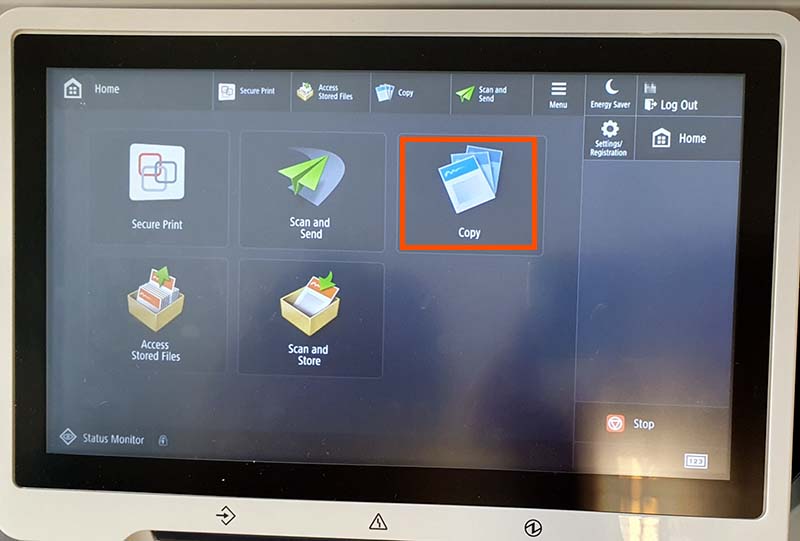
Copying
Place the original on the platen glass or use the automatic document feeder.
Please note that you can only place flawless originals in the automatic document feeder. These originals must not be
- stapled,
- rolled,
- wrinkled or
- bound with paper clips.
Start the copy process by pressing the start button on the right side. Then, take your copies.
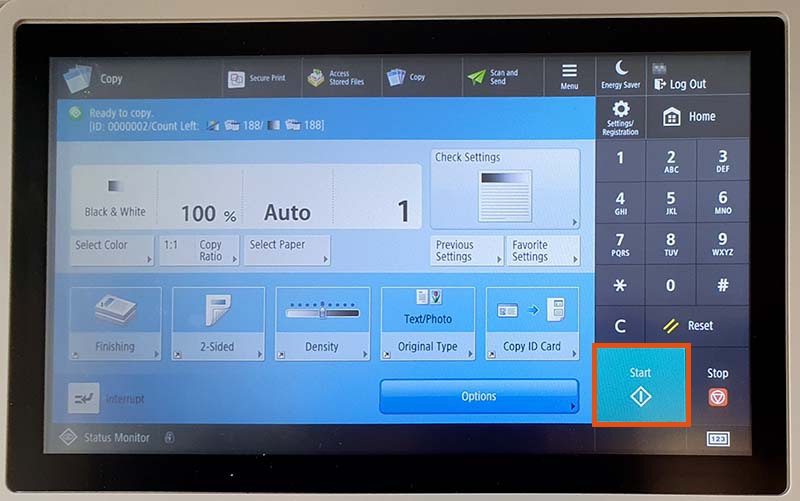
Copy settings
By default, the u:print device will print your documents in size A4, black and white and one-sided.
The following options are available:
- Select Color – Colour or black and white
- Copy Ratio – Increase or reduce the size of the copy
- Number of copies
- 2-Sided – Two-sided copy
- Select Paper – Paper format (A4 or A3)