Migrate existing account
This user guide helps you to add an existing Zoom account to the Campus license of the University of Vienna.
If you want to keep an existing account and would like to set up a new account within the Campus license, you have to change the e-mail address of the existing account first.
Note
It is required for the migration that you have registered the Zoom account with the official primary e-mail address in the form firstname.lastname@univie.ac.at (employees, e-mail address according to u:find) or aMatriculationnumber@unet.univie.ac.at (students) on Zoom.
You can add an existing Zoom account to the campus license of the University of Vienna. Merging is expressly recommended, as the free version of Zoom does not meet the requirements of the GDPR.
By migrating to the campus license, you take over all the configurations that the University of Vienna has made. Paid licenses and add-ons that you have purchased for your existing personal Zoom account can be refunded.
As soon as the accounts have been merged, the higher-level account (campus license) is used to decide which licenses and add-ons are to be assigned to the added users. Active employees and students receive the Licensed license, all other persons receive a Basic license.
The invitation link for a meeting that you scheduled before the migration remains the same. You do not have to invite the participants again after the migration.
Migrate free account
Log out of Zoom – depending on how you are using Zoom, either from the Zoom website and/or the locally installed Zoom software.
Open Zoom of the University of Vienna and click Schedule new meeting.
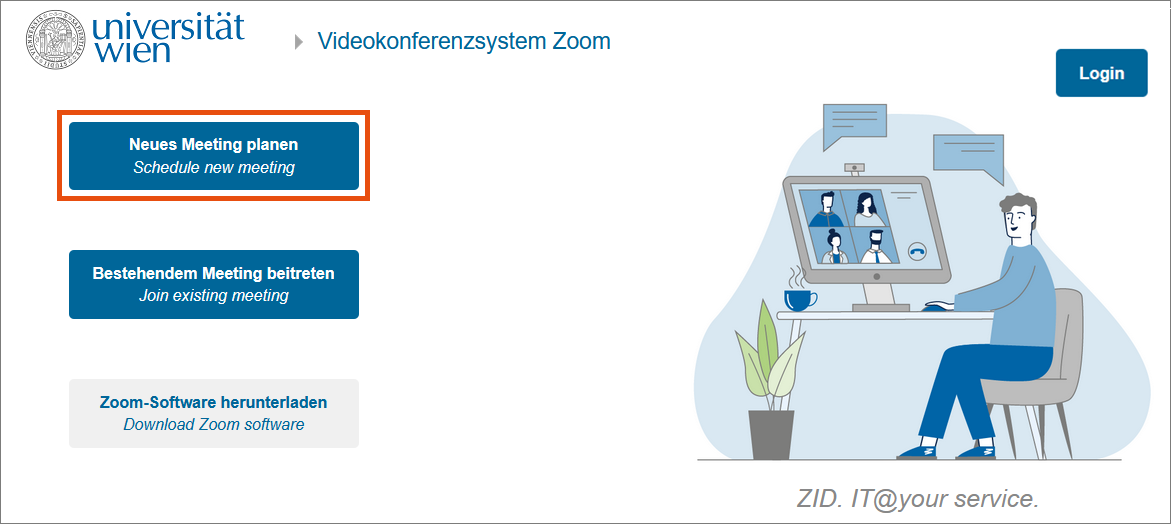
You will be redirected automatically to the weblogin of the University of Vienna.
Type in your u:account userID and your password and click Anmelden (login).
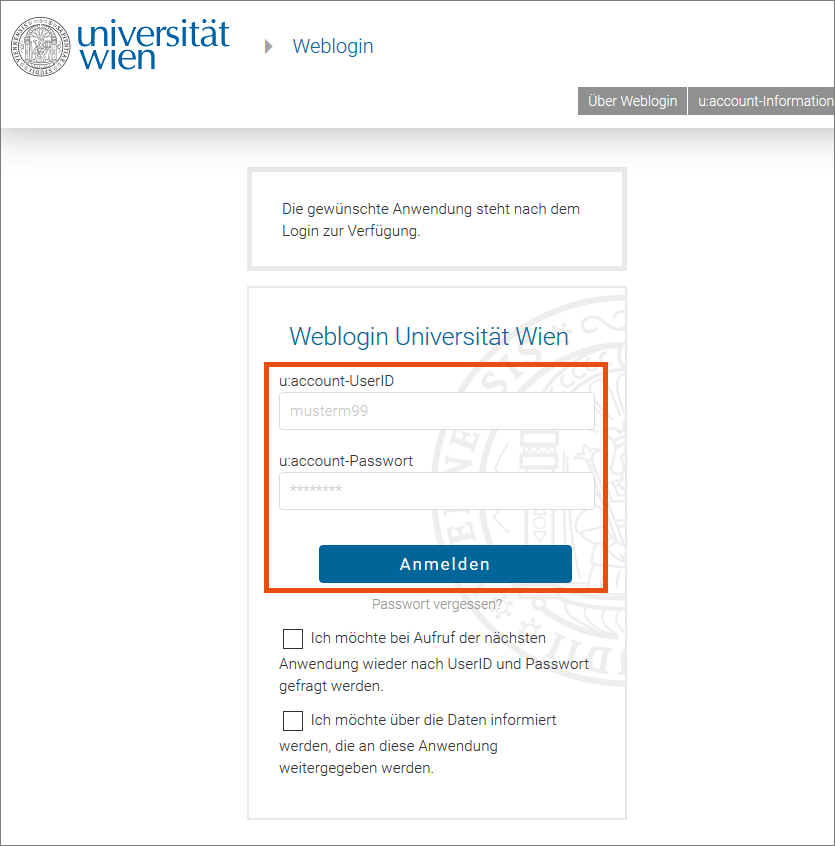
You will be automatically redirected to Zoom of the University of Vienna and will be asked to confirm your e-mail address.
Click Confirm your email address.
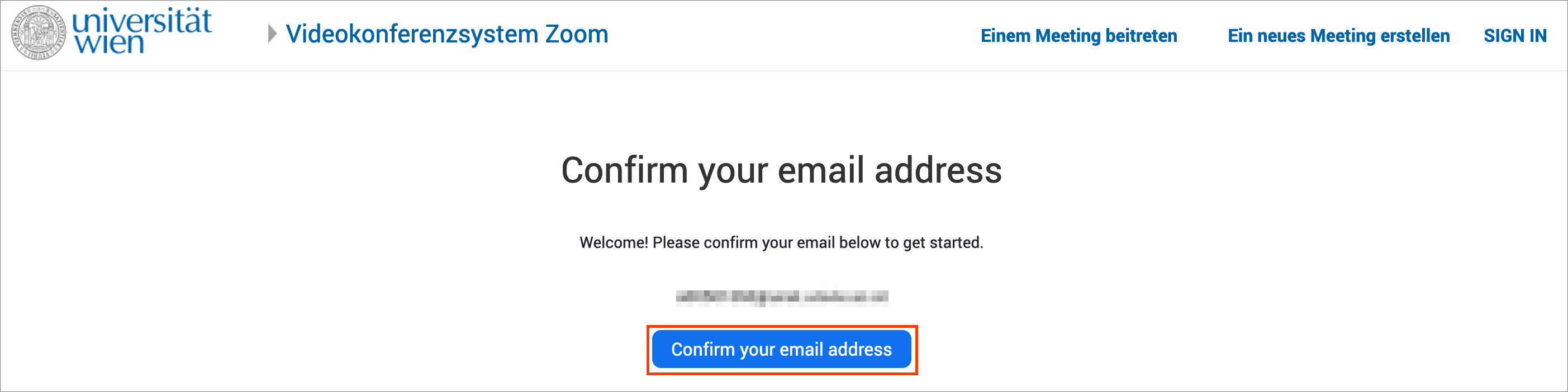
You will then be informed that an e-mail has been sent to your address.
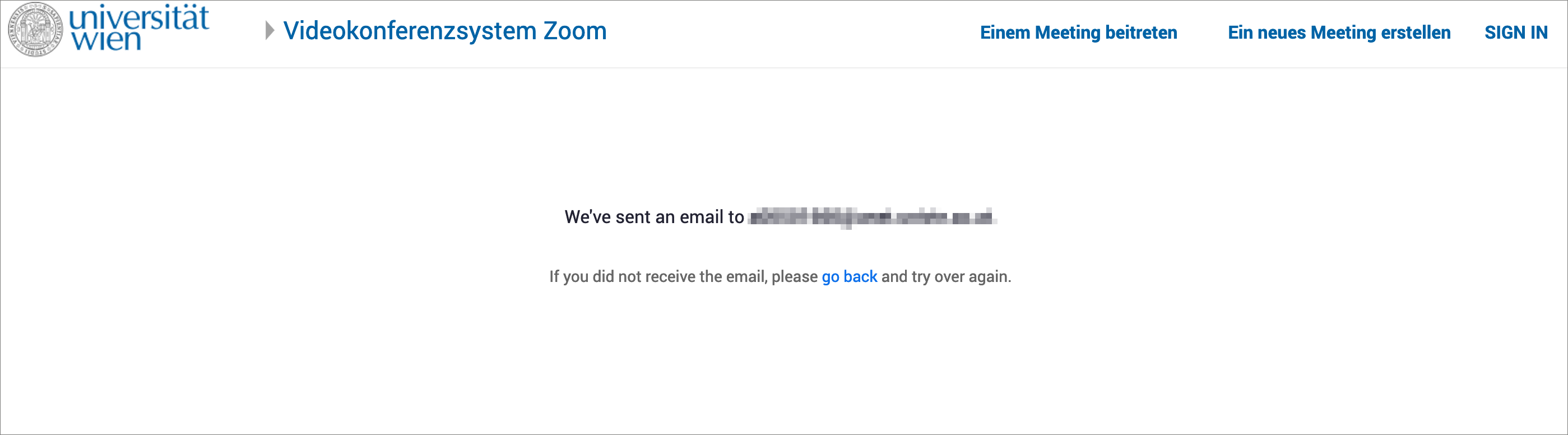
Open the inbox of the confirmed e-mail address and open the e-mail.
In the e-mail, click Switch to the new account.
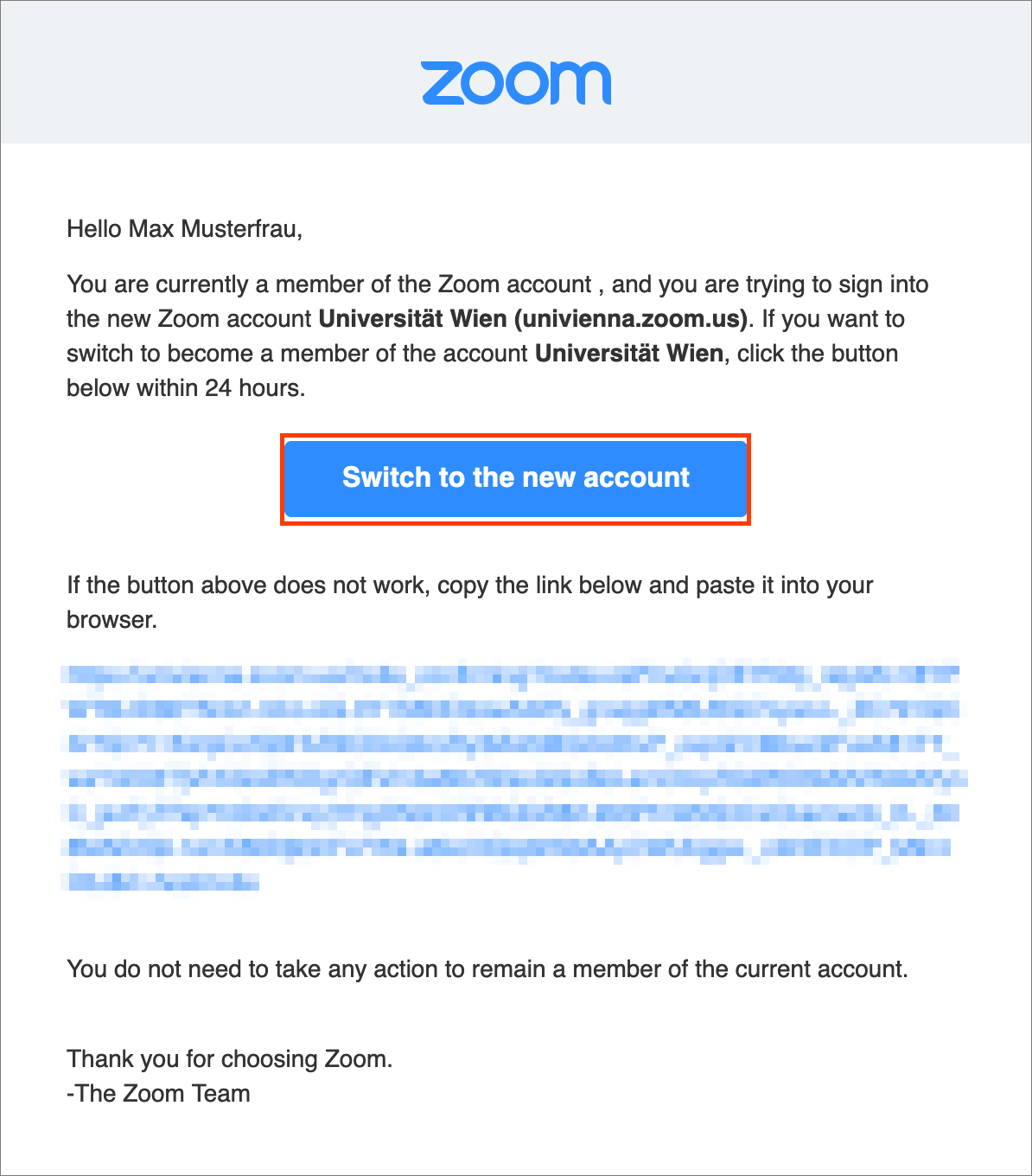
You are forwarded to a confirmation page of Zoom to finish your change of account.
Click I Accept my account change.
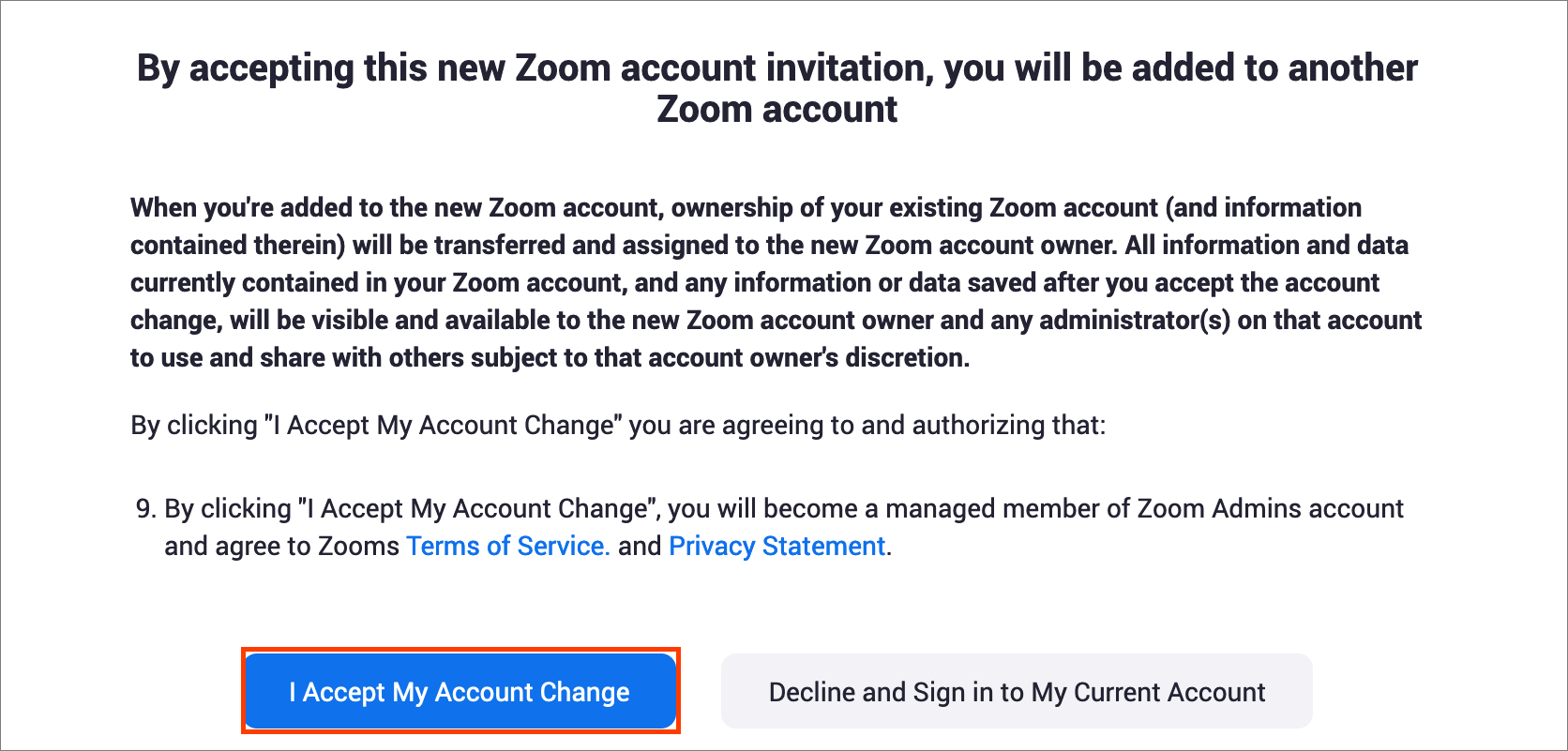
If the change was successful, you can see Your account has been switched successfully.
To access the Zoom portal, click Sign in to profile page.
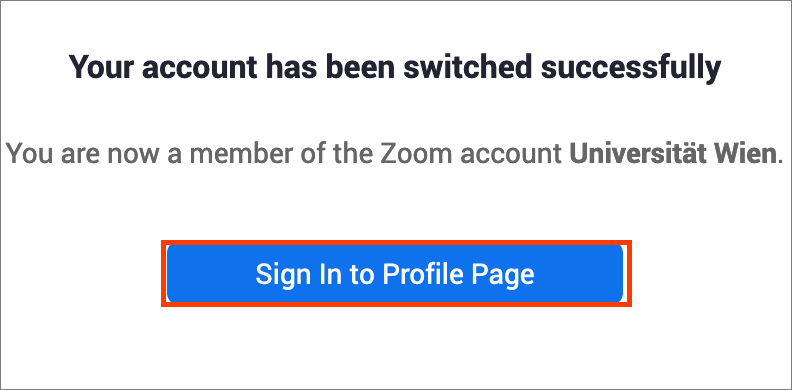
Note
If you can see the error message Bei der Einmalanmeldung ist etwas schief gelaufen (An Error occurred during single sign-on), ask the Moodle support via the Servicedesk.
Migrating fee-based account
Users with a fee-based account (e.g. Pro license) who would like to switch to the Campus license of the University of Vienna, can claim back advance payments for their individual accounts.
To do so, follow the instructions as stated above until you have received the e-mail with the invitation to the change.
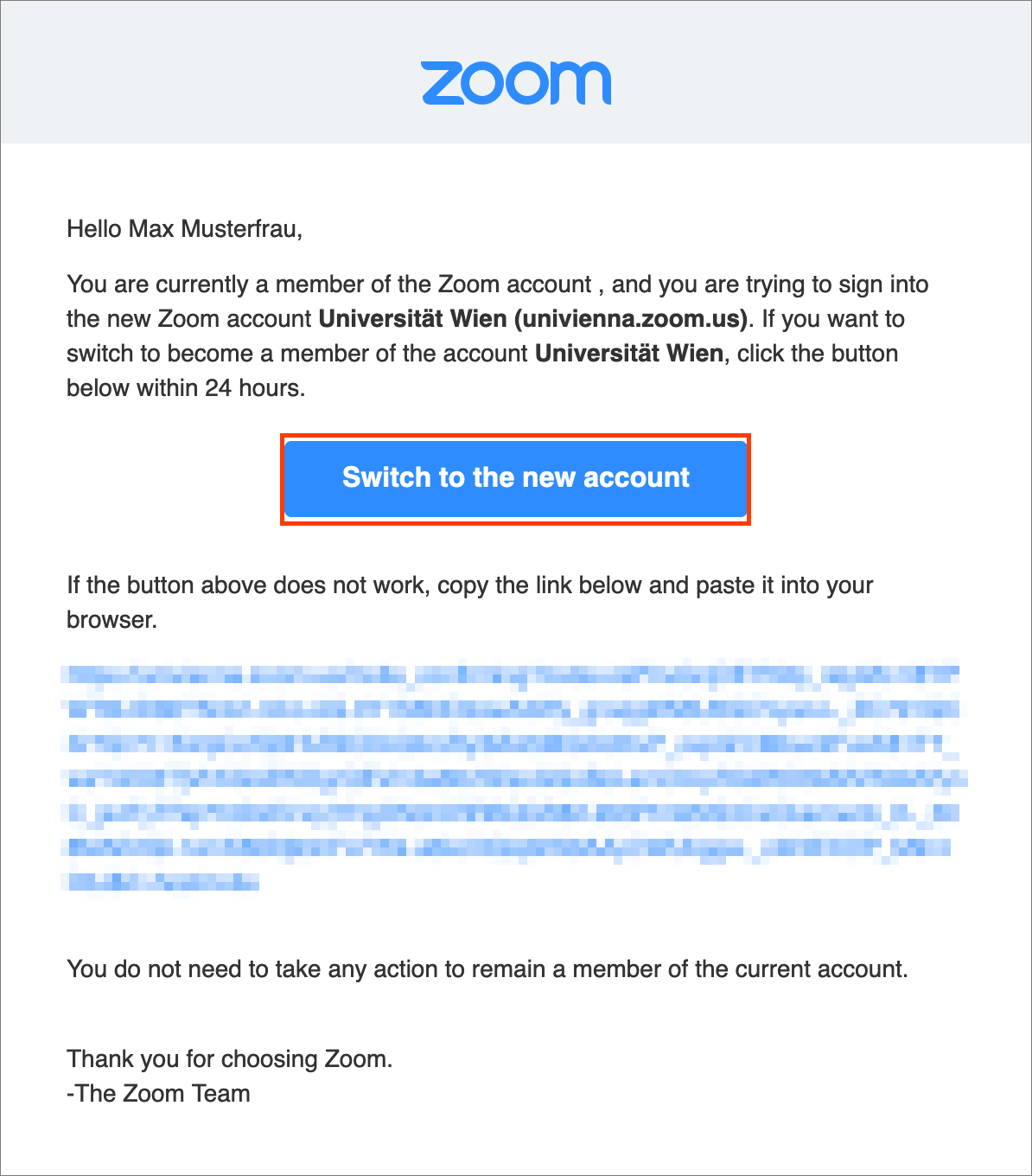
After a click on Switch to the new account in the e-mail you will be forwared to Zoom to start the refund.
Select Refund to me and click Continue/Weiter.
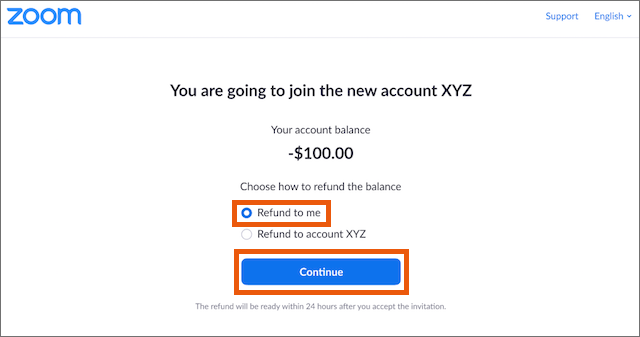
As soon as the refund has been done, you will see a confirmation page.
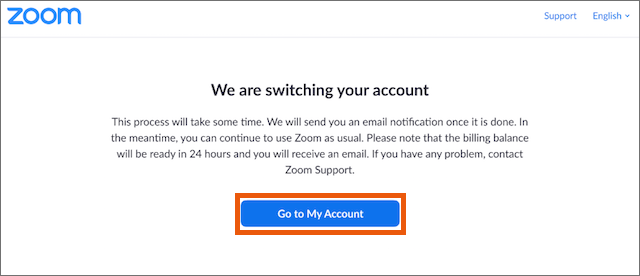
Change e-mail address of an existing account
If you want to use a Zoom account as part of the Campus license for university-related activities, but also want to keep your existing personal account, you can change the e-mail address of the existing account.
Log in to Zoom and open your profile on the left hand side.
In Sign-In Email you can see your current e-mail address.
Click Edit to change your e-mail address.
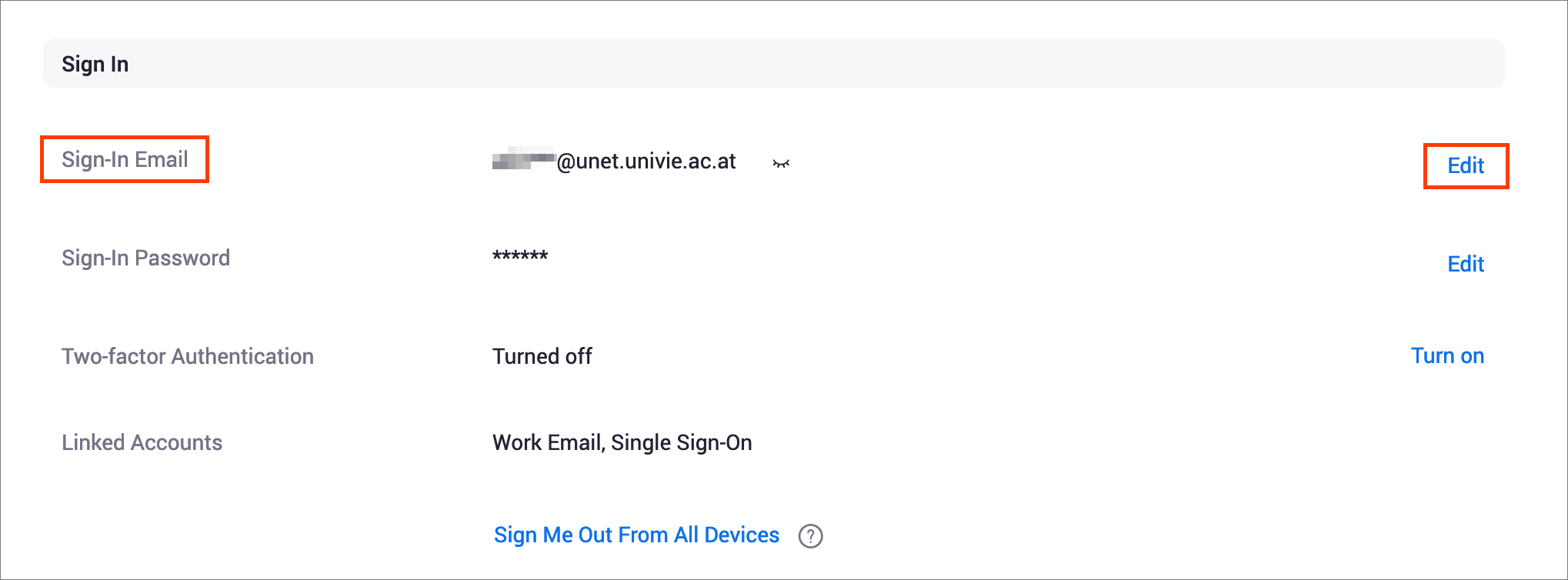
Type in your preferred new e-mail address, confirm with your password and the captcha and click Save Changes.
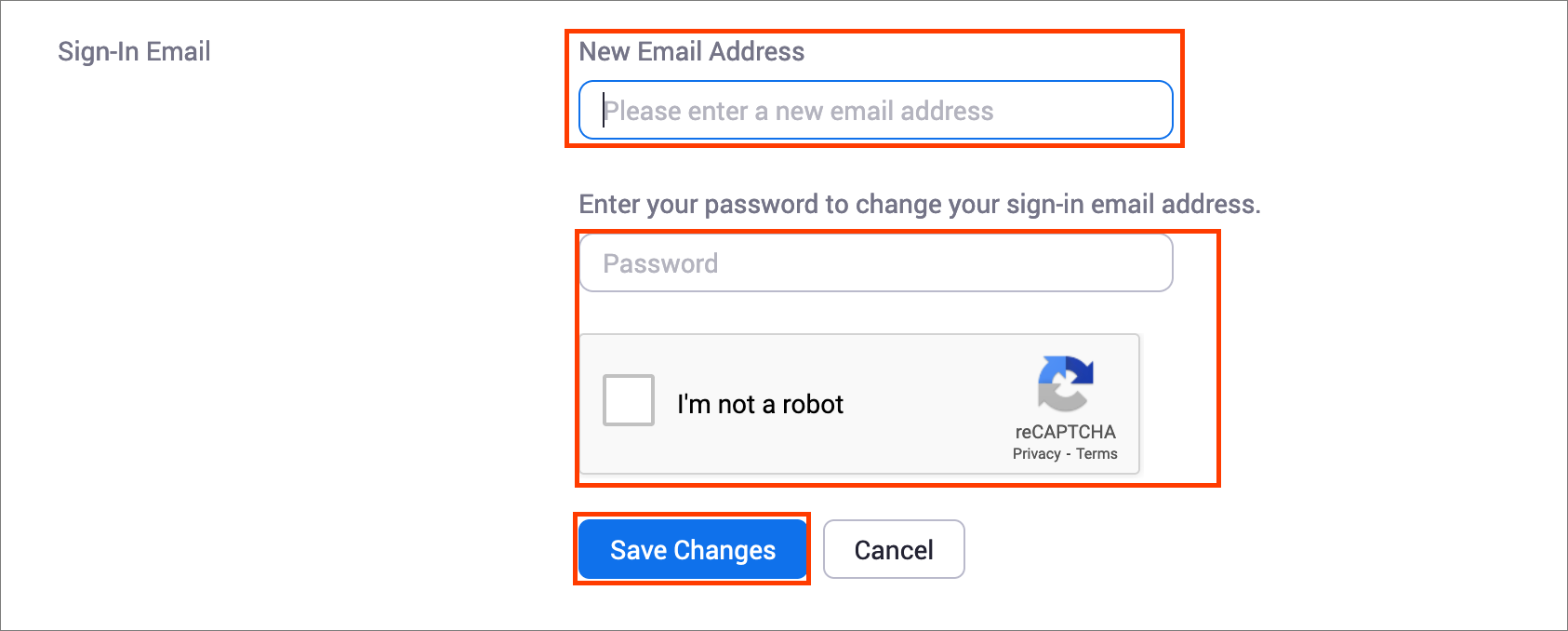
A confirmation e-mail will be sent to your new e-mail address.
Open the e-mail and click Confirm.
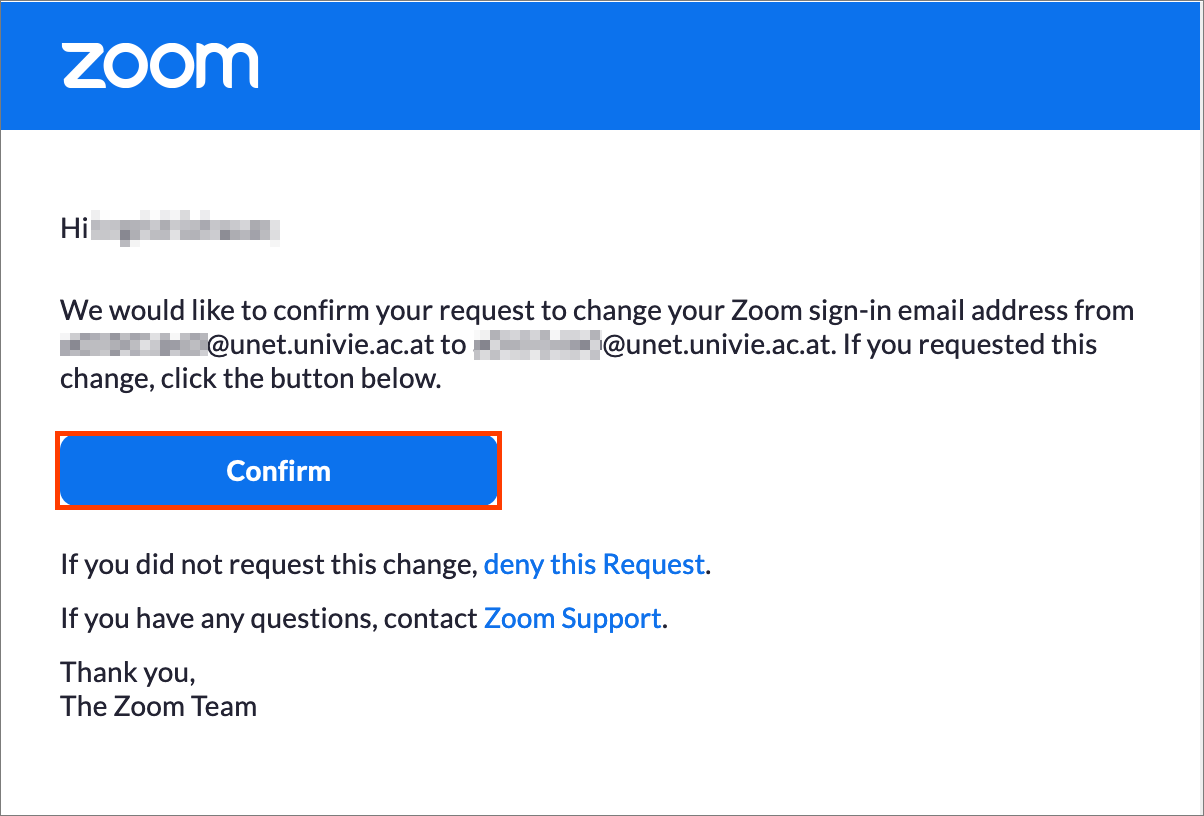
You will be automatically redirected to Zoom. Click Confirm this Change.
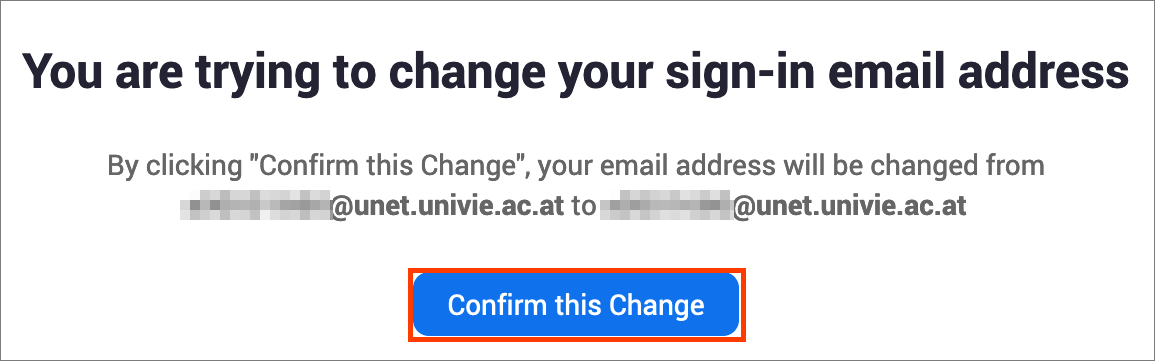
In the next window type in your new password and click Submit.
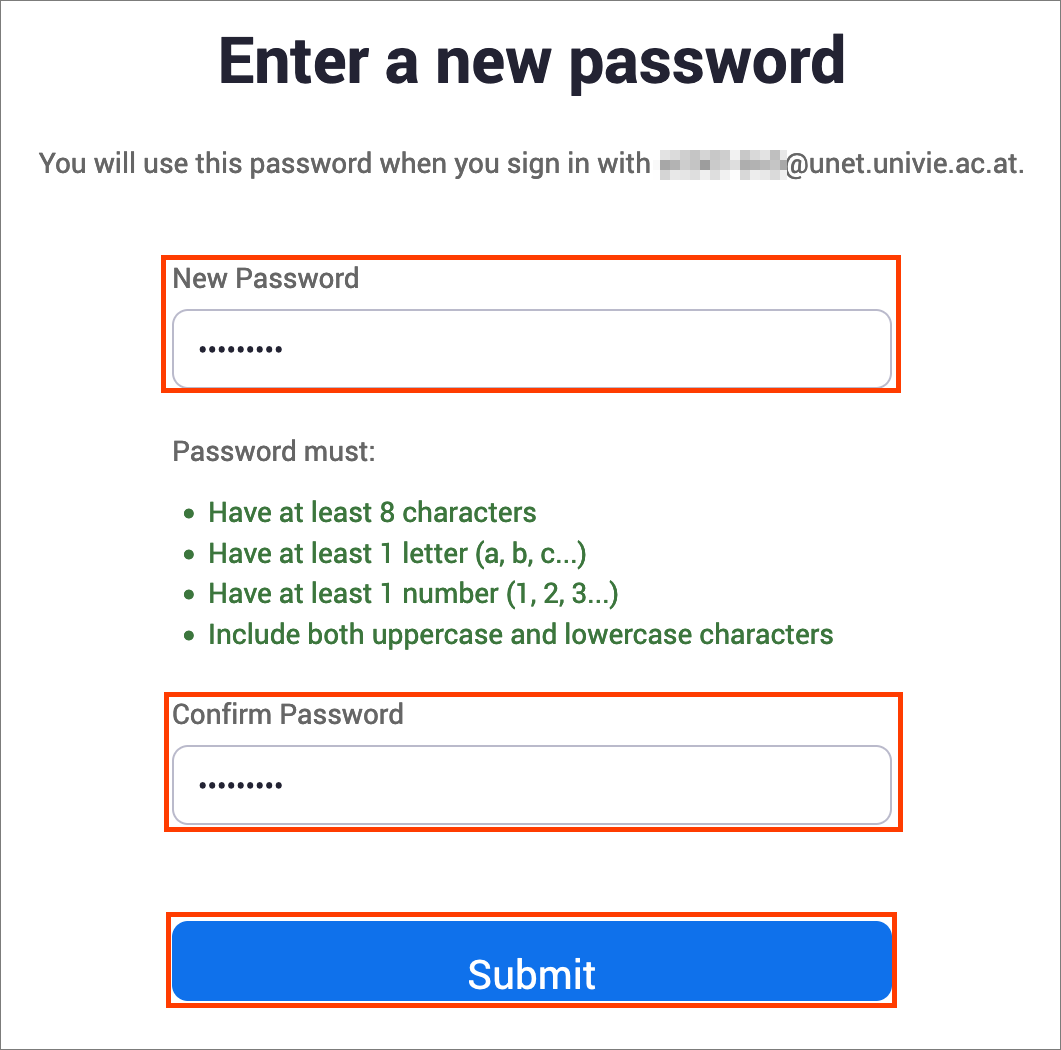
After a successful change you can see a confirmation.

The e-mail address of your personal Zoom account has been changed.
With your primary e-mail address of the University of Vienna (firstname.lastname@univie.ac.at for employees, aMatriculationnumber@unet.univie.ac.at for students), you can now set up another Zoom account within the Campus license as described above.
