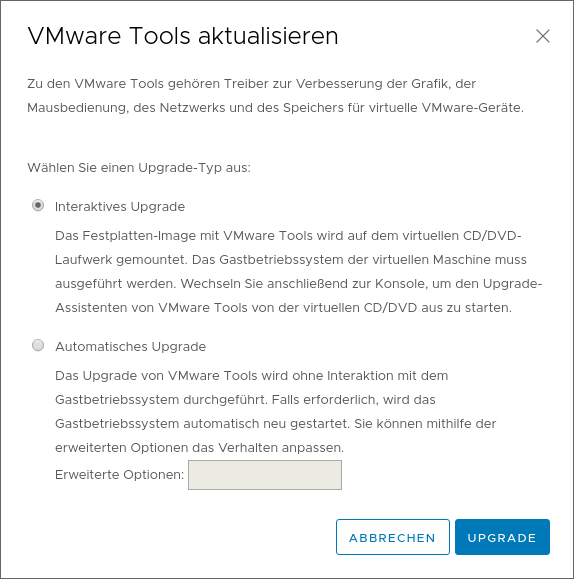Using VMware Tools
VMware Tools is a set of service programs that make the management of a virtual server (a virtual machine, VM) easier and increase the performance of its guest operating system. This user guide helps you to install and update VMware Tools.
Applying VMware Tools
The ZID recommends to install VMware Tools and to always keep it up to date. Even though the guest operating system of the virtual server can run without VMware Tools, it is recommended to install VMware Tools to have access to more features. Without VMware Tools, for example you cannot shut down or restart the virtual server properly via the toolbar, but only switch it off.
Checking the status
Open your virtual server. Use the user guides Opening administration console for virtual servers.
In the tab Übersicht (overview) you can see the status of the VMware Tools. There are 3 possibilities:
- Note VMware Tools ist auf dieser virtuellen Maschine nicht installiert (VMware Tools is not installed on this virtual machine). You have to install VMware Tools.
- Note Eine neuere Version von VMware Tools ist für diese virtuelle Maschine verfügbar (a new version of VMware Tools for this virtual machine is available). You have to update VMware Tools.
- Note: VMware Tools is up to date. You don't have to do anything.
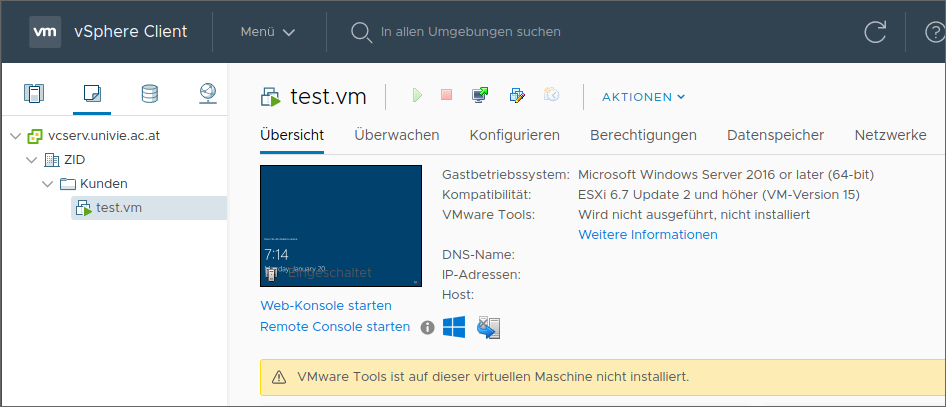
Installing VMware Tools
Prior to installation, there may be steps necessary, depending on the type and distribution of the operating system.
Linux
The already included open-vm-tools in numerous distributions are sufficent. With Ubuntu, the installation with root permissions is possible as follows:
sudo apt-get install open-vm-tools
Windows
- With a right click, select the required virtual server
- Navigate to Gastbetriebssystem (guest operating system) and click VMware Tools installieren (installing VMware Tools).
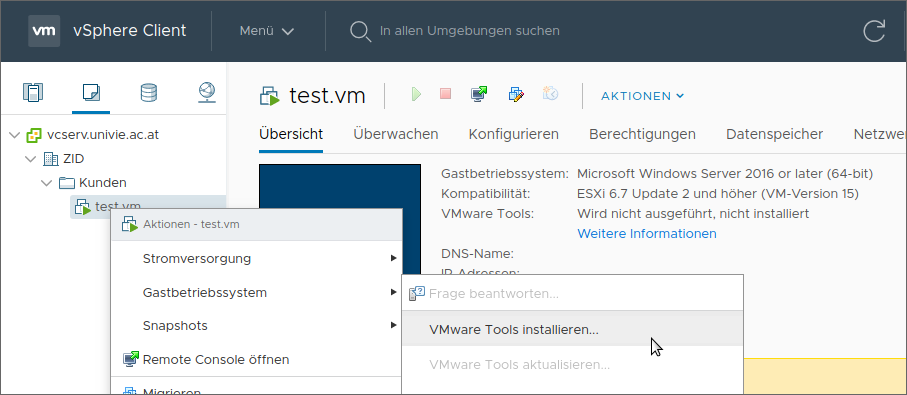
- A pop-up window saying VMware Tools installieren (installing VMware Tools) will open.
- Click Mounten.
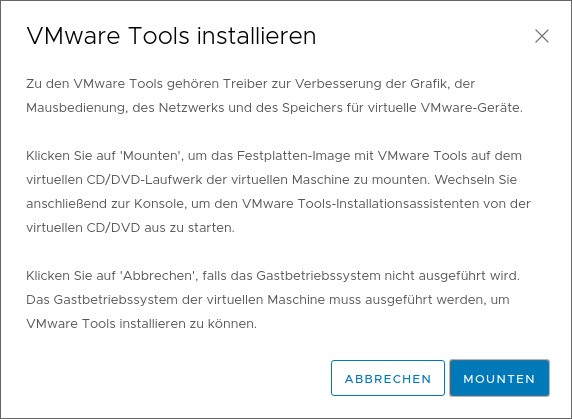
- Via the Windows Explorer, open the installation image to install VMware Tools.
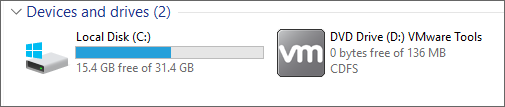
Updating VMware Tools
Linux
The open-vm-tools that are already included in numerous distributions, can be updated via the package manager. With Ubuntu, the update with root permissions is possible as follows:
sudo apt-get update && sudo apt-get --only-upgrade install open-vm-tools
Windows
- With a right click, select the required virtual server
- Navigate to Gastbetriebssystem (guest operating system) and click VMware Tools aktualisieren (updating VMware Tools).
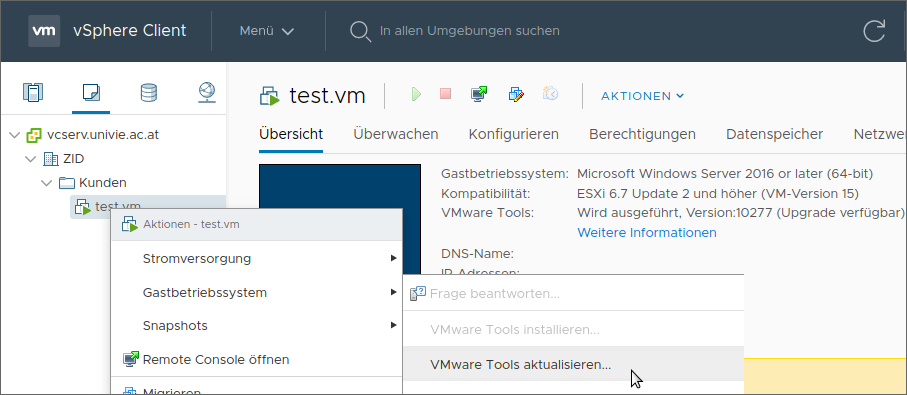
- A pop-up window saying VMware Tools aktualisieren (updating VMware Tools) will open.
- Choose if you want the update to run interactively or automatically. The ZID recommends interactive installation, since the virtual server will not be restarted automatically.
- Click Upgrade to update VMware Tools.