Smartphone, tablet
The IT security team of the University of Vienna has compiled a list of practical tips for students and employees to make the daily use of tablets and smartphones more secure.
Direct link
Form Gerät verloren (lost device, in German)
Quiz
Test your knowledge of safe use of smartphones, PCs and laptops (8 questions, duration: approx. 5 minutes):
Quiz
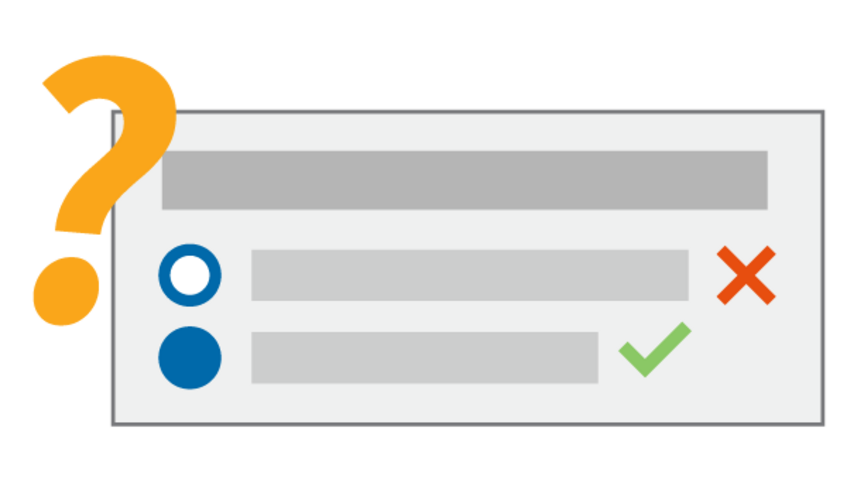
Note
We strongly advise against rooting and jailbreaking mobile devices. It is true that it grants you full access to your device, but at the same time, many security measures will be disabled. Malware and potential attackers can exploit the additional permissions.
5 tips for those in a hurry
Increase the security of your smartphone or tablet by following these five easy tips:
- Only install apps from the app stores pre-installed on the device by default (Android: Google Play Store, iOS/iPadOS: Apple App Store).
- Use a PIN or a password to protect your mobile device against unauthorised access. For greater convenience, you can also use your fingerprint to unlock the device. This way, you can better protect your data against shoulder surfers looking over your shoulder when you enter your PIN code or password, for example, in public transport vehicles. For Apple devices that have FaceID 3D facial recognition, it is recommended to use it.
- Activate device localisation so that you can find or at least delete a lost or stolen device. You will usually be asked when setting up the device whether you want to activate Find my (iOS) or Find your Android device (Android). You should not only activate the location function, but also familiarise yourself with it. If necessary, you need to know how the respective service works on another device without your usual smartphone.
- Keep the option auto-update apps activated.
- Keep the option automatically update the operating system activated and update your device as soon as new updates are available.
Search for information provided by the device manufacturer to check and update the current settings on your device.
Using applications securely
Installation
Only install apps from trustworthy sources. Only use the pre-installed app stores (Android: Google Play Store, iOS/iPadOS: Apple App Store). Apps from external sources pose a higher risk for your device because they bypass the control mechanisms of the app stores. Thus, it is not possible to determine the origin of the app.
Before downloading an app from the app store, check if it is trustworthy:
- Who provides the app? This is particularly important for apps by big companies and banks. For example, PayPal should be specified as the provider of the app PayPal.
- When was the app released in the app store for the first time? Look-alike apps pretend to be the real thing by using the same name or name components of prominent apps. The release date of an app can help you distinguish between the official app and the look-alike app. For example, if you look for a messaging app that has been on the market for years and the release date is two days old, you can assume that it is a forged app with unclear intentions. The release date is usually specified in the detailed description of the app in the app store.
- How often has the app been downloaded? A widely popular app has definitely more than a few hundreds or thousands of downloads. If the number is suspiciously low, it could be a look-alike app with possibly malicious objectives.
- What do other users say about this app? Reviews are a good indication to assess if an app is trustworthy.
- Which permissions does the app require? Check the requested permissions of the app. A flashlight app does not need access to your telephone book and does not have to be able to send text messages.
Deactivate or remove any apps that you no longer need. This minimises weaknesses of and risks for your mobile device, increases storage space and, sometimes, improves the performance.
Updates
Keep the option auto-update apps activated. Updating your mobile devices on a regular basis is essential for their security. This applies not only to the operating system but also to apps from the app store.
App updates close potential security vulnerabilities and update important system-related components that have been shifted to app modules (for example components to display web and multimedia contents).
Settings
Keep the security function Google Play Protect in Android devices switched on to detect malicious apps, no matter how they were installed. On Android devices, you can find this function in the Google Play Store app via the profile picture and then Play Protect – Settings ⚙. The path may differ slightly depending on the Android version.
Security apps
Some mobile operating systems offer security apps, such as anti-virus apps. Corresponding malware for these apps is still uncommon in the mobile sector. Some established mobile operating systems check the apps in the app stores (e.g. with Google Play Protect), and sometimes even directly on the mobile devices. At the moment, it is not likely that your device can be infected if you only use apps from the pre-installed app stores. Therefore, the necessity of additional security measures is rather controversial.
Protecting your device against unauthorised access
Enable the PIN-protected screen time-out. Easy PIN codes, such as 1234, are easy to guess. The ZID recommends using a PIN containing at least 6 digits.
In addition, enable the automatic screen time-out. After a short time, the screen turns off automatically and thus prevents unauthorised access.
Use the fingerprint scanner. It makes unlocking your device easier and protects your PIN code against curious glances. For Apple devices that have FaceID 3D facial recognition, it is recommended to use it.
Encrypt your device. Most devices offer integrated functions or are encrypted by default. If your mobile device has a memory card slot, you have to encrypt the memory card separately. Most of the devices already include this feature.
What to do in case of loss or theft
Most manufacturers offer a function that deletes all personal data on the mobile device if a wrong PIN has been entered too often. This aims at protecting your data in case of theft.
Some operating systems are equipped with additional functions that you can activate (if they are not activated by default) to minimise the damage when you lose the device.
- This allows you to lock stolen or lost devices remotely, erase personal data, and track the device’s position. We recommend trying these features beforehand to get used to them. Make sure to back up your personal data regularly if you use this function.
- Deactivate the lost device through the relevant portal of the operating system provider. This prevents the device from continuing to communicate with the provider’s services.
- For Android: Deactivate the device you lost on the website where you manage your Google account under Devices & activity. After you deactivated the device, it can no longer access the Google Play Store, Gmail, Google Calendar, Google Contacts, etc. Similar possibilities apply to other mobile operating systems.
- For Apple iOS/iPadOS devices, you can find these functions in the Where's My app or on the iCloud website.
- Change the password of the primary service connection for your mobile operating system, such as the Google account for Android or the Apple ID for iOS/iPadOS.
- In addition, change any other passwords for important user accounts, e.g. Amazon, Dropbox, u:account, that you have used on the lost device.
- Inform your service provider about the loss and request that your phone number be disabled to prevent abuse and potential connection costs incurred.
Choosing a new device
Choosing a new device usually depends on many factors, including preferred media platform (e.g. Google Play on Android or iTunes on iOS), functionality requirements, or any subjective preferences.
After you have chosen a platform, you should consider the update policy of your preferred manufacturer when choosing a device:
- Some manufacturers are open in communicating their update policy. For further information, please also see Security updates for mobile operating systems.
- Ask your colleagues and friends about the security patch level of their mobile devices. In the menus of the operating systems, this level is sometimes also called status of the security updates or Android security patch level. It informs you when the last security update was done. The last update should ideally date back less than three months.
- Some reviews – assessments and tests of devices – already address security updates and update policies of device manufacturers.
If you have a contract phone, you should also bear in mind the update policy of your mobile service provider.
Retiring a device securely
- Secure all data on your old device.
- Remove all data from your old device.
- Remove all online accounts set up on the device (Apple ID, Google account, etc.).
- Fully encrypt your mobile device – if you have not done so yet – and restore the factory settings. Consequently, third parties cannot read data ranges that have not been overwritten.
- If your device does not offer encryption, delete the storage with an appropriate app that overwrites your data several times. This way, it is impossible to restore the data and you can delete them securely. Afterwards, restore the factory settings on your device.
To reset your device correctly, also follow the steps provided by the device manufacturer.
Security updates for mobile operating systems
From time to time, operating systems have critical security vulnerabilities. You should always install the security updates provided by the manufacturer, since known security vulnerabilities that are not closed pose a great risk.
Unfortunately, these updates are usually available only for a limited time. There are great differences between operating systems, manufacturers and brand devices of mobile service providers, especially in the area of mobile devices.
Therefore, we can only recommend those devices to users, for which the provider offers continuous and lasting security updates. However, this is often only the case, if the hardware and the software come from the same company.
Android
The update policies vary from manufacturer to manufacturer because many manufacturers use Android as the single operating system for their devices. Pixel devices, offered by Google, have the highest update frequency.
Other manufacturers, especially Samsung, communicate the provision of security updates over limited periods of time. However, this often only refers to certain models, product lines or geographical regions.
Other manufacturers have not communicated regular update cycles publicly. Some product lines rarely get updated – if ever. However, those devices (if they are connected to the Google Play Store) still get protection by an integrated system called Google Play Protect or SafetyNet. As a result, millions of Android devices, the apps installed on them, and additionally installed features are checked for threats, and countermeasures are taken. For more information on Google Play Protect and on how to check if your device is protected, go to Android – Certified.
iOS
Apple’s mobile devices have one big advantage: The hardware and the operating system come from the same manufacturer. Therefore, unlike Android, Apple is in full control of the update cycle.
Apple has regularly published security updates, when security vulnerabilities were detected. However, there are no explicit provisions on how long Apple offers updates for an generation. So far, Apple has supported every generation of devices mostly with security updates and updates for the operating system for at least four years.
Security settings for advanced users
Tips on the secure handling of e-mails and the browser apply to both desktop computers and laptops, as well as smartphones and tablets. Please note the following tips, particularly regarding mobile devices:
- Deactivate automatically opening links in your QR code reader: Some QR code readers automatically open scanned links, without displaying them beforehand. Criminals can use this function to lure users to fake websites.
- If possible, use specialised apps for your transactions (i.e. bank transactions), instead of using the browser on your mobile phone.
- Back up your data regularly. Many manufacturers and apps offer automatic backups of photos, contacts or other personal data. Make sure that these usually cloud-stored data are not publicly available. You can check this in the settings and change it if needed. Alternatively, you can save your data manually on your computer as well.
- Deactivate public location sharing to avoid sharing information about your location via social media or similar services. For example, this information could be used to find out the best time to break into your home while you are away. You have to distinguish whether an app is only allowed to access your location as part of its function, or whether it is authorised to share your location publicly. The former can be configured under “App permissions” and is safe to use with trustworthy apps. The latter is critical when it comes to your privacy. Therefore, you should deactivate it in the settings of the relevant app.
