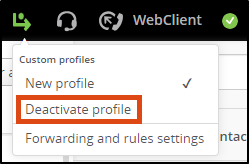Automating actions with rules
This user guide helps you to automate certain phone actions with rules in the OpenScape Web Client.
Note
Use rules wisely. An incorrectly configured rule can result in you not being reachable by phone.
After each creation or modification of a rule, test whether the behaviour is as desired. Change or delete the rule immediately if it does not meet your expectations.
Setting up rule
Click on the arrow in the menu bar and then on Forwarding and rules settings.
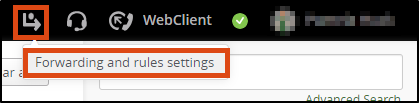
In the following pop-up, select the Rules tab and click Add new Rule.
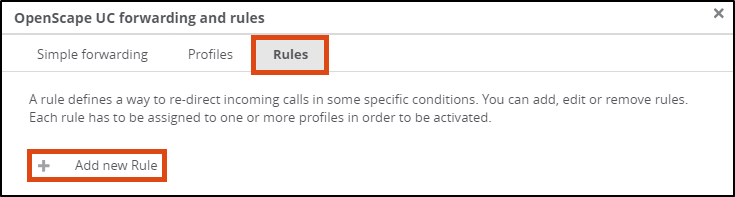
You see a scrollable list with which you define the properties and functions of the rule:
- Name: select a meaningful name
- Time and range: define the validity day or period
- If my status is: define dependency of the rule on a certain presence status
- If call from: subject a specific phone number to a rule. Precondition: The number must be added as a contact.
- Forward to: Set where calls are forwarded to
Finally, click on Save.
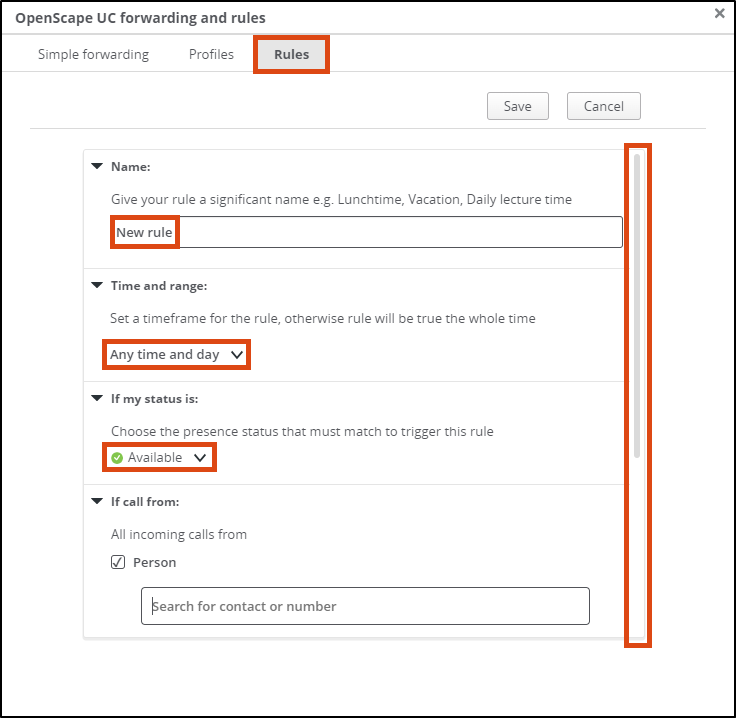
The rule is now displayed on the Rules tab.
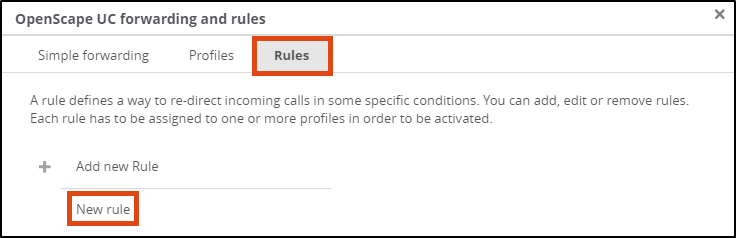
Activating rule
To activate the rule, you must assign it to a profile. A profile can consist of several rules.
To create a profile, select the Profiles tab and enter a profile name.
Then, under Rules of the profile, click on the drop-down icon at Rules and select the rule to be used in the profile.
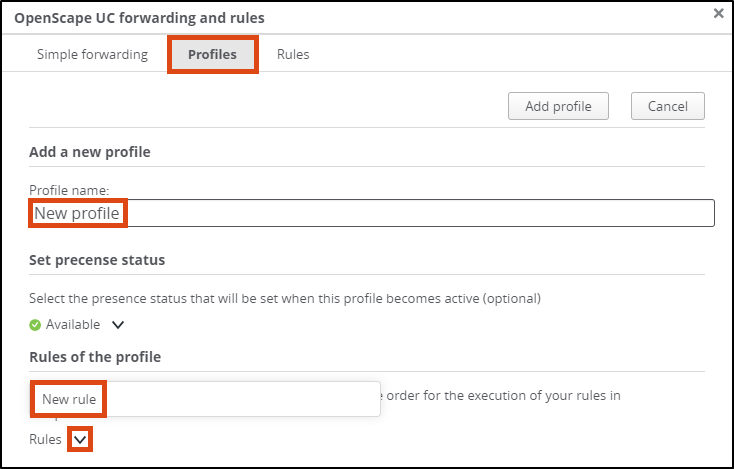
You will now see that the rule has been assigned to the profile and you can add more rules.
When you have finished, click on Add profile.

Now you have to activate the profile with the rules. To do this, click on the grey arrow in the menu bar and select the desired profile under Custom profiles.
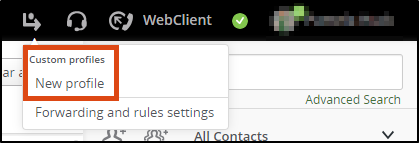
The arrow turns green and when you move the mouse pointer over it, you can see that a rule profile is active.
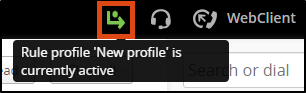
Deactivating rule
Click on the arrow in the menu bar and select the item Deactivate profile under Custom profiles.
When the profile has been deactivated, the arrow in the menu bar is grey again.