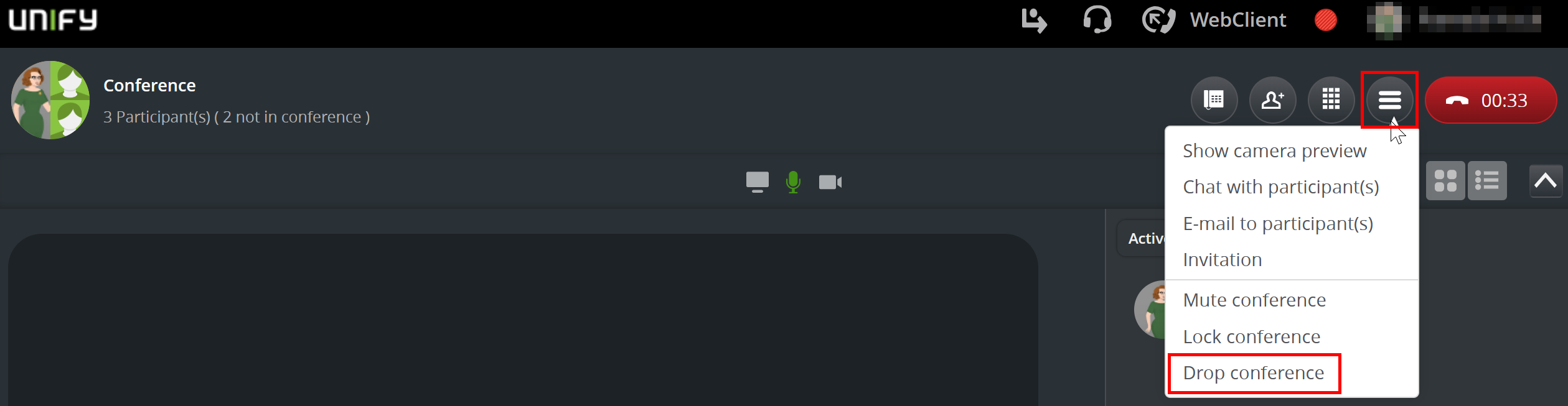Making a conference call
This user guide explains how to set up and control a conference call with the OpenScape Web Client.
Notes
- You cannot hold planned conferences.
- You can add participants manually to the telephone conference or participants dial in with a PIN. The PIN is sent together with the dial-in number by e-mail.
- The telephone conference is ended after all participants have hung up.
Setting up and starting a conference
Add the desired persons to a conference taking one of the following steps:
Via the call history: Move the mouse to the desired entry and click the plus icon.
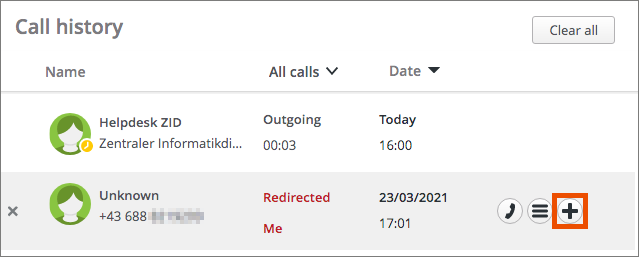
Via the contacts: Move the mouse to the desired contact and click the plus icon.
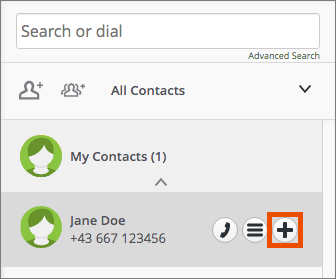
Via the search and dial field: Enter the desired number you want to call in the search and dial field and click the plus icon.

After adding all participants, click the headset icon to start the conference. Now all participants are called. A tape explains further options during the conference and informs you about the number of participants.

Conference control
After you have started a conference, you can open the conference control by clicking on the Communication options icon. The following options are available there:
- Show camera preview
- Chat with participant(s)
- E-mail to participant(s)
- Invitation
- Mute conference
- Lock conference
- Drop conference
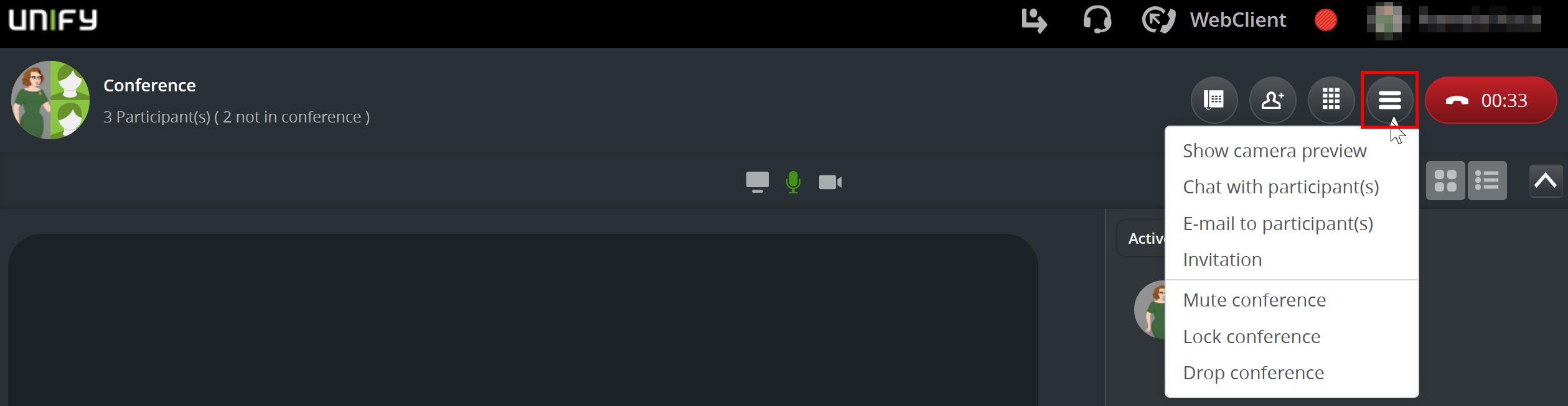
Click the screen icon to share your screen or the camera icon to enable or disable your camera image.

A list of conference participants is displayed in the right column of the screen. You can filter the list by clicking on the drop-down icon:
- Active participant(s)
- Inactive participant(s)
- Moderator(s)
Move the mouse pointer over a participant to display the mute button and other options.
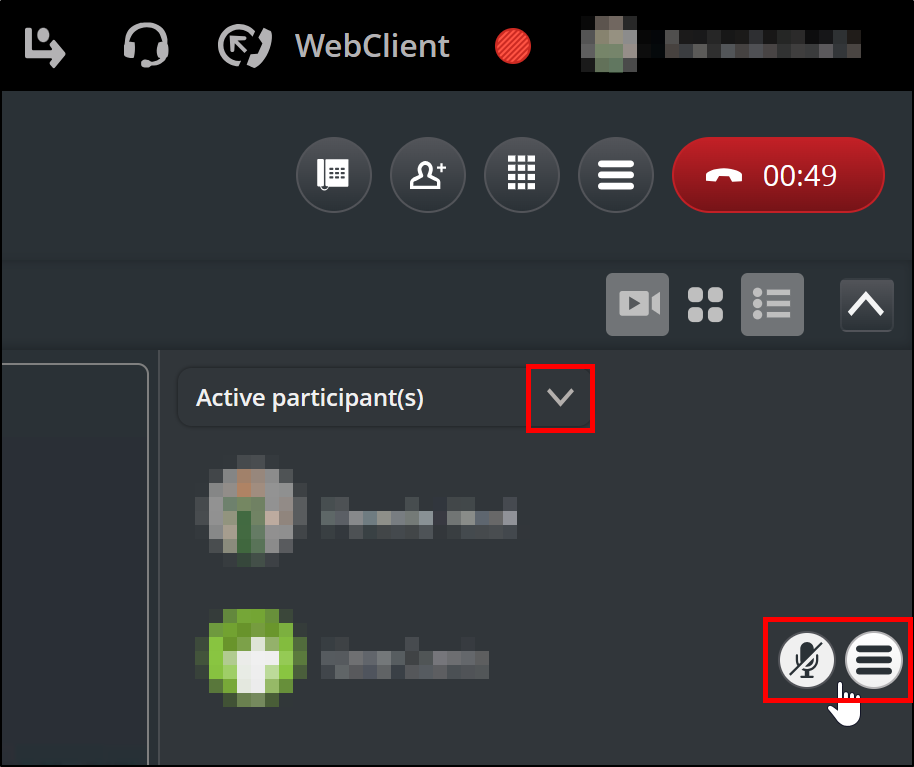
The window of the person currently speaking is highlighted in green.
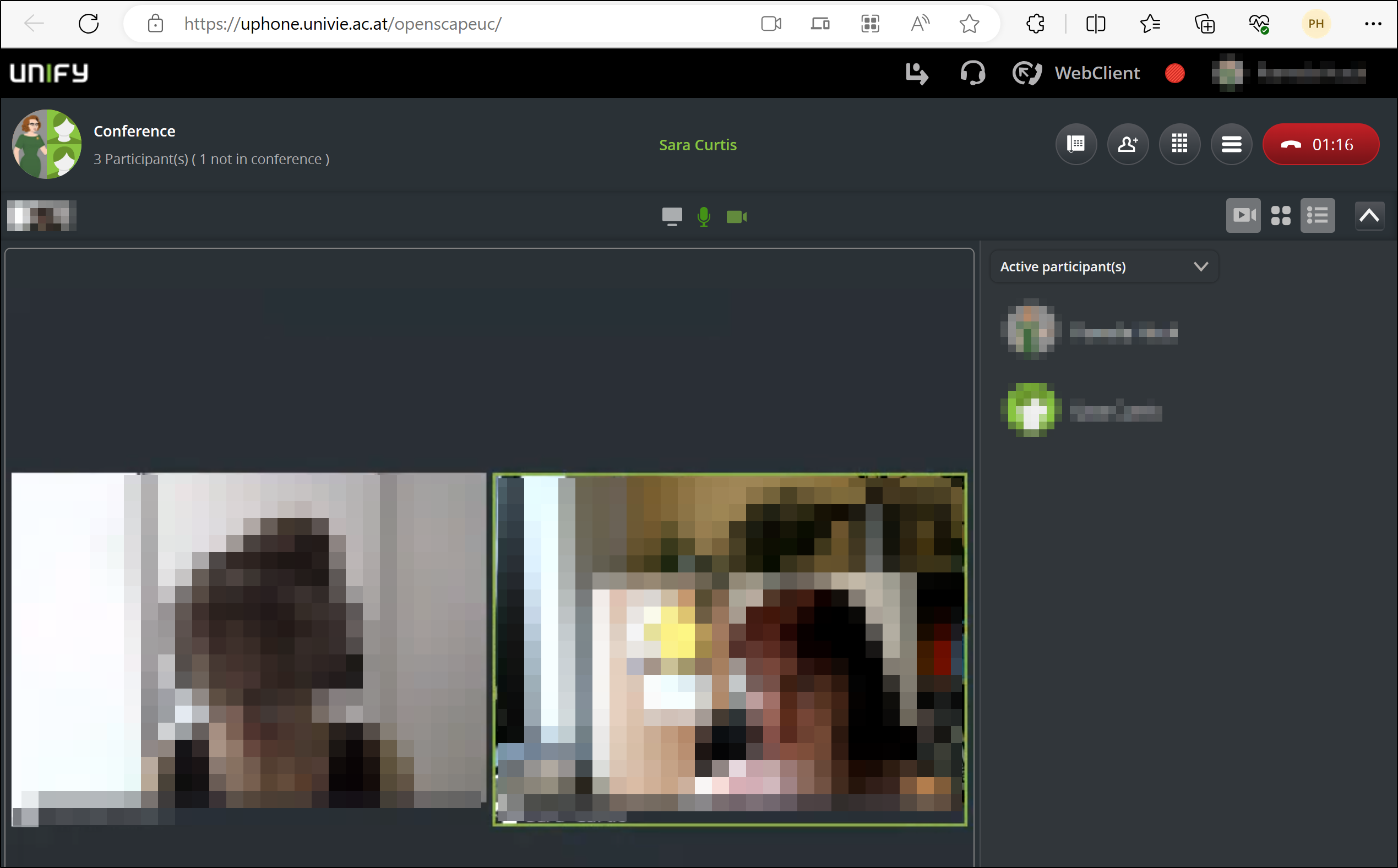
Ending a conference
To end the conference, click the Communication options icon and select Drop conference. All participants are informed acoustically about the end of the conference.