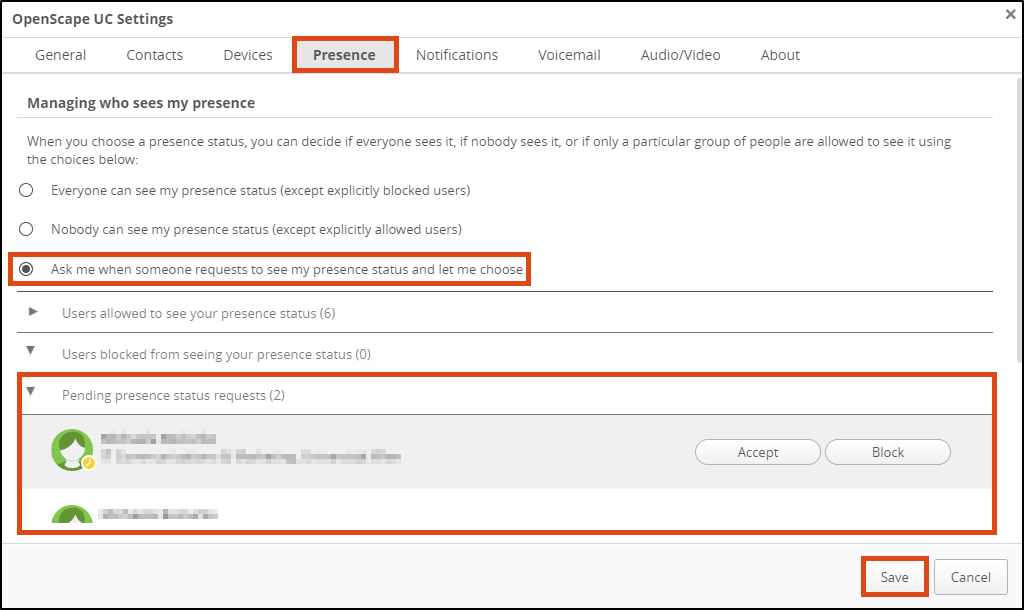Using presence status
The presence status allows you to show your contacts whether you are currently available, absent, busy, in a meeting, etc. This user guide will help you manage your presence status and use the functions associated with it.
Selecting status
You will find the status indicator at the top right between the display of your preferred device and your personal profile.
Click on the status indicator and select the desired status.
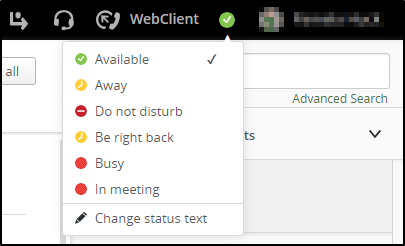
Note
If the Do not disturb status is active, you cannot be reached by telephone. Calls are automatically displayed as not answered in the call list.
Controlling accessibility
You can define for each status on which device to call when the respective status is active.
- Click on your name in the top right of the menu bar.
- Click on Settings.
- Select the Devices tab.
- Scroll all the way down.
- Activate the checkbox on I want my presence to determine how I receive calls from other people.
- Click on the drop-down symbol for each status to determine which device is to be called when the respective status is active.
- To confirm the settings, click Save.
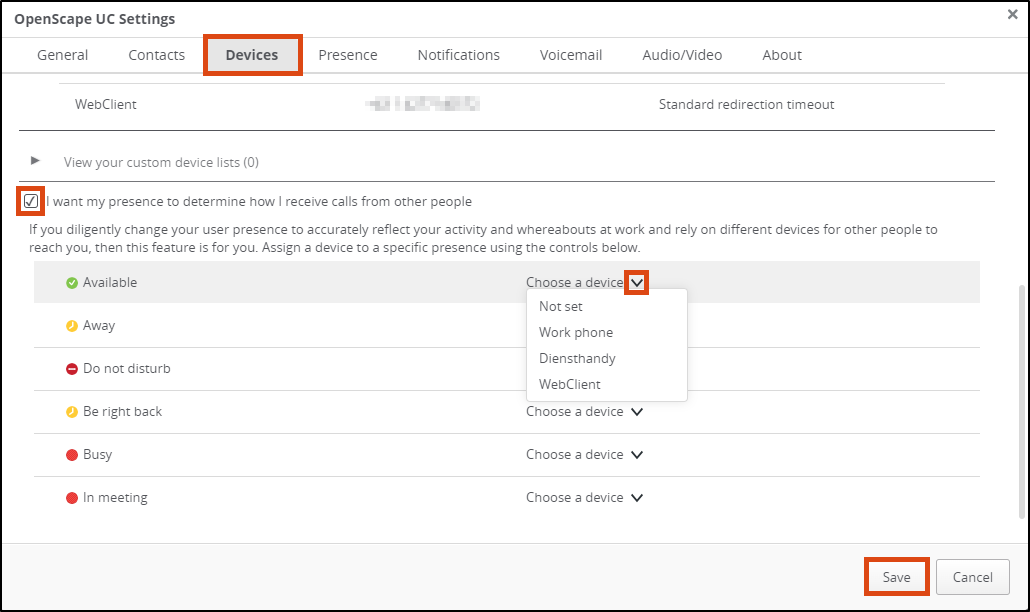
Sharing status
You can define yourself who is allowed to see your status.
To allow all contacts of the University of Vienna to see your presence status, proceed as follows:
- Click on your name in the menu bar at the top right.
- Click on Settings.
- Open the tab Presence.
- Select the option Everyone can see my presence status (except explicitly blocked users).
- Then click on Save.
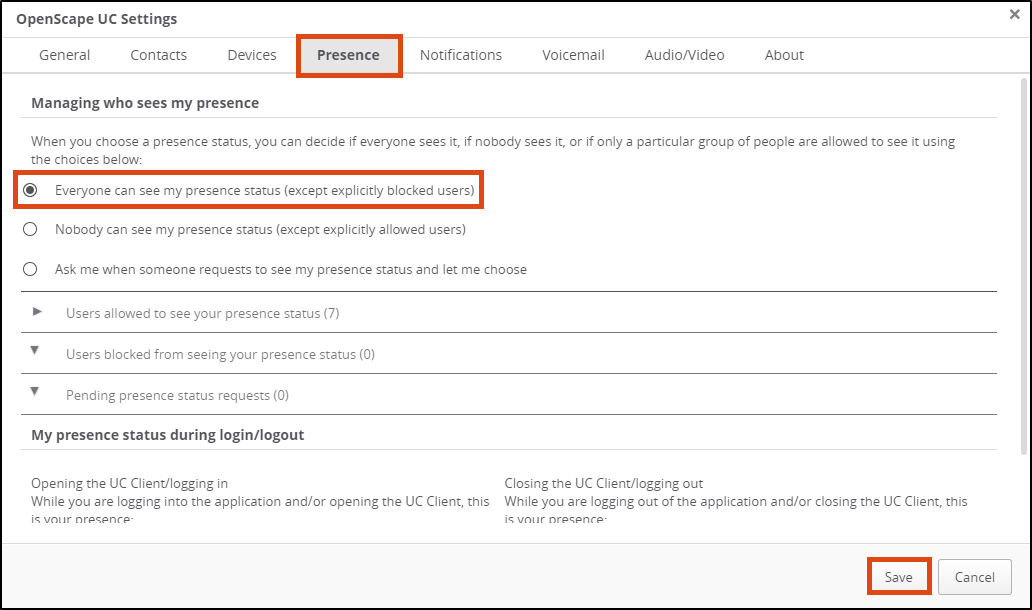
Alternatively, if contacts ask, you can allow them to see your status. To do this, select the option Ask and allow to choose if a user wants to see the presence status.
If an employee of the University of Vienna adds you as a contact, you will be notified that they would like to see your presence status: the number of people who have triggered such a request will be displayed above your profile picture.
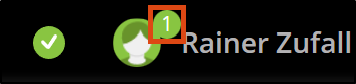
- Click on your name in the menu bar at the top right.
- Click on Settings.
- Open the Presence tab.
- Under Pending presence status requests you can see who has requested and decide whether you want to accept or block the request.
- Then click on Save.