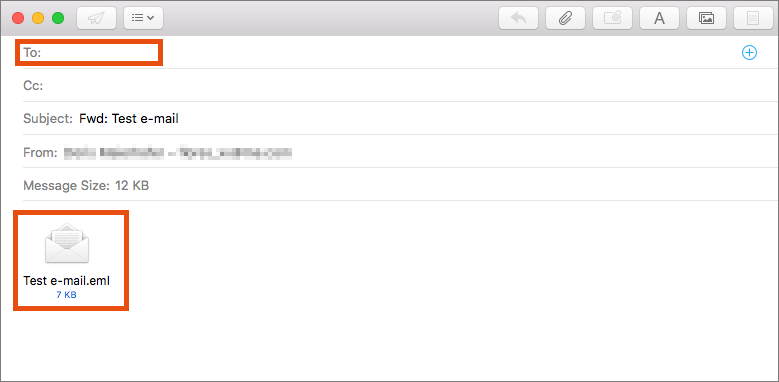Forwarding e-mail as an attachment
This user guide explains how to forward an e-mail as an attached EML file.
Outlook Web App (OWA)
- Open the Outlook Web App and log in.
- Select the e-mail you want to forward.
- Click the arrow on the right side of the Reply all button and select the option Forward.
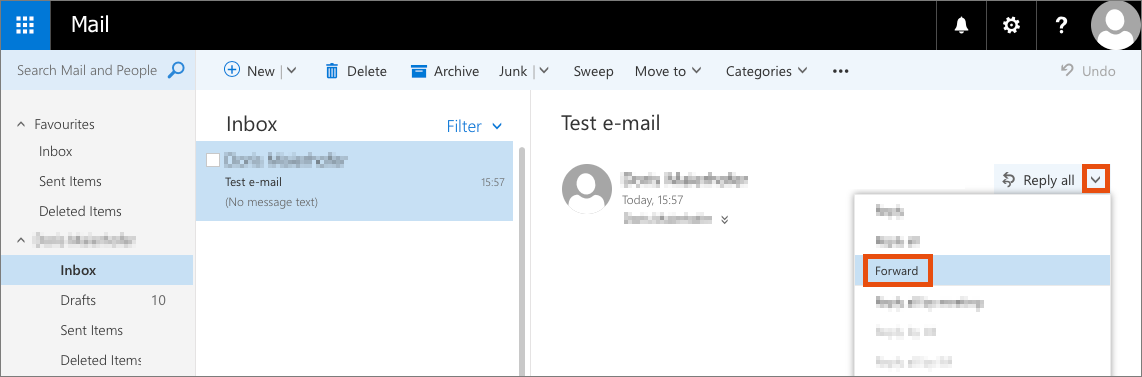
- Drag the e-mail you want to forward as an attachment from the list on the left into the editing window. The e-mail will then be added and displayed as an attachment.
- Enter the receiving address and change the subject line of the e-mail if you wish.
- Click Send.
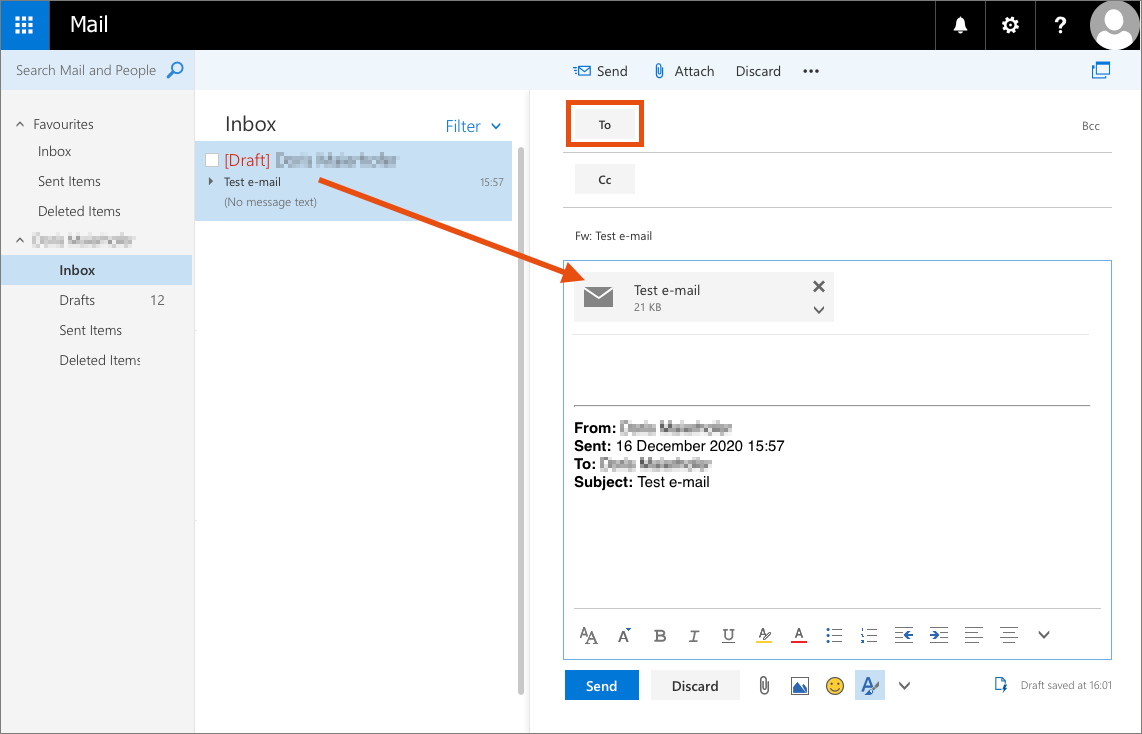
Outlook
Note
If possible, use the Outlook Web App to forward the e-mail as an attachment. The analysis of the metadata in the e-mail is more comprehensive this way.
- Open Outlook.
- Open the e-mail you want to forward by double-clicking it.
- Click the More button and then select the option Forward as Attachment.
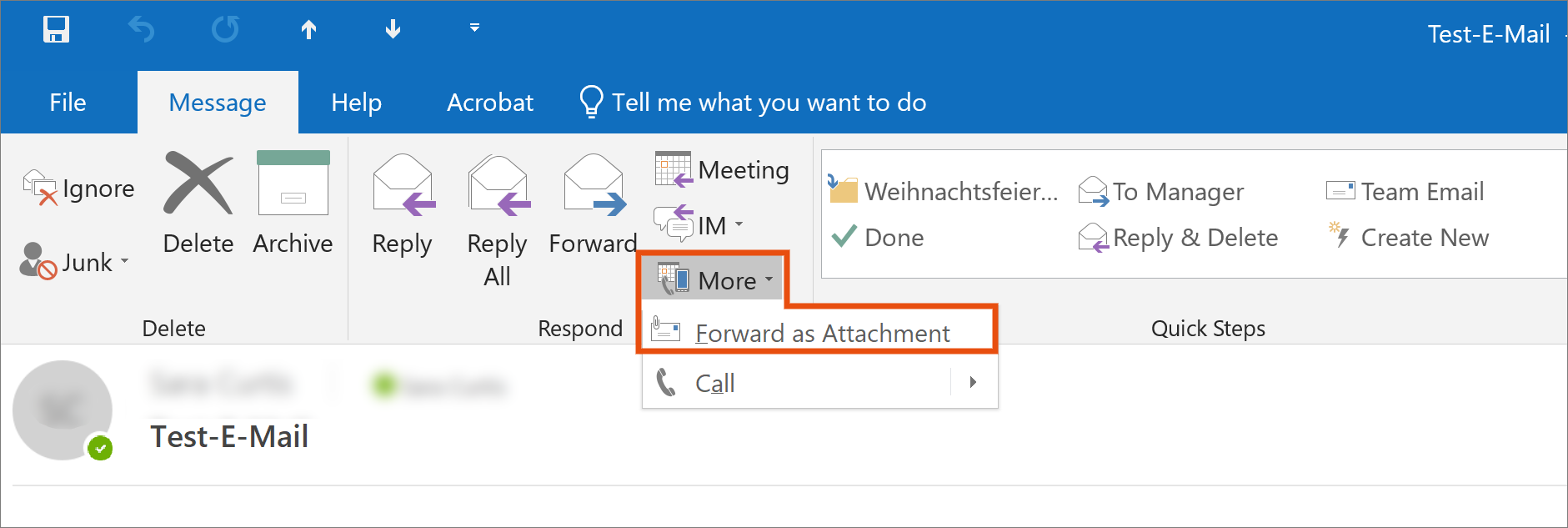
- Outlook then generates a new e-mail that contains the original e-mail you want to forward as an attachment.
- Enter the receiving address and change the subject line of the e-mail if you wish.
- Click Send.
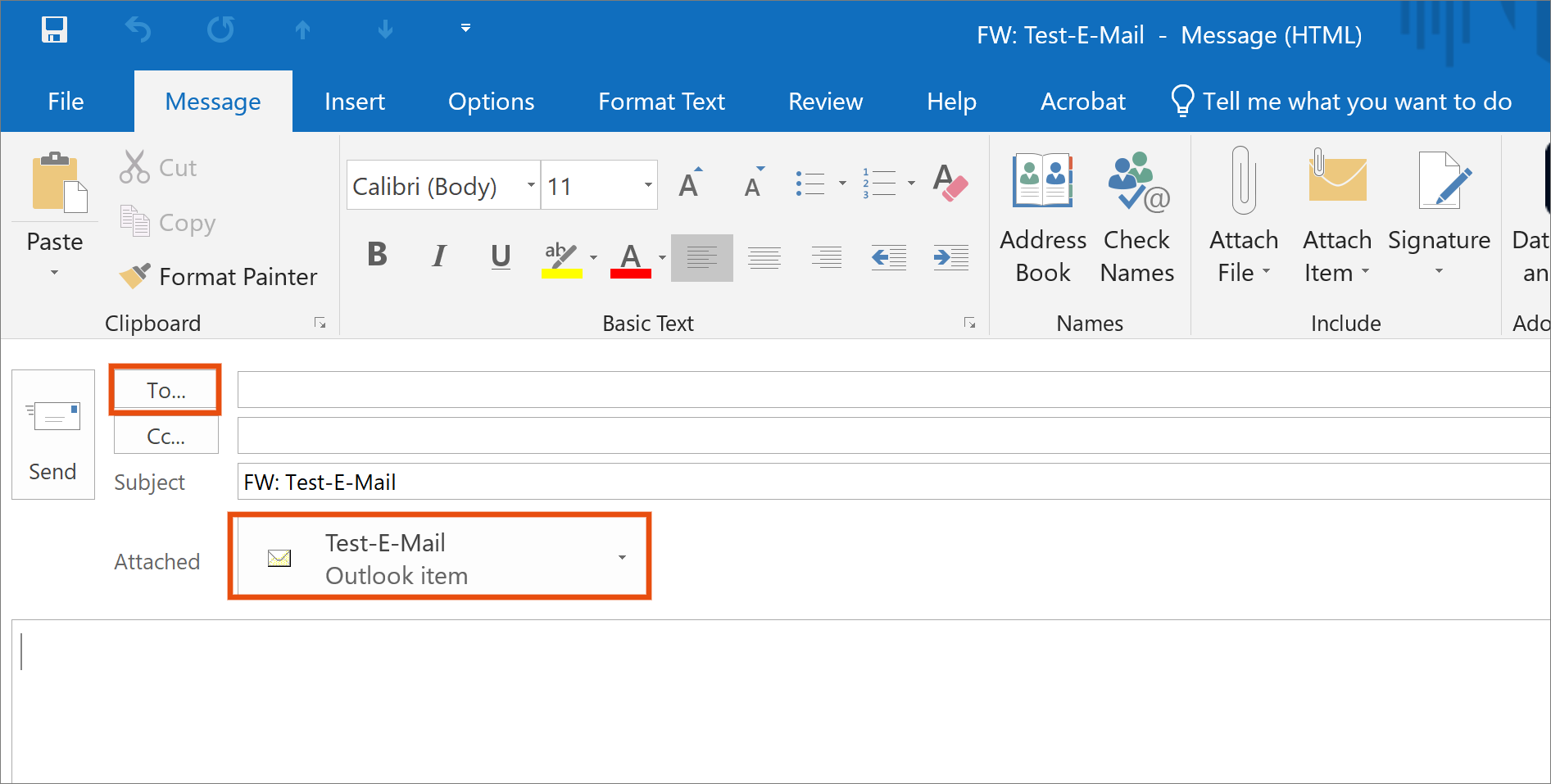
Webmail
- Open Webmail.
- Select the e-mail you want to forward.
- Click the small triangle on the right side of the Forward button and then click Forward as attachment.
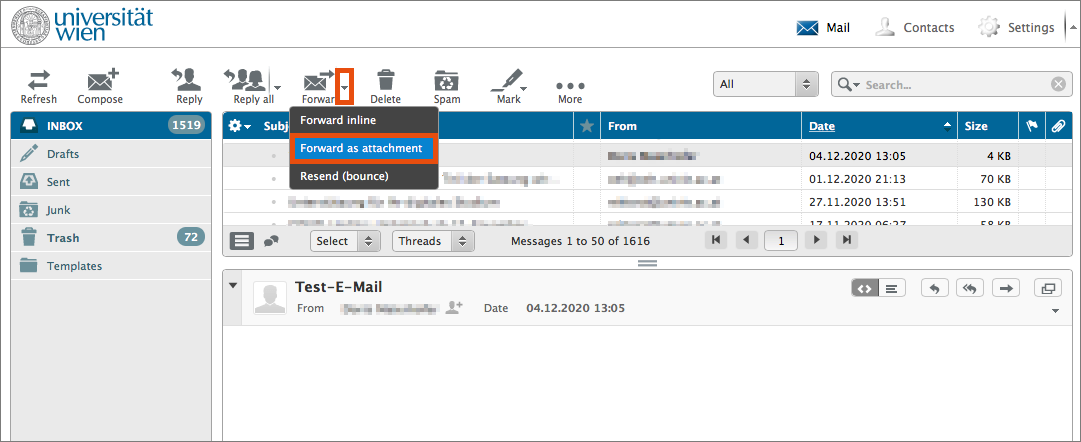
- Webmail then generates a new e-mail that contains the original e-mail you want to forward as an attachment.
- Enter the receiving address and change the subject line of the e-mail if you wish.
- Click Send.
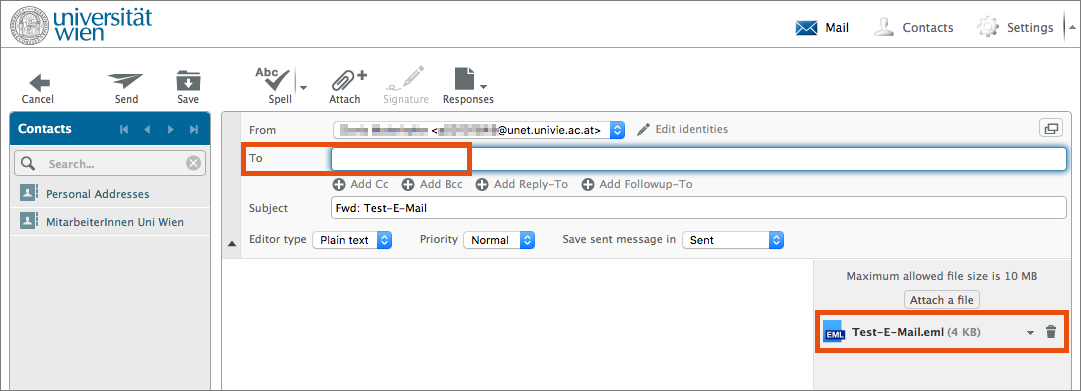
Thunderbird
- Open Thunderbird.
- Select the e-mail you want to forward.
- Right-click this e-mail and select the option Forward As – Attachment.
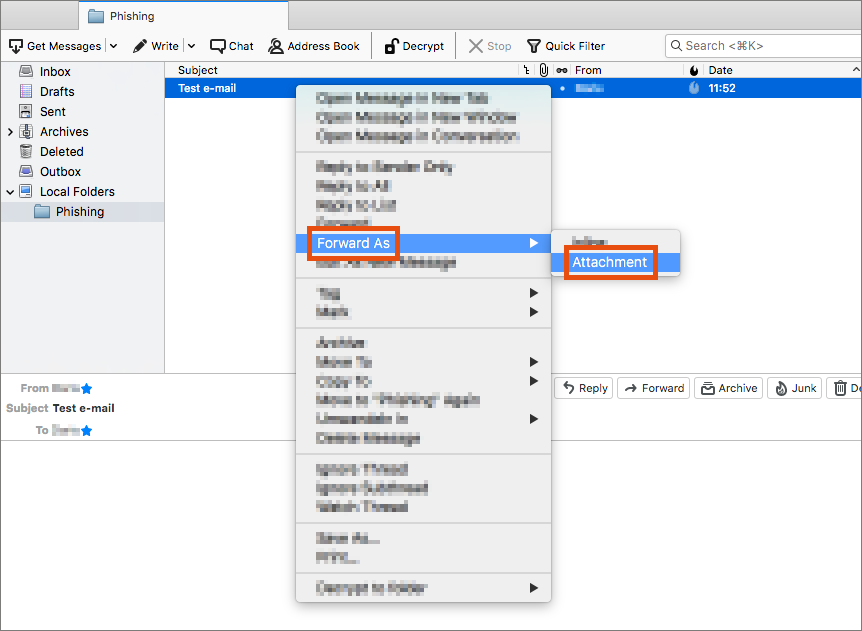
- Thunderbird then opens a new window with a new e-mail draft that contains the original e-mail you want to forward as an attachment.
- Enter the receiving address and change the subject line of the e-mail if you wish.
- Click Send.
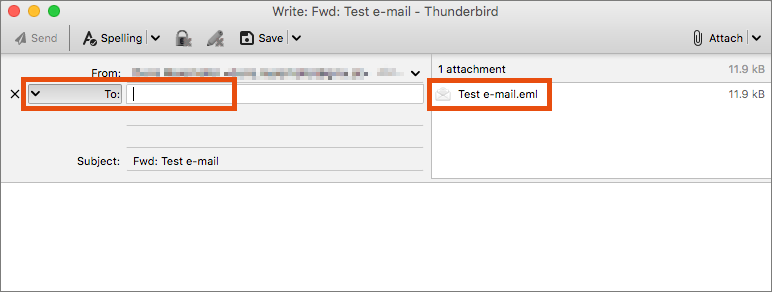
Apple Mail
- Open Apple Mail.
- Select the e-mail you want to forward.
- Right-click this e-mail and select the option Forward as Attachment.
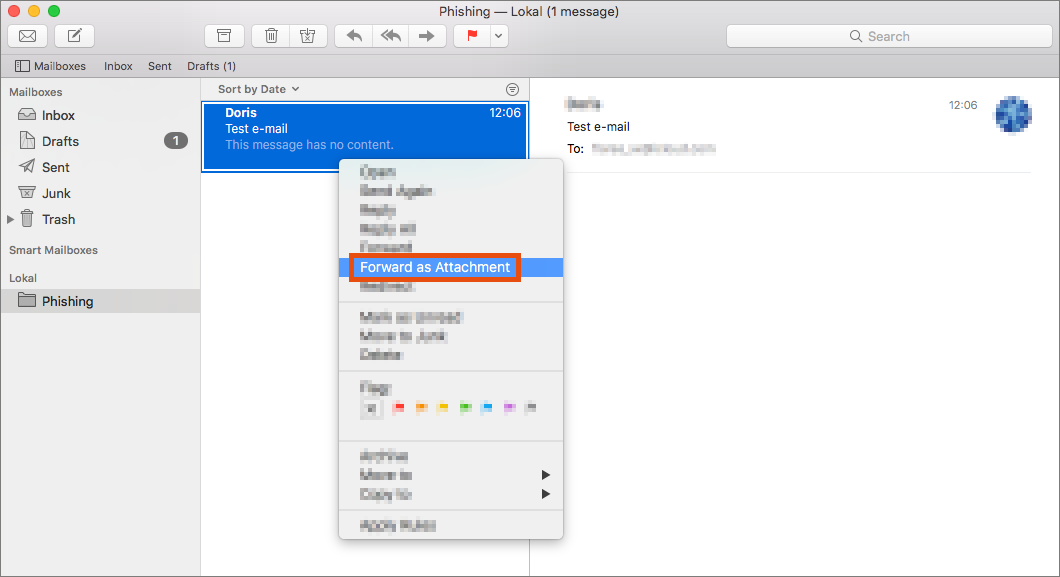
- Apple Mail then opens a new window with a new e-mail draft that contains the original e-mail you want to forward as an attachment.
- Enter the receiving address and change the subject line of the e-mail if you wish.
- Click the paper plane icon to send the e-mail.