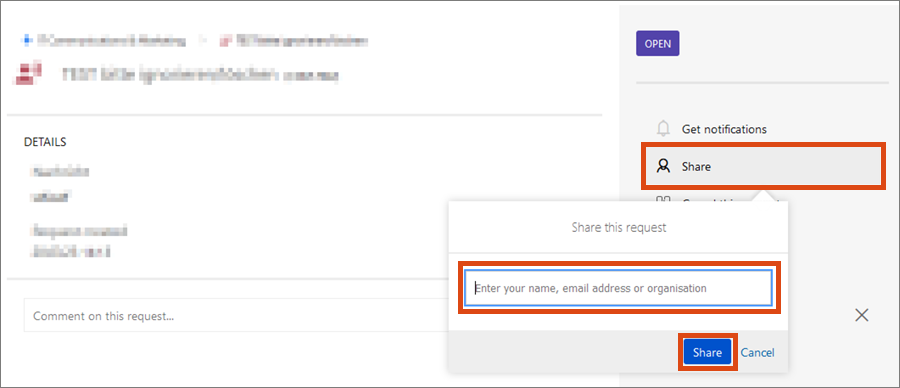Adding request participant
This user guide helps you to add one or more participants to a request. This is the same as the cc function in e-mails.
Select the desired request in the Agent Portal of the Service Desk.
Move the mouse pointer to Request participants in the sidebar under People. Click on the pencil icon that now appears to start editing.
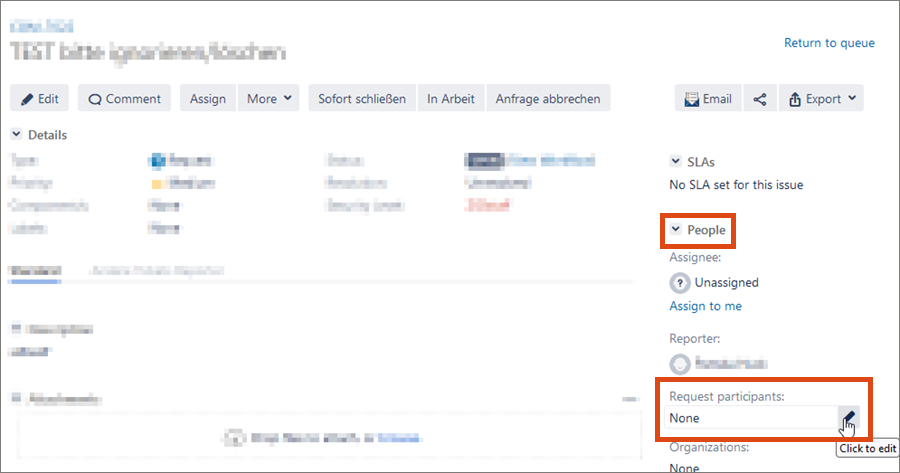
Write the desired name in the input field. As soon as you start writing, the system will suggest possible users. Select the person you want to add to the field.
Then click on the tick symbol to confirm your selection and finish editing.
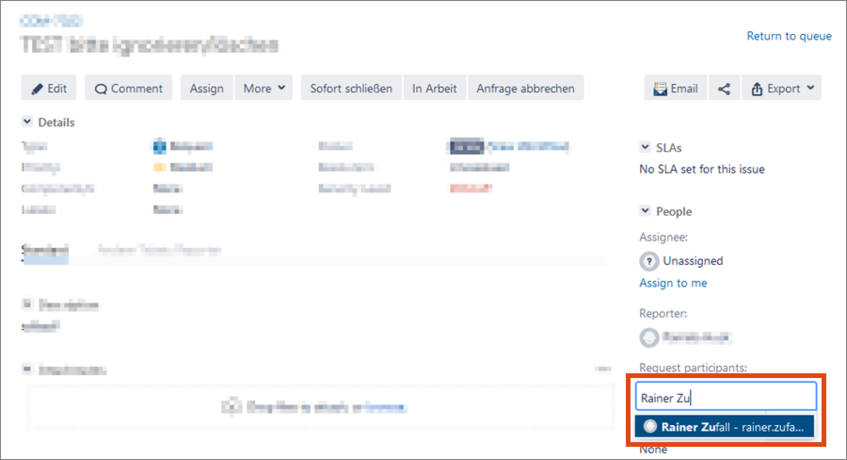
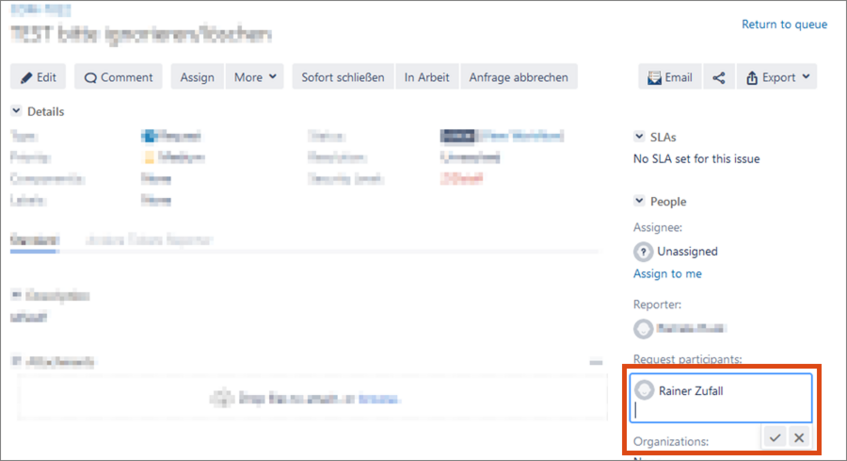
To add a person who is not already in the system, click on View customer request in the sidebar under Service Desk request. You will be redirected to the Customer Portal.
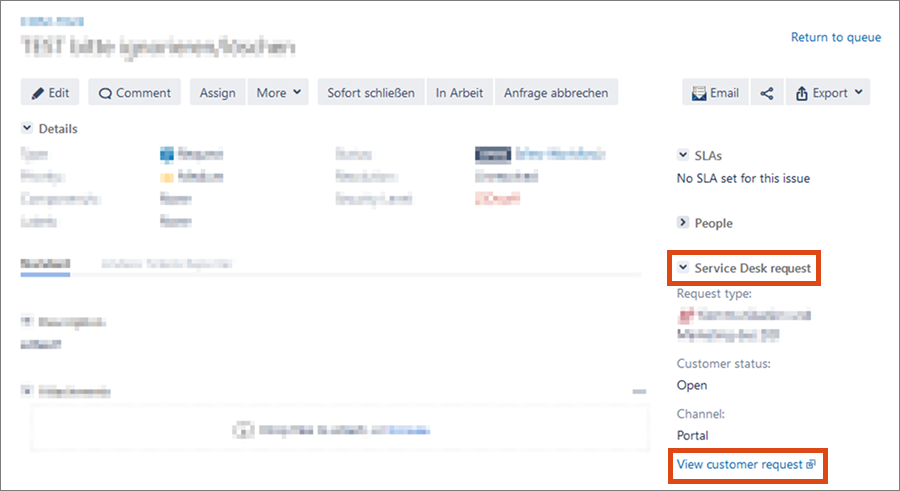
The Customer portal opens in a new browser tab. Click on Share and enter the e-mail address of the desired person. This person will be created as a user in the system and can be entered in other requests directly in Request participants in the future.