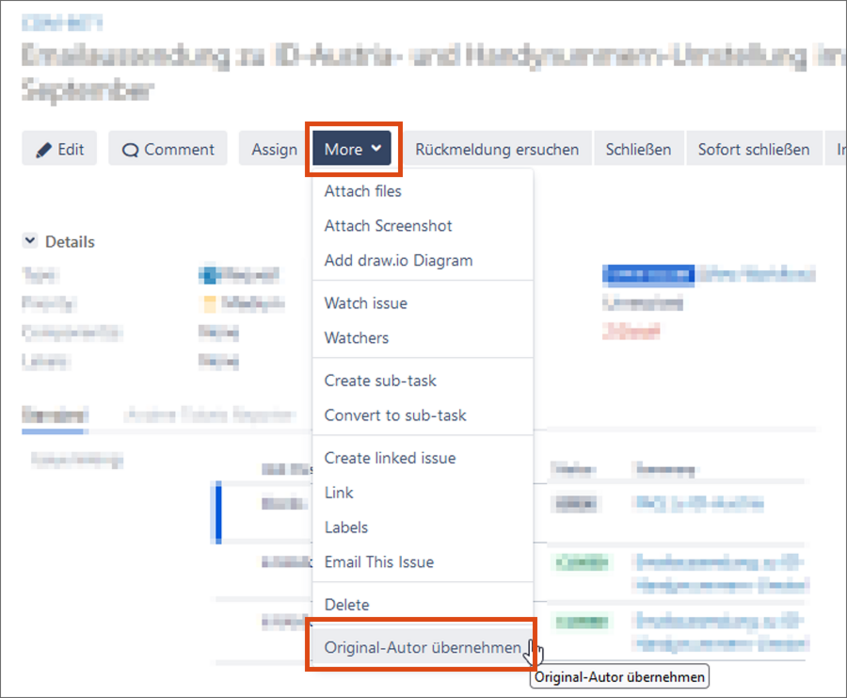Creating or editing a linked issue
This user guide helps you to create a new linked issue for an existing ticket or to edit a linked issue. This is useful for grouping related requests. In principle, agents can create a linked issue in their own Servicedesk project, but under certain conditions they can also do so in another Servicedesk project.
Note
- Agent: In order to create a linked issue in another Servicedesk project, you will need certain read and write permissions. Contact the project administrator.
- Project Administrator: Use the Servicedesk form to request the configuration of read and write permissions from the ZID.
Create linked issue
Accept the request, click More in the request header and select Create linked issue.
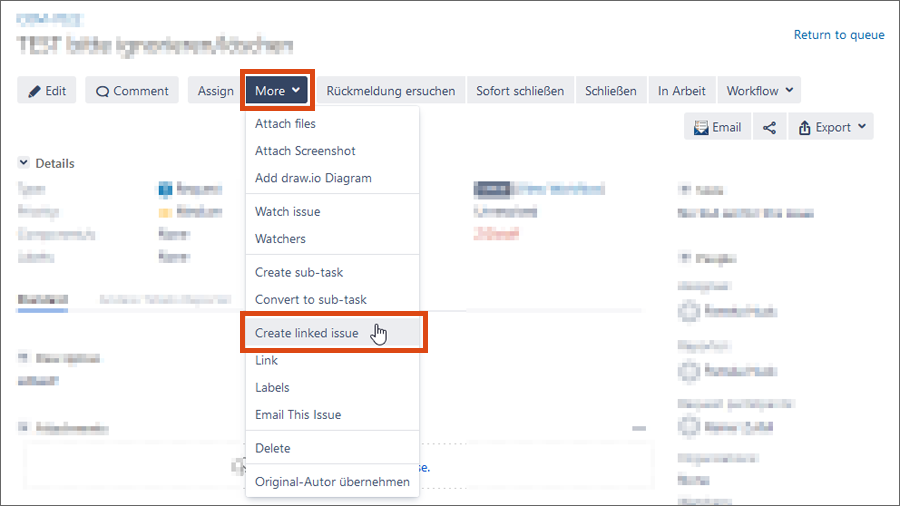
A pop-up window titled Create linked issue will open. Fill in the required fields.
- Select the Project in which you want to create the issue and the desired Issue type, i.e. the type of request.
- If desired, under Created issue, select how it is related to the original issue.
- The original request is automatically entered in the field Linked issues. You can add further requests. The created issue is linked to all requests entered here.
- Summary and Description are automatically taken from the original request. Edit both as desired.
- If the original request contains attachments and/or links that you want to make available in the new issue, activate the respective checkboxes.
- Click on Create.

After clicking Create for the first time, the pop-up window will display the Customer Request Type drop-down and, in red text, the error message Invalid Customer Request Value.
Select the desired request type in the drop-down to which the linked transaction should be assigned.
Click Create again to actually create the linked issue.
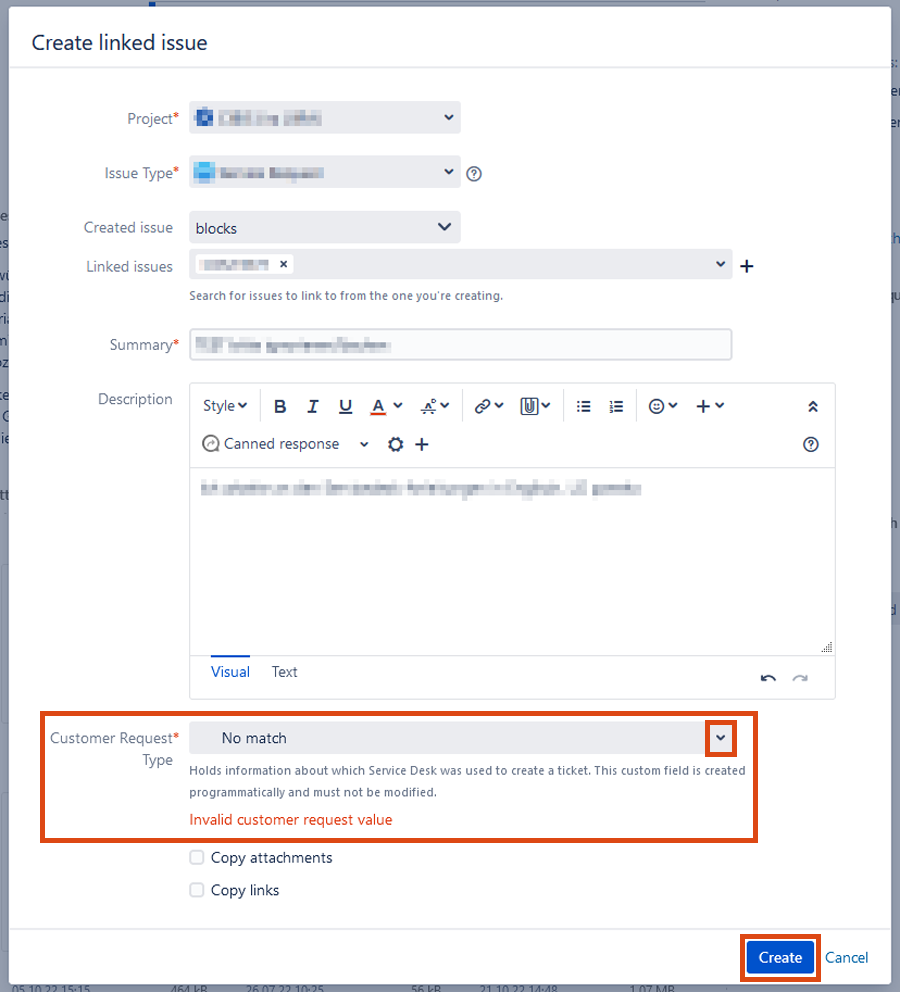
Editing linked issue
Once a linked issue has been created in your project, you can accept, edit and close it as usual.
You can also ask questions to the author or a team member (internal comment) as with any other request.
Under Details you can see the link to the original request.
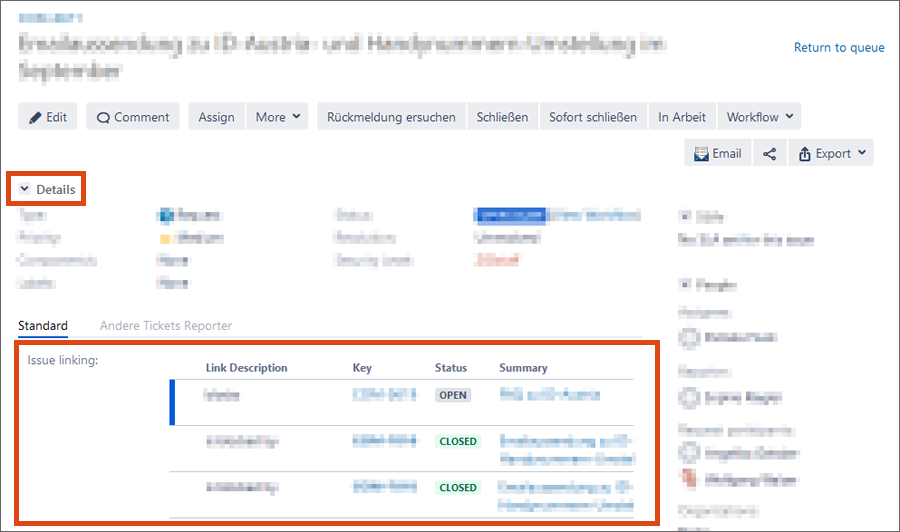
Pay attention to who is registered as the author of the request. This person will receive the public comments that are created for this request. By default, this is the creator of the linked task, i.e. an agent from another Servicedesk project.
To reply directly to the original author, click More in the header and then click Original-Autor übernehmen (Take Over Original Author).