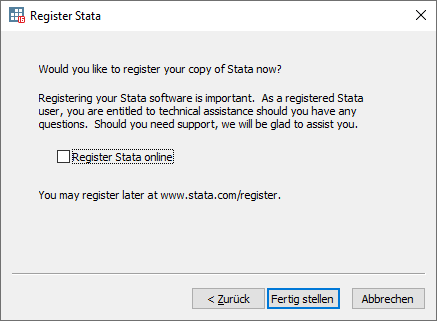Stata
This user guide helps you to install and license Stata. It refers to software version 16, but is also valid for versions 17 and 18.
Note
- The software is not free. You can order it from AcadCloud.
- If there is already a network license or an older version installed on your device, you have to uninstall it first.
Installing Stata
- Download the relevant installation file from AcadCloud.
- If you have downloaded the software in a ZIP archive, unpack the files to your hard disk before the installation. To do so, copy the files in the ZIP archive in a folder on your hard disk or right-click the ZIP file and select Extract All....
- Start the installation according to the following instructions, depending on your operating system.
Windows
Run the file Stata16Win.exe.
Carry out all the required steps for the installation.
In the window Customer Information in User Name type in your name and in the field Organization type in Universitaet Wien. Then click Next.
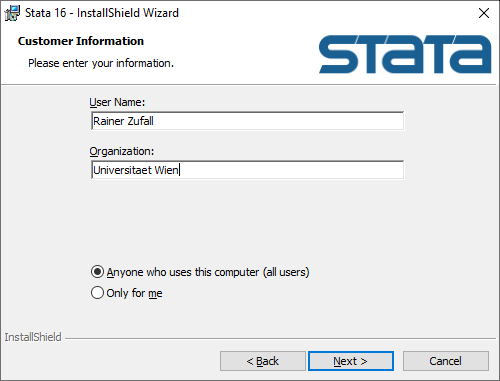
In Choose the flavor that matches your license select StataSE and click Next.
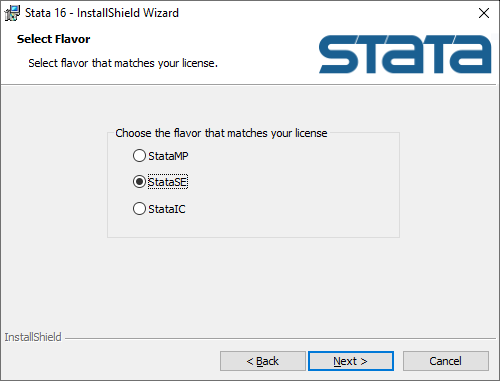
After you have followed the next installation steps, proceed with the chapter Licensing Stata in this user guide.
macOS
- Open the file Stata16mac.dmg and run the integrated setup file Install Stata.pkg
- Follow all the required steps for the installation.
In Installationstyp select Stata/SE and click Fortfahren (Next).
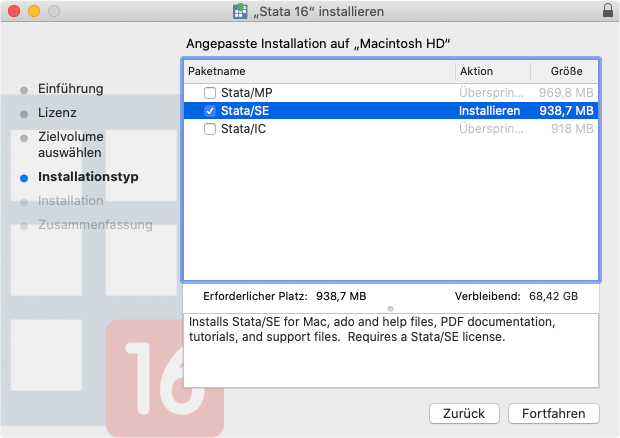
In one of the next installation steps you will be asked for your user name and password of your device. After you have finished the installation, proceed with the chapter Licensing Stata in this user guide.
Linux
- Open the Terminal, change to the Download directory and create a new folder there:
cd Downloads
mkdir stata - Extract the contents of the file
Stata16Linux64.tar.gzinto the newly created folder:
tar -xvf Stata16Linux64.tar.gz -C ./stata - Create a new folder stata in /usr/local/:
sudo mkdir /usr/local/stata - Change to the newly created folder and run the installation script:
cd /usr/local/stata
sudo ~/Downloads/stata/install - In the installation steps press the key Y to confirm them.
- To license the software, execute the following command:
sudo ./stinit
Type in the appropriate license data as explained in Licensing Stata. In first line type in your name, in second line type in Universitaet Wien.
You can open the software either with/usr/local/stata/stata-se(Terminal) or/usr/local/stata/xstata-se(graphic surface).
Licensing Stata
When running the program for the first time, you will be asked for the license information. You will receive them via e-mail after a successful purchase from AcadCloud.
In Name type in your name, in Organization Universitaet Wien. You can find the serial number, code and Authorization in the e-mail with your license information.
Then click Next.
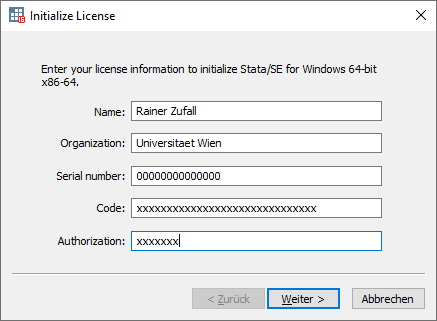
Online registration is optional. You can unselect Register Stata online. Then click Finish.