Adding and selecting a device - One-Number service
This user guide helps you to add a new device in the OpenScape Web Client and then select it to make calls with it. This is the prerequisite for using the One-Number service.
What is the One-Number service?
With the One-Number-Service you can be reached on any desired device under your u:phone extension. For example, you can make mobile calls without having to disclose your private or business mobile phone number. Callers only see your u:phone number or display name and not the number of the device you are using.
To use the One-Number service, you must first add the desired device in the OpenScape Web Client and then select it as the preferred device. This is also possible with the OpenScape Mobile Pro app (user guide for iOS, user guide for Android).
Notes
- Only make callbacks via the Web Client (see Making a call) or via the OpenScape Mobile Pro app (user guide for iOS, user guide for Android), as otherwise the person called can see the actual phone number of your device.
- If your device is abroad, there may be costs (such as roaming costs). This does not apply to calls with the OpenScape Web Client.
- If you log off from the Web Client, the selected device remains active.
- The One-Number service is used for reachability. Set up call forwarding if you are not reachable. For example, if you are absent, if your number is busy or if you do not answer the call for other reasons.
Adding a device
- Click your name at the top right in the menu bar.
- Click Settings.
- Open the Devices tab.
- Click the plus icon at Add a new device.
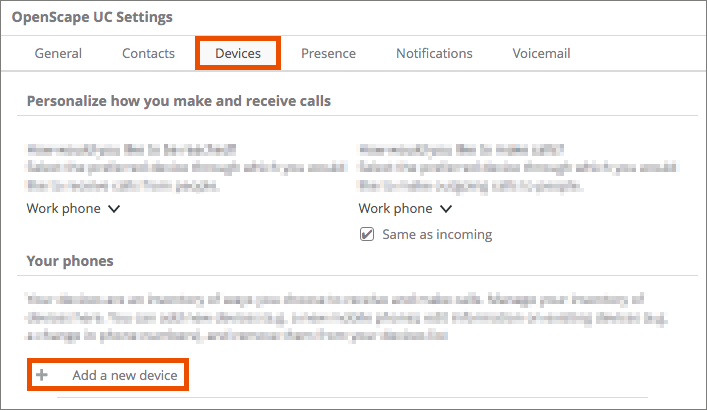
Enter the following data:
- Device name: Freely selectable
- Telephone number: Phone number in international format, for example:
- Business mobile phone: +43664817EXT
- Representative with extension: +4314277EXT
- Private mobile phone Magenta: +4314277EXT
- Private mobile phone Germany: +491520xxxxxx
- Phone number Vienna: +431xxxxxxx
- Voicemail: +43142778008
Frequent input errors:
- +430664xxxxxx: Omit the provider zero; correct format: +43664xxxxxxx
- 0664xxxxx: Add the exchange zero; correct format: 00664xxxxxxx
Confirm your entry by clicking Add device.
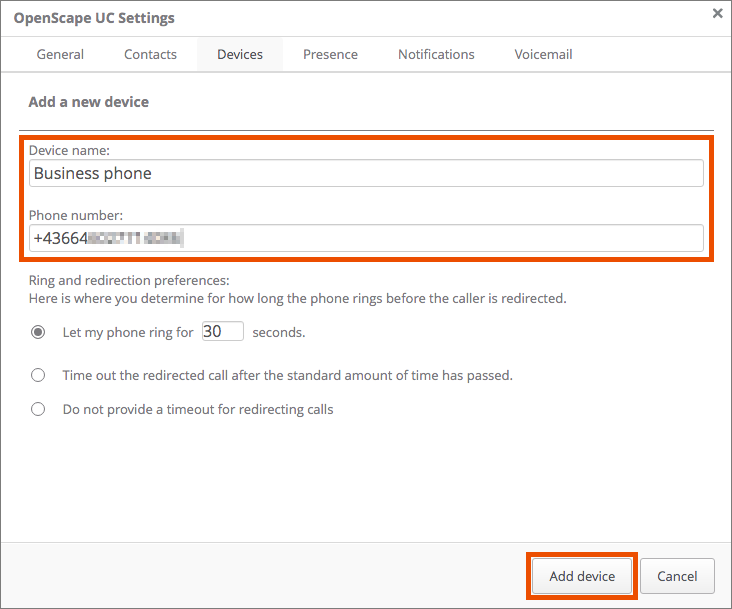
Click Save.
Selecting a preferred device
Click the headset icon in the menu bar.

- You can choose from the following devices provided by default:
- Office phone: your u:phone device
- Web client: OpenScape Web Client
- If you want to set up your business or private mobile phone or your voicemail as a preferred device, you have to add it as a device first.
- Click the desired device to select it.
- The device is now displayed in the menu bar.
