OpenStage 60 device

OpenStage 60 device
This user guide helps you to set up and operate the OpenStage 60 device.
Short manual Apparat OpenStage 60 (PDF, in German)
Quick reference guide device OpenStage 60 (PDF, EN)
User guide device OpenStage 60 (PDF, EN)
Requirements
- You are employee of the University of Vienna.
- You have a valid u:account e-mail address.
Connect device
Connect the telephone with a LAN cable to the network socket. On your telephone, the connection you have to use is marked with the following sign:

If there is no extension registered on a device, the phone number 98xxxxx will appear on the display which stands for a placeholder. This means that only emergency calls and internal calls within the number range 4277 are possible.
Your login details will be sent to your u:account e-mail address.
PIN
The PIN is a 6 digit number. It is valid as long as your profile is acitve.
If you have forgotten your PIN, you can find it on My u:account.
Logging in and out
Logging in
- Press OK and choose Mobile logon in the menu.
- Enter your Mobility ID (phone number 4314277 + extension).
- Press OK.
- Enter your PIN.
- Press OK.
The Mobility symbol and your extension will be shown in the upper right corner when you are logged in successfully.
Log out
- Press OK and select Mobile logoff in the menu.
- Press OK.
Locking and unlocking the device
Locking the device
If you want to lock your device during your absence (end of working day, holidays) for external calls:
- Hold the # key until the display shows Confirm lock.
- Confirm with OK.
During an active lock, the call history will be updated.
A lock will remain active until unlocking.
Unlocking the device
- In the menu, choose User unlock.
- Enter your PIN number.
- Confirm with OK.
Activating call waiting
If you activate call waiting, you will be informed of any other incoming call during an active call.
Press the button Service/Applications menu:
- Choose the option User from the menu.
- Enter your PIN and confirm with OK.
- Select Configuration.
- Select Incoming calls and and then Handling.
- You might have to change the setting Allow call waiting to Yes.
- Select Save & exit.
Press the following key until the Settings tab is active:
Activating call forwarding
You can activate call forwarding to voicemail (number 8008) by pressing *21*8008 and the OK button on the device.
This is how to set up call forwarding with extended options:
Press the button Service/Applications menu.
- Select the option User in the menu.
- Enter your PIN and confirm with OK.
- Select Configuration.
- Select Incoming calls - Forward and then Settings.
- Three forwarding conditions can be programmed in the forwarding menu:
All Calls
Busy
No reply
Select the forwarding type first. Press Enter destination and enter/edit the destination phone number. You can configure up to five destination phone numbers for call forwarding. These destination phone numbers can then be assigned different forwarding conditions. - Select the option Save & Close.
- You can go back to the display by pressing call display.
Alternatively, you can set up call forwarding on the sensor buttons.
Programming sensor keys
Your device has seven sensor keys. You can assign functions or numbers to them:
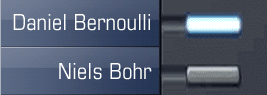
Every sensor key has 2 levels – which means that you have the option of programm 14 functions or phone numbers on the keys. You can switch the levels with the sensor key on the bottom.
Programming sensor keys
- If you hold the key pressed, you are prompted as to whether to start programming this function key.
- Confirm with OK.
- In the menu Level 1/Level 2 select the desired function.
- Enter a text. To switch, use the arrow button on the ground.
- In Settings enter the desired phone number. External phone numbers have to be typed in with the 0.
- Select Save & exit.
To return to the main menu, use the following button:
Deleting destination number
- To delete a key, follow the instructions on programming keys.
- In functions, select Unassigned.
- Select the option Save & close.
To return to the main menu, use the following button:
Setting ring tone
Press the button Service/Applications menu.
- Select User in the menu.
- Enter your PIN and confirm with OK.
- Select the option Audio.
- Select Settings.
- Select the desired ring tone.
- Press Save & close.
You can return to the main menu with this button:
Transferring calls
- During a call, press Consultation.
- Enter the phone number of the party to whom you want to transfer the call.
- Confirm with OK.
Then select:
- Disconnect & return and OK
- Complete transfer and OK
- Callback and OK
The menu disappears in an active call after 20 seconds. You can open it anytime with the right arrow button.
Toggle
If you run a transfer call and want to return to the first call again, you first have to hold the active call via the menu and press the left arrow button.
- You can see two held calls on the display. Now you can select a call with the vertical arrow buttons.
- Once you have selected the desired call, press the right arrow button to open the menu.
- Here you can select if you want to cancel or re-take the call.
- Confirm with OK.
Establishing a conference
- During a call, select Consultation and OK.
- Enter the phone number for party B and press OK.
- Select Conference and press OK.
