Logging in with FreeOTP
This user guide will help you logging in to a service with multi-factor authentication using the FreeOTP app.
Requirements
- a device (such as a laptop) on which you want to use a service with multi-factor authentication (such as VPN)
- a mobile device running iOS or Android with a precisely set time and the FreeOTP app enabled
- you have activated multi-factor authentication for the service in advance using the authentication app FreeOTP
Logging in with FreeOTP
Open the app.
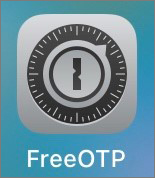
Tap the corresponding account in the authentication app to display the one-time password. For VPN, for example, this is the account ZID Universität Wien.
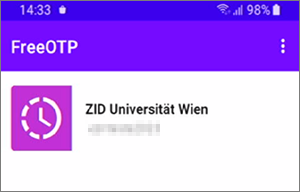
The one-time password is renewed every 30 seconds. The line below the one-time password shows how much time you have until the next one-time password is generated.
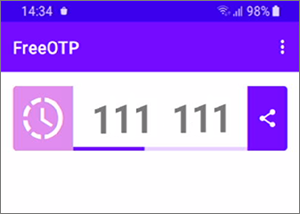
Enter this one-time password in the appropriate place on the device with which you want to use the service (for example, in the One-time password field when logging on to the VPN).
Note
The one-time password must be sent to the corresponding application before the 30-second validity period expires.
