Logging in with Google Authenticator
This user guide will help you logging in to a service with multi-factor authentication using the Google Authenticator app.
Requirements
- a device (such as a laptop) on which you want to use a service with multi-factor authentication (such as VPN)
- a mobile device running iOS or Android with a precisely set time and the Google Authenticator app enabled
- you have activated multi-factor authentication for the service in advance using the authentication app Google Authenticator
Logging in with Google Authenticator
Open the app.
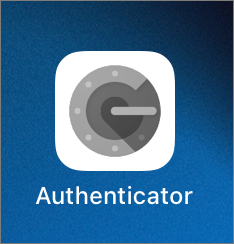
In the authentication app, a one-time password is displayed for the corresponding account, which is renewed every 30 seconds. For VPN, for example, this is the account ZID (ZID Universität Wien: UserID). How much time you have until the next one-time password is generated is shown by the level of the circle on the right.
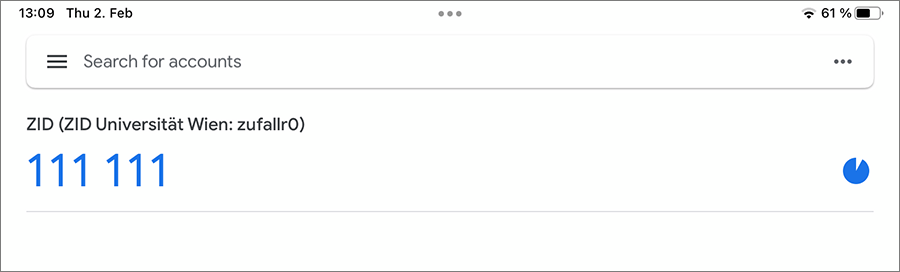
Enter this one-time password in the appropriate place on the device with which you want to use the service (for example, in the One-time password field when logging on to the VPN).
Note
The one-time password must be sent to the corresponding application before the 30-second validity period expires.
