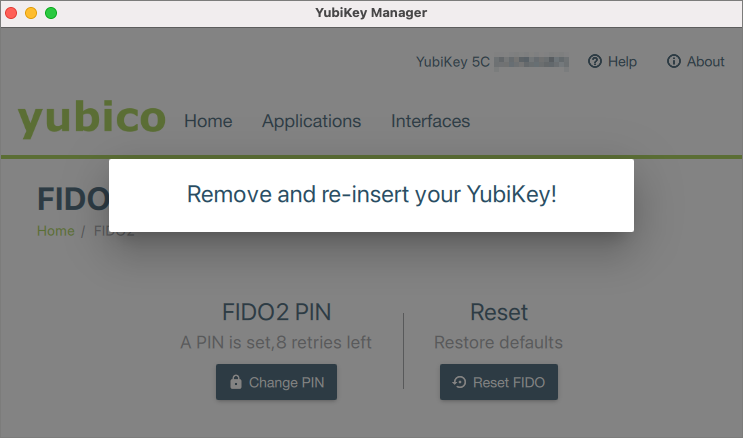Managing security key (YubiKey) for Microsoft 365
This user guide will help you to set and change the security key PIN for your security key, for example a YubiKey series 5, and to reset the security key. In this user guide, a YubiKey is managed as an example. It has a sensor (golden area) that you can use to operate the YubiKey.
You only need the security key PIN if you use the YubiKey for Microsoft 365.
At Windows 10 and 11, you can manage your YubiKey via your operating system. Alternatively, YubiKeys can be managed via the methods provided by the manufacturer (e.g. app).
Note
VPN: To use a YubiKey for the VPN of the University of Vienna, you do not need to set the security key PIN.
Windows
Open the Settings via the Windows start menu or enter Settings in the search field.
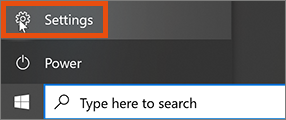
In the settings, select the Accounts entry.
In the Sign-in options, click Manage for the Security Key entry.
Then plug the YubiKey into a free USB port on your device.
Changing security key PIN
Under Security Key PIN you can change the security key PIN if you know the existing PIN.
Resetting security key PIN
If you no longer know the PIN, you can completely reset the YubiKey under Reset Security Key.
Note
This resets the security key to factory settings, but the login information for the VPN of the University of Vienna remains stored.
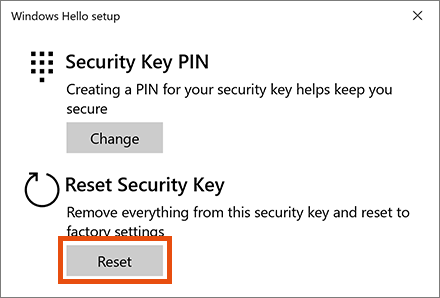
Note the warning All data and credentials on this key will be cleared.
Unplug the YubiKey once and then plug it back in via the USB port.
Touch the YubiKey on the sensor (golden area) twice within 10 seconds to confirm the reset.
The YubiKey has been successfully reset.
Afterwards, if necessary, you can set a new PIN again using the Security Key PIN function.
To do this, enter the new PIN twice.
macOS
To be able to manage a YubiKey under macOS (Apple computers), you need the YubiKey Manager software. Download the software from the manufacturer’s website and install it.
After installation, you must allow the software to access the Input monitoring. To do this, open the System Settings and select the item Privacy & Security – Input Monitoring and activate the YubiKey Manager software.
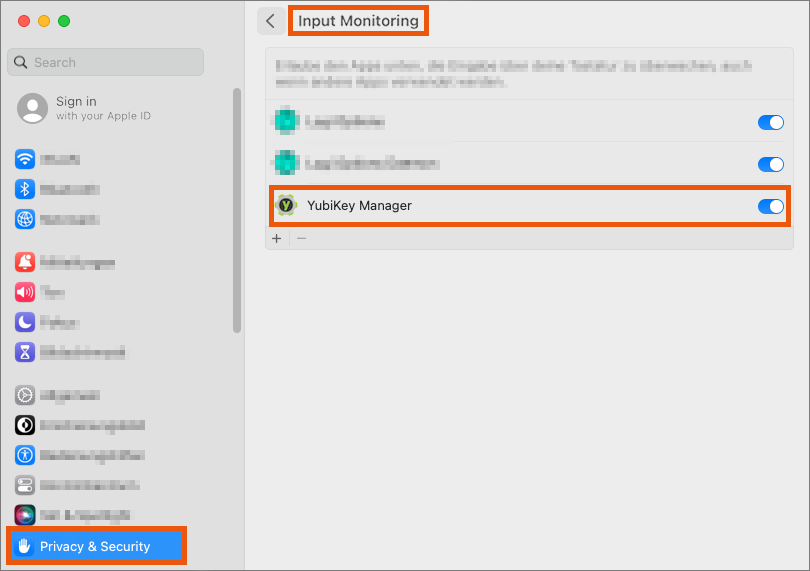
Connect your YubiKey to the device via a free USB port and start the YubiKey Manager software.
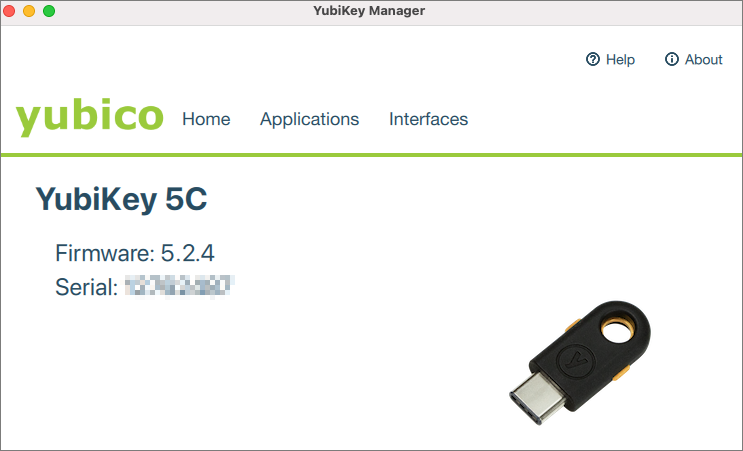
In the menu, select Applications – FIDO2.
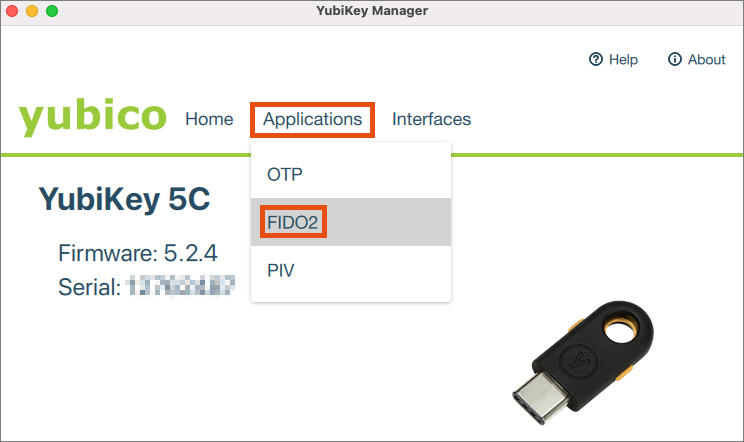
Setting security key PIN
To set a PIN, select the Set PIN button.
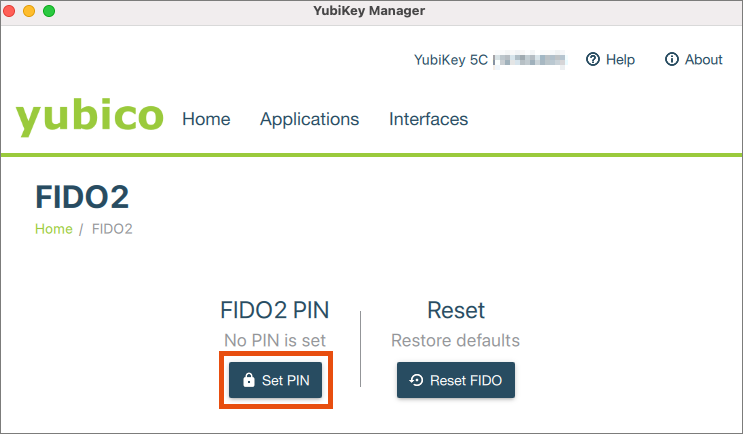
Enter the desired PIN twice.
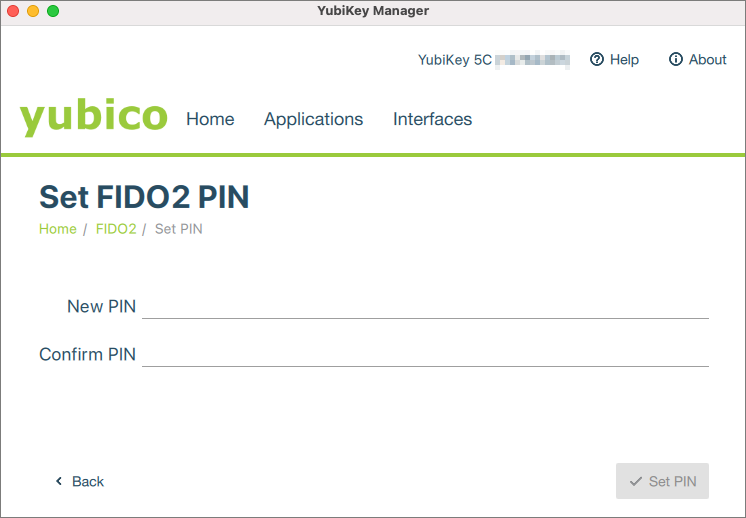
The PIN has now been successfully set and the YubiKey can be used to log in to Microsoft 365
Resetting security key PIN
If you no longer know the PIN, you can reset it. To do this, select the Reset FIDO button.
Note
This will delete all FIDO login information, but the login information for the VPN of the University of Vienna will remain stored.
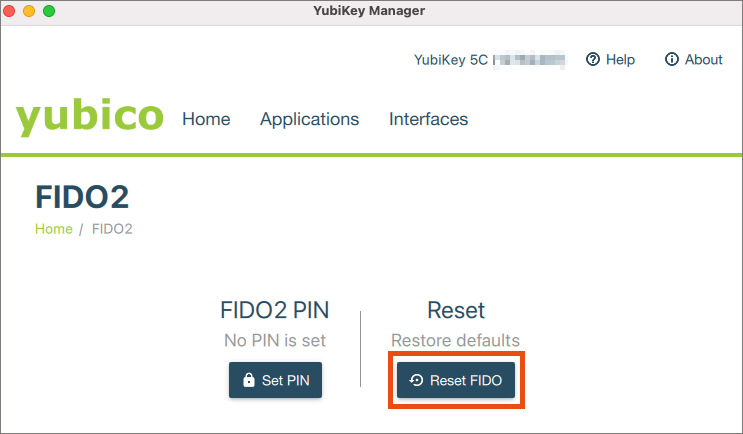
Note the warning – this will delete all FIDO data from the YubiKey.
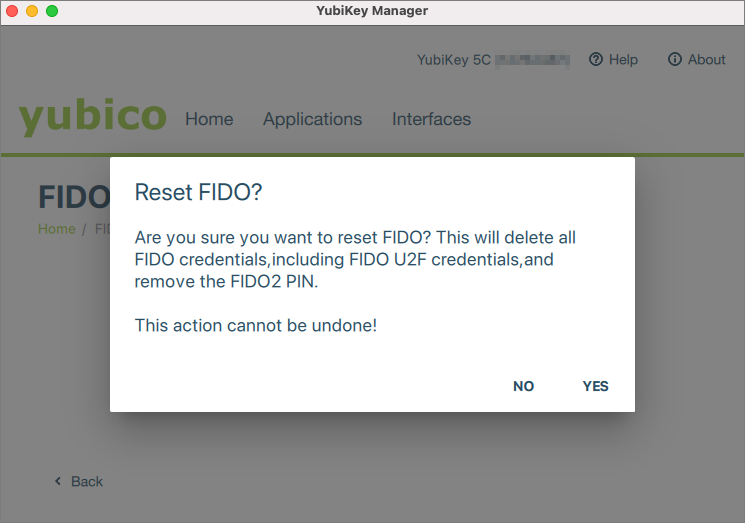
Follow the instructions and unplug your YubiKey from the unit and plug it back in.