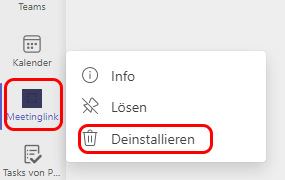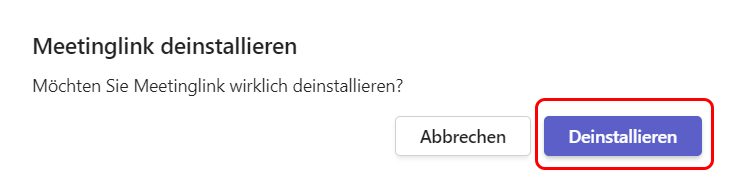Using the Meetinglink app
This user guide will help you use the Meetinglink app in Teams.
What is the Meetinglink app for?
Users, especially those who do not have an exchange account at the University of Vienna, can create a meeting link in Teams via the app Meetinglink.
- A meeting link without a scheduled time is generated.
- The meeting link does not expire and cannot be cleared.
- Meeting links expire when the user account that generated the link is deleted.
- Information about participation options and waiting room settings can be found under Meeting options.
Creating a meeting link
The app Meetinglink published by the ZID at the University of Vienna is already pre-installed in Teams.
Click on the entry Meetinglink in the left navigation. If the app is hidden, click on the 3-dot menu and select the app there.
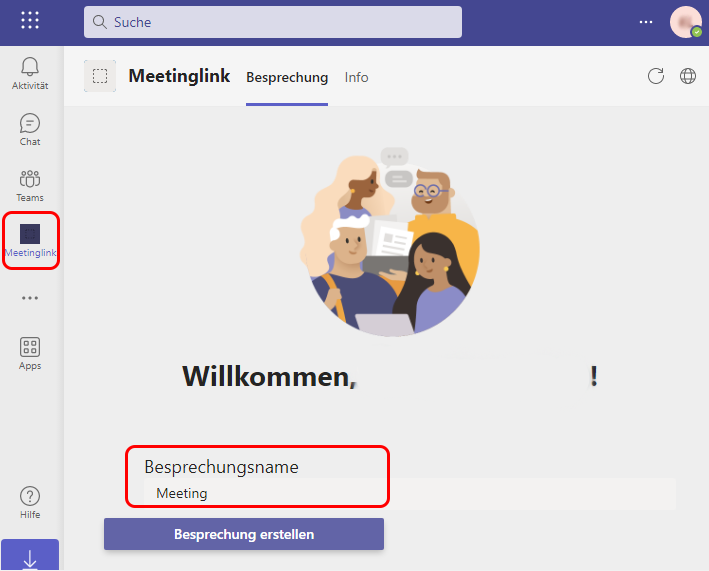
You can use the Copy meeting link button to copy the generated link, for example to add it to a calendar entry. You can join the meeting immediately by clicking Join meeting.
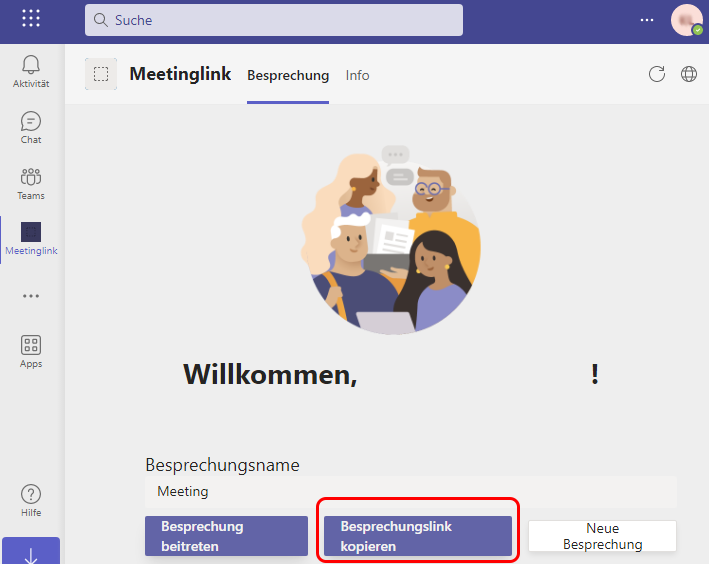
Meeting options
Anyone who has the meeting link can join the Teams meeting. Invited participants can bypass the waiting area.
All other people will be directed to the waiting area. If necessary, this can be adjusted in a meeting that has already started via the 3-dot menu under Settings and then in the Meeting options.
The default meeting options are:
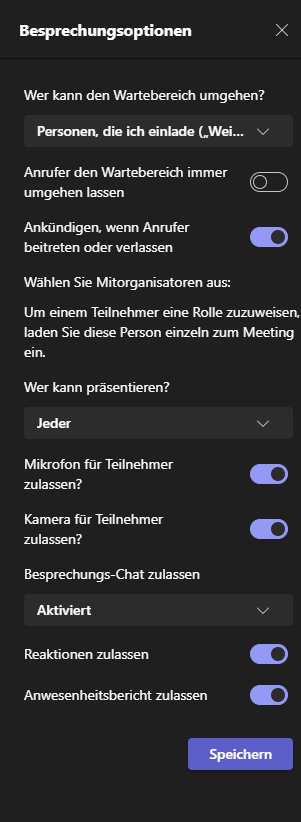
Note
The default meeting options are the recommended settings for the lobby. For more information about the lobby options and what they mean, see the Microsoft web page Using the lobby in Microsoft Teams meetings.
Installing the app
- Open the Teams app (web app or desktop app).
- Click on the Apps item in the left navigation.
- Select the Meetinglink app.
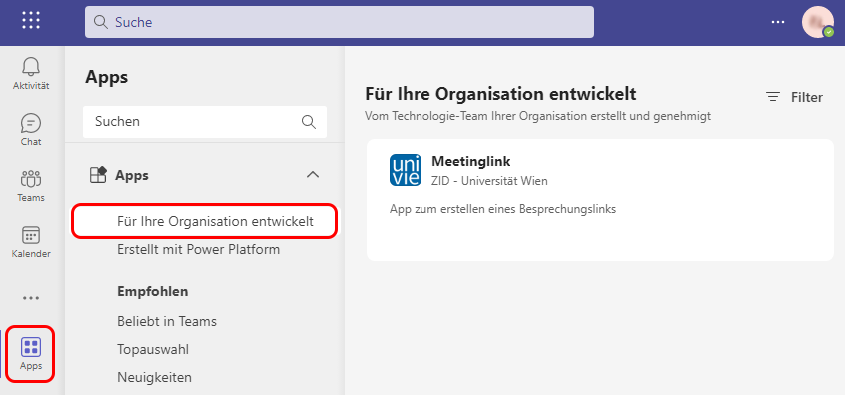
- Click Add to install the app.
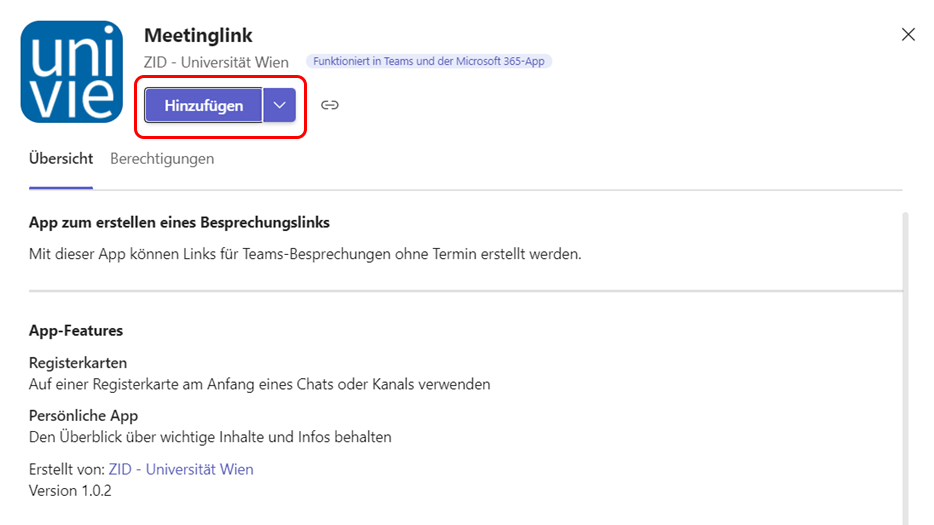
Deinstalling the app
You can uninstall the Meetinglink app if necessary.
- Click on the Meetinglink icon in the left navigation bar with the permissions right mouse button. If the app is hidden, click on the 3-dot menu and select the app there.
- Select the Uninstall entry.