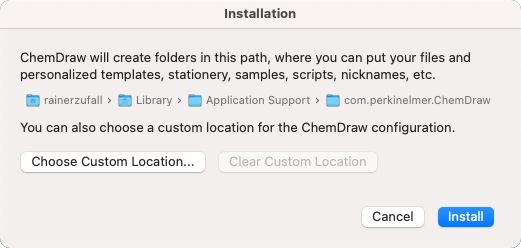ChemOffice and ChemDraw
This user guide helps you to activate, license and install ChemOffice or ChemDraw.
Hinweise
- The software is not free. You can order it from AcadCloud.
- If you have downloaded the software in a ZIP archive, unpack the files to your hard disk before the installation. To do so, copy the files in the ZIP archive to a folder on your hard disk or right-click the ZIP file and select Extract All ...
- The license expires on the next 31 March. Afterwards, you have to obtain a new license.
Obtaining an activation code
Open https://connect.revvitysignals.com/sitesubscription/Register.aspx?FlexeraAccountId=243718 and complete the form using your u:account e-mail address.
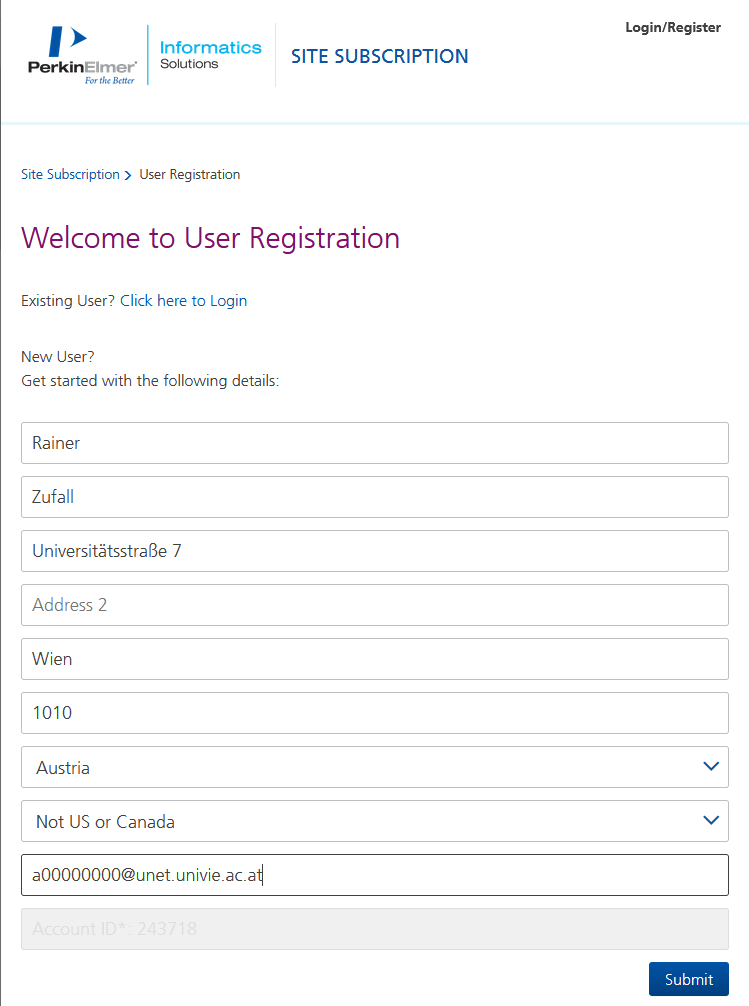
You will receive an e-mail from perkinelmer@flexnetoperations.com. Open it and press Create Account.
You will be redirected to an website where you will find the activation code. It is specified in the column Product_Activation.
You can access this website again if you log in at https://perkinelmer.flexnetoperations.com with your registration data.
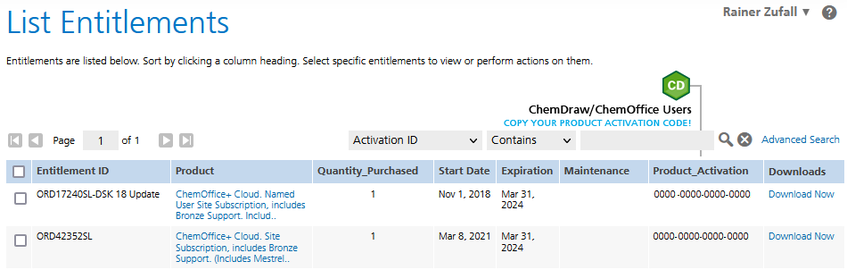
Installing ChemOffice on Windows
- Log in at https://perkinelmer.flexnetoperations.com with your registration data.
- Download and install the software.
Perform the installation by following the instructions of the installation software.
Next, open one of the applications in ChemOffice, for example ChemDraw. A window appears, prompting you to enter the following data:
- Name: Enter your name.
- Email: Enter your u:account e-mail address.
- Activation code: Enter your activation code.
Then click Activate to activate ChemOffice.
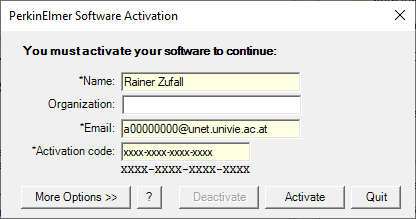
Installing ChemDraw on macOS
- Log in at https://perkinelmer.flexnetoperations.com with your registration data.
- Open the file.
- Click Agree to accept the terms of the License Agreement.
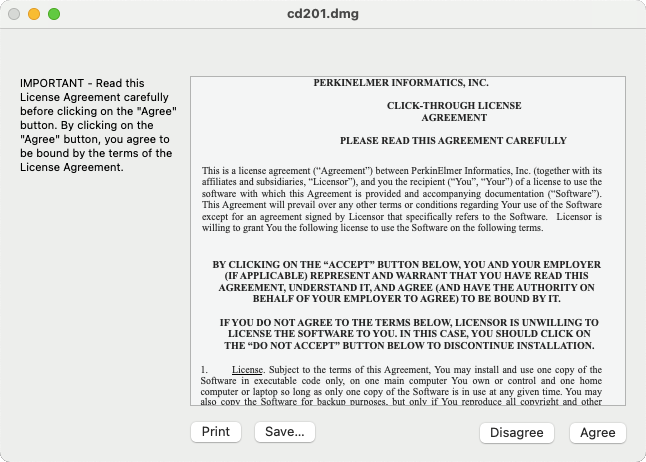
Drag the program Chem Draw to the Applications folder.
Go to this folder and open the program.
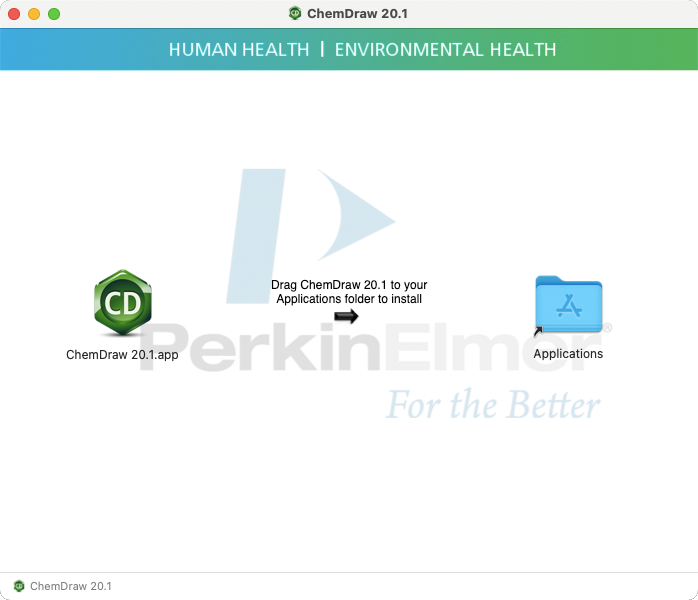
A window appears, prompting you to enter the following data:
- Name: Enter your name.
- E-mail: Enter your u:account e-mail address.
- Activation code: Enter your activation code.
Then click Activate to activate ChemOffice.
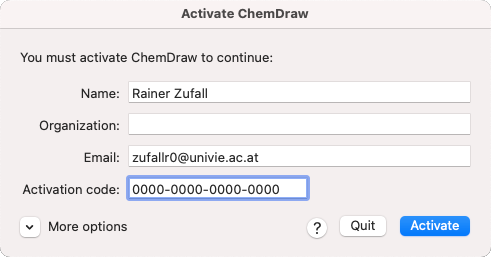
Confirm the notification with OK.
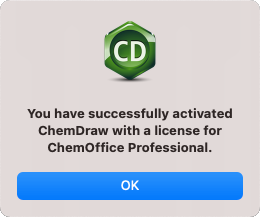
Click Install.