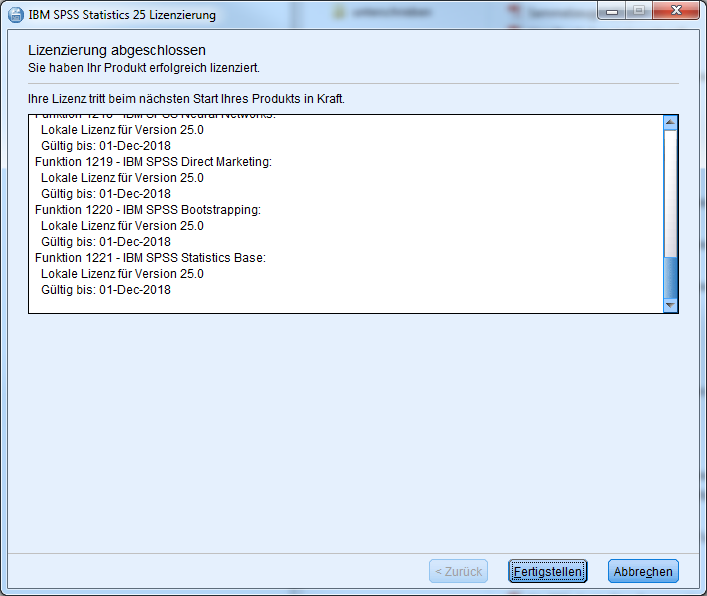SPSS Statistics
This user guide helps you to install and license SPSS Statistics.
Note
- The software is not free. You can order it from AcadCloud.
- If you have downloaded the software in a ZIP archive, unpack the files to your hard disk before the installation. To do so, copy the files in the ZIP archive to a folder on your hard disk or right-click the ZIP file and select Extract All ...
- SPSS Statistics can be activated only once and only on one device with the received authorisation code.
- If there is already a network license or an older version installed on your device, you have to uninstall it first.
- Firewalls or other software must not prevent the communication with the licensing server.
- An internet connection is only necessary for the licensing of the software, not for running it.
- An additional registration on the SPSS websites is not necessary.
- After installation the system date of your computer must not be changed.
- The license expires 1 year after it was activated. Afterwards, you have to obtain a new license.
Installing SPSS Statistics
- Download the relevant installation file from AcadCloud.
If you have downloaded the software in a ZIP archive, unpack the files to your hard disk before the installation. To do so, copy the files in the ZIP archive in a folder on your hard disk or right-click the ZIP file and select Extract All.... - Start the installation according to the following instructions, depending on your operating system.
Windows
For SPSS 29, execute the file SPSS29win.exe
For SPSS 28, open the file SPSS_28.00.00_Win.iso and execute Setup.exe.
For SPSS 27, execute the file SPSS27win.exe
Carry out all further steps necessary for the installation and continue with the section Licensing SPSS Statistics of this user guide.
macOS
- For SPSS 29, open the file SPSS29mac.pkg
For SPSS 28, open the file SPSS_28.00.00_MacOS.iso and run the setup file IBM SPSS Statistics.pkg contained in it.
For SPSS 27, open the file SPSS27mac.pkg - If the message iCloud Drive may not work properly appears, ignore it by clicking OK.
- Carry out all the steps required for the installation and then continue with the section Licsensing SPSS Statistics of this user guide.
Note
Since SPSS is currently incompatible with macOS 14 (Sonoma), IBM offers an interim fix for SPSS 29. How to get it:
- Open the IBM webpage for SPSS Statistics fixes.
- Click the fixpack 29.0-IM-S29STATC-Mac-MD002, paying attention to the exact wording.
- On the page that opens, you will be asked to log in to IBM. Select IBMid erstellen (create an IBMid) and follow the instructions.
- Once registration is complete, you can download and install the fixpack. To do this, select the option Download mithilfe Ihres Browsers (HTTPS) (download using your browser (HTTPS)).
Licensing SPSS Statistics
If the installation was successful, the window below should appear. Select the first option Authorized user license and click Next (Weiter).
If necessary, you can also start the License Authorization Wizard manually:
- Windows: Search for IBM SPSS Statistics 28 License Authorization Wizard and run the program.
- macOS: Search for SPSS Statistics License Authorization Wizard and run the program.
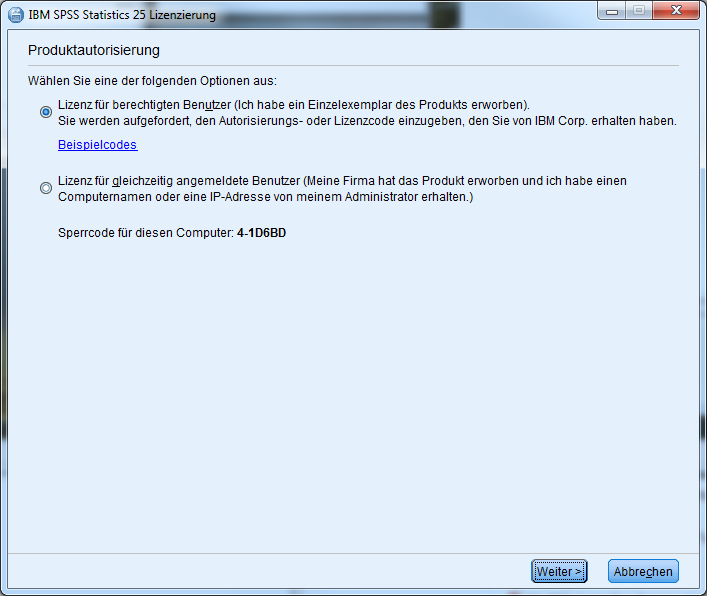
Enter the authorisation code that you received when you acquired the software via AcadCloud. Click Next (Weiter).
Please note that this step requires an active Internet connection.

The authorisation code is now being validated. Click Next (Weiter), then Finish.
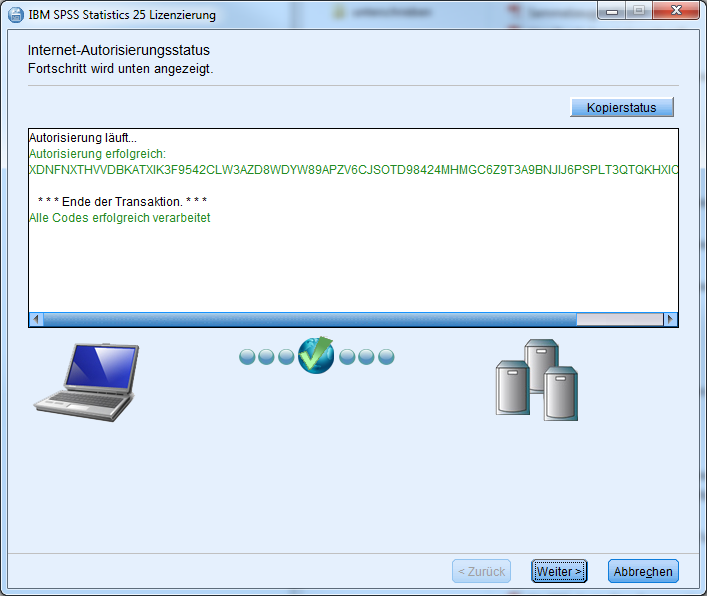
Click Finish.