iPhone
These user guides help you to install Wi-Fi via eduroam on your iPhone.
Requirements
- u:account UserID in the form
UserID@univie.ac.at - Wi-Fi password. You can check your current Wi-Fi password under My u:account.
- Access point in reach
Setting up eduroam
On the home screen press Settings.
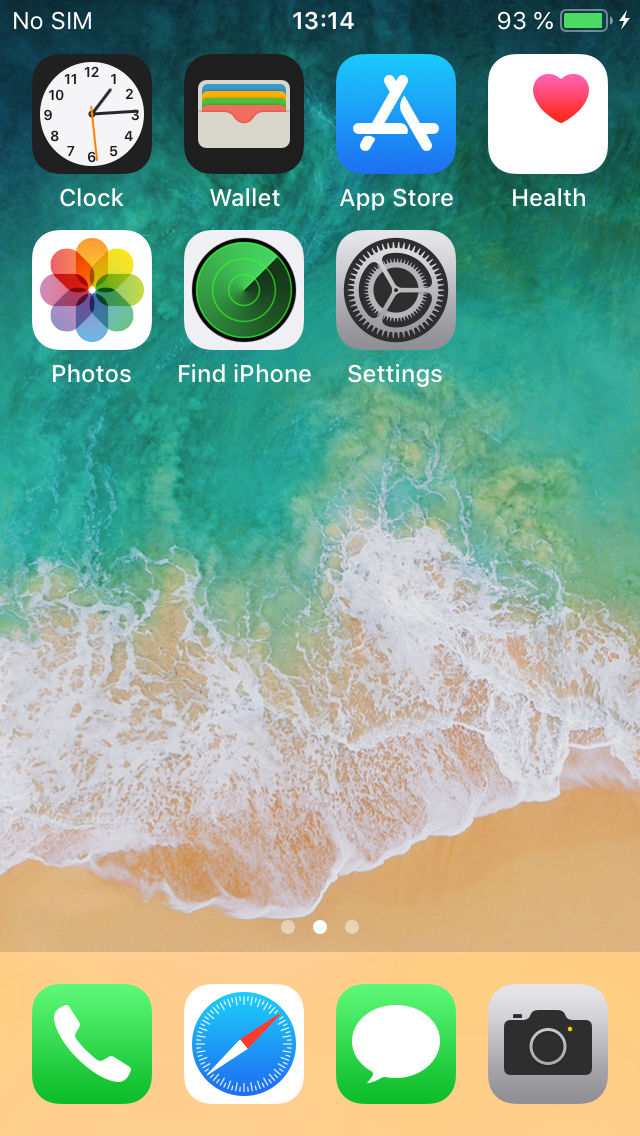
In the settings select Wi-Fi.
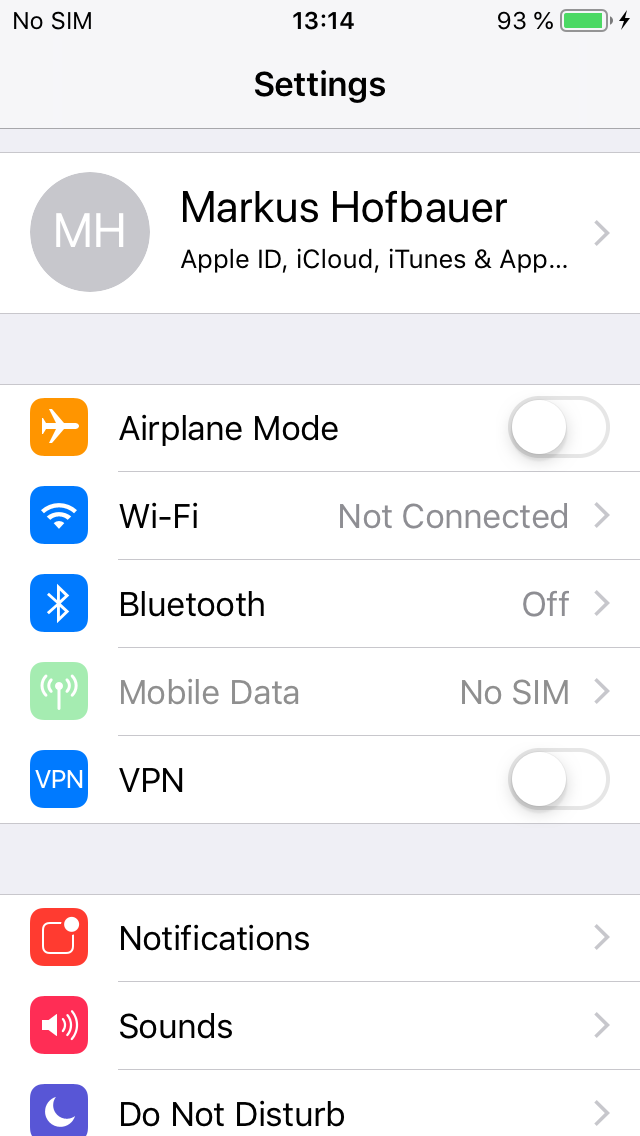
Select eduroam as the network.
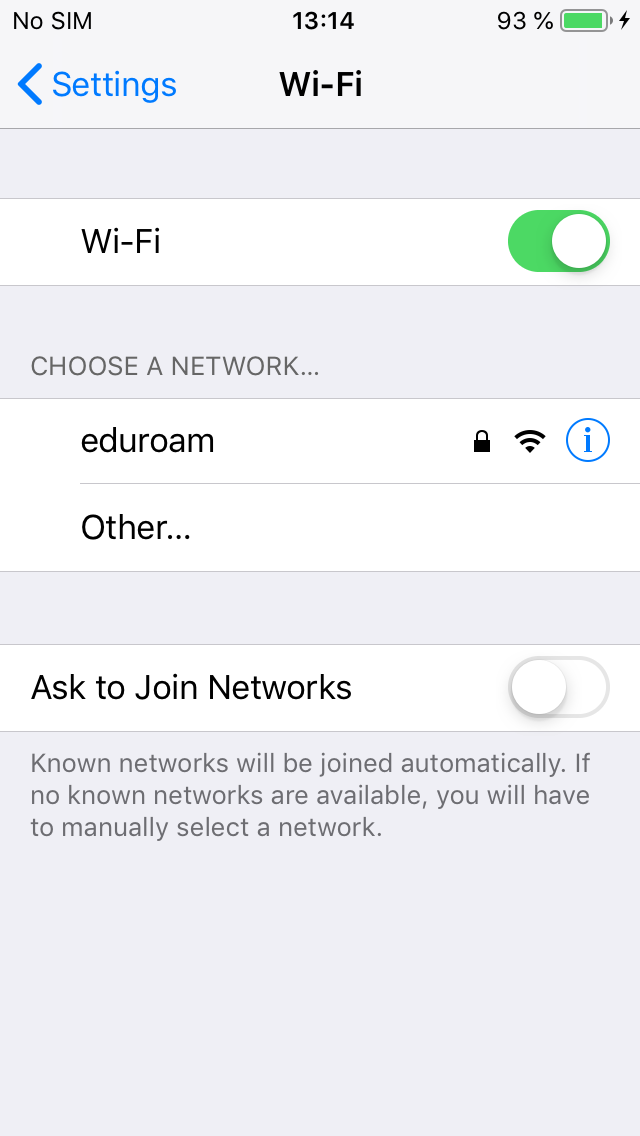
Type in the following details:
- User name: Your u:account userID in the form
UserID@univie.ac.at - Password: Your Wi-Fi password
Press Join.
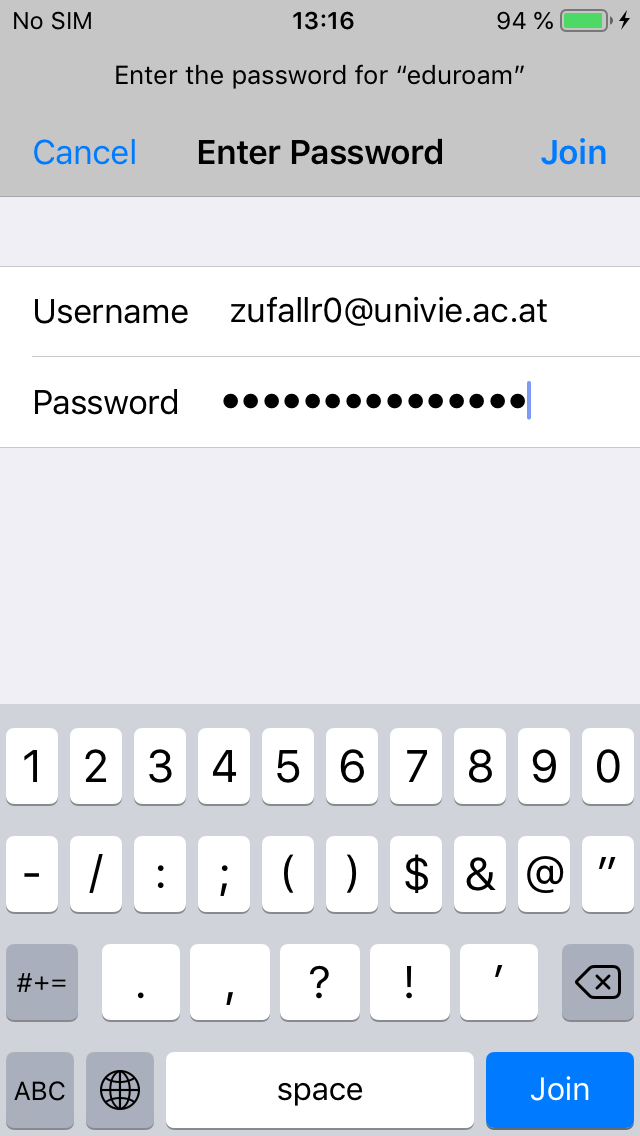
Touch Trust to accept the certificate.
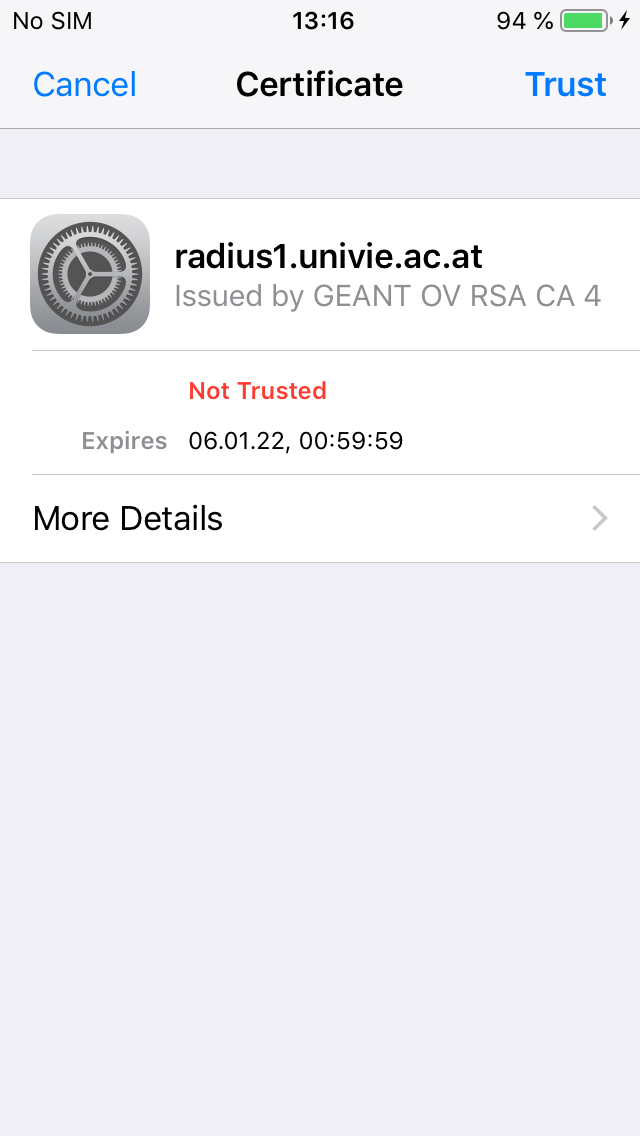
A tick beside eduroam should show that you are now connected to the secure wireless network.
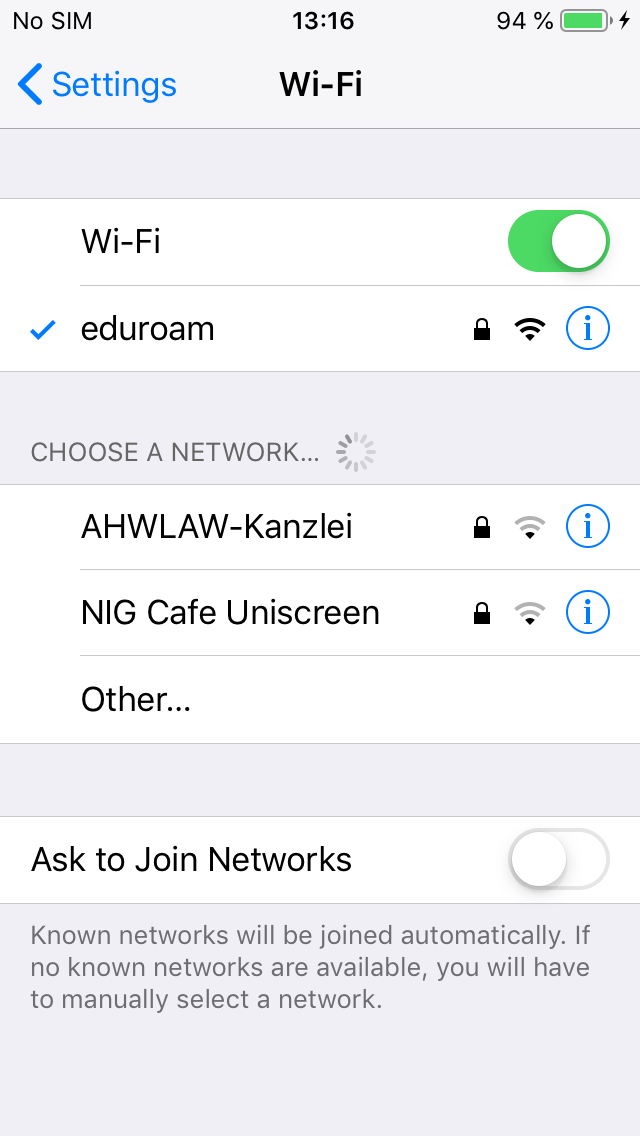
Remove eduroam details
On the home screen press Settings.
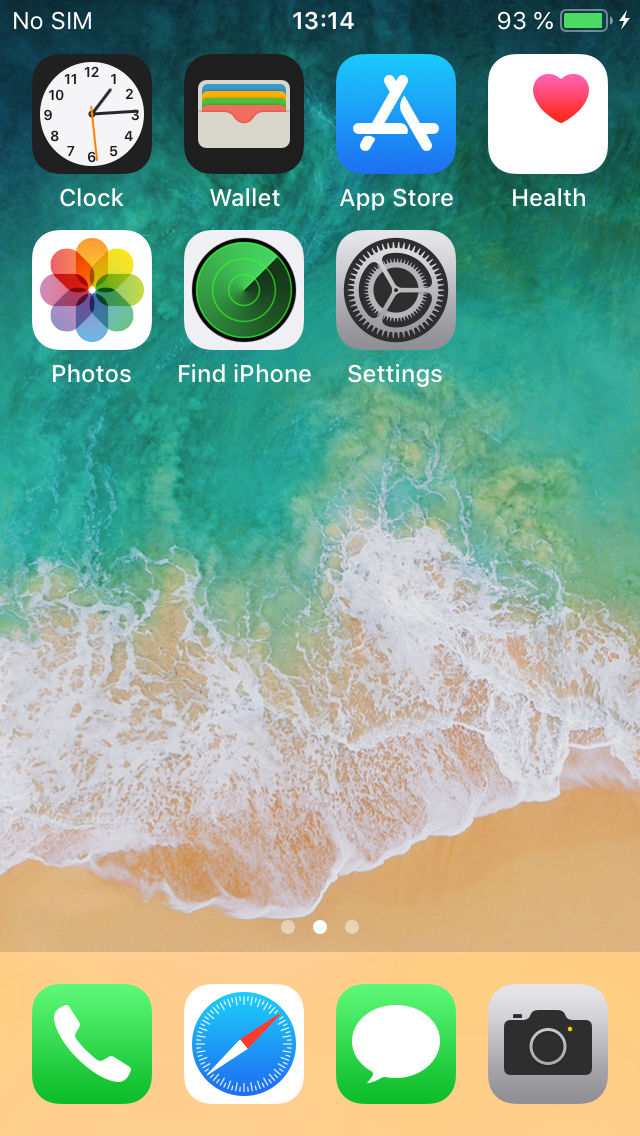
In the settings select Wi-Fi.
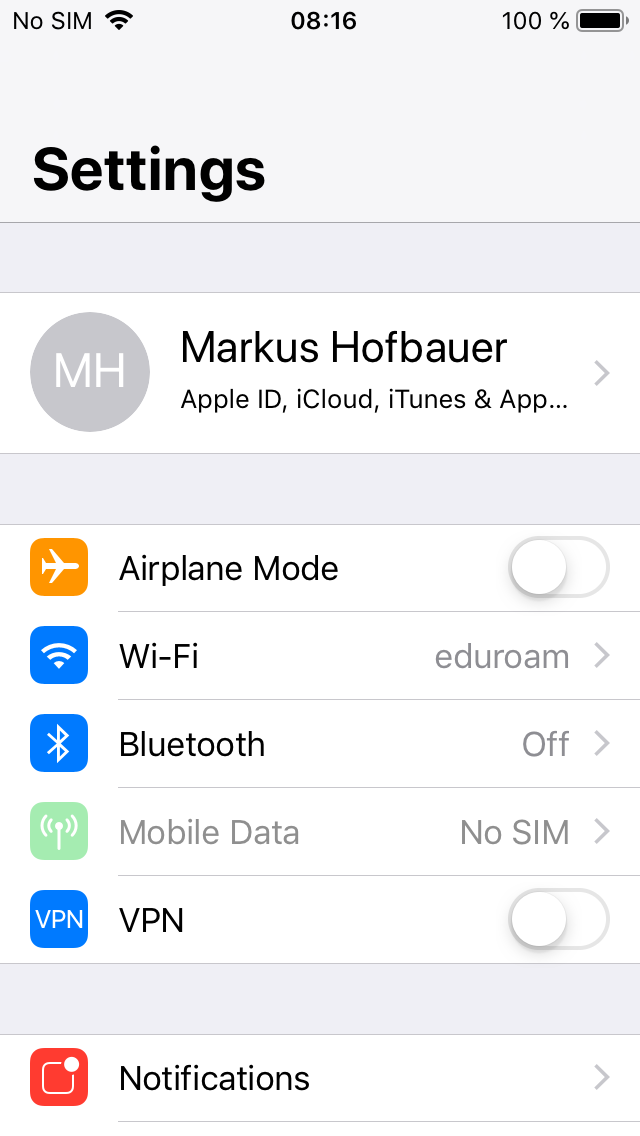
Press the i symbol to the right of eduoram.
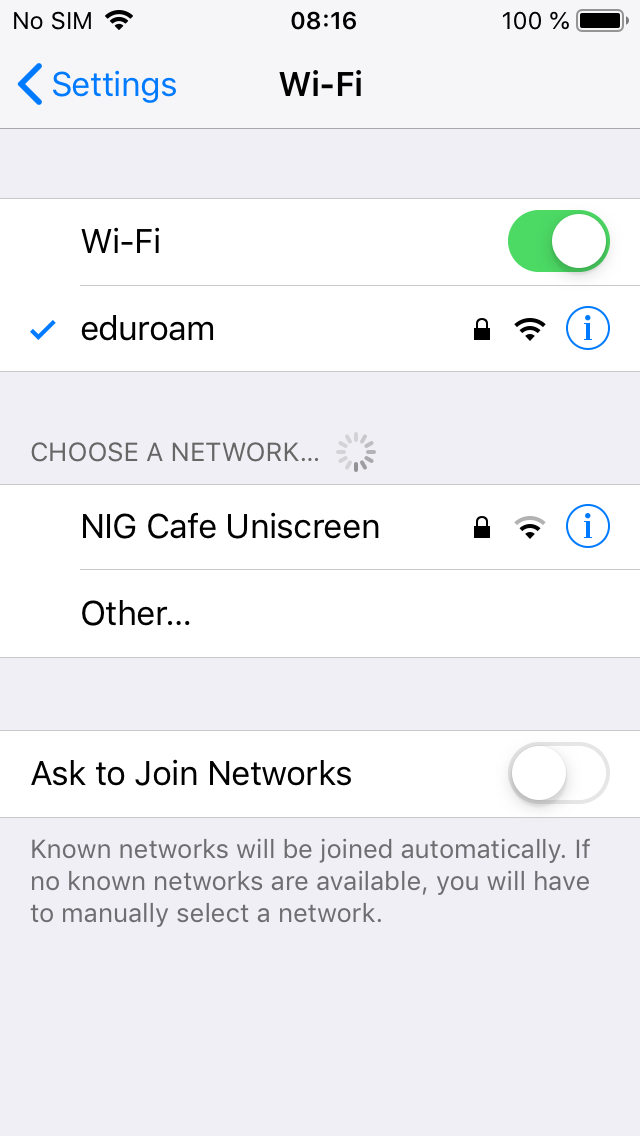
Press Forget this network.
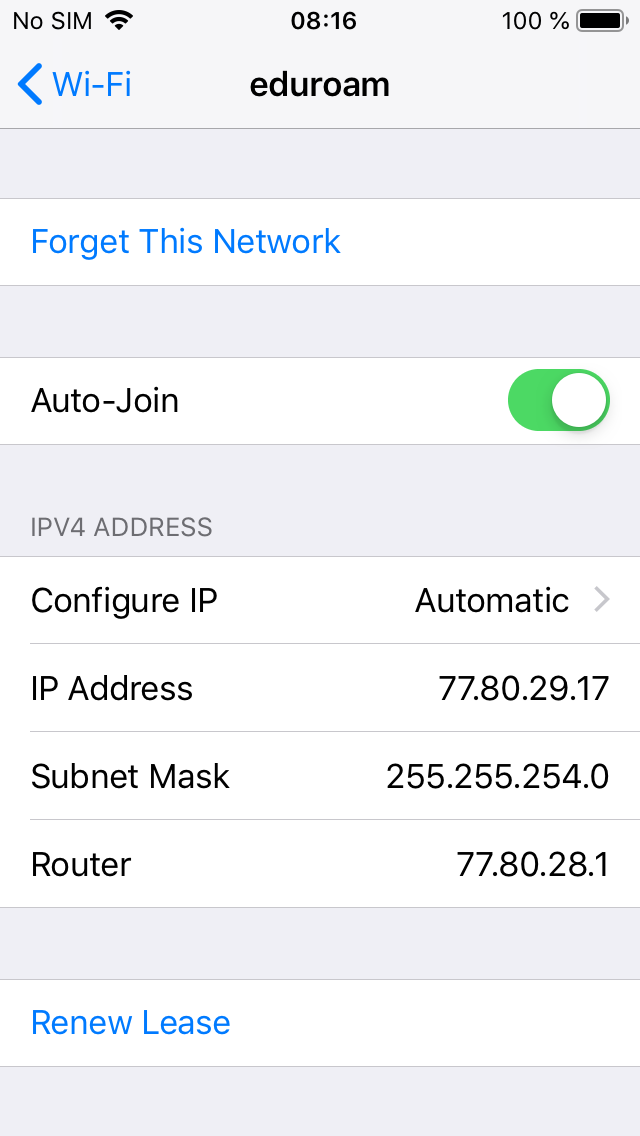
Confirm with Forget to delete the eduroam access details from your device.
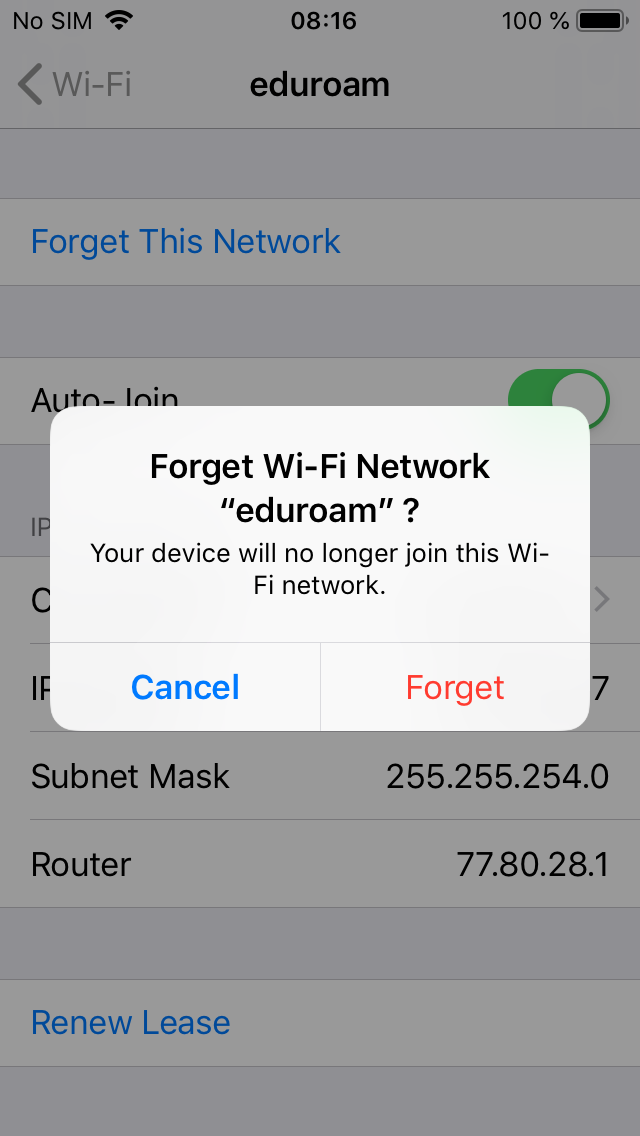
Remove eduroam profile
This user guide is only useful, if you've an eduroam profile (in most cases from other institutions) stored on your device.
On your home screen, open Settings.
Then tap General.
Select VPN and device management.
Select the eduroam configuration profile.
Tap Remove Profile.
Confirm with Remove.
