Create and edit request
This user guide will help you to create a request in the Servicedesk and edit it later.
Requirements
- A valid u:account userID
Creating a request
- To create a request, open the Customer Portal at servicedesk.univie.ac.at.
- Log in with your u:account via the Anmelden (login) button in the top right corner.
- Select the desired area or navigate to the desired request form.
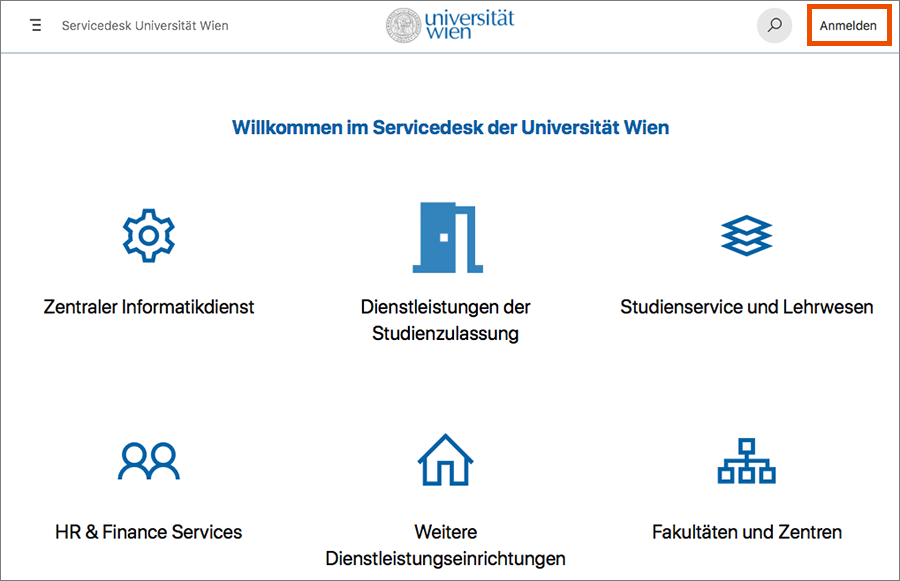
This is how to navigate in the Customer Portal:
- Menu symbol: Changing between the areas
- Navigation tab: Switching to higher levels
- Logo of the University of Vienna: Switching to the homepage of the Customer Portal
- Search: Searching for forms (enter desired keyword)
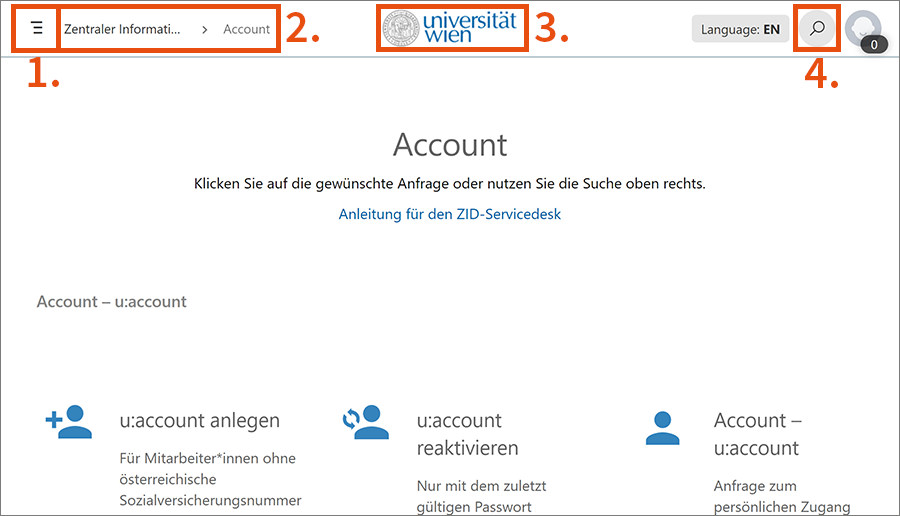
Fill in the form fields according to the instructions. You can additionally share the request with other people (field Anfrage teilen mit/Share request with) or add an attachment.
Note
Users who are also agents, i.e. who answer and edit requests, can create requests on behalf of other users. To do this, use the field Diese Anfrage stellen für/Raise this request on behalf of.
After you have created the request, you will receive:
- an overview of your entered details
- an e-mail confirming that your request has been created
Check and edit your request
To check your request, open the Servicedesk:
- Open servicedesk.univie.ac.at and log in with your u:account via the button Anmelden in the top right corner.
- Click the profile picture in the top right corner and select Extended Request View.
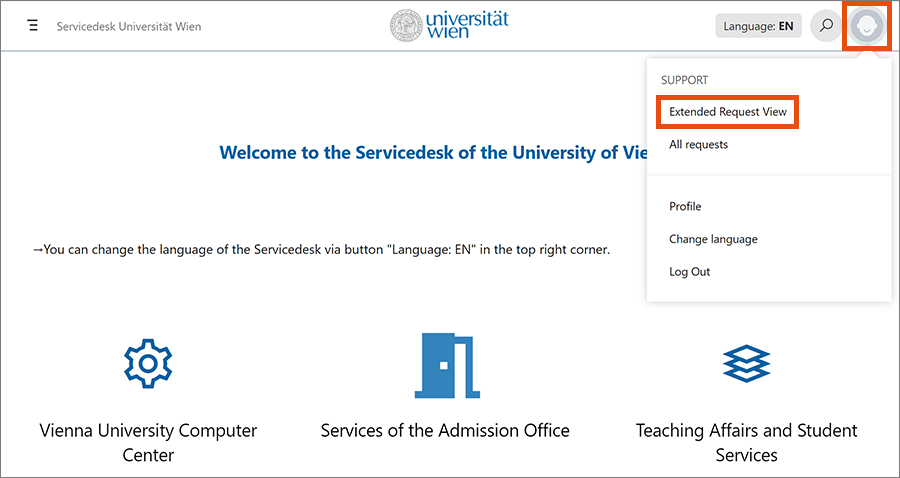
In the sidebar, you can use the filters to set whether only the open or only the closed requests are displayed.
Click on the desired request in the column Summary.
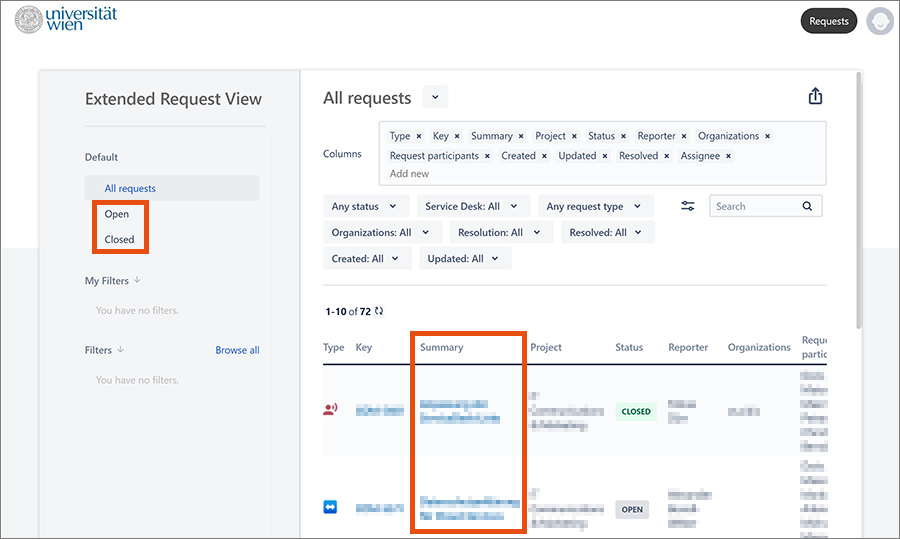
Via the buttons on the right you can:
- disable notifications, when your request changes
- share the request
- cancel the request
Via the comment field, you can add information or an attachment.
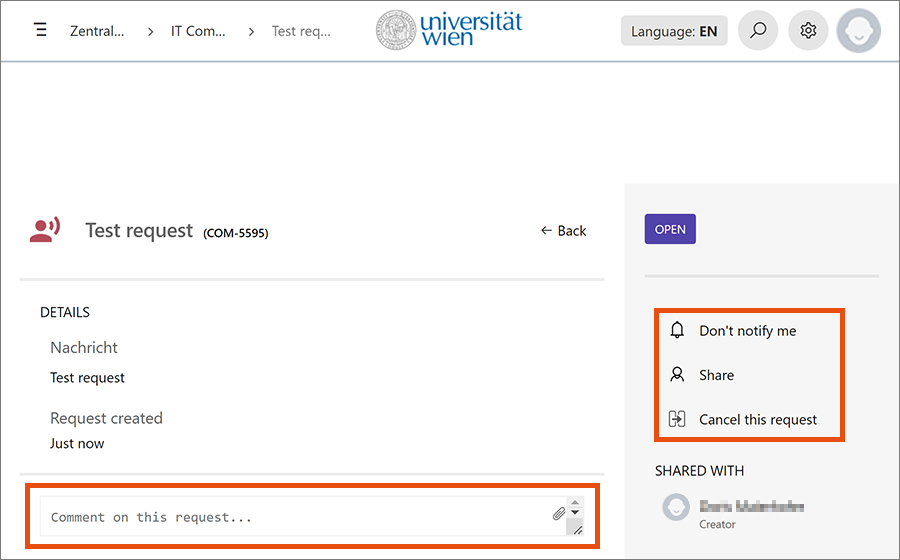
On the right, next to the subject line of the request, you can see if the request is open, pending/waiting for reply or closed.
Note
You can also add a comment to an already closed ticket. The status of the ticket will then automatically change back to open.
Video (in German)
Duration: 5:25 minutes
Content:
- Navigating the Servicedesk (Customer portal)
- Creating a request
- Editing a request
- Overview of personal requests
- Searching for a form
