Approving Adobe order from the IT representative
Since the implementation of personalised licenses, users must be involved in ordering Adobe products and can no longer delegate this task entirely to the IT representative. This user guide will assist you in approving the order after it has been initiated by the IT representative.
Note
Your computer must be connected to the data network of the University of Vienna or connected to it via VPN in order for you to approve the order.
Detailed user guide
- If the IT representative has ordered the Adobe account for you via self-service portal, you will receive an e-mail with the sender address
sam.zid@univie.ac.atand the subject line Decision required for order: ORDxxxxx – Installation. - Open the e-mail and click on the link Click here for direct approval.
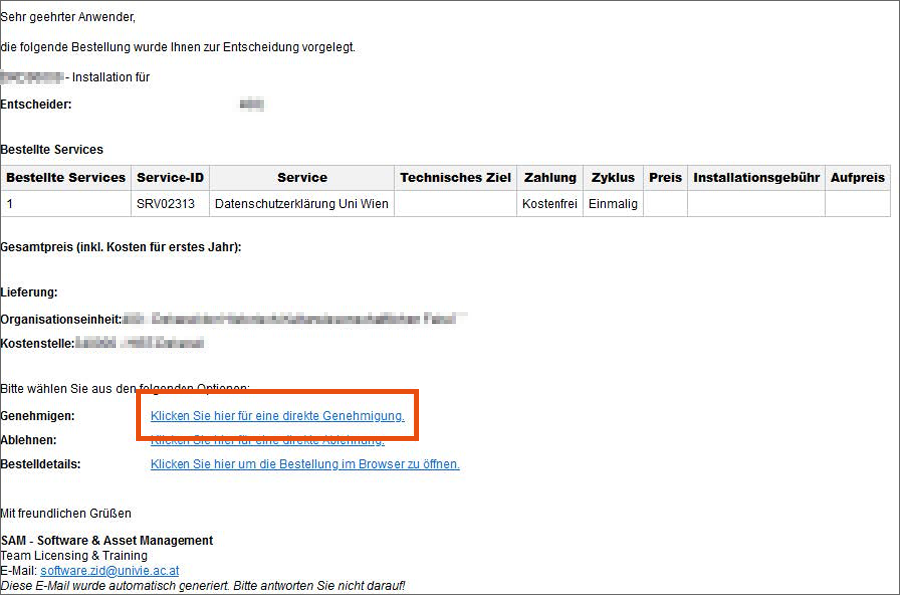
- You will be redirected to the self-service portal (via Uni data network/VPN).
- Log in with u\UserID (note the preceding u\) and the corresponding password.
- In the window that opens, click on Entscheider Formular (Decision-maker form) at the bottom right.
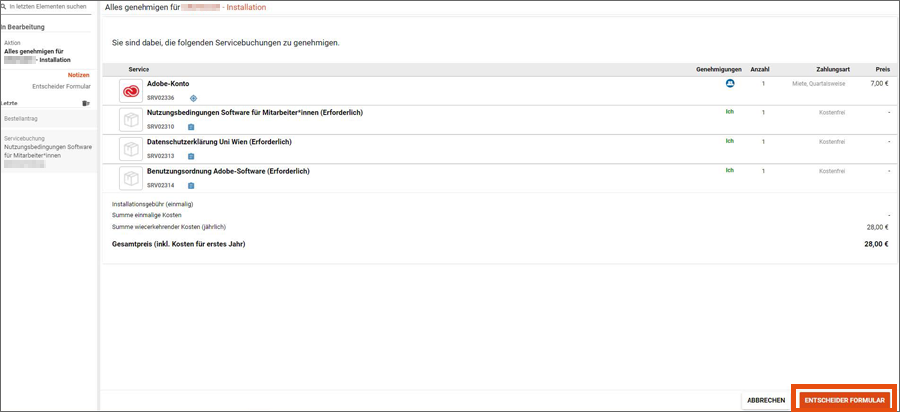
- In the next window, you can access the following documents:
- Terms of Use for software for employees
- Data protection declaration of the University of Vienna
- Terms of Use for Adobe software
- Select the checkbox next to each document to select it and click on Approve all.
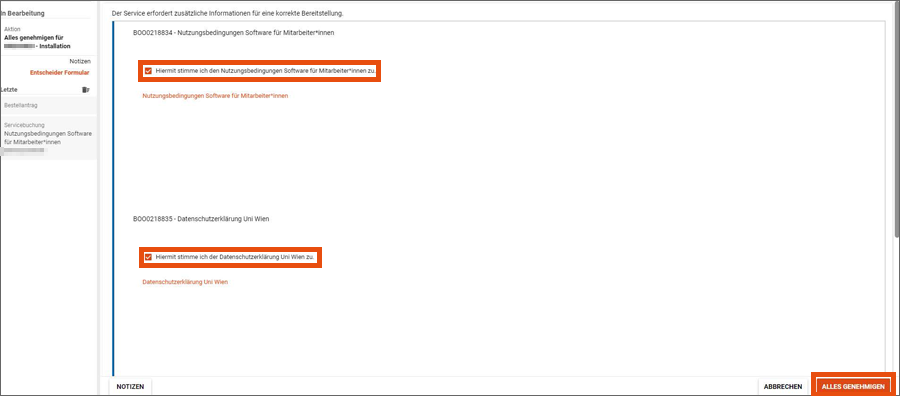
- You will receive another e-mail from
sam.zid@univie.ac.atwith the subject line Your Adobe account is now available – ORDxxxxx – Installation. This means that your Adobe account has been successfully created. - Follow the instructions in this e-mail to install the desired Adobe software on your computer, or ask your IT representative to do this for you:
- Locally managed devices: Log in to the Adobe portal and download the software.
- Centrally managed PCs or shared devices: Order the software via the self-service portal (via Uni data network/VPN).
