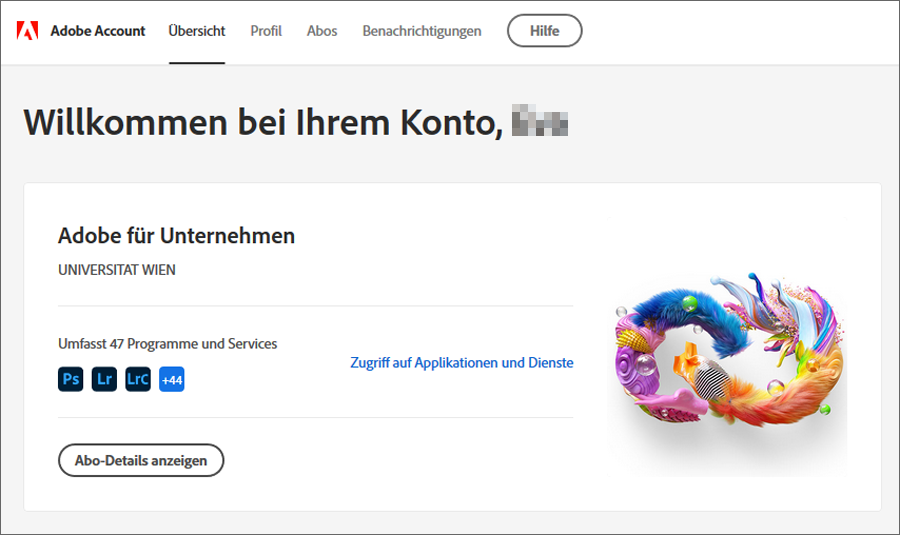Logging in to the Adobe portal
This user guide will help you log in to the Adobe portal. Here you can download and manage apps, configure settings for your profile, and access files stored or shared in the Adobe Cloud. Users of centrally managed PCs can install Adobe apps via Creative Cloud.
Requirements
You need an Adobe account for employees.
Note on virtualised environments
While it is possible to install and run Adobe Creative Cloud programs in virtualised environments, thorough functionality and performance testing must be carried out. Adobe recommends testing workflows in a trial version of these products before deciding whether to use any of them. For more information, visit the Adobe website.
Brief user guide
- Accessing the Adobe portal – website for Austria
- Log in with
UserID@univie.ac.at(example:doejami99@univie.ac.at) - Anmeldeseite der Universität Wien:
UserID@univie.ac.at(example:doejami99@univie.ac.at) - multi-factor authentication
Detailed user guide
Step 1: Go to the Adobe portal
Go to the Adobe portal at adobe.com and click on Go to the website for Austria (Zur Website für Österreich).
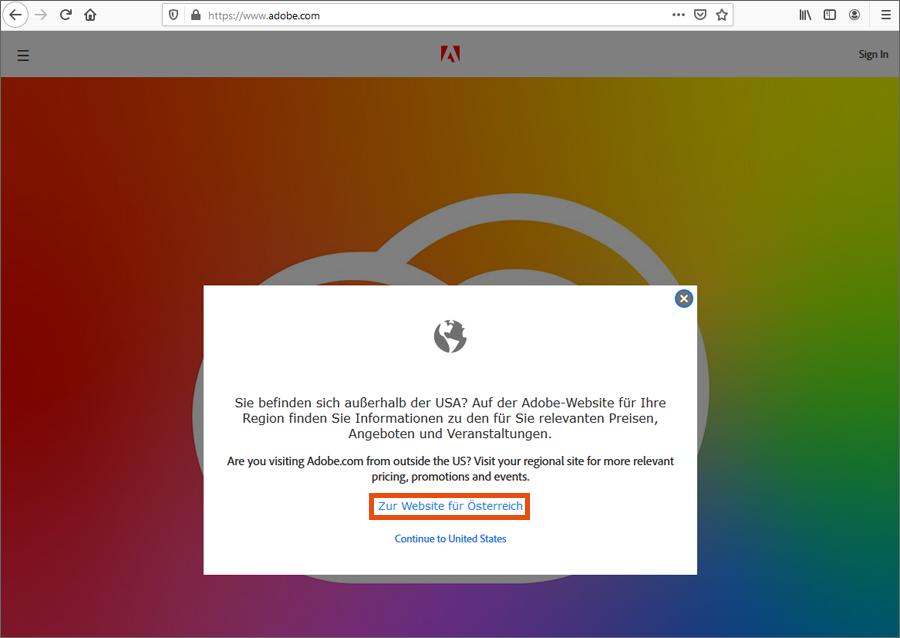
Click on Log in in the top right-hand corner.
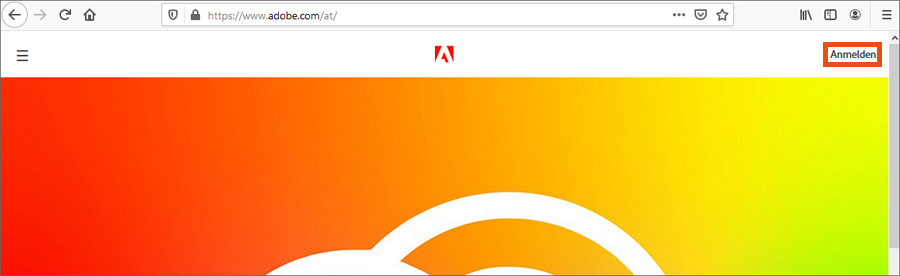
Step 2: Log in with e-mail address
In the Log In window, enter your e-mail address at the University of Vienna in the following form:
- u:account-UserID@univie.ac.at (for example, doejamie8@univie.ac.at)
Click Next.
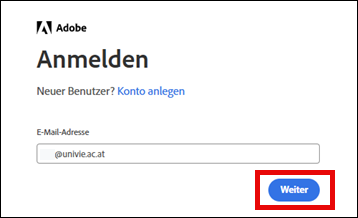
Step 3: Authentication
You will be redirected to the login page of the University of Vienna. The user name is already displayed.
In the u:account password field, enter your password. Click Log in.
Note: The setting up a second factor for Adobe is analogous to Microsoft 365. If necessary, use the user guides available under Microsoft 365.

Setting up a second factor
Multi-factor authentication is required to use Adobe. The following methods are available for configuring a second factor:
- Authentication app: Microsoft Authenticator, Google Authenticator, FreeOTP
- Security key: for example, YubiKey Series 5, which you connect to your computer, smartphone or tablet via USB (or NFC)
- Phone call: u:phone phone number or alternative phone number
- Text message: alternative phone number
The setup of a second factor is required the first time you access Adobe.
Note: The setup of a second factor for Adobe is analogous to Microsoft 365. If necessary, use the user guides available under Microsoft 365.

A window titled Protect your account appears. Microsoft Authenticator is suggested by default as the second factor. However, you can also configure a different authenticator app or other method.

Setting up a second factor
The setting up of a second factor for Adobe is analogous to Microsoft 365. If necessary, use the user guides available under Microsoft 365.
If your information is correct, you will be redirected to the Adobe portal.