Downloading software via Academic Software Portal
This user guide will help you download ordered software in the self-service portal to your device.
Requirements
- An installed web browser (such as Firefox, Chrome, Edge) on your device.
- An u:account for employees.
Quick user guide
- Go to Academic Software Portal
- Enter
firstname.lastname@univie.ac.at– Login - Select Software, download
- Unpack software and install
Detailed user guide
1. Open Academic Software Portal
- Go to Academic Software Portal.
- Insert your e-mail adddress of the University of Vienna in the following form :
UserID@univie.ac.at(Example:doejamie99@univie.ac.at) - Click Log in.
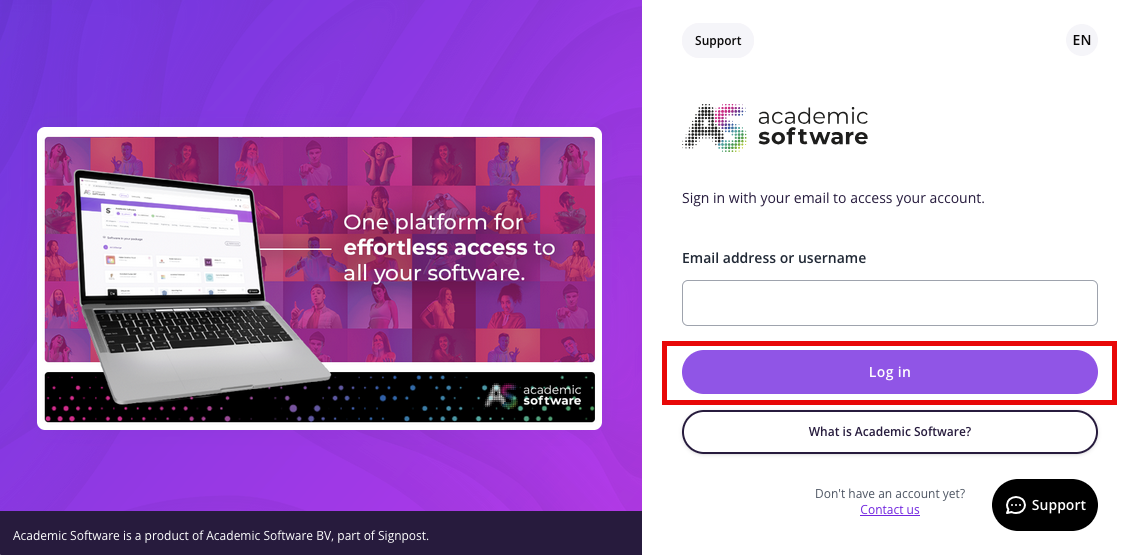
You will be redirected to the web login page. If you are not yet logged in, enter the following information:
- First line: Your u:account UserID in the format
UserID@univie.ac.at(example:doejamie99@univie.ac.at) - Second line: Your u:account password
If necessary, activate the option I would like to be asked for my user ID and password again when I call up the next application. and/or I would like to be informed about the data that is passed on to this application.
Confirm with Log in.
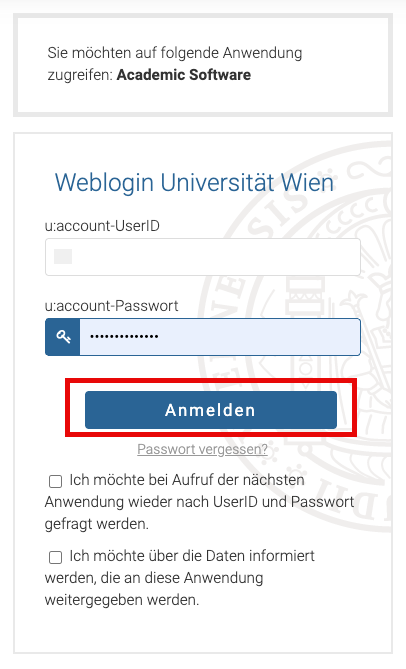
When you log in to the Academic Software Portal for the first time, you must accept the Terms and conditions and privacy policy.
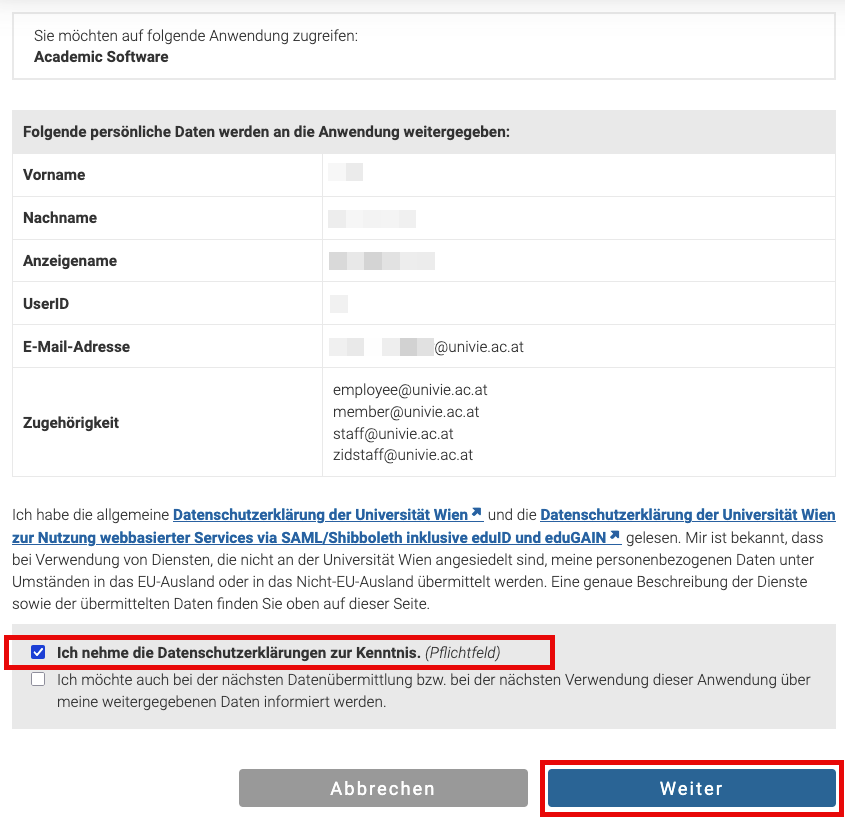
2. Selecting and downloading software
- You are on the home page of the Academic Software Portal.
- Click on Software at the top. Under Software in your package, you will see products that you have ordered in the self-service (portal) and are available for download. Free software is also displayed.
Note: Software products with the status Withdrawn in the self-service portal are no longer available in the Academic Software Portal, as they are outdated and therefore pose a security risk. Return withdrawn products in the self-service portal using the Return action. If you still need the product, order a current version in the self-service portal. Once the order has been successfully placed, it will be available for download in the Academic Software Portal.
- Click on the desired product. You will receive the following information:
- Under About this software, you will find general information.
- Under Instructions, you will find information about downloading, installing and licensing. - Click on Download to download the desired product to your device.
Note on selecting the operating system
- Make sure you select the correct software depending on which operating system is installed on your device (Windows, macOS, Linux).
- Follow the instructions for the respective product if software packages are available in compressed form.
3. Unpacking and installing the software
The software is now available in a file on your device. You must unpack it to install the product. For more information, please refer to the Academic Software Portal under the relevant product under Instructions.
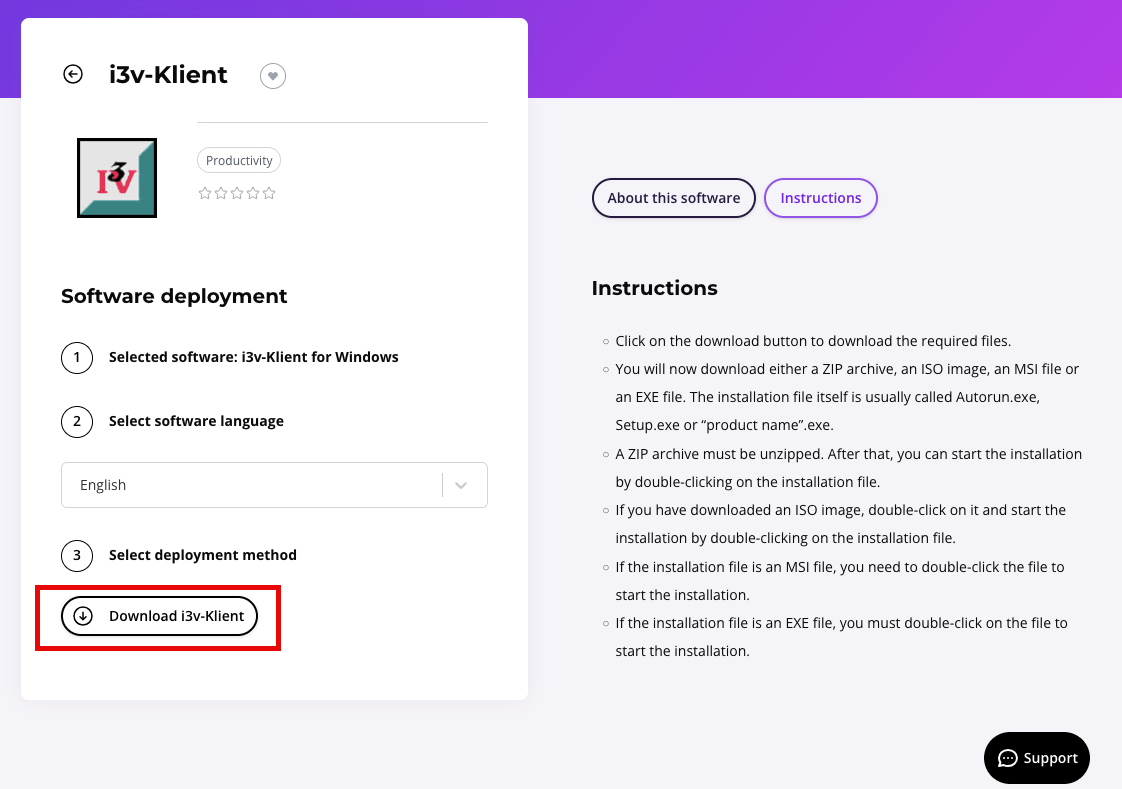
4. Logging out and clearing download files
- Click Log out in the top right corner to log out of the Academic Software Portal.
- Delete the download file(s) and the directory containing the unzipped software from your device after installation.
