Logging in and out
This user guide explains how to log in and log out at the u:print device.
You can identify u:print devices by their white-and-blue u:print stickers (for students) or u:print staff stickers (for employees).

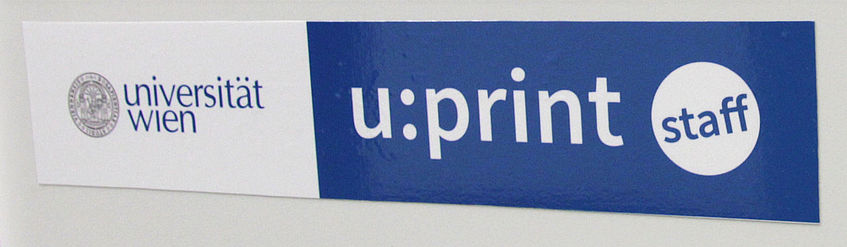
Requirements
- A valid u:account UserID and password
- A validated u:card with loaded credit. Following validation, it may take up to 5 hours until the u:card is activated.
Logging in
The device automatically switches from standby mode to working mode. It will take a few moments for the u:print device to be warmed up and ready for user registration.
u:print for students
- Hold your u:card (with loaded credit) on top of the area showing the card symbol at the u:print device. You can manage your credit online in the u:print payment system or at the top-up station in NIG (Universitätsstraße 7, Computer Room 3).
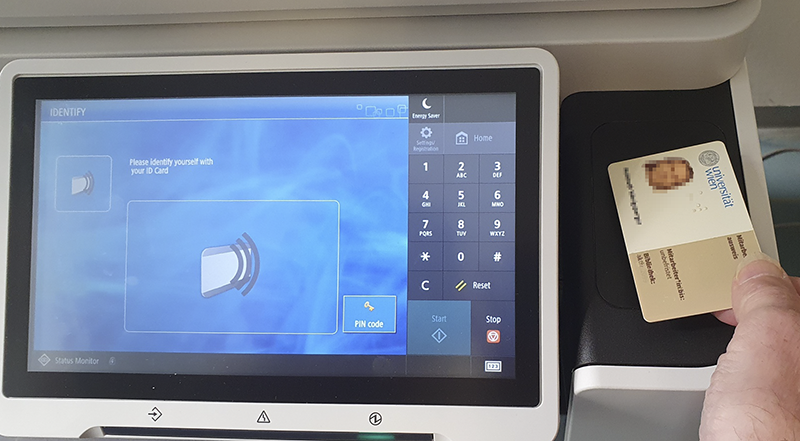
- Tap the field User Name on the touch screen. Enter your u:account UserID, using the keyboard on the touch screen, and press OK.
- Enter your u:account password the same way in the Password field, and press Login.
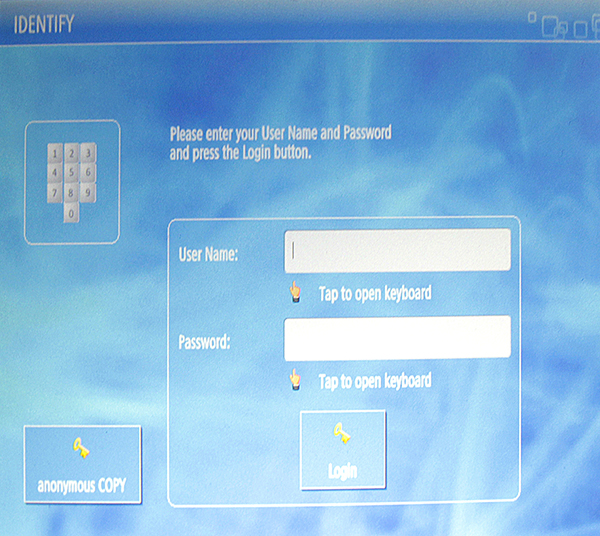
u:print for employees
Linking your u:card or access card with your u:account
Before logging in for the first time on a u:print staff device, you can link your u:card for employees/access card with your personal u:account. Afterwards, you can log in on any u:print staff device without entering your u:account user data manually.
Further information about the u:card for employees is available on the u:card website.
To link your u:card for employees or access card with your u:account, take the following steps:
- Put your u:card for employees or your access card on the card reader of the u:print staff device (for about 2 seconds) until you hear a short beep.
Touch screen display: Trying to Login. Please wait a moment. - The u:card for employees or access card is recognised.
Touch screen display: Your ID Card is unknown. Please log in with your user name and password to register your ID Card. - Enter your u:account UserID and your u:account password in the relevant fields.
- Press Login.
- Your u:card for employees or access card and your u:account are now linked when logging in on the u:print staff device.
- To log in on a u:print staff device, you can now just put your u:card for employees or access card on the card reader.
Alternatively, you can always log in by typing your u:account UserID and u:account password manually on the u:print device.
If you lose your u:card for employees or access card, please contact
- the Facility Management and
- the Public Services Team of the ZID at ps.zid@univie.ac.at and provide your u:account UserID. The link between your access card and u:account will be reset.
Note
When a new access card is linked for the first time, an older link is automatically deleted.
Log in at u:print staff
- Hold your u:card on top of the area showing the card symbol at the u:print staff device.
- Alternatively you can log in using your u:account:
On the touch screen, tap the field User Name. Type in your u:account userID and select OK. Type in your u:account password in the field Password and select Login.
Select functions
Press the Home button on the top right corner of the touch screen to open the overview of all features.
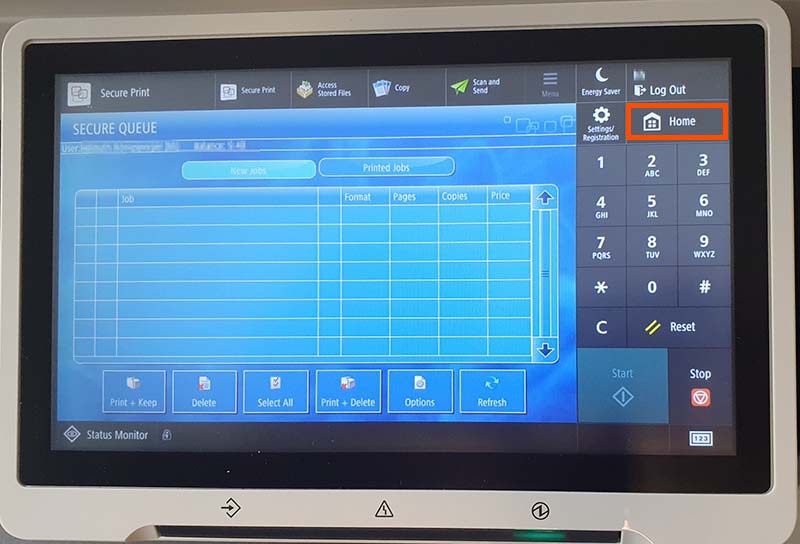
- Print – Secure Print
- Printing from a USB flash drive – Access stored files
- Copy
- Scan – Scan and Send and Scan and Store
Scan and Store can be accessed via the button Main Menu
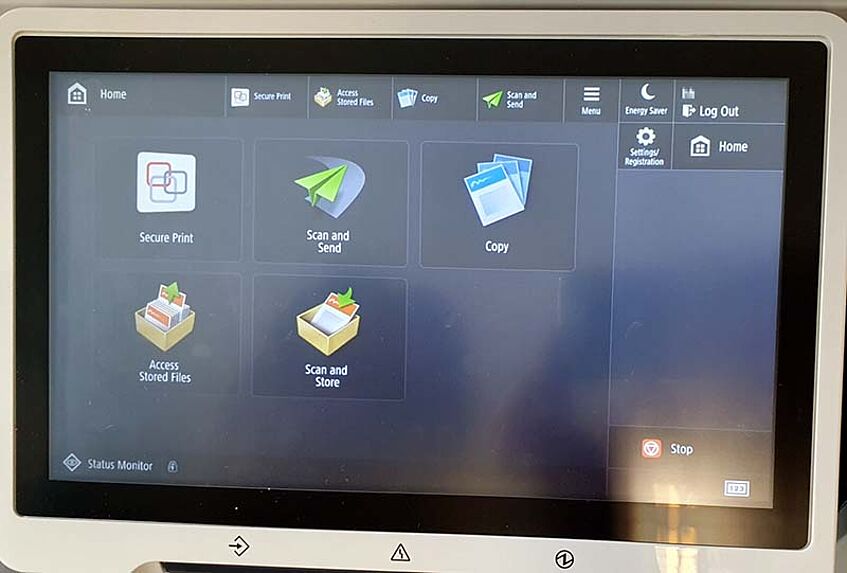
Log out
- Press the button Logout in the top right corner of the display.
- If necessary, remove the copy card from the reader.
- The touch screen now shows the login window again.
- Don't forget your printouts, templates and USB storage devices.
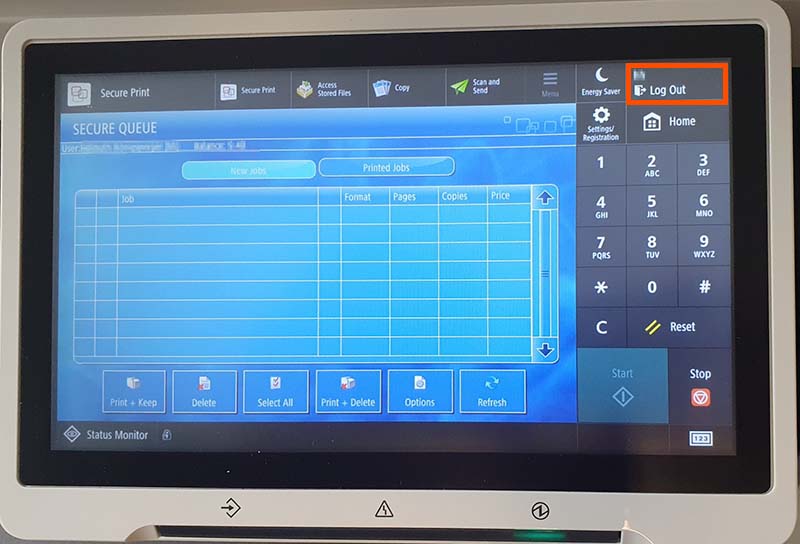
u:print device broken?
Report missing paper, toner shortages or technical defects to the Computer Room Support.
If there is no Computer Room Support available at the location, please report this via the Servicedesk, specifying the location (street, room, possibly device serial number on the u:print device).
