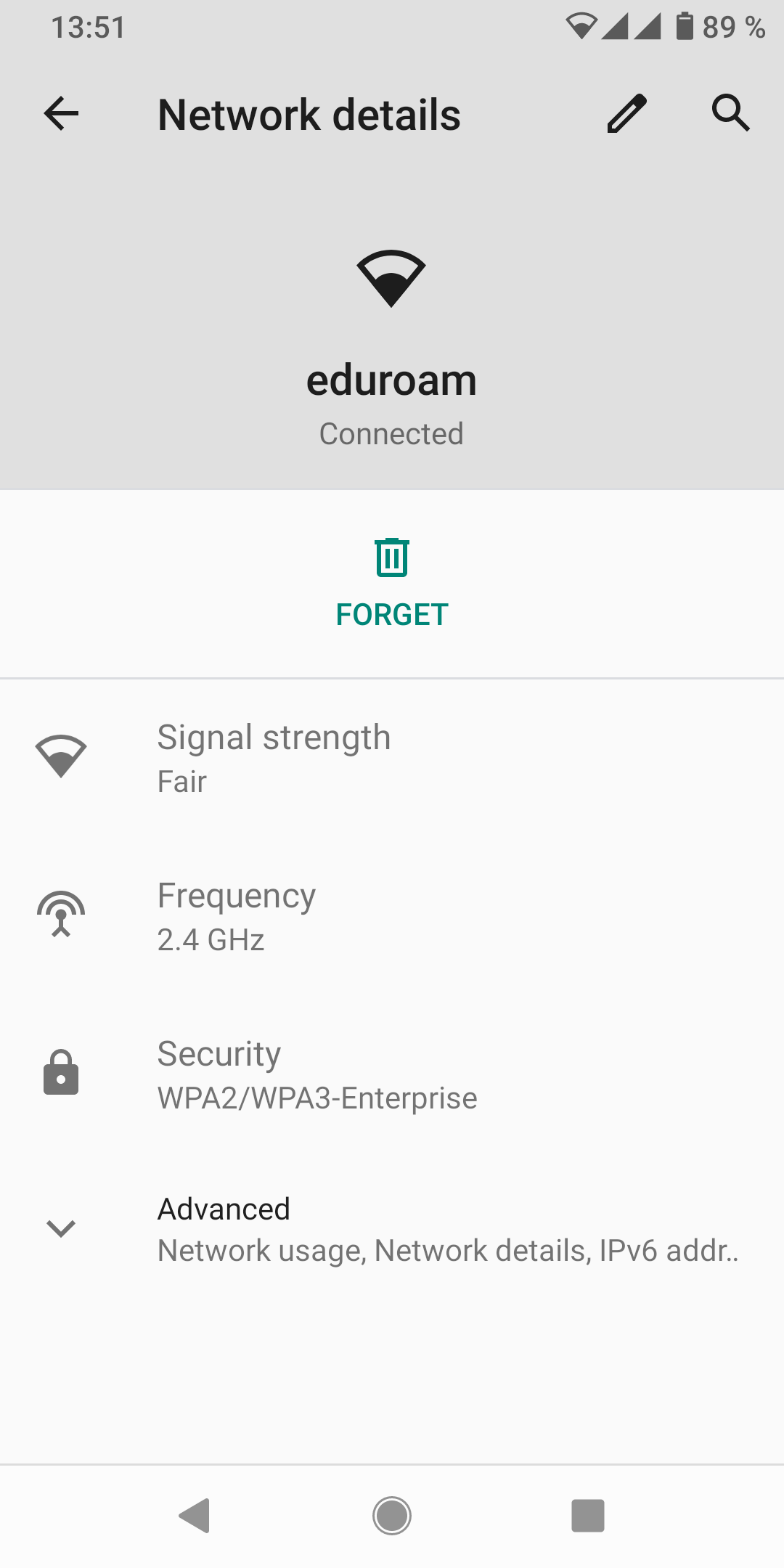Android
These user guides help you to install Wi-Fi via eduroam on your Android device.
Requirements
- u:account UserID in the form
UserID@univie.ac.at - Wi-Fi password. You can check your current Wi-Fi password under My u:account.
- Access point in reach
Configure eduroam
- EAP method: PEAP
- Phase-2 authentication: MSCHAPV2
- CA certificate: Use system certificates
- Domain: univie.ac.at
- Identity: Your u:account userID in the form
UserID@univie.ac.at - Password: Your Wi-Fi password
With some devices important options like Phase-2 authentication are hidden in More options (or similar).
Press Save or Connect.
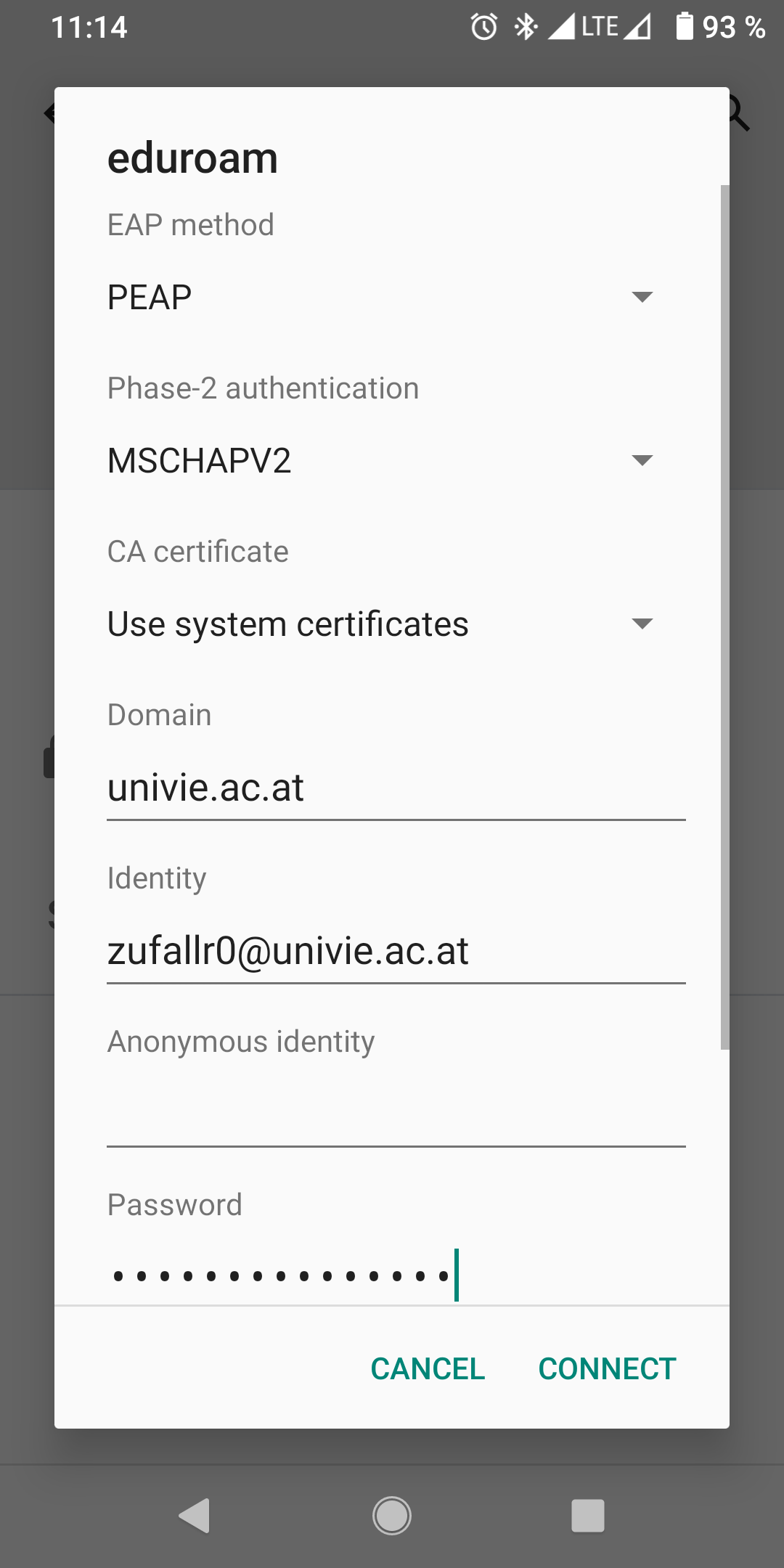
Remove eduroam Wi-Fi
Open Settings.
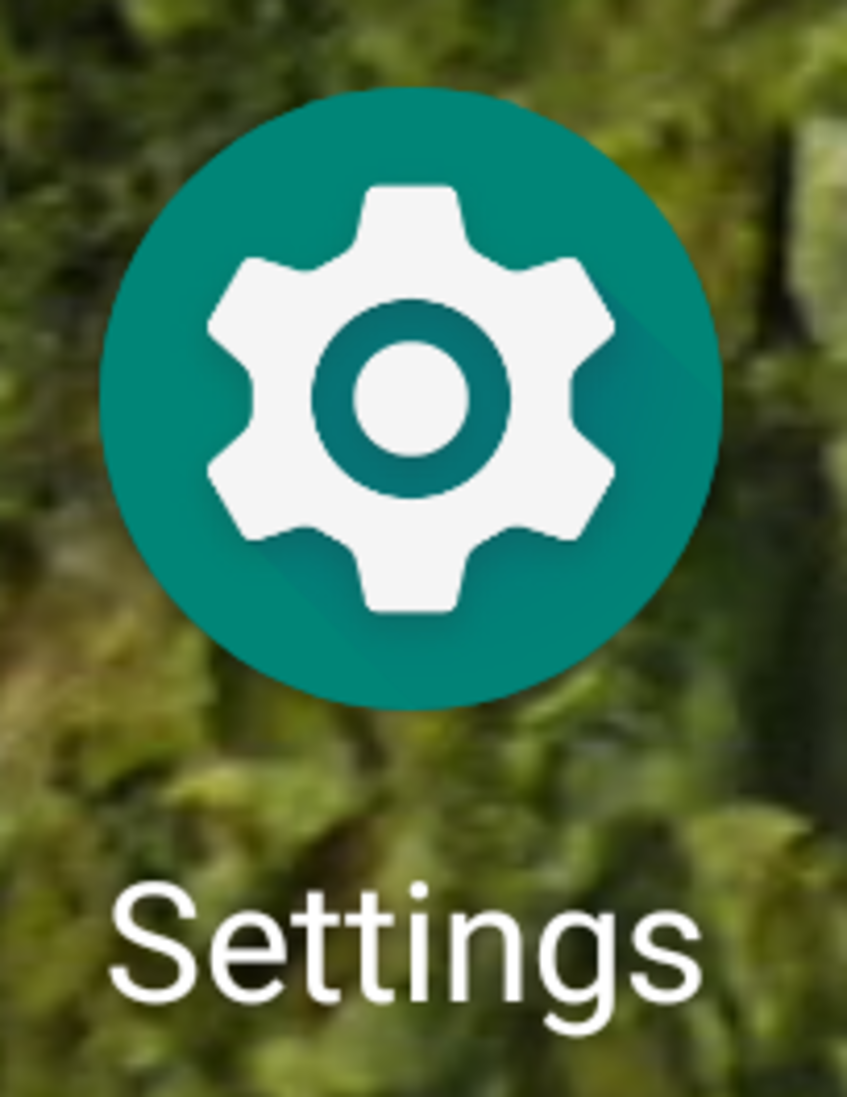
Open Network and Internet.
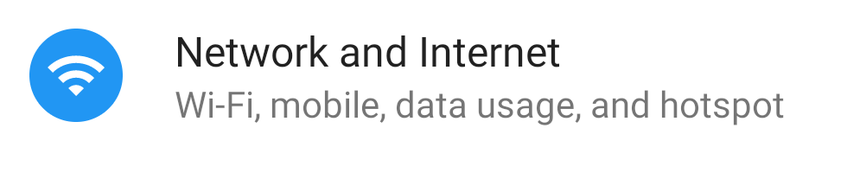
Tap Network and Wireless, then Wi-Fi to access wireless network options.
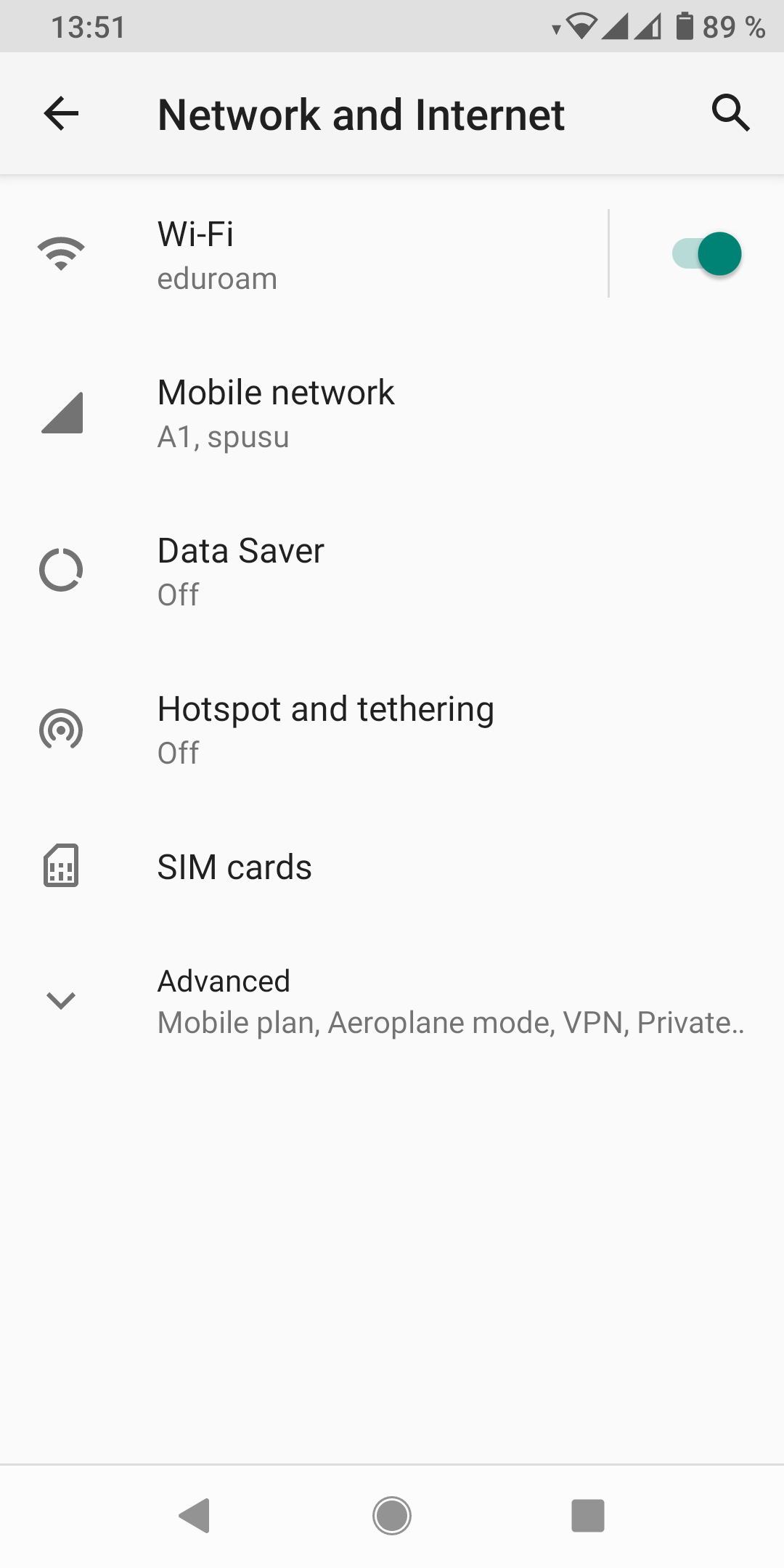
Dependig on your device either press the gear icon next to eduroam or press eduroam for a few seconds.
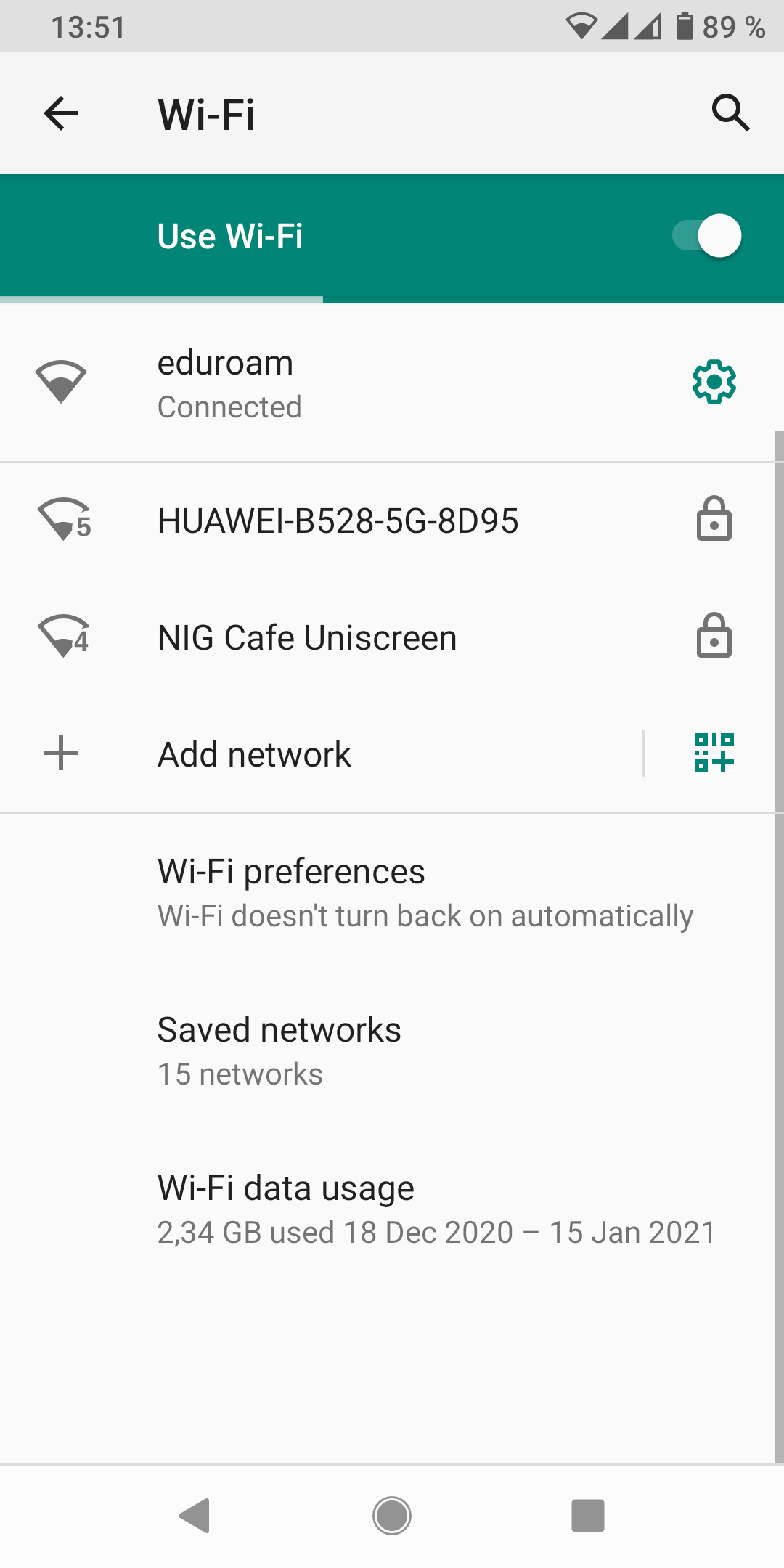
After pressing Forget, the saved eduroam settings will be removed from your device.