Gaining an overview
This user guide helps you gain an overview of u:wiki.
Students, guests: dashboard
After logging in with your u:account for students or extended u:account for guests, you will see the dashboard:
- You can get back to the dashboard from anywhere in the system at any time by clicking the u:wiki logo at the top left corner of the page.
- Under Recently updated in the right column, you can see the pages, blog entries, images, PDF files, etc. that have been added or changed most recently. By clicking one of the entries, you can directly access that document.
- On the left, you can find Contact details if you have any technical or content-related questions with regard to u:wiki.
- By clicking the links directly below, you can create a new u:wiki space (using the form: Creating Wiki space, Wiki-Bereich anlegen) and access more information and u:wiki user guides on the ZID website via the service page.
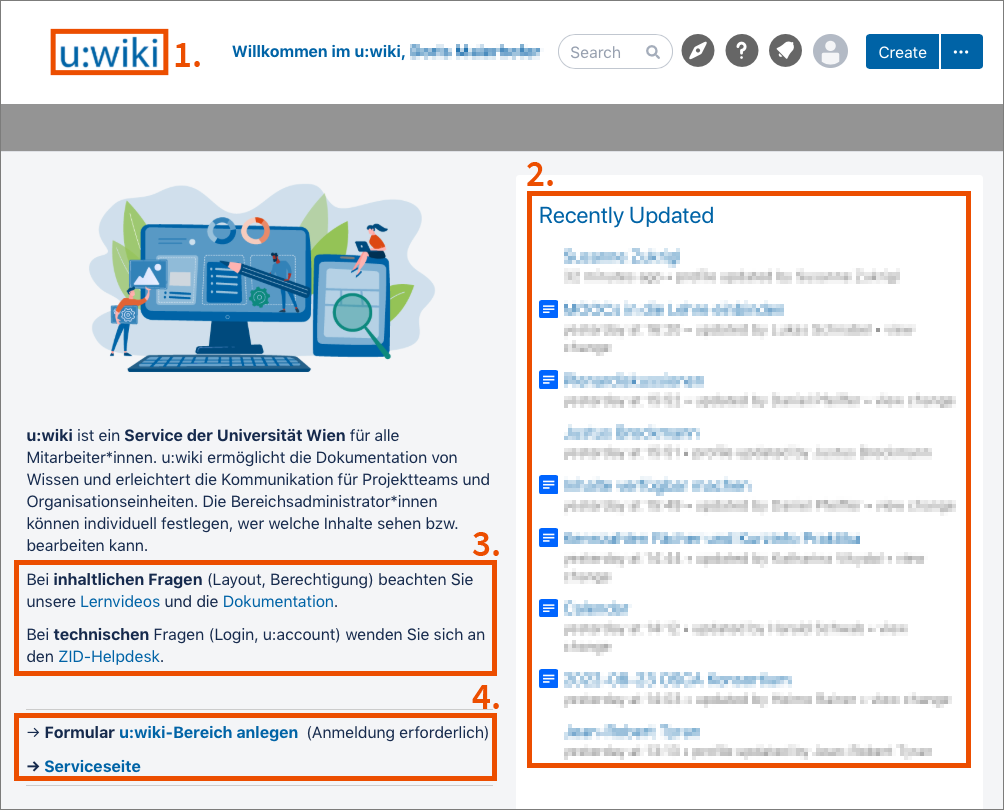
Employees: Intranet home page
After logging in with your u:account for employees, you will see the Intranet home page.
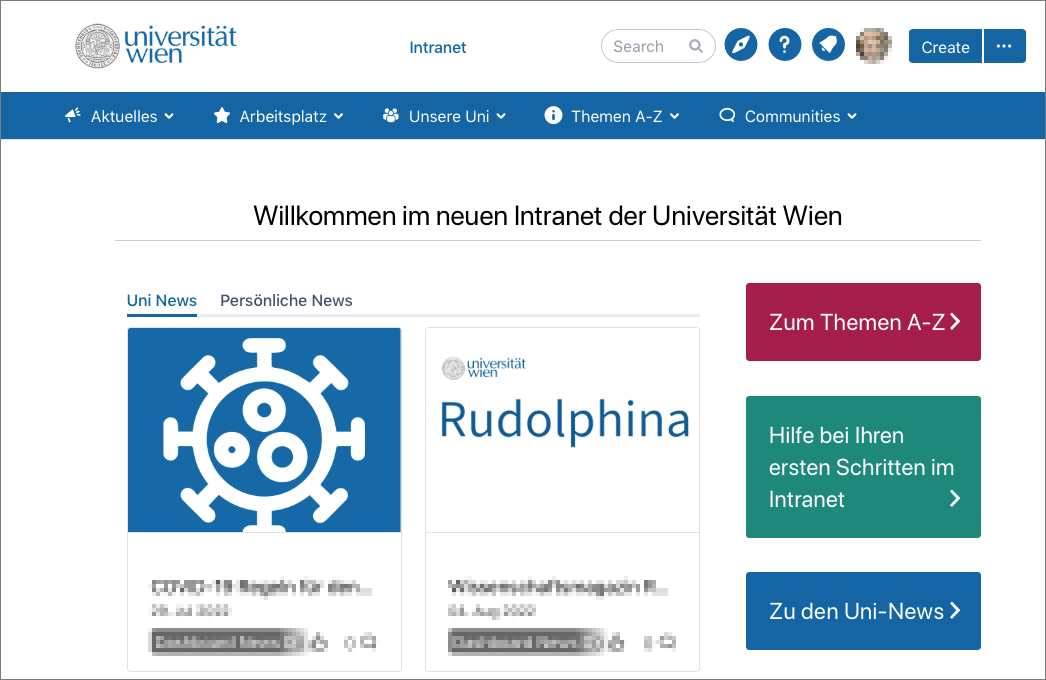
Favourite Pages
- By clicking the button Save for later at the top right, you can add a page to your Favourite Pages. By clicking Save for later again, you can remove a page from your Favourite Pages.
- You can see your Favourite Pages by clicking the star icon in the right sidebar.
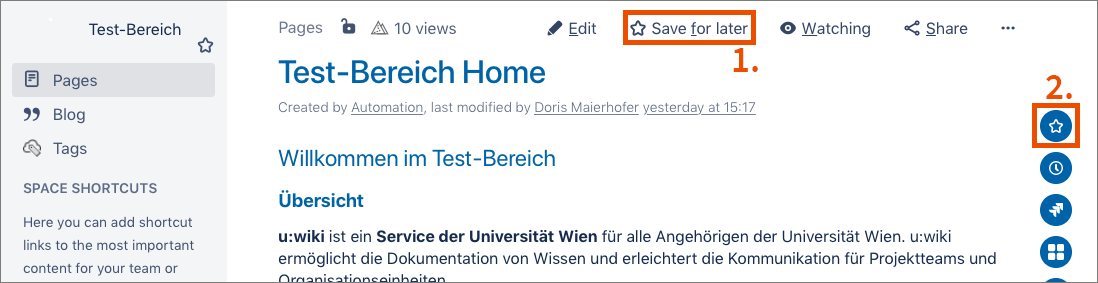
The icons in front of the entries in your favourites list indicate the type of resource:
- Orange house: home page of a space
- Blue page: page
- Turquoise quotation marks: blog entry.
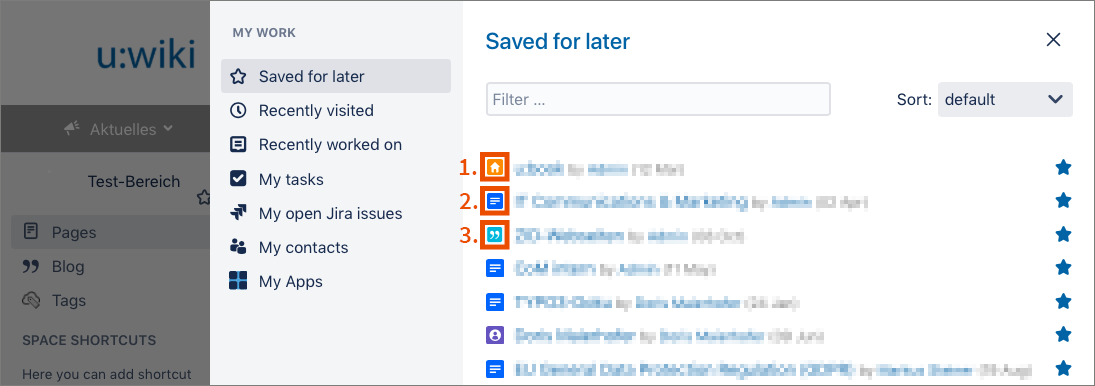
Navigating a space
When you create a Wiki space, u:wiki automatically creates a space home page. You can configure the space home page as you like. All contents of the space are structured hierarchically below this home page.
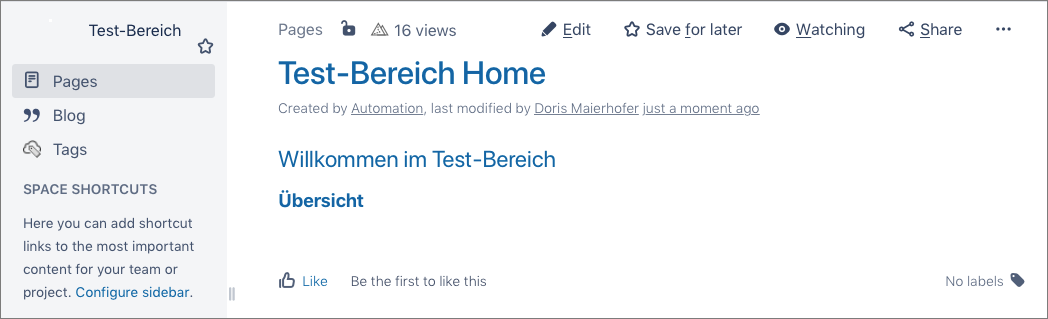
In each space, there is a navigation area on the left, which you can show and hide by clicking the little arrow at the bottom of the page.
- At the very top of this navigation area, you can see the name of the space you are currently in. You can also add the whole space to your Favourite spaces by clicking the star icon.
- Under Pages, you will see an overview of the recently updated pages of the space as well as the page structure.
- Under Blog, you will see the blog entries of the space, sorted chronologically by their date of creation.
- The Page tree shows all pages and child pages of the space. You can collaps and expand the Page tree by clicking the arrow icons.
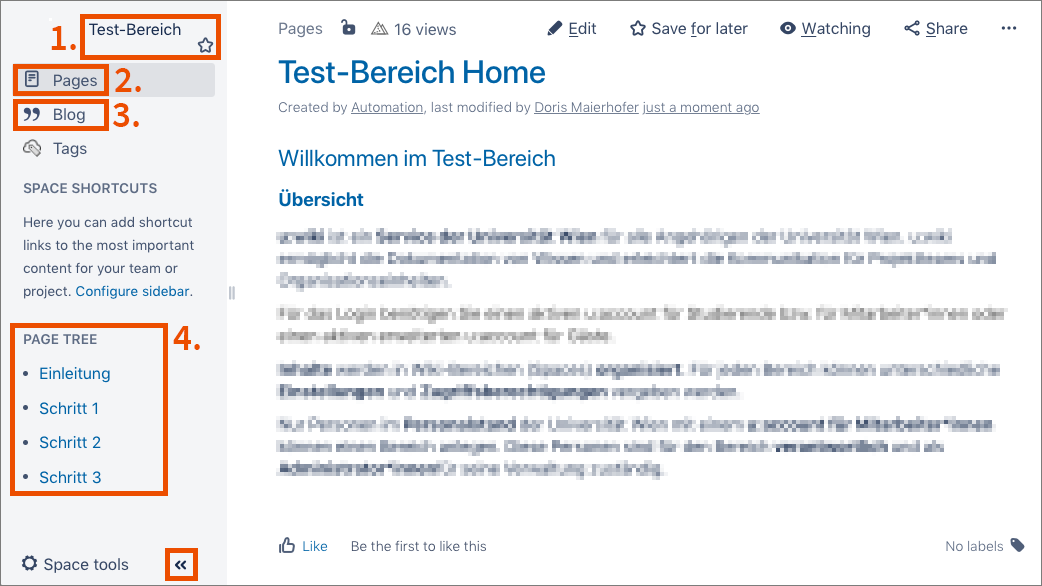
Video (in German)
Duration: 7:08 minutes
Content:
- Understanding the structure
- Dashboard
- Creating a Wiki space
- Space directory
- Favourite pages and spaces
- Navigating a space
