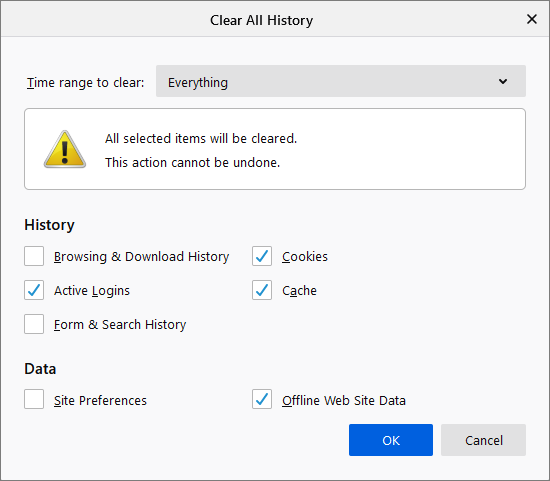Firefox
This user guide will help you to clear cookies and cache in the Firefox browser. This can be helpful if you experience login problems.
Clear Cookies and Cache
On the top click the menu symbol and then Options.
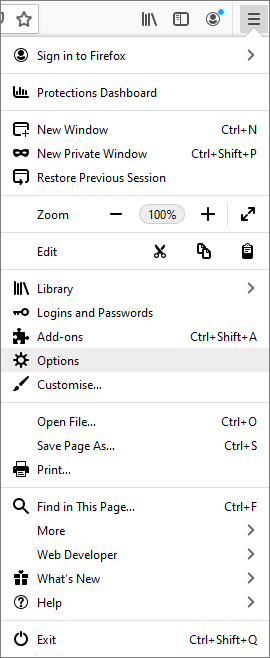
On the left, open the options for Privacy & Security and scroll down to the options for History. Click Clear History...
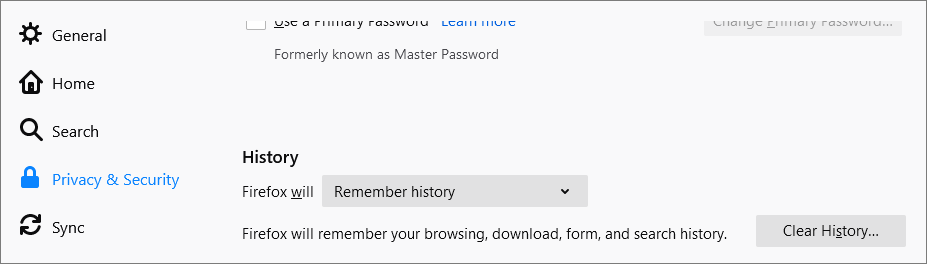
On the very top of the drop down menu selet the entry Everything.
In History select the following:
- Cookies
- Active Logins
- Cache
and optionally in Data
- Offline Web Site Data
- Site Preferences
Click OK.