Audio and video equipment with touch panel
These user guides help you to use the audio and video equipment with touch panel in the centrally managed course rooms.
Larger centrally managed course rooms, rooms with induction loops and rooms with microphones use a touch panel. With the panel you can:
- switch the equipment on and off
- select the sources
- regulate the volume of connected devices like PC, laptop or microphone
- activate or deactivate the induction loop
Switching on the equipment
- To switch on the equipment, push the button Anlage starten (switch on equipment) on the touch panel.
- Switch on the presenter's PC and/or
- connect your laptop with the ports on the desk. You can find an HDMI or VGA cable in the drawer under the PC.
Selecting the source
Every centrally managed course room is equipped with a stationary presenter’s PC as well as HDMI and VGA ports for laptops. You can switch between the presenter’s PC and the laptop.
- Use the buttons in the menu Projektion (projection) to select the required playback source.
- To briefly interrupt the projection, press the button Bild wird angezeigt (Projection is on). When the projection is muted, the button flashes red.
- The induction loop is deactivated by default to save energy and ensure that meetings with sensitive content cannot be overheard. The button shows a red frame. To activate the induction loop, press the button for the induction loop in the top menu bar.
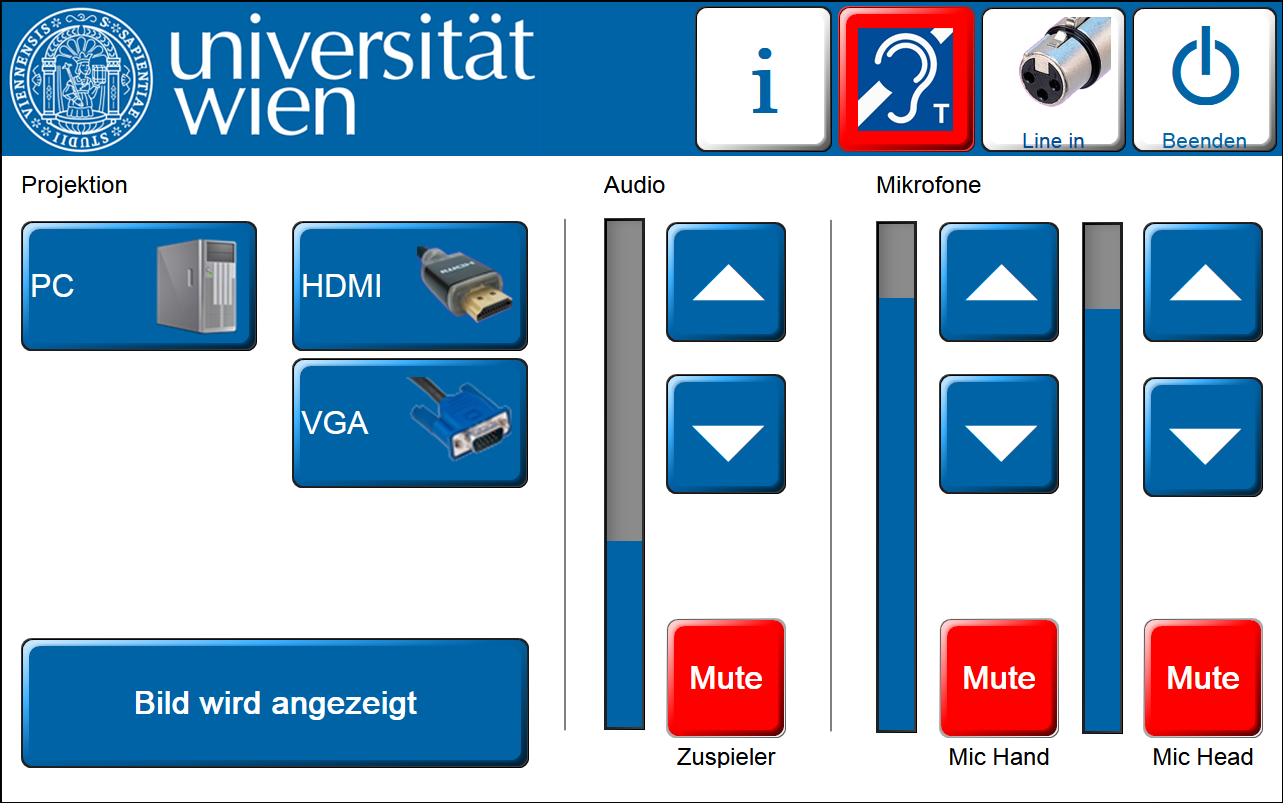
Regulating the volume
To regulate the volume of the playback sources as well as the handheld and headset microphone, you can find buttons in the menu Audio or Mikrofone (microphones) of the touch panel. Use the arrow buttons for turning the volume up or down. With the button Mute, you switch of the sound of the respective source.
Switching off the equipment
- Switch off the presenter's PC.
- Press the button Beenden (Close) in the top right corner of the touch panel.
- Press the button Anlage ausschalten (Switching off equipment).
- The projector switches off automatically.
Note
The button Bild wird angezeigt does not turn the projector off.
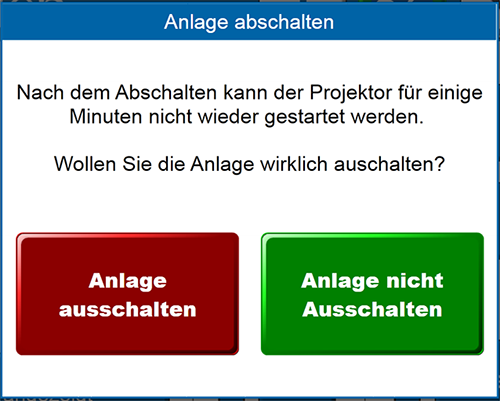
Support
If you need help working with the equipment on site, ask the responsible local support. You can find the contact details on the desk in the class room or in the list of locations.
