Signing in to Microsoft Azure
This user guide will help you to sign in to Microsoft Azure and select the Azure environment of the University of Vienna.
Requirements
- You obtain Microsoft 365 via the University of Vienna and have ordered Azure via the corresponding Servicedesk form.
- You have received a message in the Servicedesk that your access to Microsoft Azure has been set up.
Signing in to Microsoft Azure
- Open the login page at https://portal.azure.com/azure.univie.ac.at. Ensure that there is a secure connection to the page: Look for the https: in the URL and the lock symbol in the address bar.
- Enter as login name: u:account-userID@univie.ac.at (example: doej0@univie.ac.at).
- Click Next.
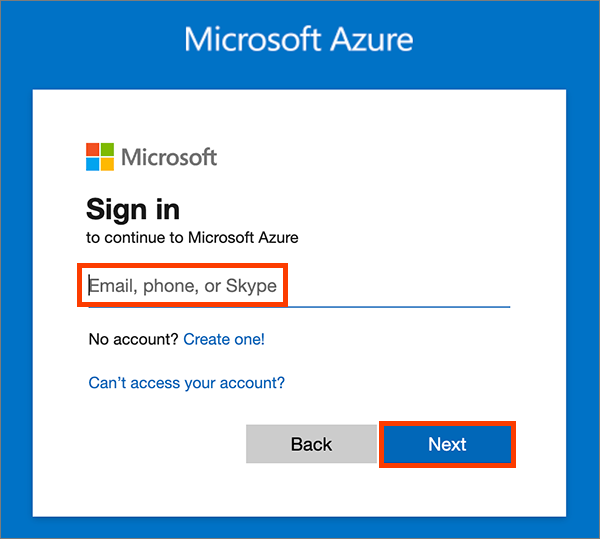
You will be forwarded to the login page of the University of Vienna for Microsoft services.
Log in with your login name u:account-userID@univie.ac.at (example: doej0@univie.ac.at) and your u:account password.
Note
Authentication takes place within the infrastructure of the University of Vienna, your u:account password will not be passed on to third parties.
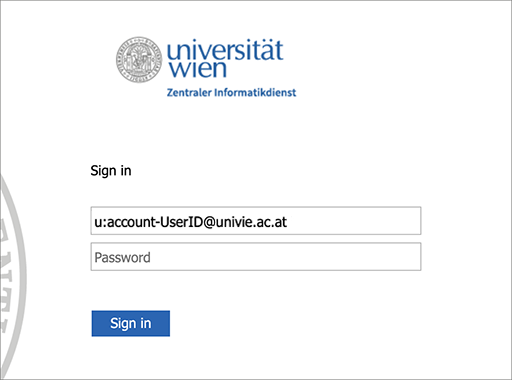
To increase security, multi-factor authentication (MFA) is enabled by default for all Azure users. You will need to set up MFA the first time you log in with your Microsoft 365 account. You can find the corresponding user guide under Microsoft 365 aktivieren und zweiten Faktor wählen (Activating Microsoft 365 and selecting second factor, in German). If you have already activated MFA for your Microsoft 365 account, you do not need any further MFA activation for Microsoft Azure.
Now you will now be redirected to the Microsoft Azure portal. At the top right, check that you are in the correct Azure environment: Below your e-mail address you should see Microsoft Azure der Universität Wien.
If this is the case, you can continue using Microsoft Azure. If you see a different lettering, you must manually switch to the Azure environment of the University of Vienna, see the following section.
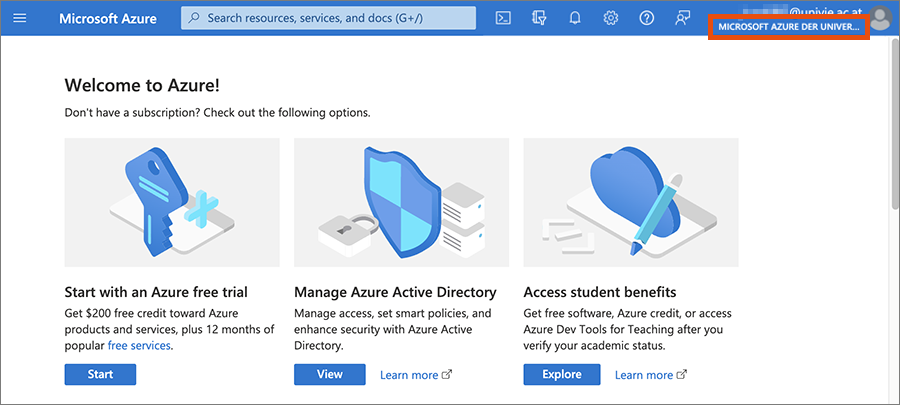
Selecting Azure enviroment of the University of Vienna
Click on the symbol for settings as marked red in the following screenshot.

- Select the tab All Directories.
- Select the directory Microsoft Azure der Universität Wien with the domain azure.univie.ac.at.
- Click the star symbol in front of the directory name. This environment will become your default environment and you will not have to select it anymore after successful login.
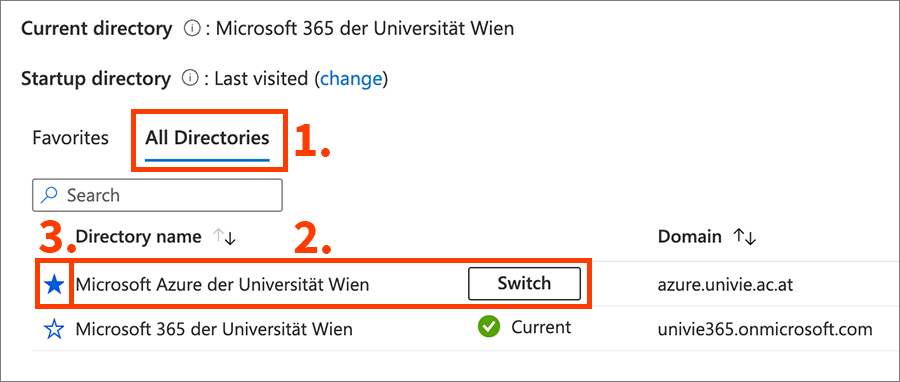
Now the Azure portal is updated and you can access resources and services in Azure that have been unlocked for you.
Accessing Microsoft Azure with a command-line tool
If you want to access your Azure environment with a command-line tool (such as Azure CLI, Azure PowerShell), you must always specify the directory Microsoft Azure der Universität Wien when logging in. Use the following commands to do this:
- Azure CLI:
az login --tenant azure.univie.ac.at - Azure PowerShell:
Connect-AzAccount -tenant "d51e98d2-480e-4d6a-8272-f6178790d00e"
Installing command-line tool for Microsoft Azure – detailed information:
