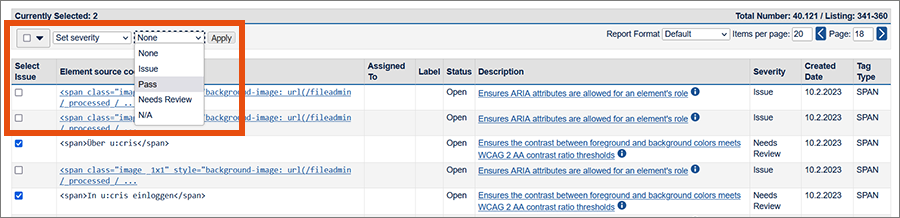Using the report
This user guide will help you to use the reports generated by axe Monitor.
After the check is complete, axe Monitor summarises all the results on the project’s dashboard page.
Under Common Issues, problems are listed once that occur on several pages in the defined scopes, for example in the header and footer.
All other issues found are listed grouped by topic.
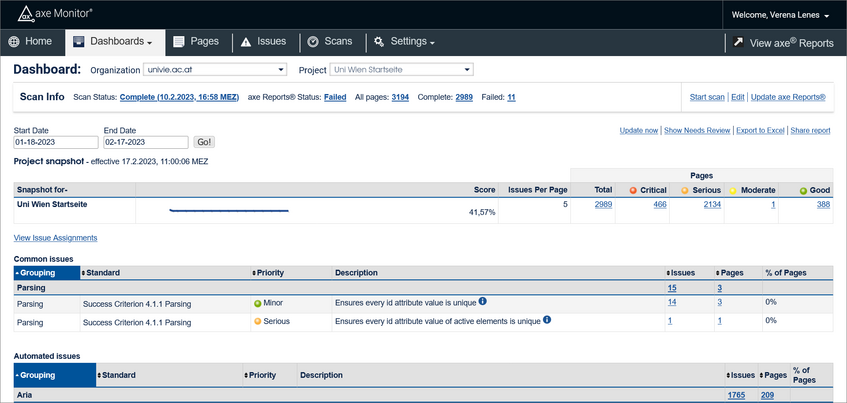
Pages
The Pages tab lists all checked pages. Here you can filter for pages that axe Monitor could not check, for example because the pages did not load.
Issues
The Issues tab lists all issues found. The list only contains issues that have the severity level Issue or Needs Review in the Severity column. Click on the issue description to get to the detail view.
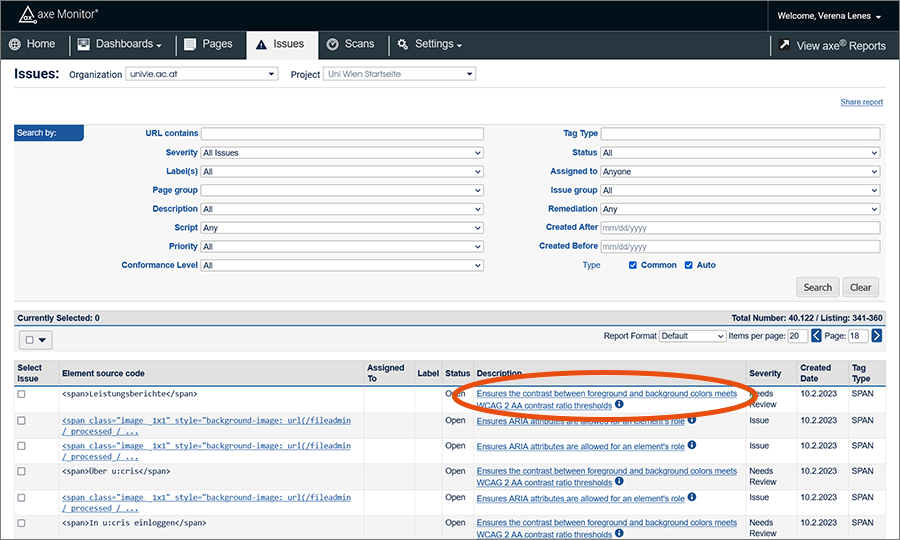
Detail view
The detail view describes the issue, where it was found and other relevant information to track it.
For each problem found, there is a help link to a detailed explanation at the Deque company under Issue Description via the information symbol.
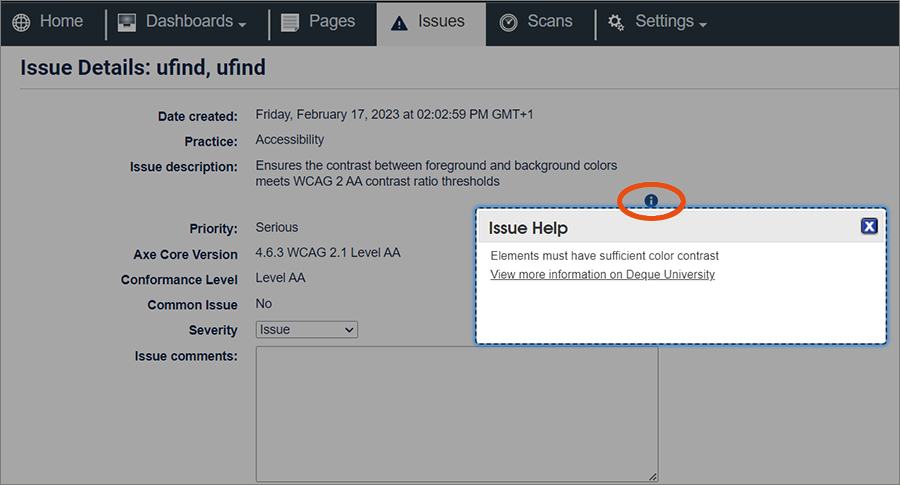
Issues with the severity level Needs Review should be checked manually. You can then change it to Pass or Issue, depending on the result of the review.
Additionally, in the detail view you can:
- change the status of the problem via the corresponding drop-down (Open, Fixed, Ignored)
- assign the problem to someone
- assign labels that can be used in the search
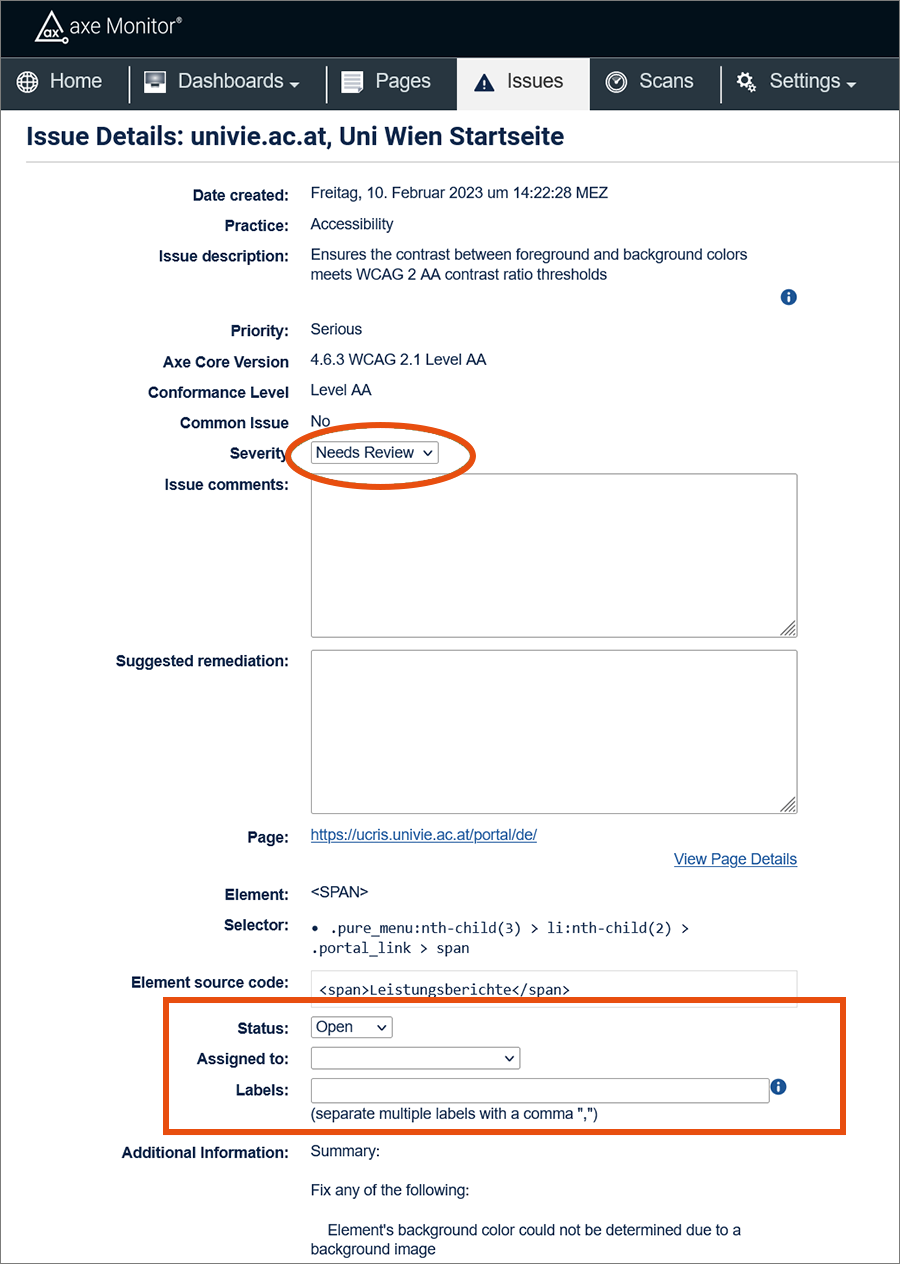
If you have closed issues or set their status to Ignored, they will not be listed as issues in the next review.
Note
In the overview, several issues can be assigned at the same time or the status or severity can be changed.