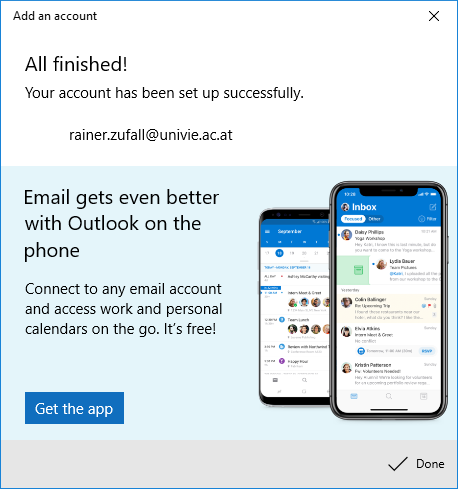Windows 10 Mail
These user guides will help you to set up the e-mail functionalities for Windows 10 Mail to send and receive e-mails with your e-mail address of the University of Vienna.
Requirements
- A valid u:account UserID and password
- Windows 10
- A working internet connection
Configuring Mail
Open the App Mail.
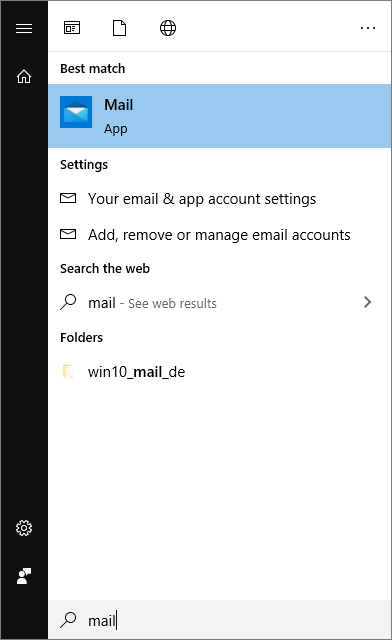
If you have already configured an e-mail account, click Accounts in the left menu and then Add account in the right menu. Otherwise skip this step.
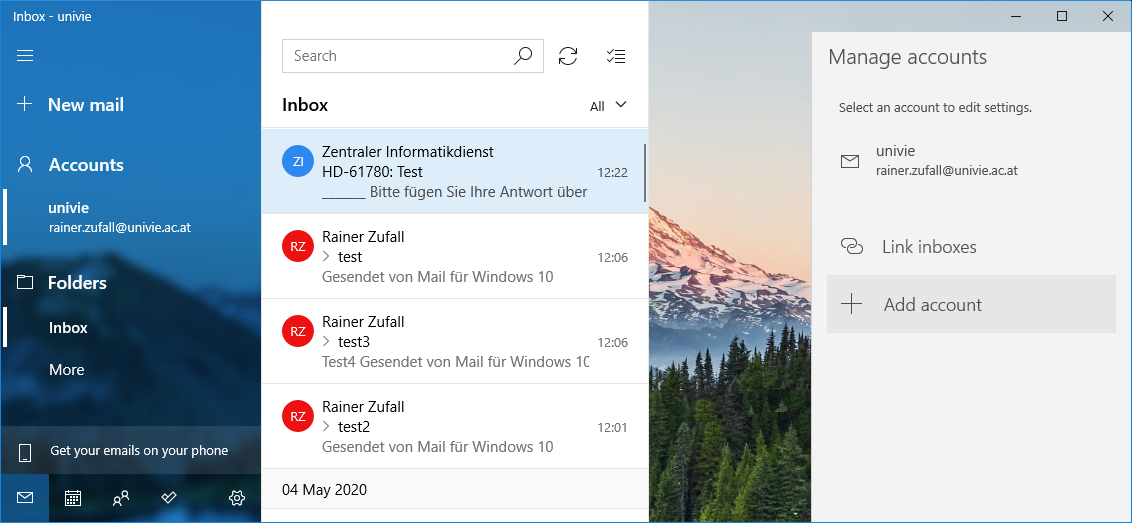
Click Advanced setup below.

Select Internet e-mail.
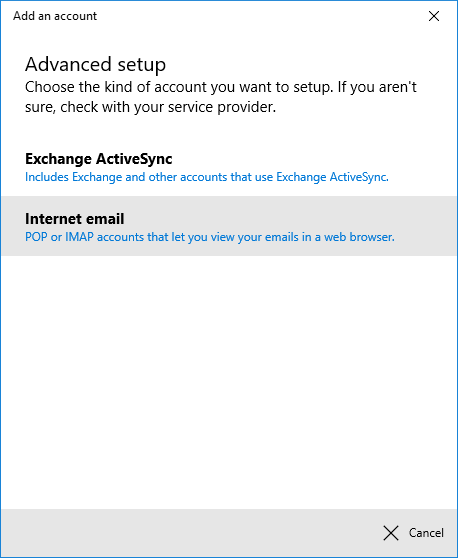
Type in the following details:
- E mail address: Your e-mail address of the University of Vienna
- User name: Your u:account UserID
- Password: Your u:account password
- Account name: Select any term
- Send messages using this name: Your name
- Incoming server:
imap.univie.ac.at - Account type: IMAP4
- Outgoing server (SMTP):
mail.univie.ac.at
You should also activate these 4 options:
- Outgoing server requires authentication
- Use the same user name and password for sending e-mails
- Require SSL for incoming e-mails
- Require SSL for outgoing e-mails
Click Register.

To finish the configuration, click Done.