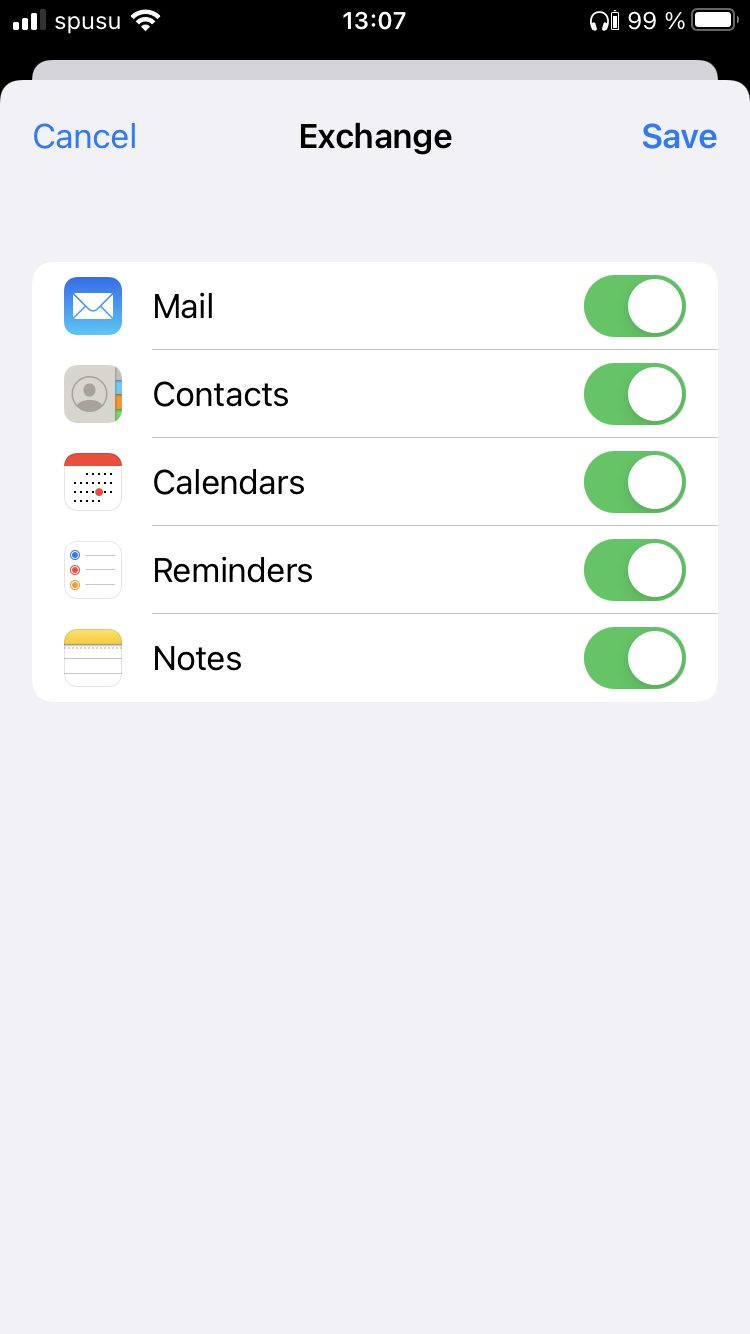iPhone
This user guide will help you to set up the synchronisation of the iPhone (or the iPod Touch) with the Exchange server of the University of Vienna. You do not have to install an additional software. E-mails, appointments, contacts, notifications and notes can be synchronised.
Requirements
- iPhone with installed and operating internet connection
- A valid u:account UserID and password
- A valid Exchange account of the University of Vienna
Configure Exchange
On the home screen open Settings.
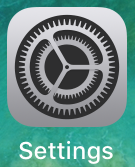
Select Mail.
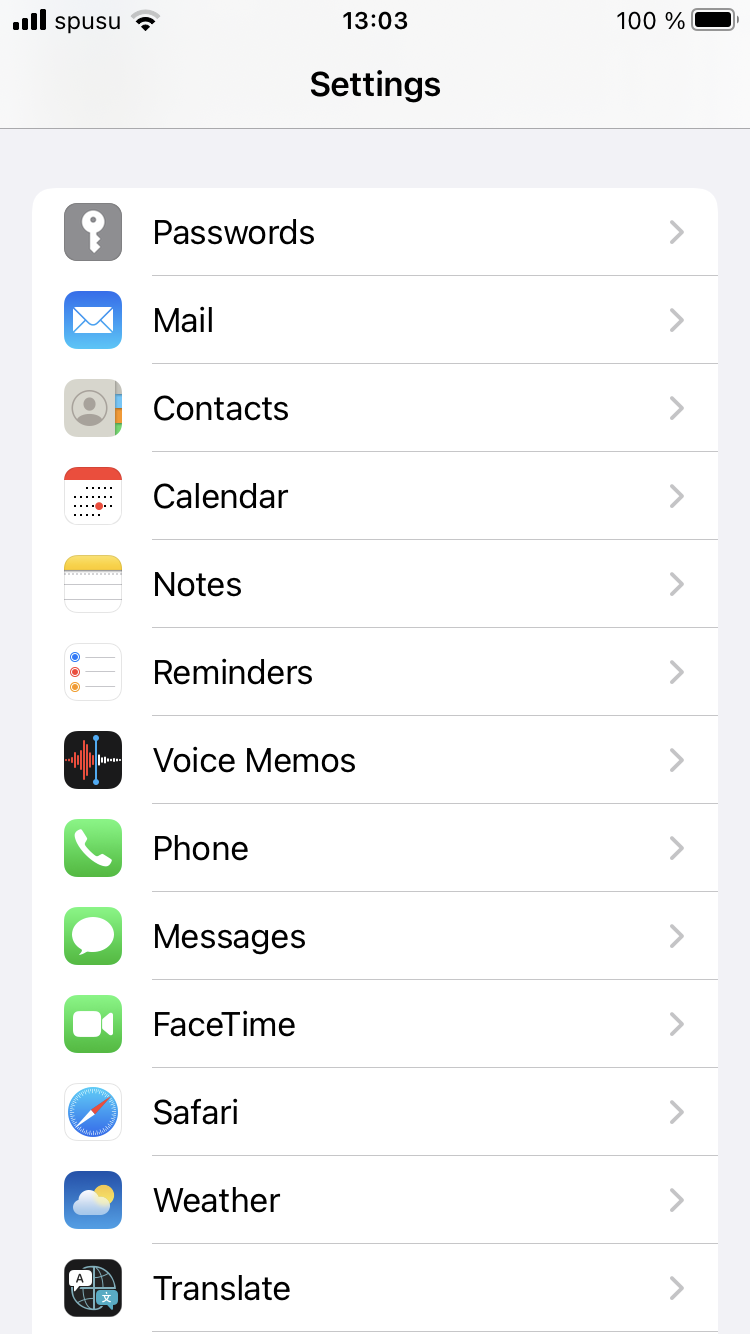
Select Accounts.
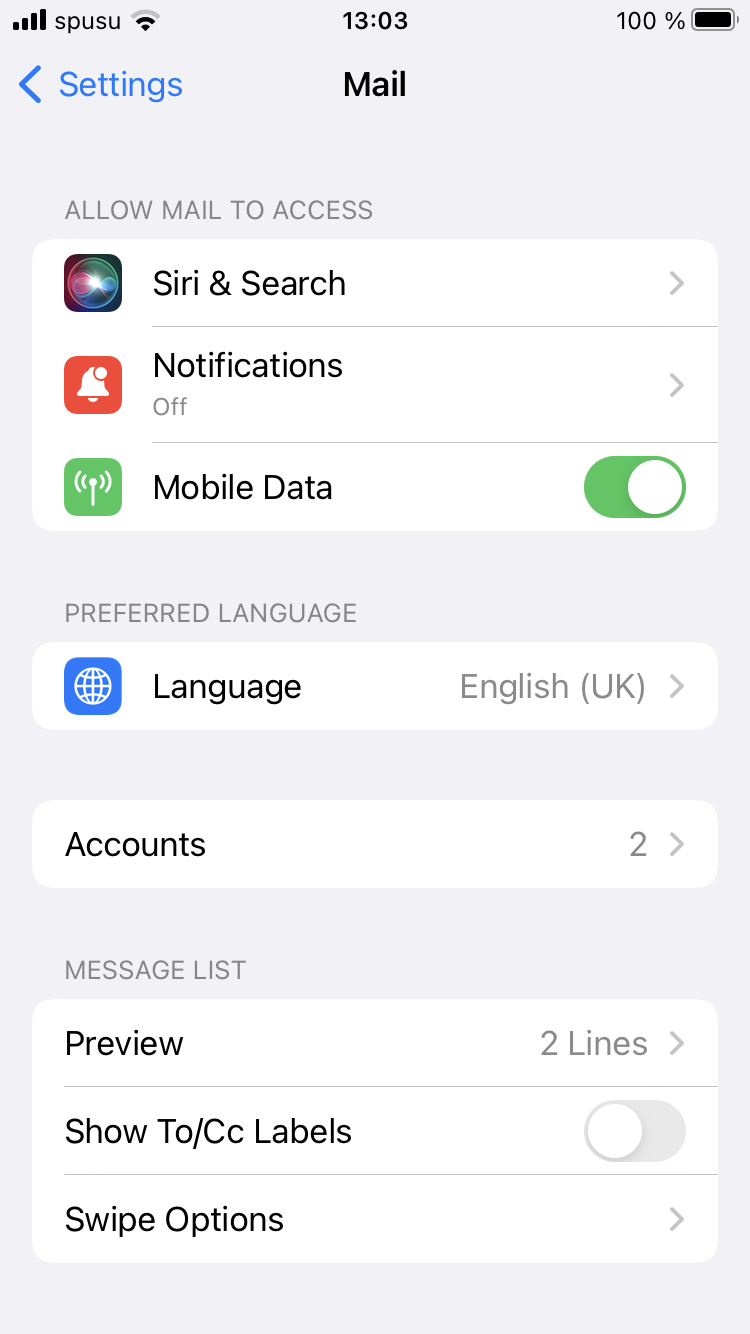
Go to Add Account.
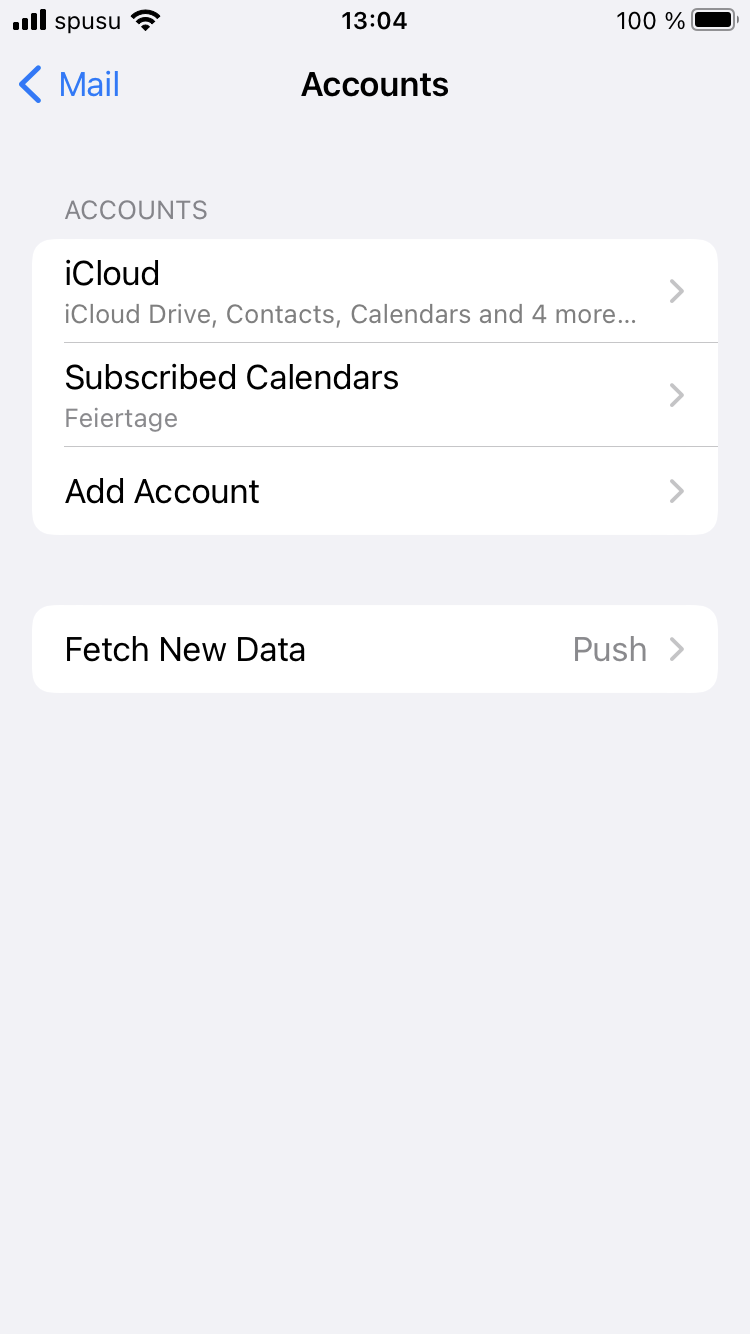
Select Microsoft Exchange as account.
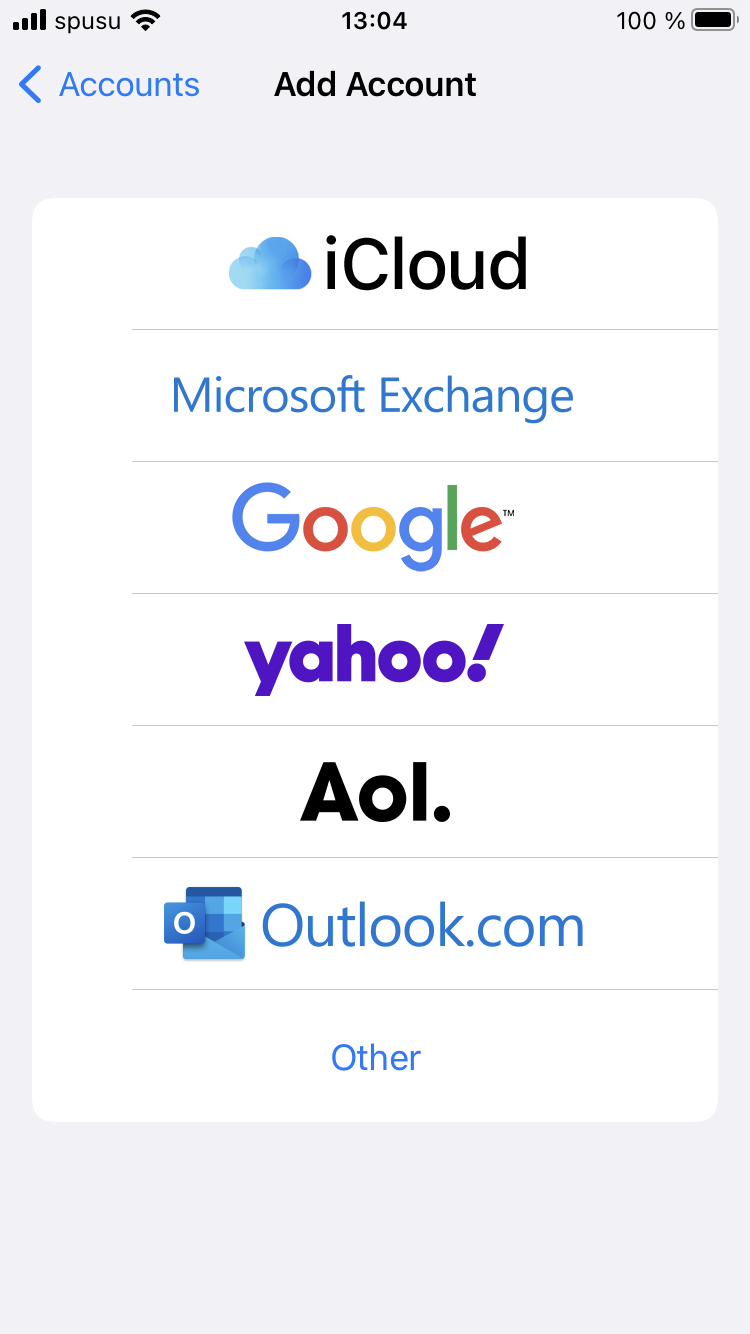
Type your e-mail address of the University of Vienna. Then press Next.
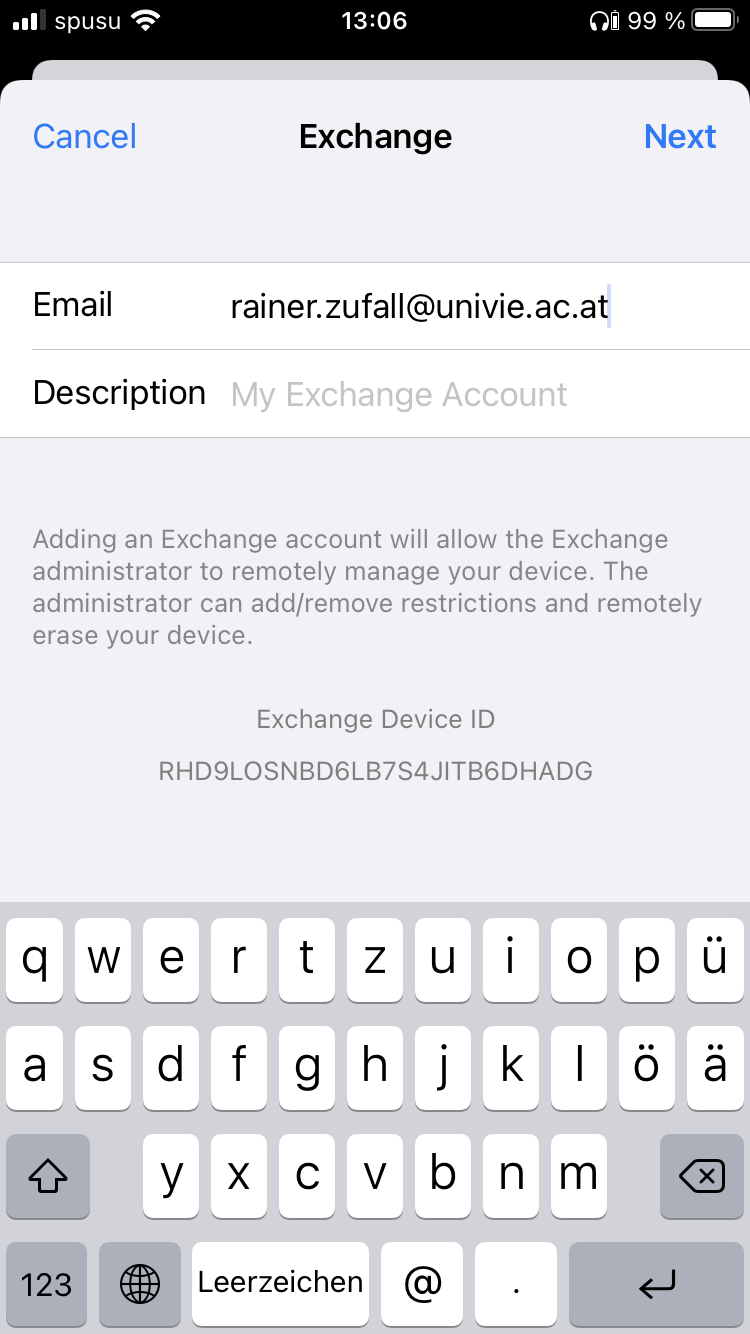
Press Configure Manually.
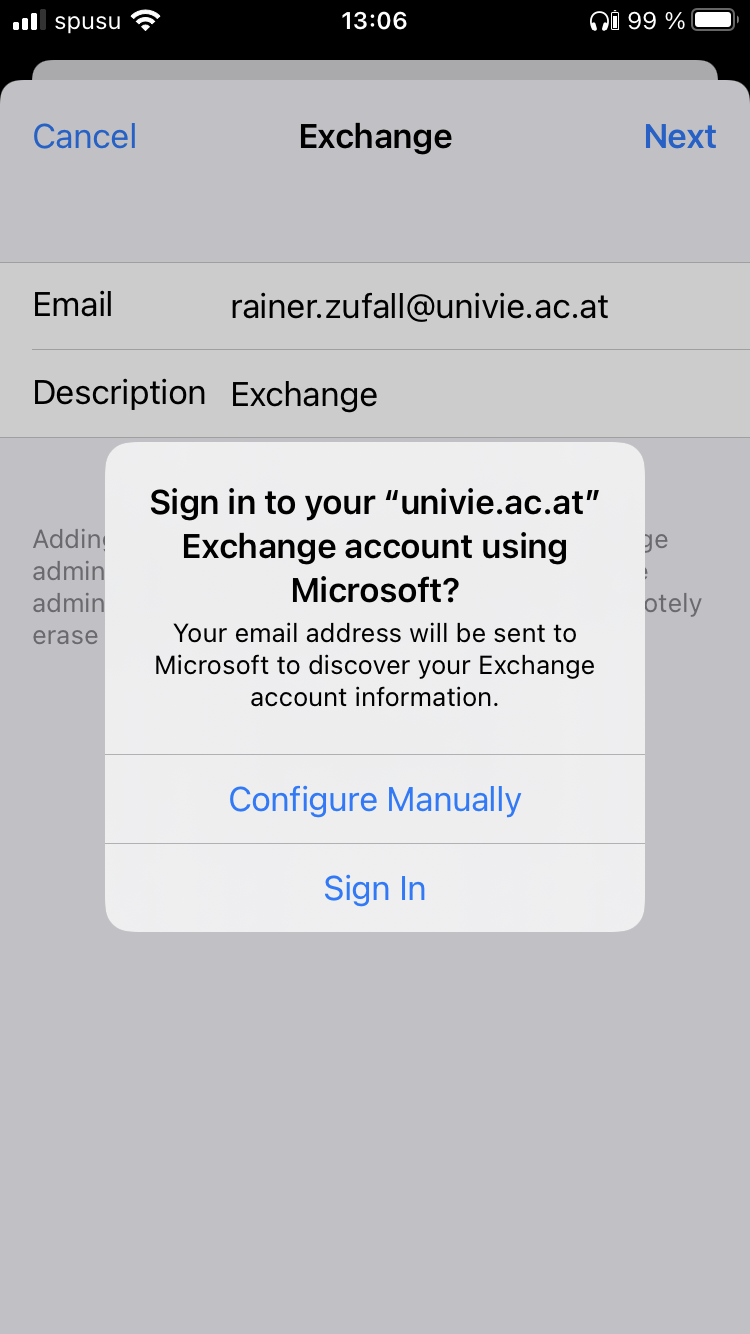
Type in the following details:
- E-mail: Your e-mail address of the University of Vienna
- Password: Your u:account password
Then press Next.
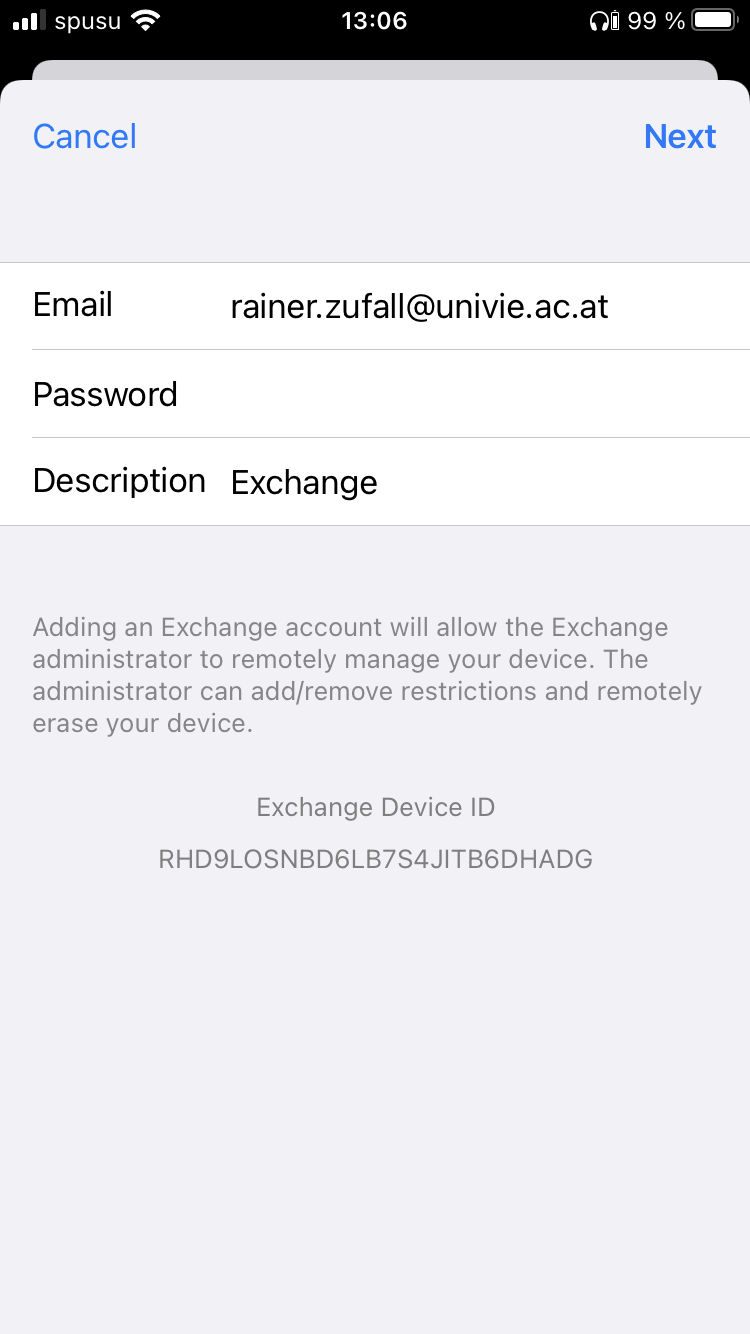
Type in the following access details to the Exchange server:
- Server: owa.univie.ac.at
- Domain: d
- User name: Your u:account UserID
- Password: Your u:account password
Then press Next.
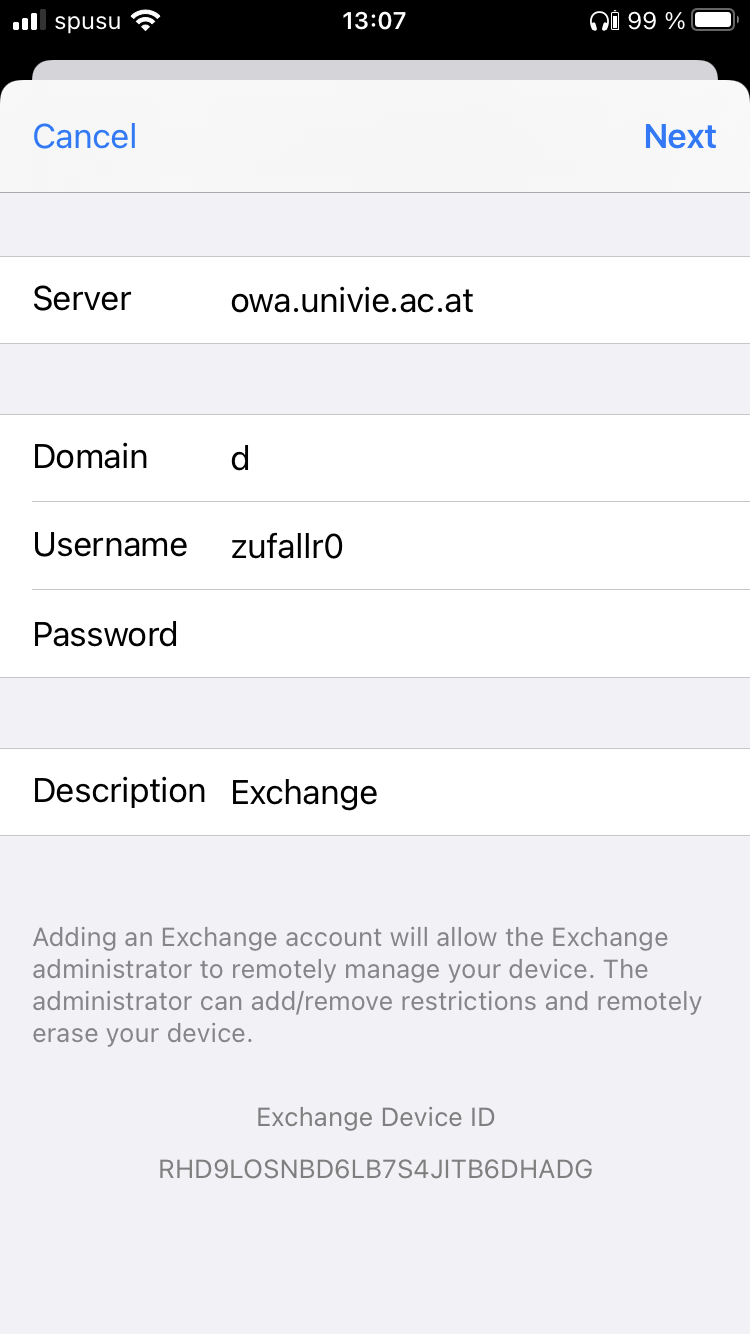
If required, you can synchronise e-mails, contacts, calendar, notifications and notes. Pressing Save finishes the Exchange configuration.