macOS
This guide helps you to access the Online storage space, Share and web space under macOS.
Requirements
- A valid u:account UserID with password
- The device is in the network of the University of Vienna, or is connected to it via VPN
Connecting network drive
Open the Finder, then select at the menu bar at the top of the screen Go and Connect to Server …
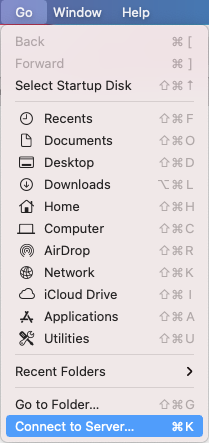
- Online storage space: Enter the following server address:
smb://u;u:account userID@fs.univie.ac.at/u:account userID
(for example:smb://u;randomd0@fs.univie.ac.at/randomd0) - Share: Enter the following server address:
smb://share;u:account userID@share.univie.ac.at/sharename
(for example:smb://share;randomd0@share.univie.ac.at/pugilistic) - Web space: Enter the following server address:
smb://u;u:account userID@webspace-access.univie.ac.at/u:account userID
(for example:smb://u;randomd0@webspace-access.univie.ac.at/randomd0)
If you want to save this connection for the future, click on the plus symbol. This saves the server address under Favourite servers.
Now click on Connect.
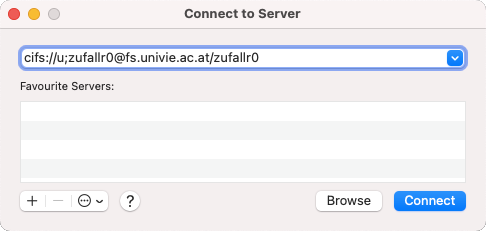
Online storage space: Enter the following data:
- Name: u\u:account userID
- Passwort: u:account password
Share: Enter the following data:
- Name: share\u:account userID
- Passwort: u:account password
Web space: Enter the following data:
- Name: u\u:account userID
- Passwort: u:account password
Then click Connect.
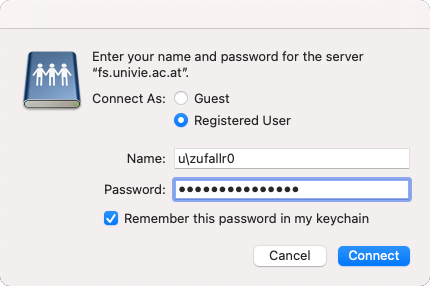
You are now being connected to the file server and the symbol for the network drive appears on your desktop. Open the network drive by double clicking it.
