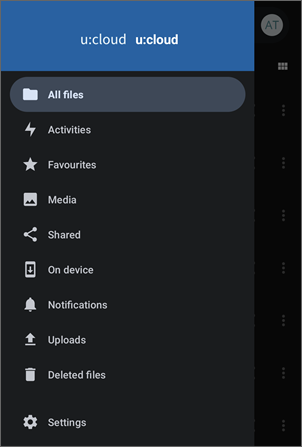Accessing with an app on Android
This user guide helps you to connect to u:cloud with an app on Android.
Installing and starting the u:cloud app
- Install the u:cloud app of the Universitiy of Vienna from the Google Play Store.
- To start the u:cloud app, press the u:cloud icon on the home screen of your Android device.
- The first time you start the app, you will be asked to log in. Tap on Log in.
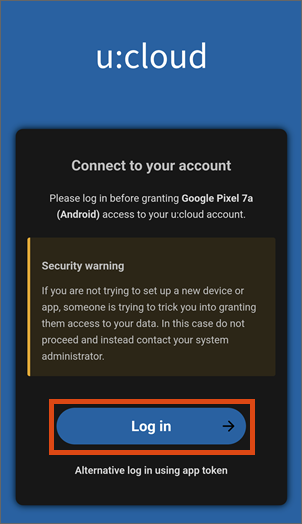
- A browser window opens with the Weblogin page of the University of Vienna.
- Enter your u:account UserID and the corresponding password here.
- In the next step, tap on Grant access to allow the software to access u:cloud.
Managing your files and folders
The app retrieves the files and folders that are saved on your u:cloud.
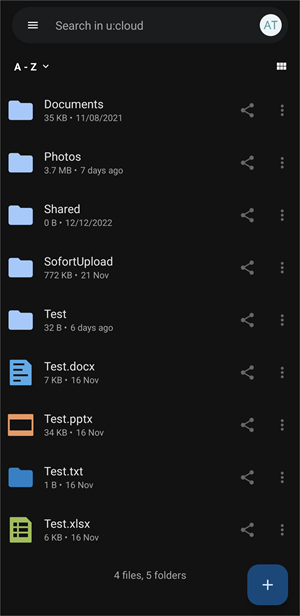
To upload files or folders to the u:cloud, tap the blue plus icon at the bottom right.
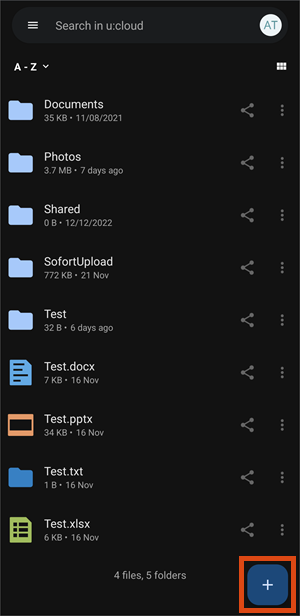
Now select what you want to upload.
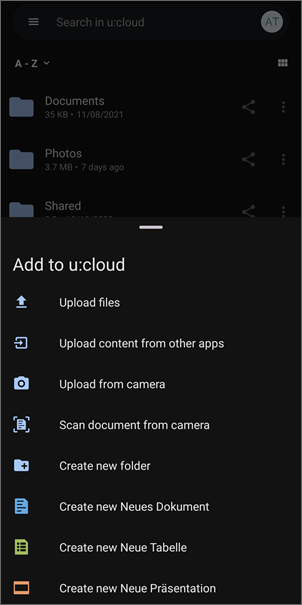
Tap on the icon with the 3 dots to the right of files and folders to open the properties or further options for the file or folder.
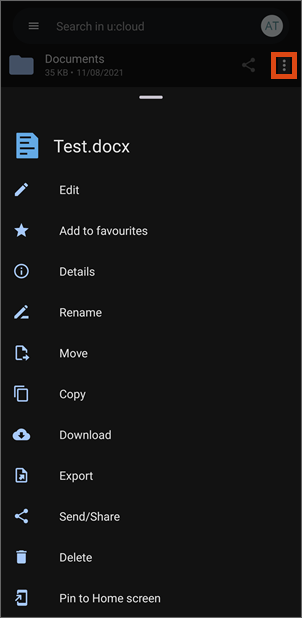
Opening menu and settings
Tap on the 3 dashes to the left of the search to open the menu and settings.
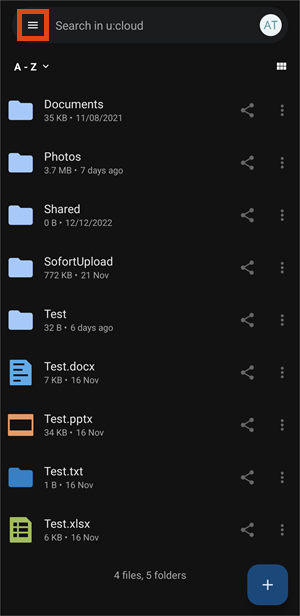
Here you will find your activities, authorisations, settings, etc.