Exporting a PDF
This user guide will help you to export pages from u:wiki, the wiki of the University of Vienna, as a PDF file.
Creating a PDF file
On the page you want to export, click the icon with three dots on the top right and then click Export to PDF.
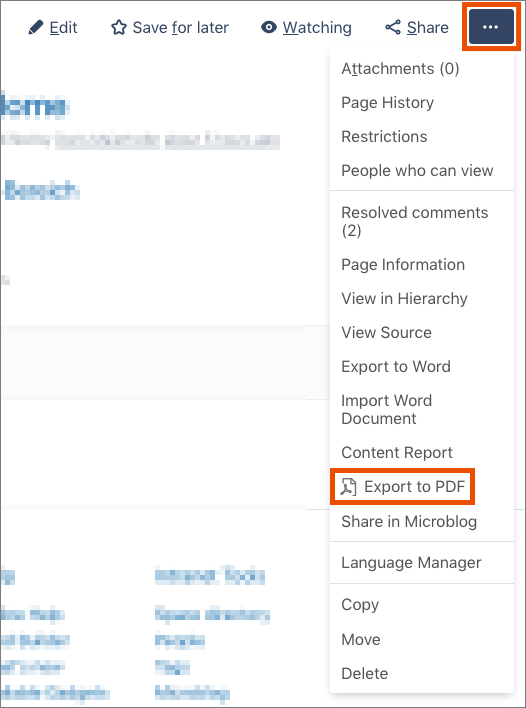
The export assistant opens. Here, you can select various options (template, export scope, etc.). Additionally, you can choose whether only the page itself or all sub-pages should be exported as well.
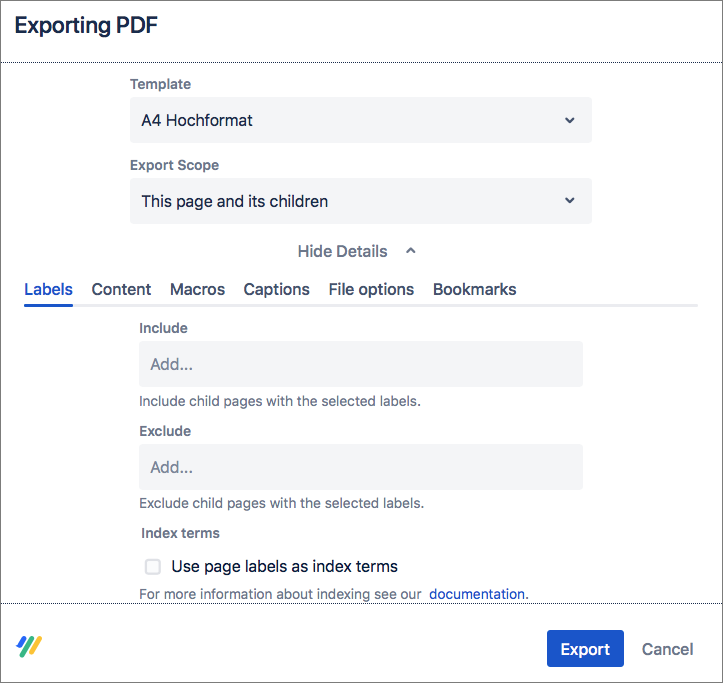
The wiki exports the selected pages on the server into a PDF file which is downloaded immediately.
You can then open or save the file in a browser or with a locally installed application.
Selecting a template
The following export templates are available in all u:wiki spaces:
- template using the corporate design of the University of Vienna (panel format)
- template using the corporate design of the University of Vienna (landscape format)
Only for administrators: Creating a template
As space administrator, you can create your own templates for the PDF export.
To do this, click the button Space tools at the bottom left or the gear icon. Then, click Apps.
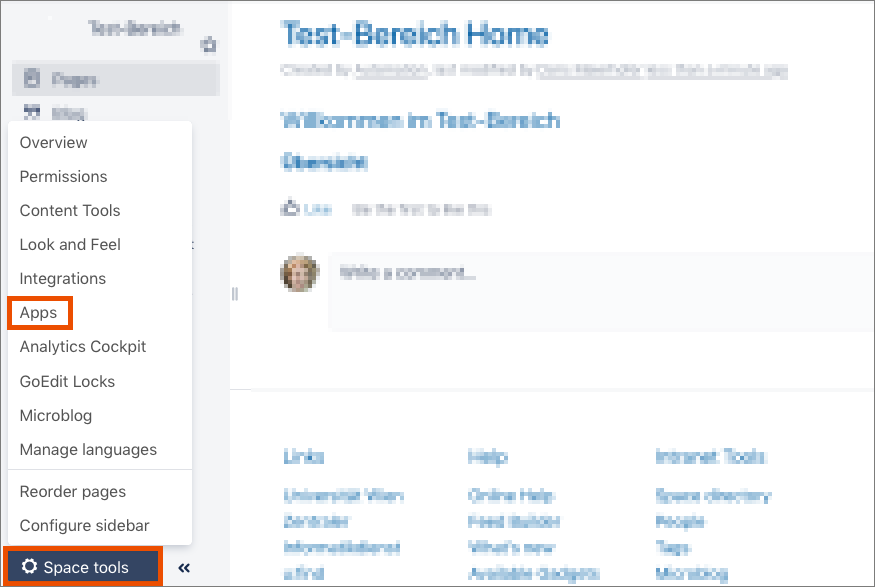
Under Scroll PDF Exporter, click the New button to create a new template.
With Upload, you can import a locally saved template. It must be a .data file.
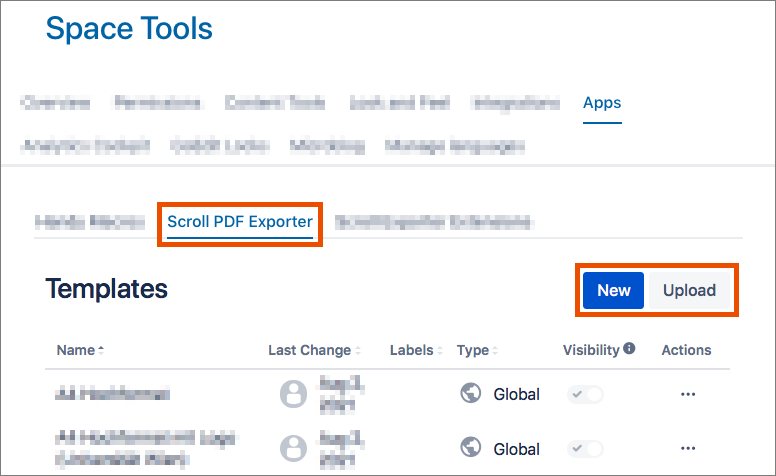
Configure the properties and the design of the new template.
Click Save and complete the configuration by clicking Close.
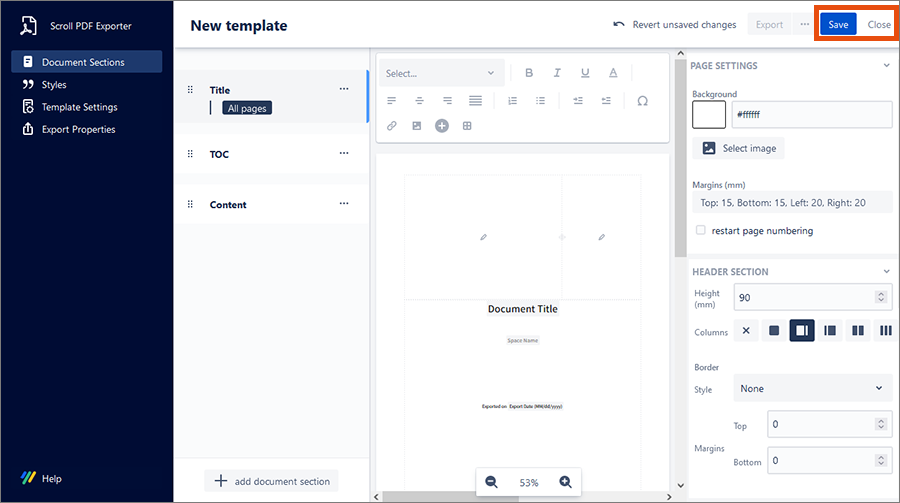
The new template is available immediately.
