Creating a space group
This user guide helps administrators to create a group in their u:wiki space and to add and remove group members.
Understanding the basics
- To create a space group in u:wiki, you must be an administrator of that space.
- The group automatically uses the space key as prefix in the name. Example: com-group1
- The group is available in the entire u:wiki and can be used by all administrators to assign permissions in their area (not recommended).
Creating a space group
To create a space group, open the space where you want to create the group. Click the button Space tools or the gear icon at the bottom left and select Permissions.
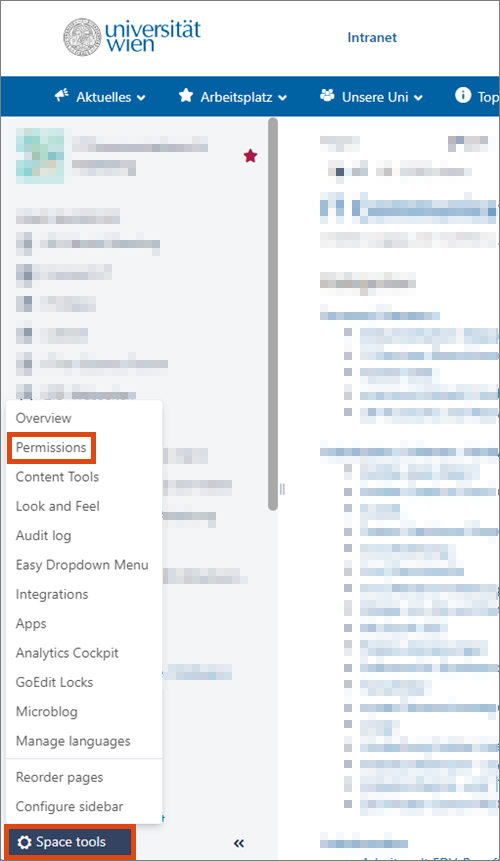
Under Groups, click Create Space Group.
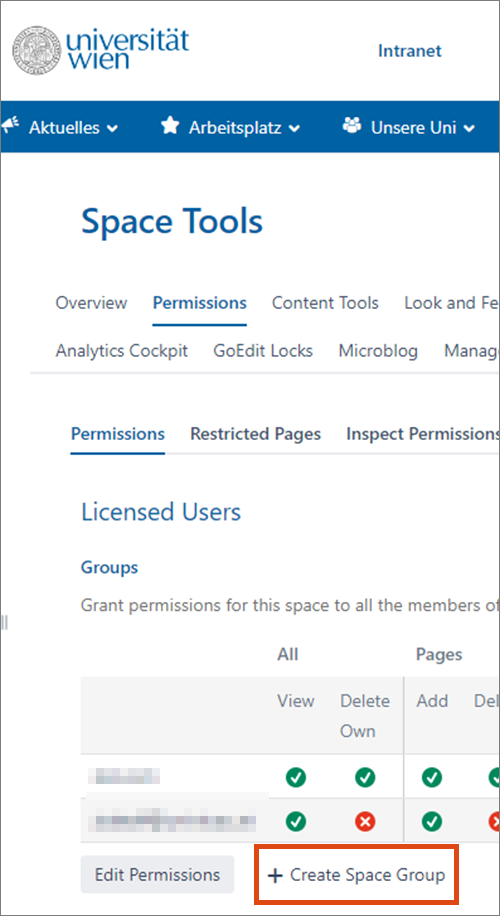
Enter the name of the new space group. The space key is automatically prefixed to the name.
Set the permissions for the space group by activating the desired checkboxes. Scroll all the way to the right to see all the options.
Then click the button Create Group.
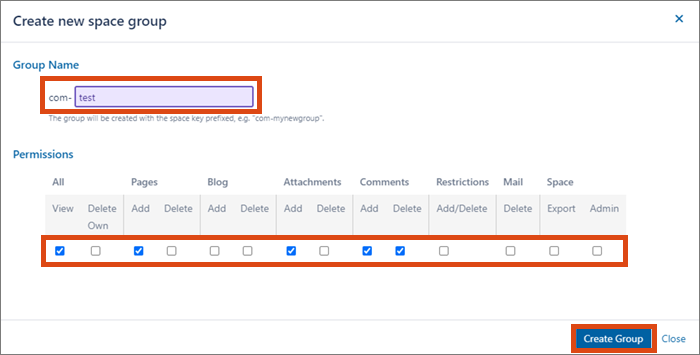
Adding group members
After creating the group you have to add group members.
To do this, click the icon with 3 people (Add/Remove Members) in the line of the group.
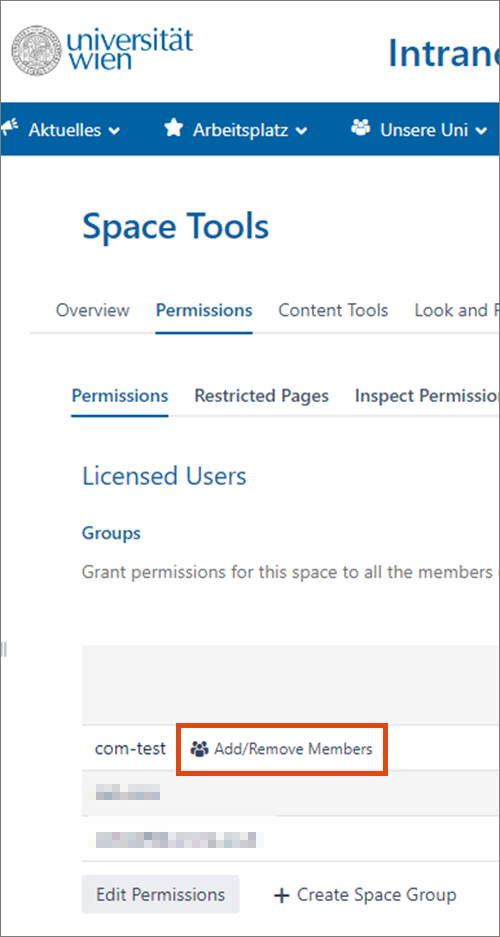
In the following pop-up, you can add individuals to your group under User mode.
Type the name of the person in the input field and select the correct one from the automatically displayed suggestions.
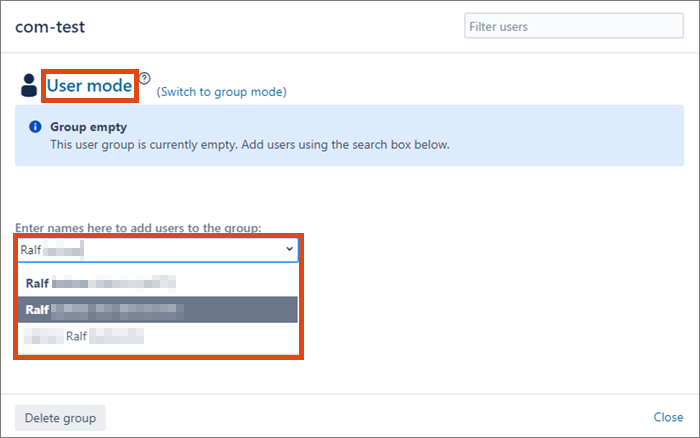
After the person is added, click Close.
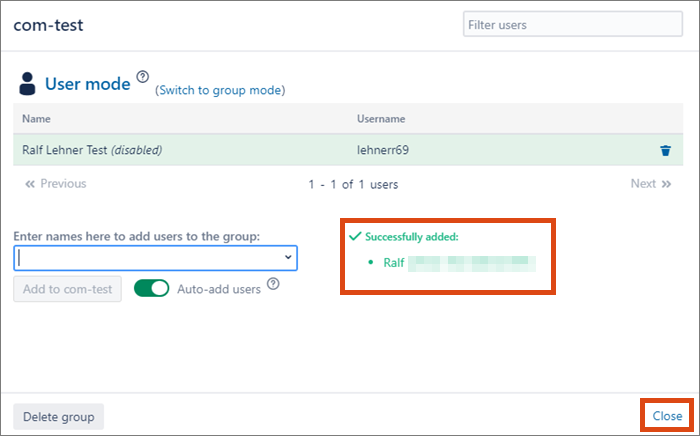
Note
On the Group mode tab in the pop-up, you can select role groups, organisational groups, and other space groups to add their members to your new space group with one click. Use this option wisely:
- Members taken over from another group can only be deleted from the new space group individually. It is not possible to remove them all together with one click (analogous to the transfer).
- Changes to the group from which you have taken over members are not automatically made in the new space group.
The ZID recommends to select only space groups with a manageable number of members for this function.
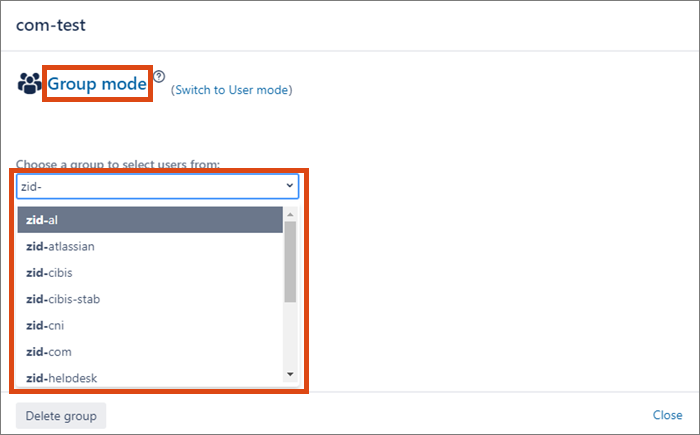
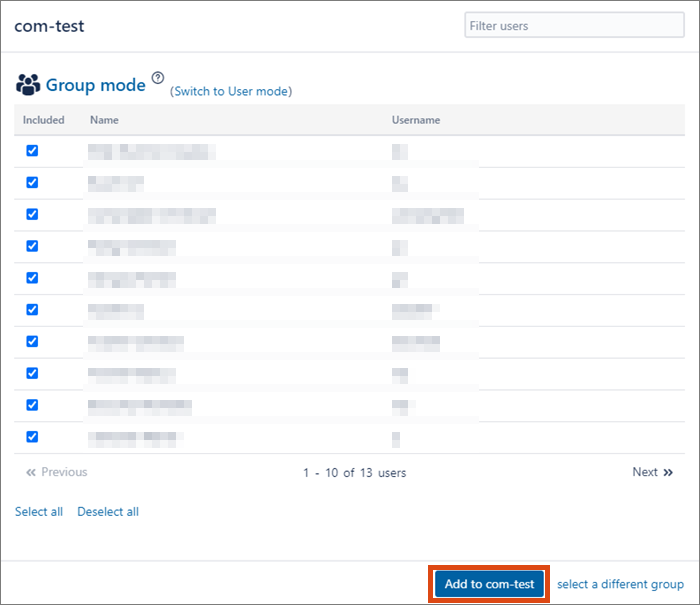
Removing group member, deleting group
Click the icon with 3 people (Add/Remove Members) in the line of the group.
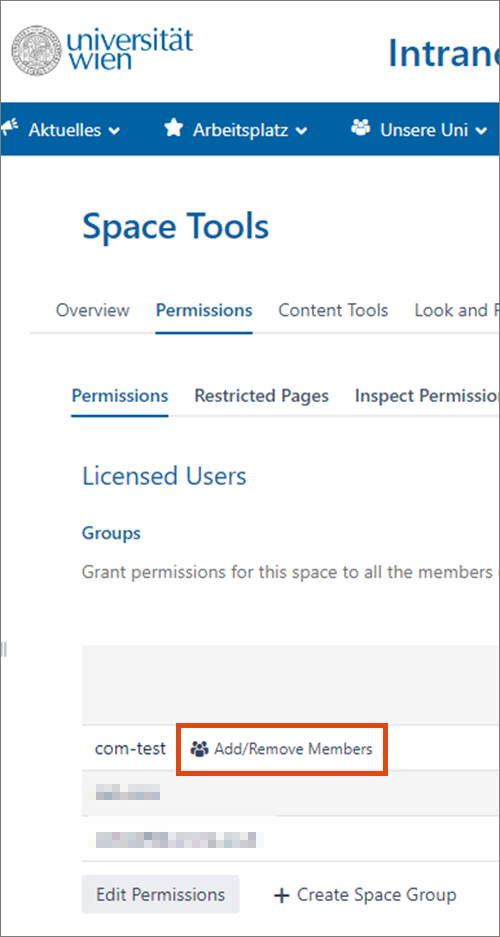
In the following pop-up, under User Mode, you can remove individual group members as well as delete the entire group:
- Click the trash icon next to the name of the person you want to remove from the space group, and then click Close. The person is immediately removed from the group.
- Click the button Delete group at the bottom left, and then click Confirm. The group will be deleted immediately.
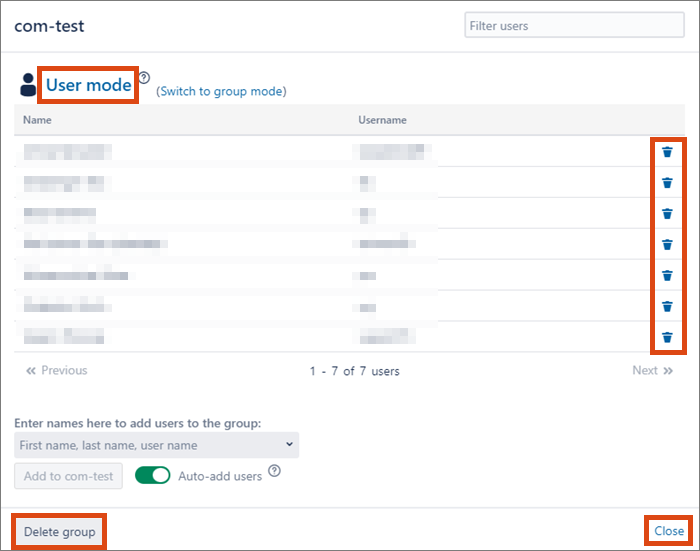
Video (in German)
Dauer: 9:08 Minuten
Inhalt:
- Grundlagen der Rechteverwaltung
- Bereichsgruppen erstellen, Personen zu Bereichsgruppen zuweisen
- Seitenrechte verwalten
