Workplace
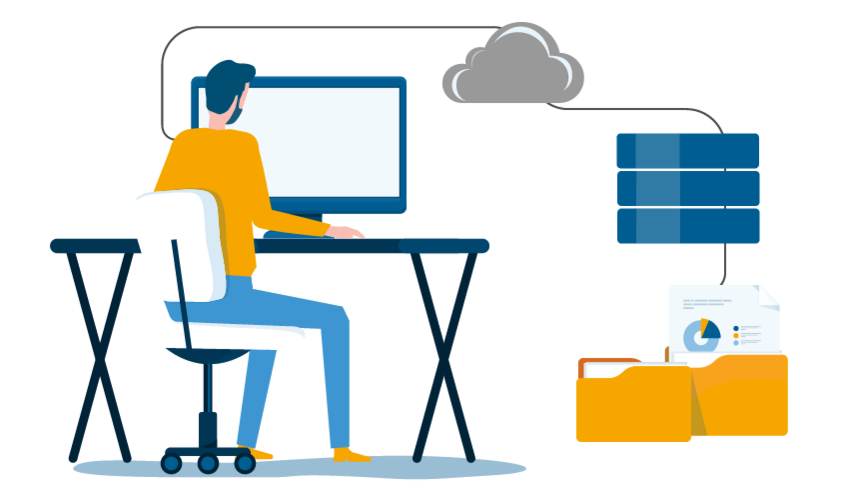
Workplace
Work device
If possible, use a corporate device that is regularly maintained. The occupational health physician team recommends using a screen of at least 14" size as well as an external monitor when using a laptop.
Requirements for all services:
- Up-to-date virus scanner, software and operating system on your device
- Internet connection that is fast and stable enough
- Active u:account with all necessary permissions for the relevant service
VPN
You need a VPN connection to be able to access the following services:
- Online storage space, also see Storing and sharing data below
- Share, also see Storing and sharing data below
- Using u:phone in the browser, also see telephony – u:phone: Forwarding calls
You have to set up multi-factor authentication and install a software on your device to be able to establish a VPN connection.
Requirements:
- Up-to-date operating system: Windows, macOS, Linux, iOS, Android
- Internet connection
- Permission to install the VPN software
To the VPN user guides (setting up second factor for multi-factor authentication, establishing a VPN connection)
Storing and sharing data
You can access your files and the familiar drives and folders in the university network from home.
- Online storage space and Share: Please use the user guides for online storage space to add both services as a drive on your device.
- If you work in university management, in a service unit or a central support unit, you can also access files on the administration file server via VPN at
\\fs1.uv.univie.ac.at\daten\. On standard administration PCs this is usually the Y drive. Access to it is not automatically permitted. The IT representative can request access using the Servicedesk form VPN-Zugriff auf Verwaltungs-Share erlauben (allowing VPN access to administration file server, in German). - To easily make individual files available to colleagues, the ZID recommends using the u:cloud cloud storage. Add u:cloud via software/app or use the service via ucloud.univie.ac.at (login) in your browser. To the u:cloud user guides
- If you want to send files in an e-mail, you can use the ACOnet FileSender to send large files of up to 250 GB.
- Save files on u:wiki to edit them collaboratively.
