Audio and video equipment with button panel
These user guides help you to use the audio and video equipment with push-button panel in centrally managed course rooms.
Smaller centrally managed course rooms or compact equipment use a push button panel. It has options for switching the projector on and off, selecting the sources and regulating the volume of connected devices like PC, laptop or microphone.
Switching the projector on and off
- To switch on the projector, press the button On in the menu Display.
- Switch on the presenter's PC and/or
- connect your laptop with the HDMI or VGA ports on the desk.
- If you want to interrupt the projection temporarily without switching off the projector, press Video mute.
- To switch off the projector, press the button Off in the menu Display.
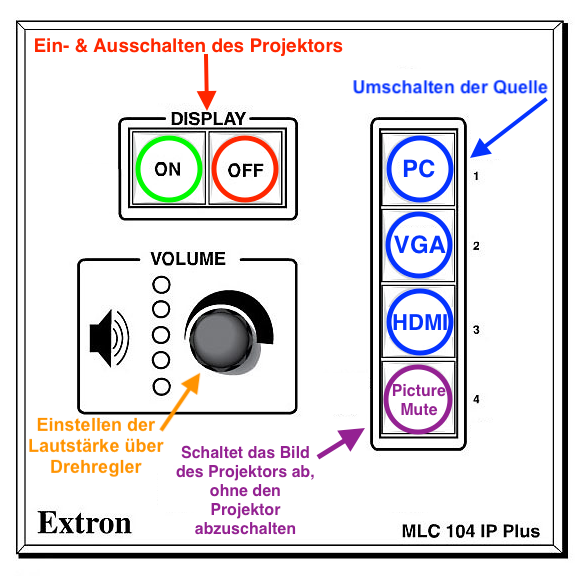
Selecting the source
Every centrally managed lecture room is equipped with a stationary presenter's PC as well as an HDMI and VGA port for laptops. You can switch between the stationary PC and a laptop.
- Stationary presenter's PC: Button PC
- Selecting a connected laptop with HDMI port: Button HDMI
- Selecting a connected laptop with VGA port: Button VGA
- Switching off the projection while the projector stays on: Button Video mute
Regulating the volume
To regulate the volume of the stationary PC or the laptop, use the knob for Volume.
Support
If you need help working with the equipment on site, ask the responsible local support. You can find the contact details in the short user guides on site or in the list of locations.
