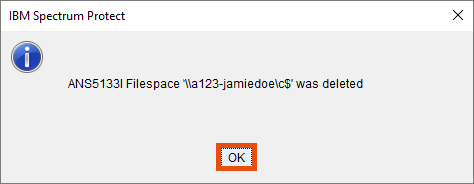Restore and delete data
This user guide helps you to restore and delete backup data of your Mac from the servers of the University of Vienna.
Note
The backup software IBM Storage Protect used by the ZID will be abbreviated to ISP.
Restore data
Restore backup
To restore a file from the backup, open the ISP desktop program by searching for storage in the spotlight search (CMD + space bar). Then run the program IBM Storage Protect.
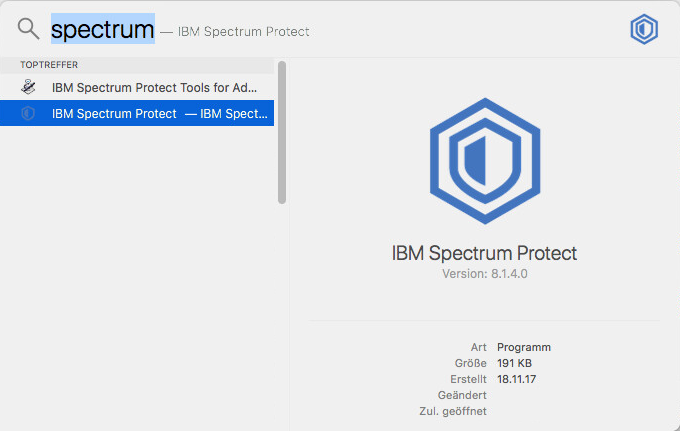
Click on the word Restore.
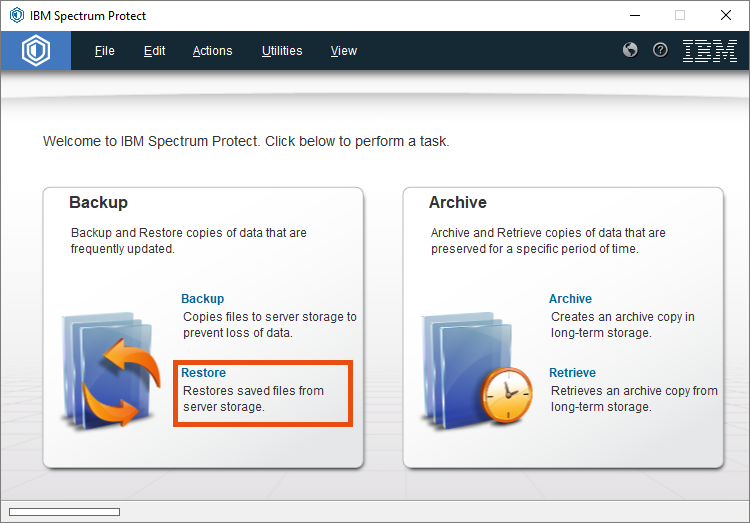
In the next window, select Display active/inactive files in the tab View. Confirm the window with Yes.
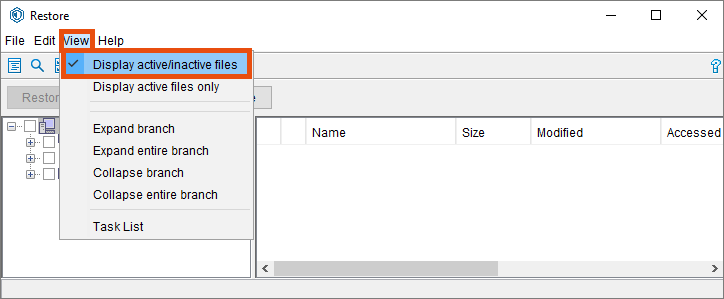
In the file tree or on the right side select the files or folders you want to restore and click Restore.
Files that have already been deleted or replaced by a newer version are shown with an x. You can only see those files when you have selected Display active/inactive files.
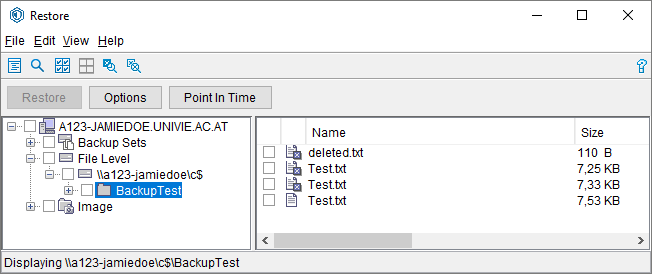
Select the location for restored objects and how you would like to restore them and click Restore.
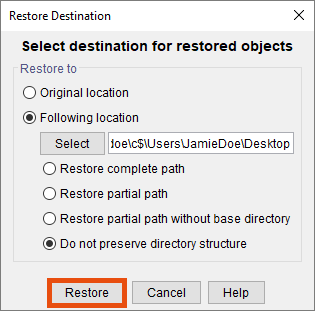
After a successful restoration you can find the files in the selected directory.

Retrieve archive
To retrieve a file from the archive, open the ISP desktop program by searching for storage in the spotlight search (CMD + space bar) and starting the program IBM Storage Protect.
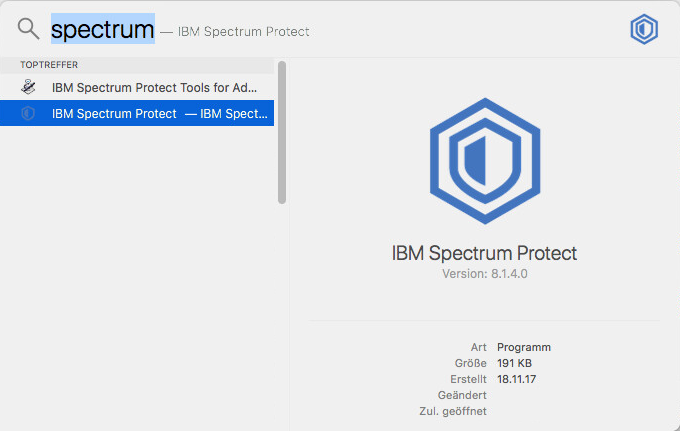
Click Retrieve.
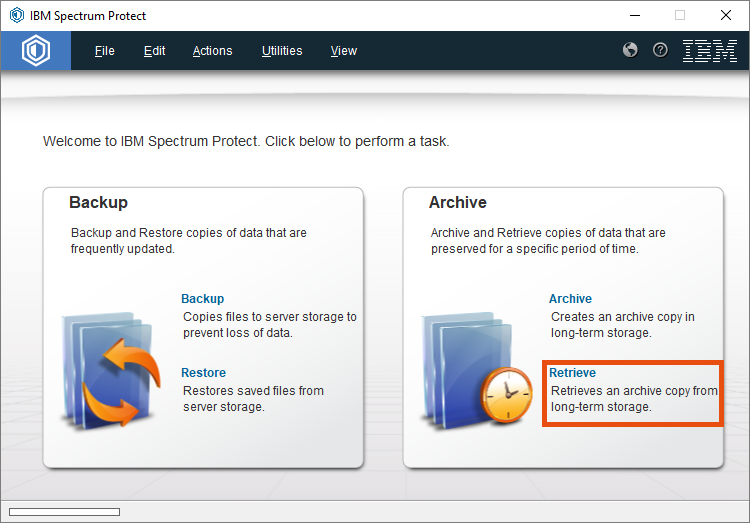
In the file tree or on the right hand side select the archives or data you want to restore and click Retrieve.
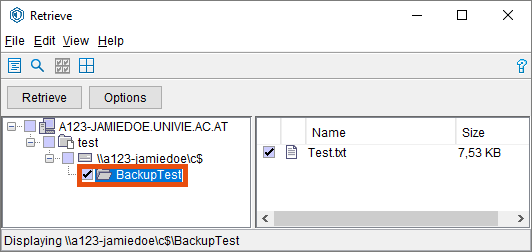
Select the space you want the objects to be saved in and click Retrieve.
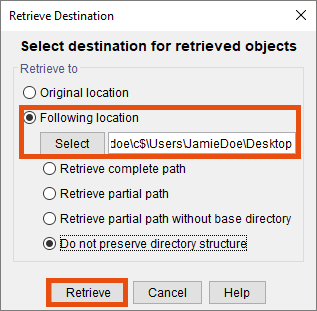
After the retrieve has been successful, you can find the data in the right directory.
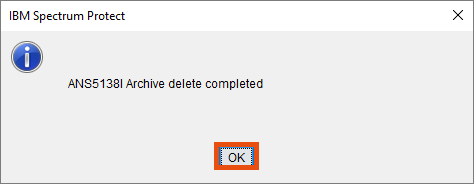
Delete backed-up files
Delete backup data
Note
The deleting of backup data is deactivated on default e.g. due to possible cyber attacks on your computer. Use the Servicedesk form Zentrales Backup (Central backup, in German) if you need the settings for Deleting backup data to be temporarily or permanently activated.
To remove backed up data from your ISP account again, first start the ISP desktop application by searching for storage in the spotlight search field (CMD + space bar). Then start the IBM Storage Protect program.
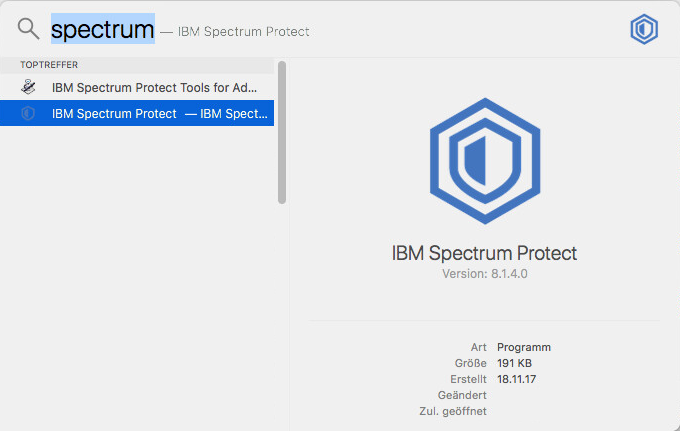
In Utilities select Delete backup data...
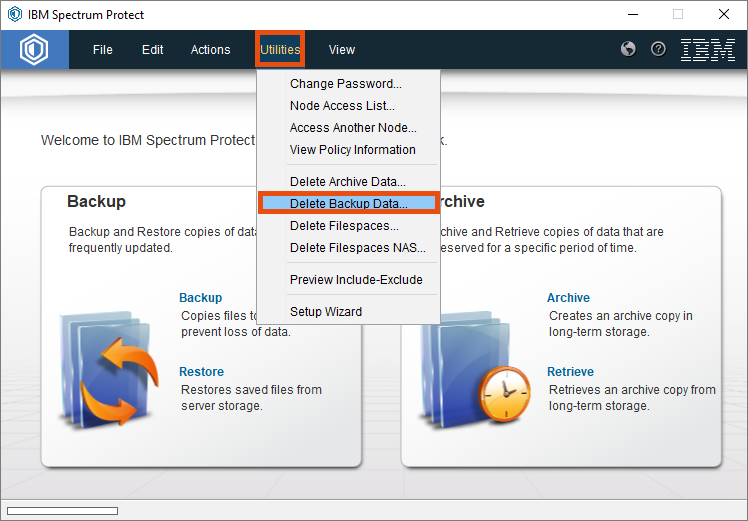
- In case you don't just want to delete the newest version (= Delete active objects) but also older versions (= Delete inactive objects) of a file, click the drop down menu and selet Delete All objects.
- Select the objects you want to delete.
- Click Delete to start the deletion.
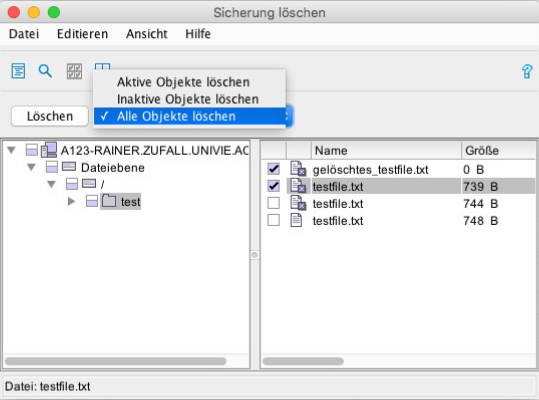
Confirm with Yes.
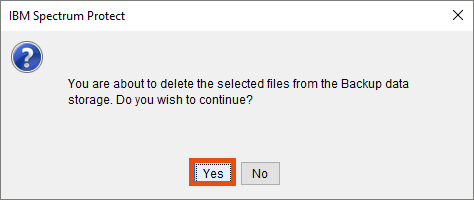
Wait until the deletion is completed. You may then close the program.
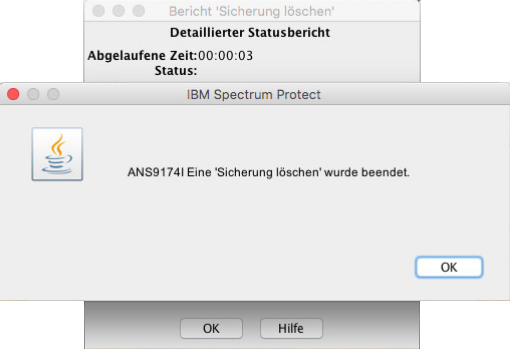
Delete archive files
To remove backed up archives from your ISP account again, first start the ISP desktop application by searching for storage in the spotlight search field (CMD + space bar). Then start the IBM Storage Protect program.
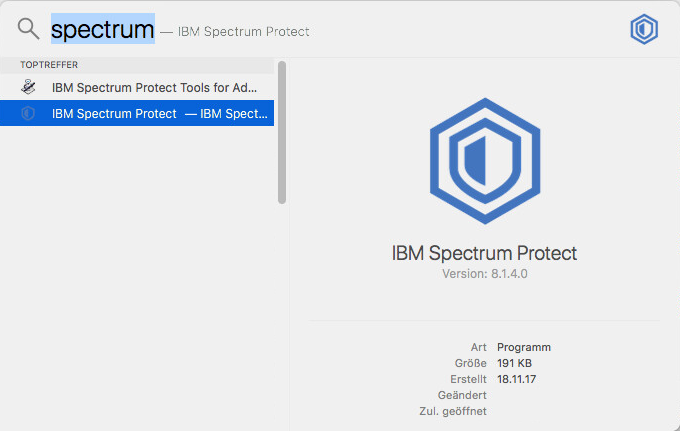
In Utilities select Delete archive data ....
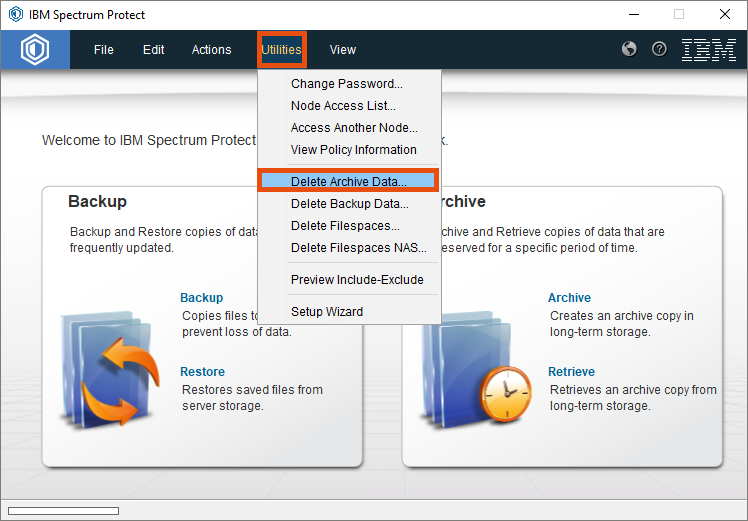
Select the objects you want to delete and confirm with Delete.
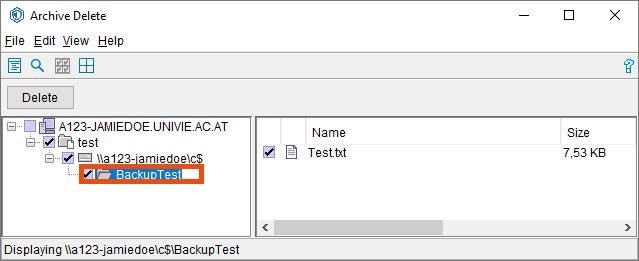
Confirm with Yes.
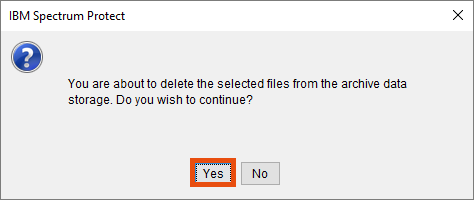
Wait until the deletion has been successful. Then you can close the program.
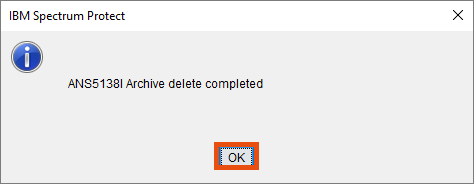
Deleting complete file system
To remove all backed up data and archive files from your ISP account again, first start the ISP desktop application by searching for storage in the spotlight search field (CMD + space bar). Then start the IBM Storage Protect program.
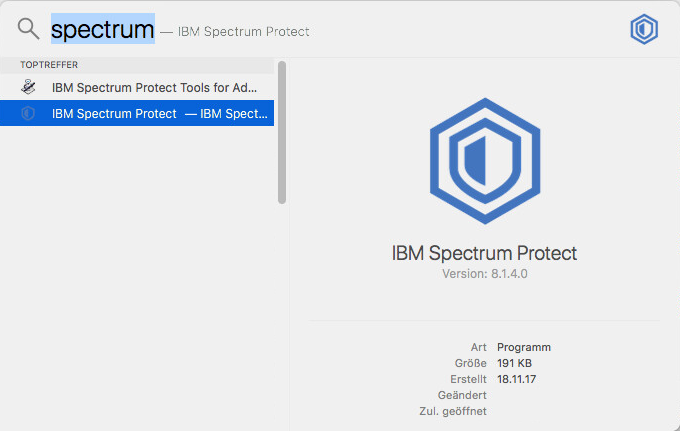
In the Utilities menu select Delete Filespaces ...
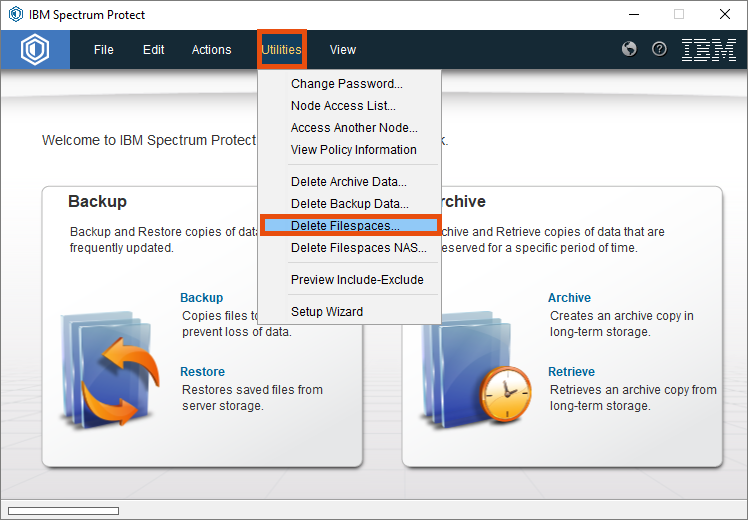
In the list select the file system you want to delete with all stored archive data and backup data and click Delete.
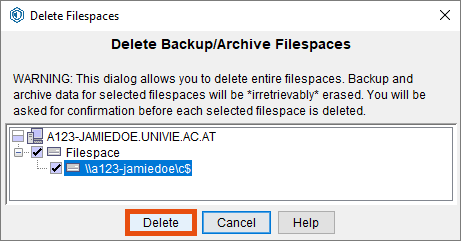
Confirm with Yes to delete all files you have selected in the central backup.
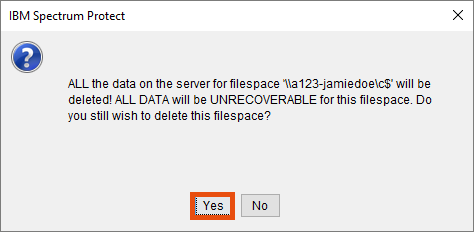
Wait until the deletion is complete. Then you can close the program or start new restoring activites.