Configuring the website
This user guide helps you to make basic settings for your website, such as the contact, the default language, whether to use the horizontal menu, whether to import entries from the event calendar, which quicklinks and social media links to display, or to clear the cache.
Contact box, horizontal menu, standard language
The details for the contact box on the right of your website, whether you use a horizontal menu and the default language are set in the Page information:
- In the Web module area, switch to the List module.
- Select the top page.
- In the bottom left-hand corner of the working area, edit the entry under Page information with the language name Default.
In the Language messages tab, you can edit the data for the contact box in the right margin content. You set the pre-filled entry when you registered your page.
In the Page elements tab you can:
- set whether the top level of your page tree is displayed in the horizontal menu or on the far right in the submenu. This means you lose a menu level, but you can create more than 6 entries on the first level.
- define what the default language of your website is. The default language is the language in which the complete page tree is available. Translations can be subsets, i.e. not all pages have to appear in the second language, for example. This setting can only be changed later with effort, because then all contents of the standard language and the page tree must be revised.
Importing entries from the event calendar
For pages that are located on the TYPO3 server backend.univie.ac.at, you can import events from the event calendar. They are displayed in a separate bar on the home page of your website:
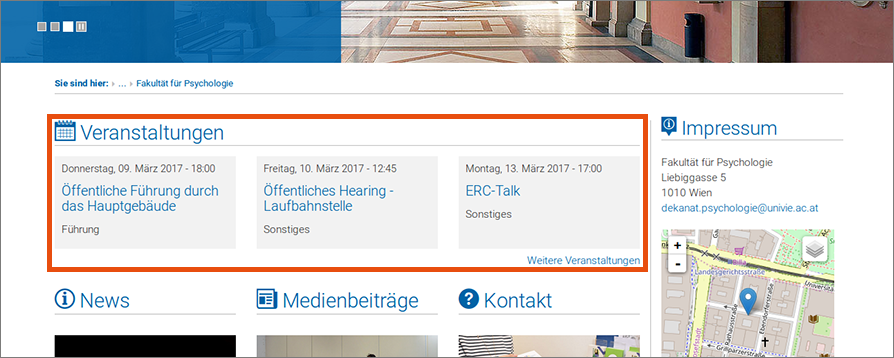
To activate this feature, you have to select the relevant option in the Page information:
- In the Web module area, switch to the List module.
- Select the top page.
- In the bottom left-hand corner of the working area, edit the entry under Page information with the language name Default.
Select the desired option in the Page elements tab in the drop-down Show events from event calendar (kalender.univie.ac.at).
In addition, the events entered in the event calendar must be assigned to the domain. Each editor of the target page can select the corresponding page addresses when entering an event. Multiple selection of domains is possible by holding down the ctrl key:
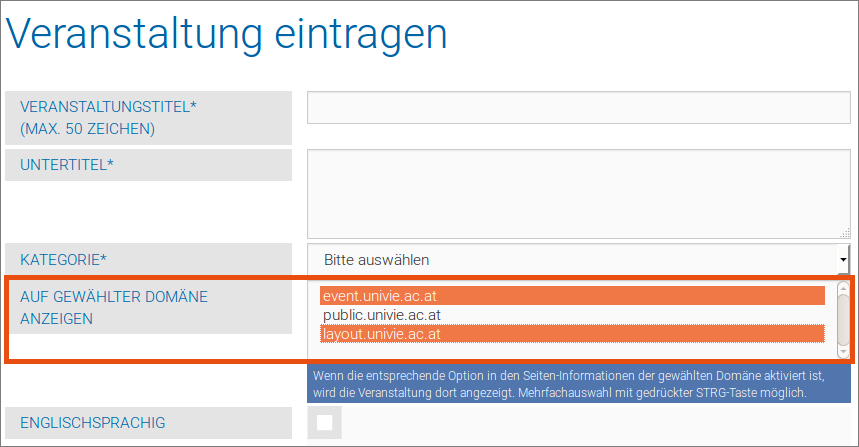
Recently added events will only appear after they have been approved. At the same time, the target page is cached. This means that you cannot see the changes you made immediately.
Editing Quick links
Every university website features a blue Quick links button in the top right corner. By clicking on Quick links, a two-column collection of links appears:
- The right column lists general links related to the University of Vienna. These links are determined by the Corporate Communications unit. Therefore, you cannot edit them.
- You can edit the left column: Navigate in the page tree to Quicklinks – en – Information for ... There you will find a list of pages of the type Link to external URL or Reference that you can edit. To make changes to the quick links visible on the website, you may have to clear the cache.
Editing social media links
You can find social media links in the frontend, under the contact box in the sidebar:
How to edit the social media links in the backend:
Navigate in the page tree to the folder Social Media – en. There you will find a list of pages of the type Link to an external URL, which you can edit. The links to the standard accounts of the University of Vienna are preset.
If you add new pages: Make sure that you enter a valid value (Youtube, Instagram, Whatsapp, Twitter, Facebook, flickr, xing, Linkedin, Researchgate, github) in the Icon field, otherwise nothing will be displayed.
If you want to hide the social media links, right-click on the en folder and select Disable in the context menu.
You can also arrange the icons in two rows by positioning a page of the type Menu Separator between the elements:
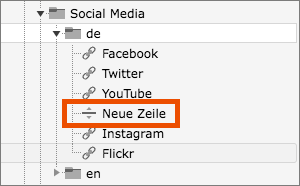
In order for changes to the social media links to be visible on the website, you may need to clear the cache.
Clearing the cache
TYPO3 websites are complex. Creating them requires processing power. Therefore, all pages are stored in a cache, an intermediate storage system, to take the load off the server. TYPO3 will only create a new page, if a content element on the relevant page has been changed. Otherwise, the system outputs the page from the cache.
However, content is sometimes not located on the page itself, but rather in a folder, for example addresses. If you change the address datasets, the cache will not be cleared automatically. The same applies when you edit the Page information. It only appears on the top level of the website, but is also displayed on all subpages.
In these cases, you have to clear the cache manually so that the changes are displayed. To do this, click on one of the two lightning symbols in the top right-hand corner:
- Clear the cache for all pages.
- Clear the cache for a single page.
