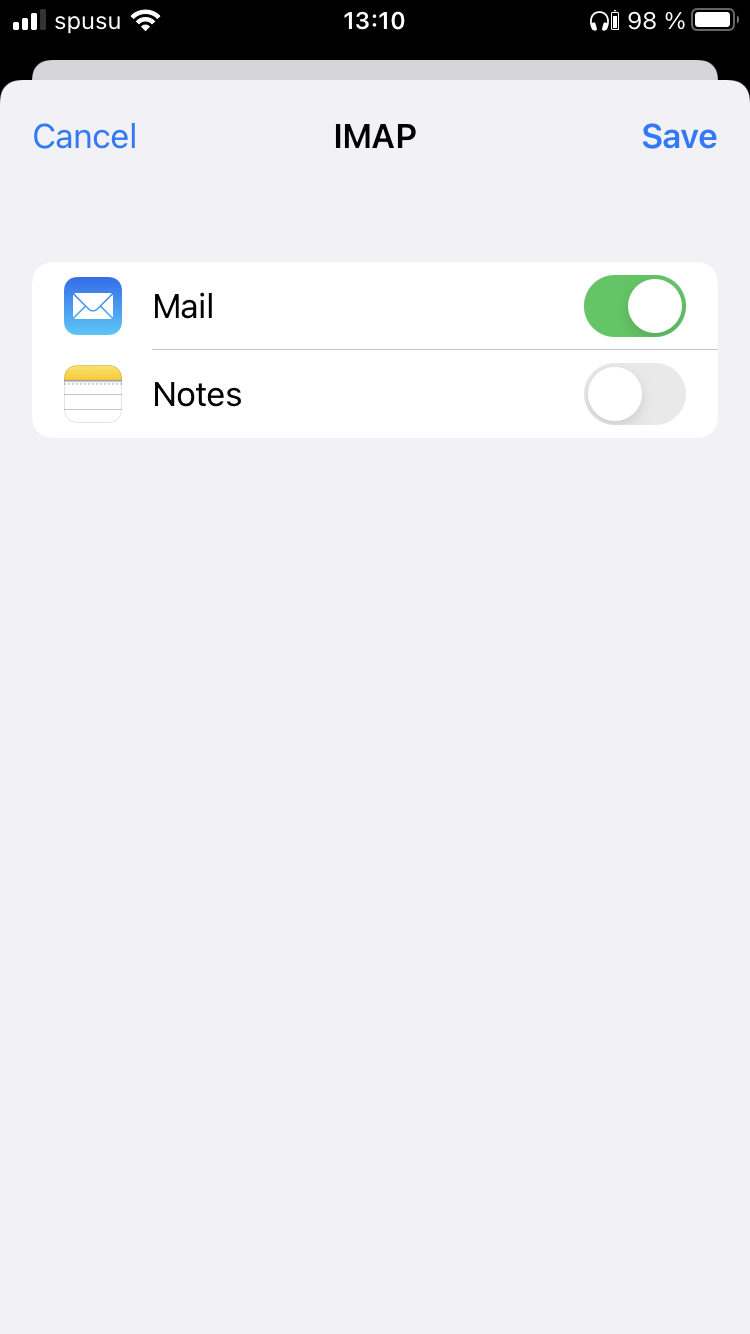iPhone and iPad
These user guides will help you to set up an IMAP account on Apple iPhone or iPad to send and receive e-mails with your e-mail address of the University of Vienna.
Configure e-mail account
On your iPad/iPhone select the symbol Settings.
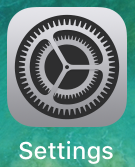
In the settings, select the category Mail.
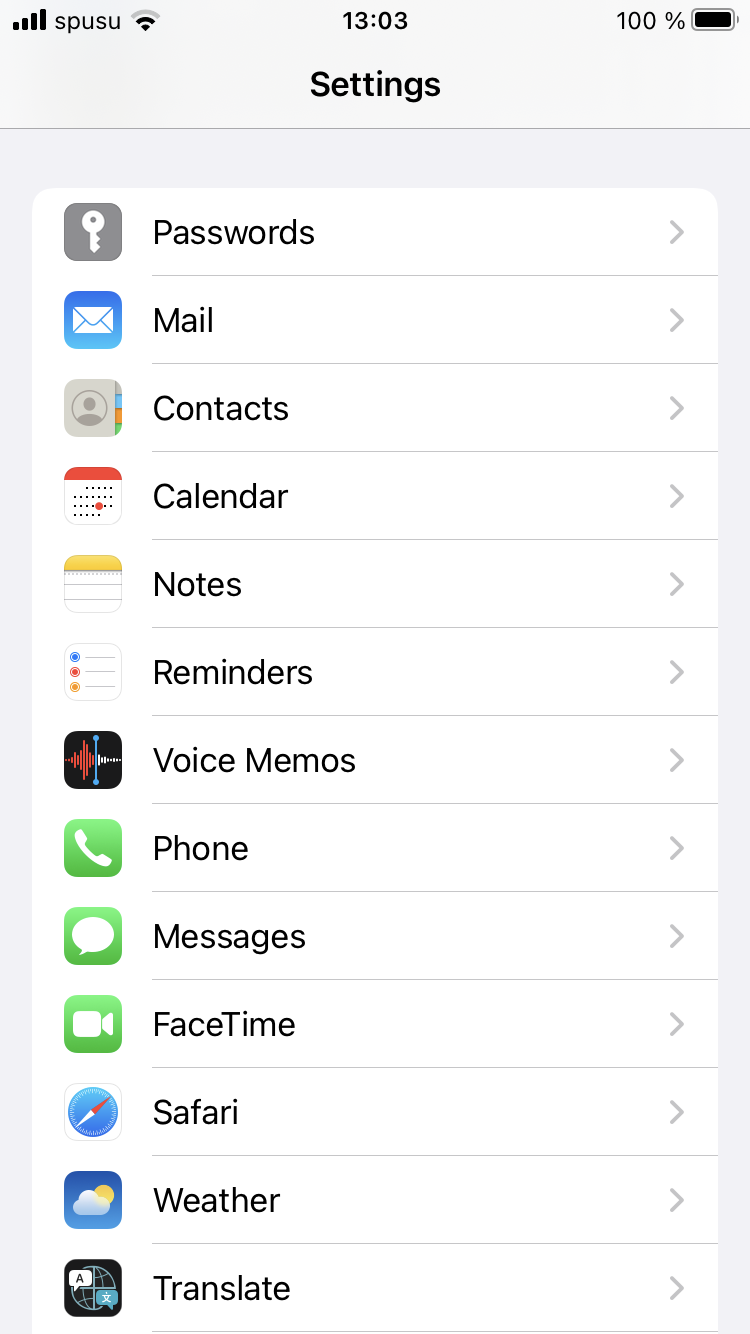
Select Accounts.
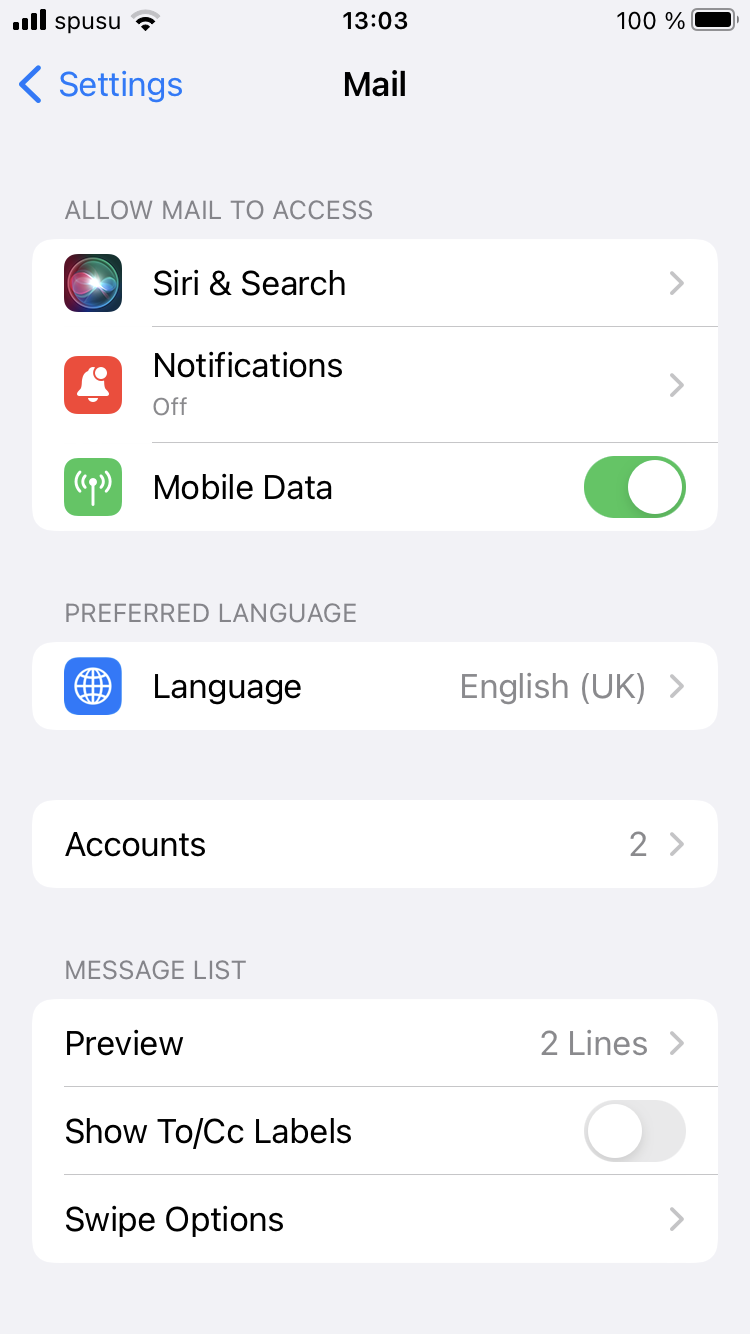
Click Add Account.
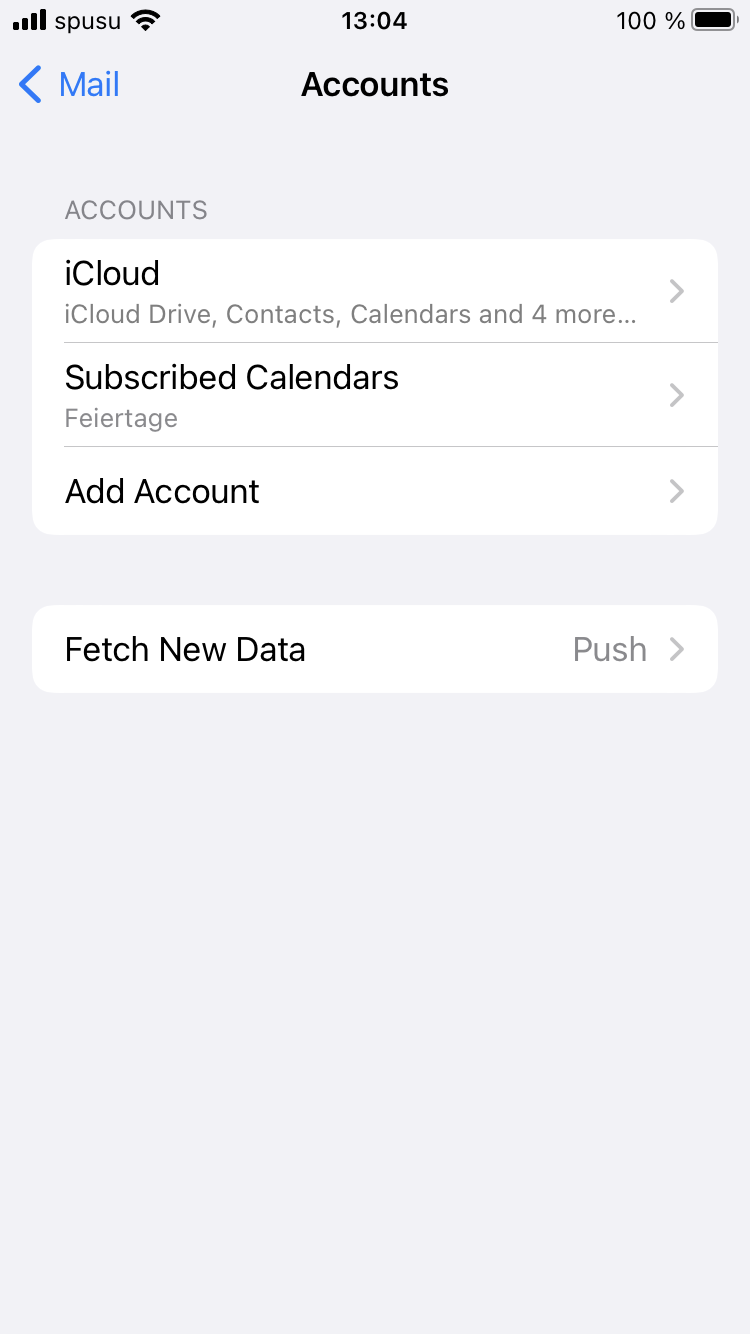
Select the last entry: Other
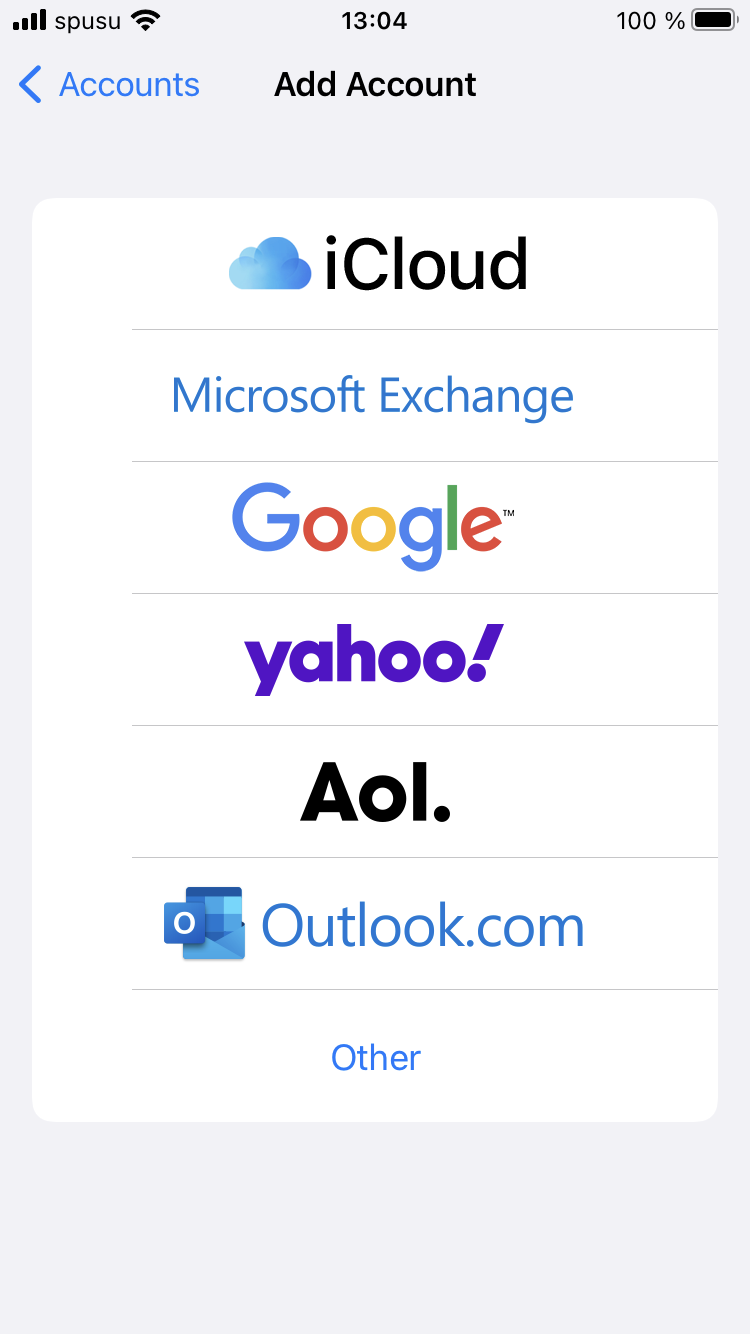
Press Add Mail Account.
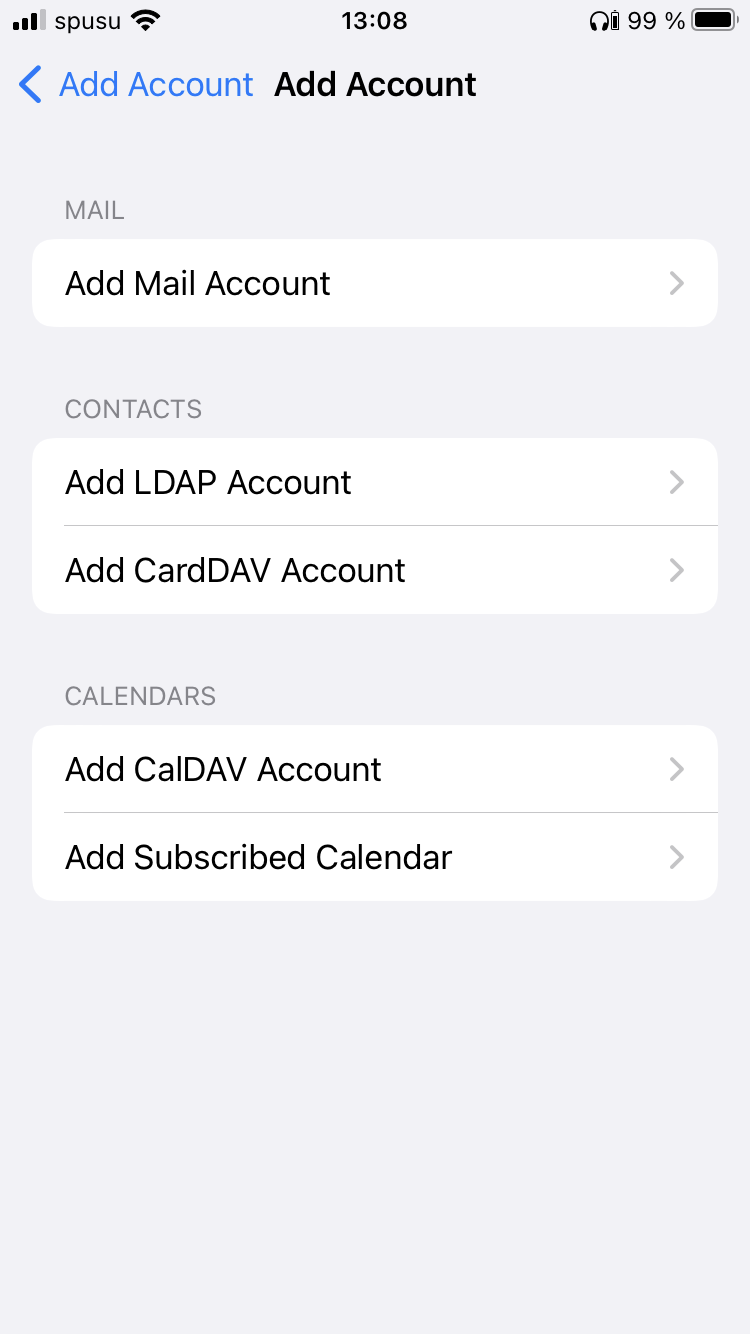
Now type in the following details:
- Name: Your name
- E-mail: Your e-mail address of the University of Vienna
- Password: Your u:account password
The name you type in the field Description is up to you. It helps you to differ between other e-mail accounts on your device. Press on the top right on Next.
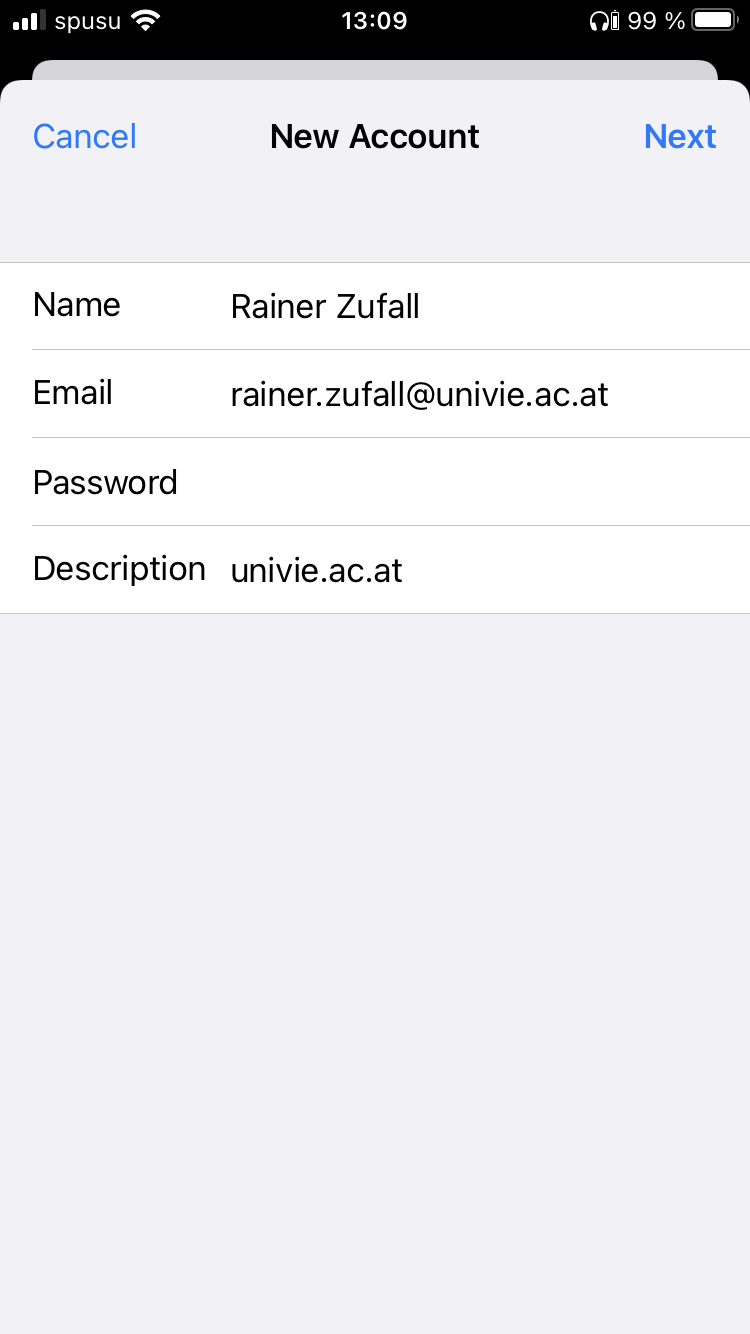
Type in the following in the next form:
Server for incoming e-mails:
- Host name:
imap.univie.ac.at - User name: Your u:account userID
- Password: Your u:account password
Server for outgoing e-mails:
- Host name:
mail.univie.ac.at - User name: Your u:account userID
- Password: Your u:account password
Confirm with Next.
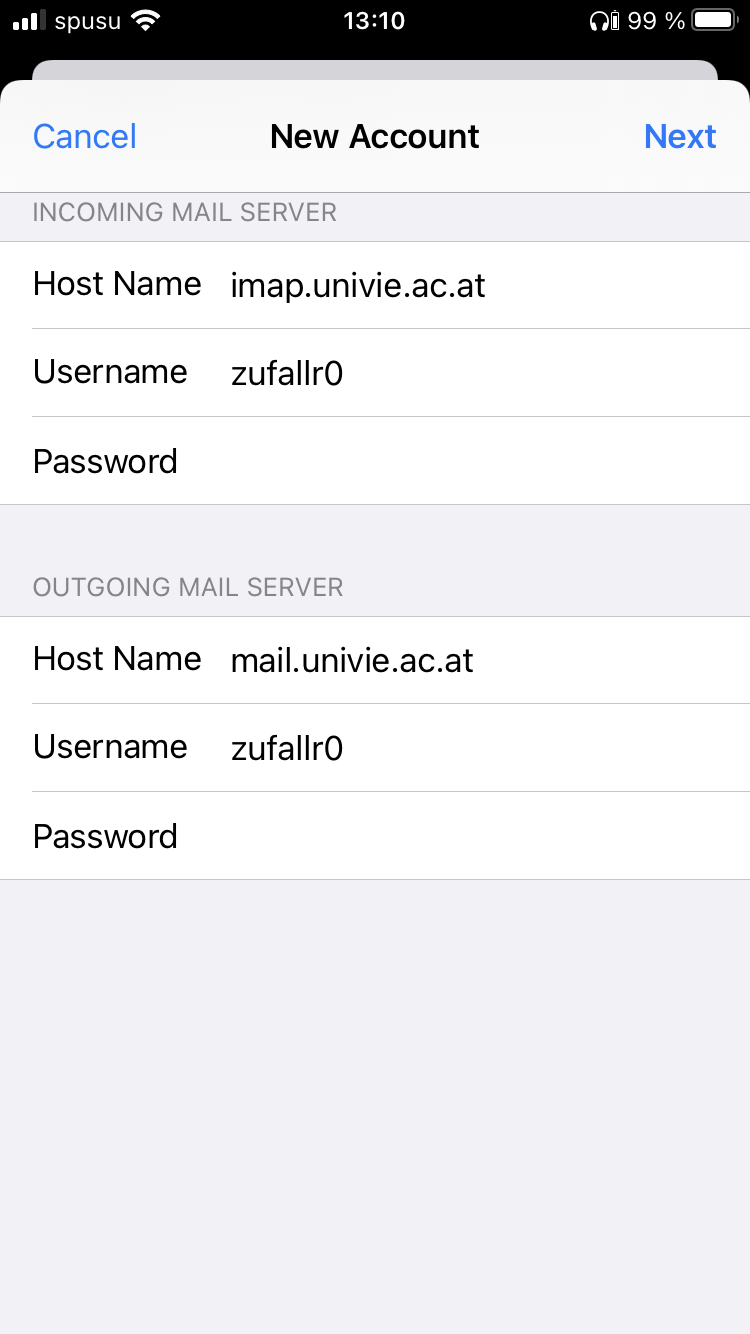
Mail should be activated. Press Save to finish setting up your e-mail account.