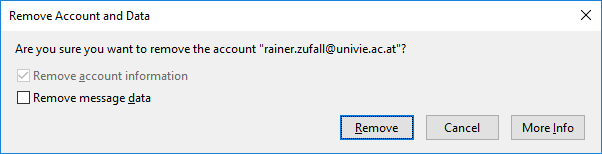Local storage in Thunderbird
With the expiration of your u:account you will lose the access rights to the e-mail server of the University of Vienna. Everytime you try to access it, you will receive an error message.
This user guide will help you to prevent this error message or how to migrate your e-mails to the area local folders.
Requirements
An e-mail address of the University of Vienna set up in Thunderbird with the usage of an IMAP protocol according to this manual.
Setup
If you still want to keep your e-mails after expiration of your u:account in a dedicated local folder on your hard drive in Thunderbird, and also want to prevent the error message due to access restrictions to the mail server of the University of Vienna, follow the next steps:
In the menu, go to Account settings.
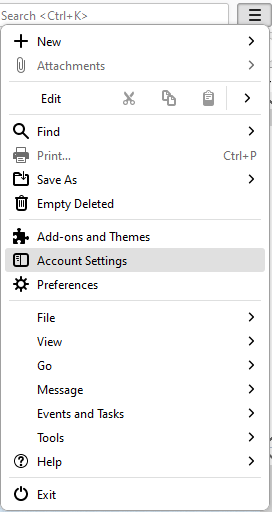
Below your e-mail address click Server settings and deactivate the two options Check for new messages at startup and Check for new messages every xx minutes.
The error message should only occur when you try to manually check for new messages (for example at Check all accounts). To prevent this from happening, you can migrate the e-mails to the area Local folders as described below.
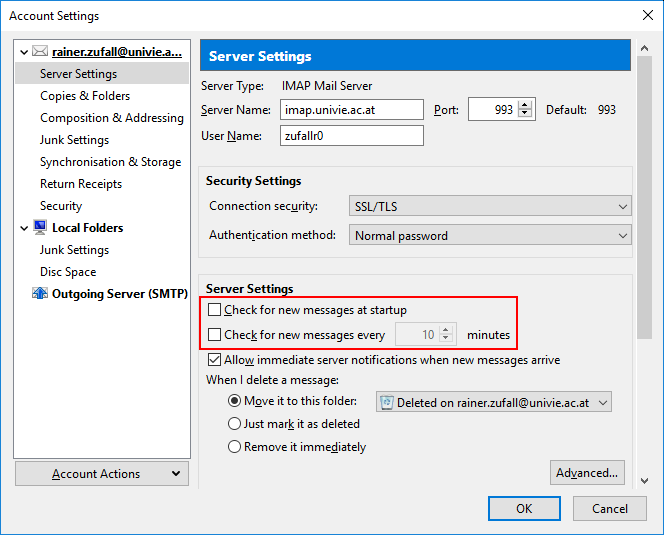
Migrate e-mails to the area Local folders
If you delete your e-mail inbox but still want to keep your e-mails on a hard drive, follow these steps:
With a right click open the folder Local folders and then New folders...
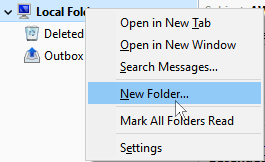
Type in a name for the new folder (for example univie_local) and click Create folder.
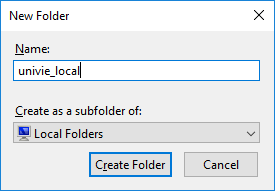
Drag the inbox of your e-mail address to the newly created folder.
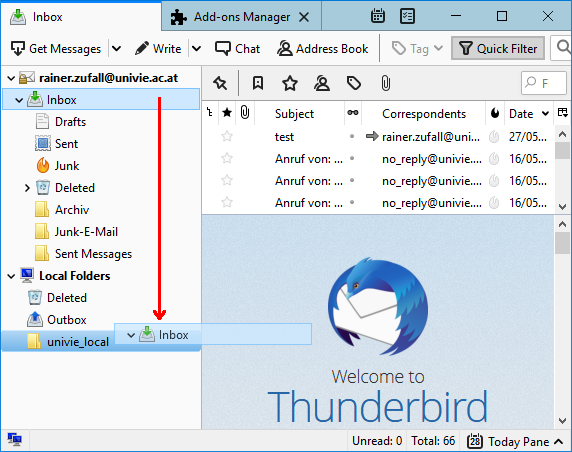
Check if all e-mails have been copied by comparing the amount of e-mails in both folders. This is shown in Total in the right corner.
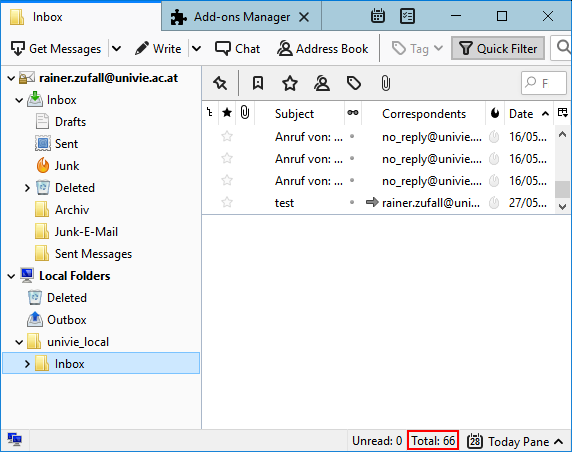
In the menu, go to Account settings.
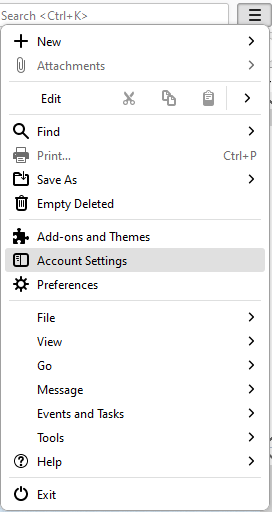
Since your e-mails have been copied to the local folder in Thunderbird, you can now delete your e-mail address form your e-mail accounts. Click on the left corner in Account Actions and Delete Account.
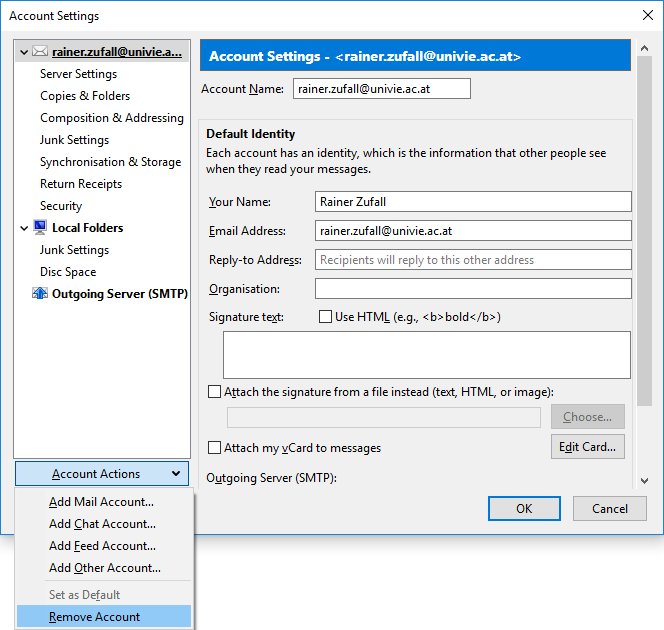
If you click Remove in the next window, your e-mail account will be deleted together with the corresponding e-mails from Thunderbird – this does not affect the copies in Local folder.