Recover files
This user guide helps you to recover files from a share storage space.
Hinweis
You can find out about possible recovery periods on the Share administration website.
The current files will be overwritten with the recovery files. You might want to create a copy of the files beforehand.
Windows via network drive
- Open Share in the Windows explorer.
- Select the folder (above) that contained the older or deleted versions.
- In the context menu (right mouse click) select Vorgängerversionen wiederherstellen (recover previous versions).
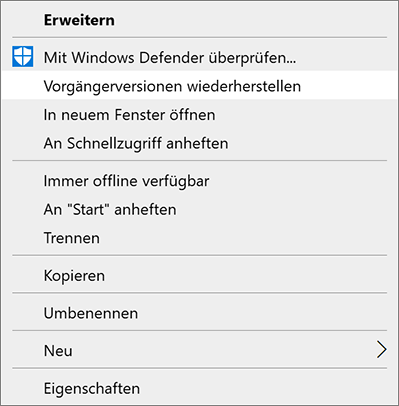
Recover the desired files by selecting the recovery date and confirming with Wiederherstellen (recover).
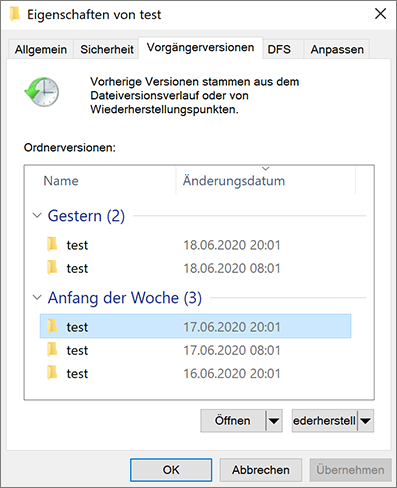
To check the condition of the folder or search it as usual click Öffnen (Open). Files can be transferred to the current folder condition via Kopieren (copy) and Einfügen (paste).
You can find more details at the Microsoft support pages.
macOS
- Open Share in the Finder.
- Press cmd+shift+period at the same time to show hidden files in the Finder.
- Open the hidden folder .snapshots. In the subfolders you will find older versions of the files on the share.
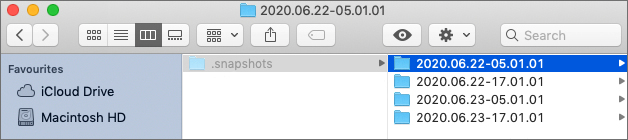
Linux
Open the hidden folder .snapshots. In the subfolders you will find older versions of the files on the share.
