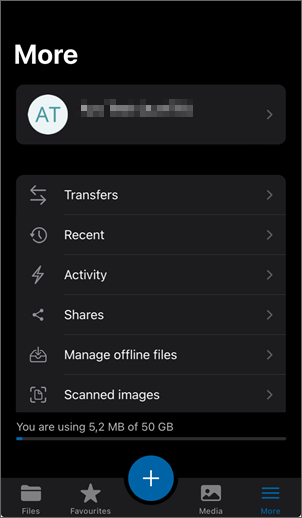Accessing with an app on iOS
This user guide helps you to connect to u:cloud with an app for iOS.
Installing and starting the u:cloud app
- Install the u:cloud app of the University of Vienna from the App Store.
- To start the app, click on the u:cloud icon on your home screen on your iOS device.
- The first time you start the app, you will be asked to log in. Tap Log in.
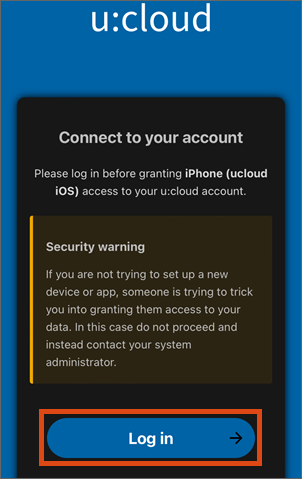
- A browser window opens with the Weblogin page of the University of Vienna.
- Enter your u:account UserID and the corresponding password here.
- In the next step, tap on Grant access to allow the software to access u:cloud.
Managing your files and folders
The Files section contains the files and folders that you have saved in the u:cloud.
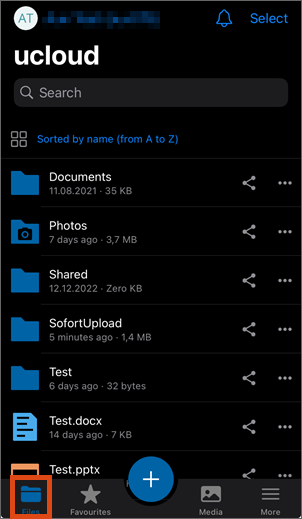
To upload files or folders to the u:cloud, tap the blue plus icon at the bottom.
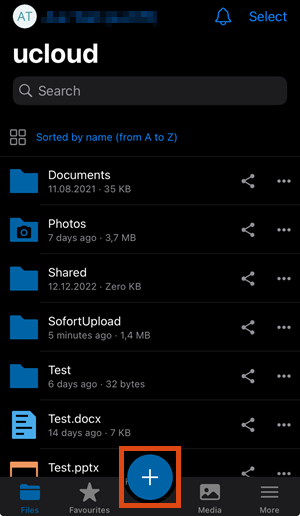
Now select what you want to upload.
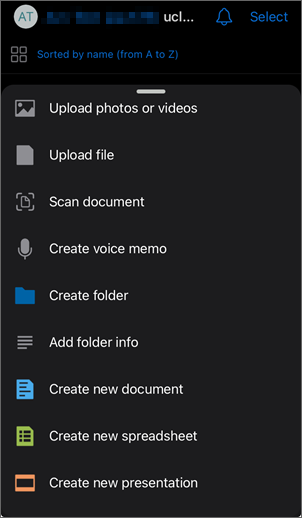
Tap the icon with the 3 dots to the right of files and folders to open the properties or further options for the file or folder.
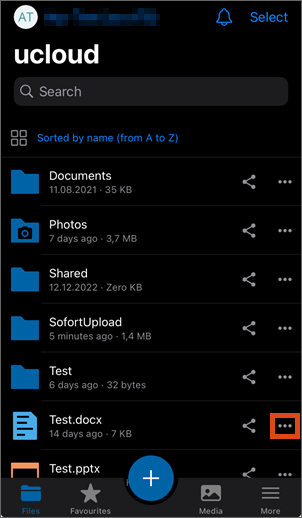
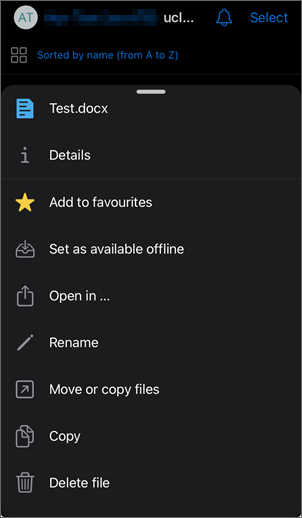
Opening menu and settings
Tap More at the bottom right to access the menu and settings.
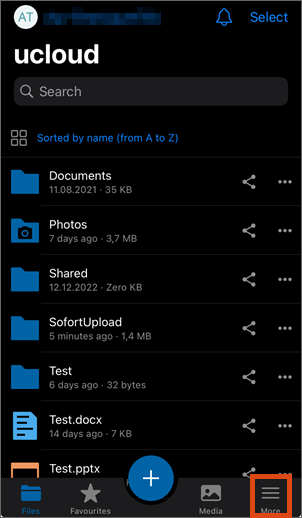
Here you will find your activities, authorisations, settings, etc.