Managing permissions
This user guide helps space administrators assign read and/or write permissions to users and groups for spaces or pages in u:wiki.
Understanding the basics
The u:wiki is organised in spaces. Each space is managed by one or more space administrators.
Space administrators can assign permissions to other users. This is possible for the entire space as well as for individual pages. In automatically generated overviews and when using the search function, the user can only see those spaces and pages for which they have the relevant permissions.
The space administrator must be logged in to u:wiki to assign or manage permissions. Click the Log in button on the top right.
Space permissions
On the space level, administrators can configure who should generally have access to the information stored in the space (pages, attachments, comments, etc.). The general settings concern the permission to read and write:
- Permission to read: The permission to read determines who can see the whole space and the contents in it. People without the relevant permissions will not be able to find the contents via the u:wiki search function and cannot open them via a direct link either. The permission to read is a prerequisite for all other permissions.
- Permission to write: The permission to write determines who can create new contents and edit existing ones. It can be assigned individually for the different content types (pages, blog entries and comments).
Space administrators can assign additional, more detailed permissions (such as the permission to delete contents or upload files). An overview of all permissions can be found here:
No FAQ's found.
Page permissions
On the page level, you can set up permissions for individual pages. For example, individual pages may only be visible or editable for a limited group of persons. When assigning permissions for individual pages, please note the permissions hierarchy:
- Permissions for an individual space require permissions for the whole space: To receive permissions for an individual page of a space, the group or user must have permissions for the Wiki space in which the page is located. It is not possible to receive permissions for an individual page without the corresponding permission for the space.
- Permissions to read for a descendant require permissions to read for all parent pages: Wiki pages can be organised hierarchically. Descendants automatically inherit the permissions to read of the parent page (permissions inheritance). To have access to a descendant, you must therefore have the permission to read for all parent pages.
- Permissions to write are not inherited. They only apply to the page on which they have been assigned.
Managing space permissions
Open the wiki space in which you want to manage permissions. Click on the button Space tools at the bottom left or on the gear wheel icon and select Permissions.
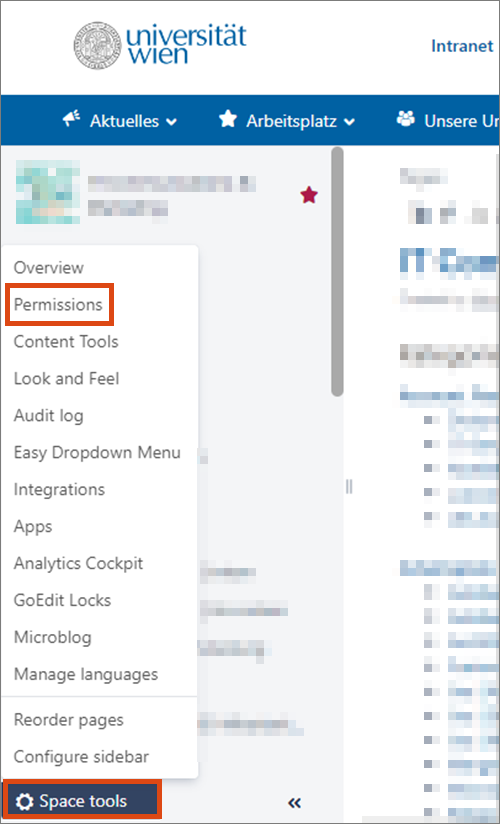
Note
The red cross symbol in the authorisation table means that the permission is not assigned. However, it does not mean that there is a ban. Users who have not been assigned any rights, for example as an individual, can still have them by belonging to a space group with the corresponding rights.
Group permissions
In the Groups section, you can assign or remove permissions for this space to or from all members of a group.
Click on Edit Permissions.
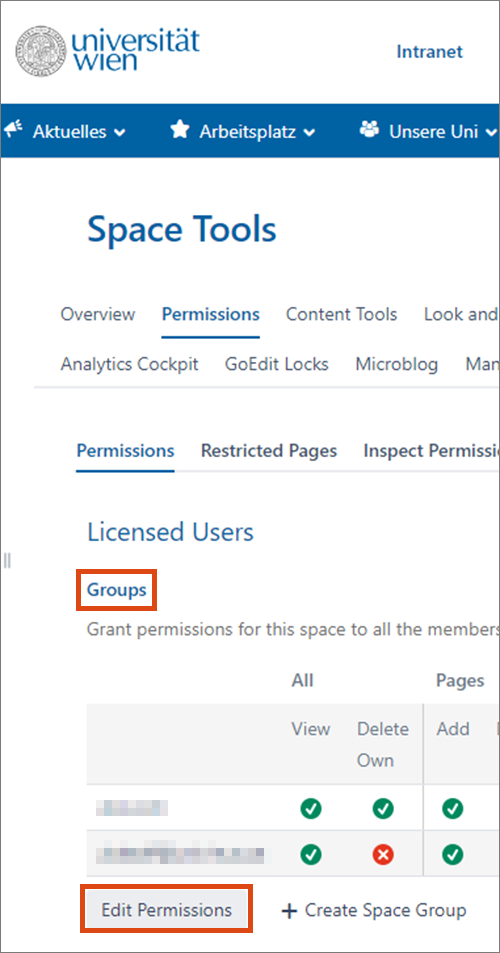
Activate or deactivate the desired checkboxes.
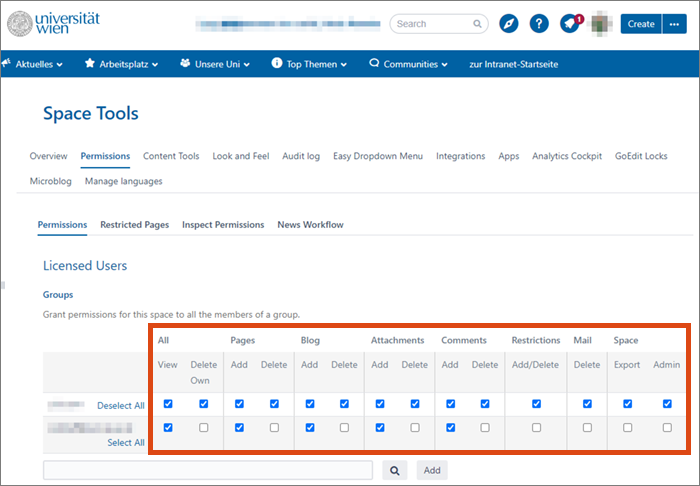
Click Save all at the bottom of the page. The changes are active immediately.
Adding a group
You can add more groups. Role groups, organisational groups and space groups are available in u:wiki:
- Click Edit permissions.
- Click in the input field or on the magnifying glass icon at the bottom of the Groups list.
- Enter the name of the desired group and click Add. The group is added to the list.
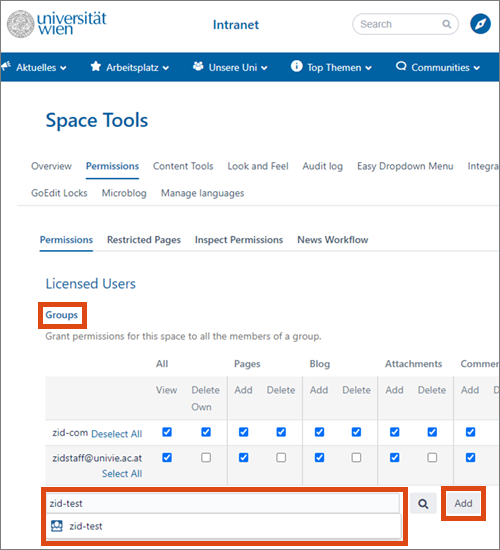
- Activate or deactivate the desired checkboxes.
- Click Save all at the bottom of the page. The changes are active immediately.
More information on groups in u:wiki can be found in the user guide Selecting a group.
Permissions for individual users
In the Individual users section, you can assign or remove rights to and from individual users independent of their group membership.
Click on Edit Permissions.
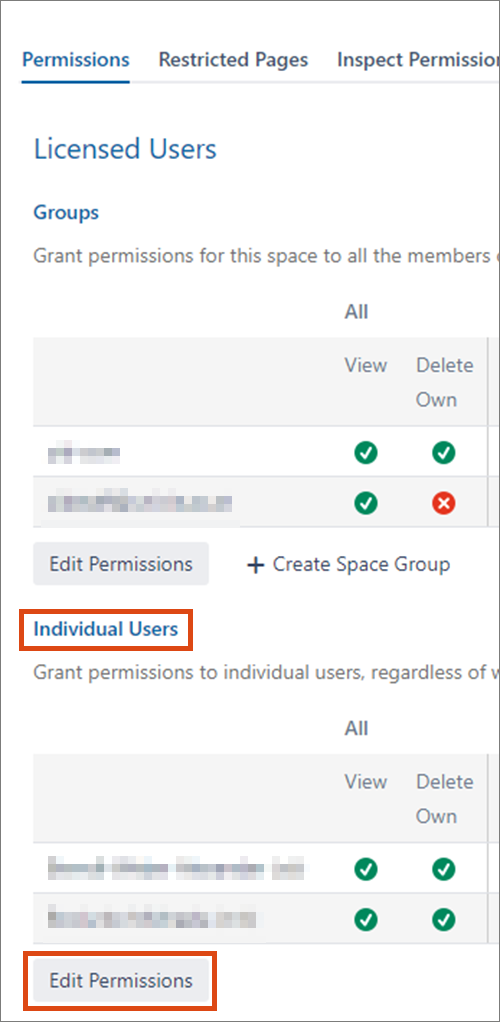
Activate or deactivate the desired checkboxes.
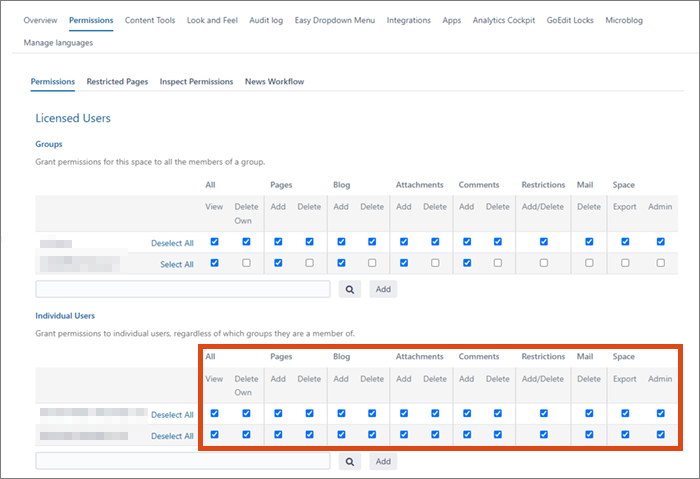
Click Save all at the bottom of the page. The changes are active immediately.
Adding users
You can add further users. To do so, the user must have already logged in to u:wiki once in order to be recorded by the system:
- Click on Edit Permissions.
- Click in the input field or on the magnifying glass icon at the bottom of the Individual Users list.
- Enter name or u:account userID to search for the person.
- Select the correct one from the automatically displayed suggestions and click Add. The person is added to the list.
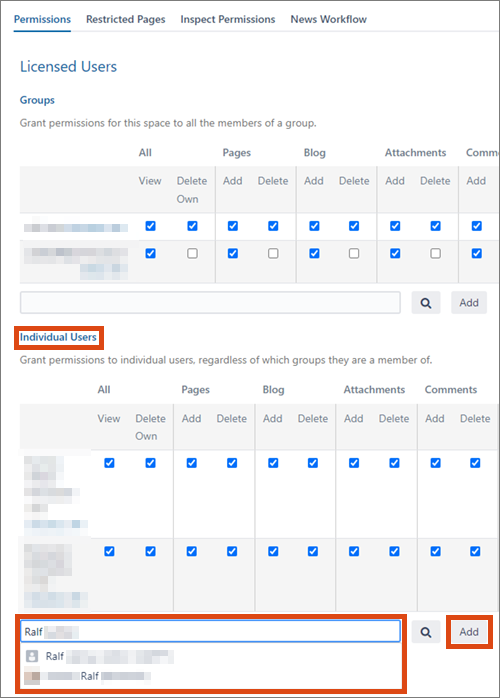
- Activate or deactivate the desired checkboxes.
- Click Save all at the bottom of the page. The changes are active immediately.
You can also authorise users from other educational institutions. The prerequisite is that they belong to an educational institution listed under eduID.at: Identity Provider and have already logged in to u:wiki once.
Anonymous access
According to the guidelines of the head of the ZID (Zentraler Informatikdienst) and in coordination with the Rectorate, persons who are not logged in are only allowed to read the wiki pages of the University of Vienna.
Therefore, in the Anonymous Access section, only the All View permissions may be set. All the remaining options must be deactivated.
The ZID reserves the right to change permissions deviating from this rule.
Managing page permissions
Click the lock icon to display or to change the applicable restrictions for this page.
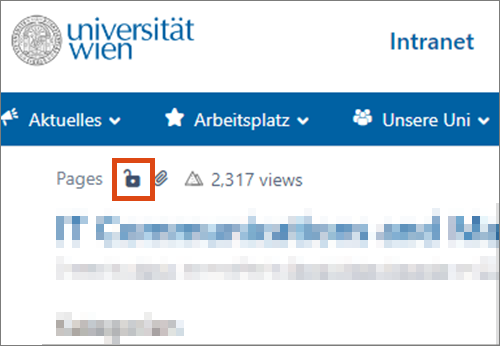
You can choose from 3 schemes:
- No restrictions: Everyone may view and edit this page.
- Editing restricted: Everyone can see this page. Only selected groups or users can edit the page.
- Viewing and editing restricted: Only selected groups or users can view or view and edit the page.
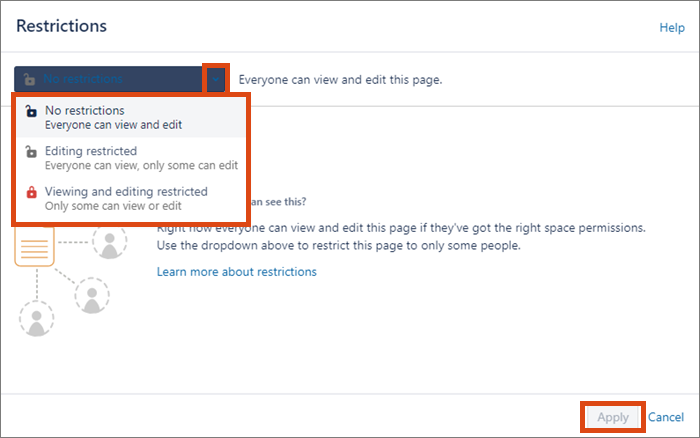
- Click in the input field to search for and select users or groups.
- Assign the desired rights.
- Click Add, then click Apply to save. The changes are active immediately.
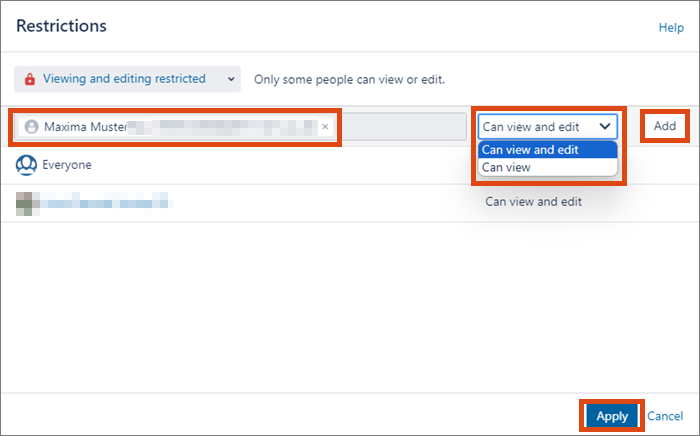
Note
When entering page permissions, the system does not check whether the user or group has the required permissions for the entire wiki space and the parent pages. When assigning permissions, make sure that the permissions are available to obtain the desired result for the user or group.
Video (in German)
Dauer: 9:08 Minuten
Inhalt:
- Grundlagen der Rechteverwaltung
- Bereichsgruppen erstellen, Personen zu Bereichsgruppen zuweisen
- Seitenrechte verwalten
