Creating empty webspace
You will receive an empty webspace including an Apache webserver you can use with either PHP or Perl.
Creating webspace
Go to Webspace admin and log in with your u:account details.
Click Create new webspace.
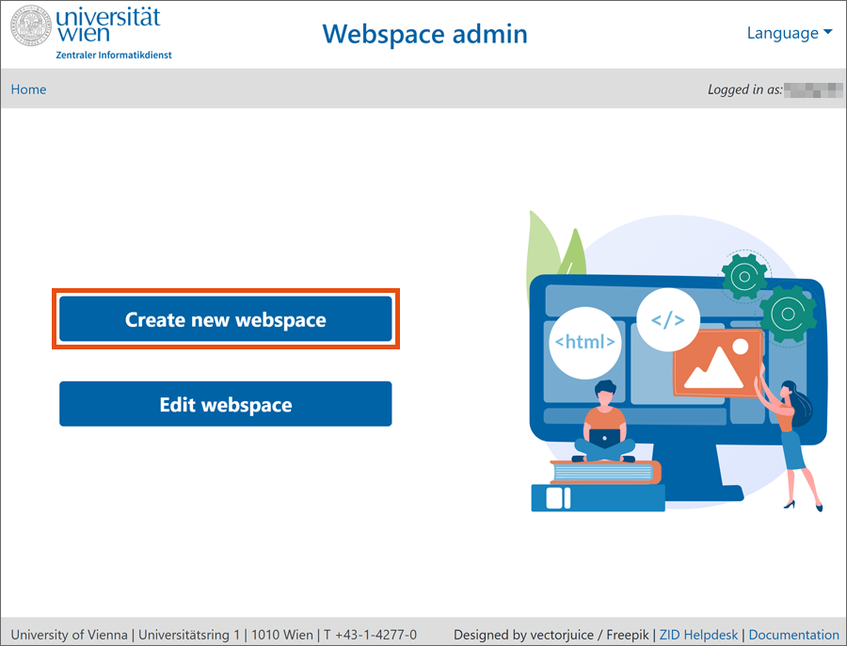
Specify whether you would like to create a personal website or a website for business purposes and click OK.
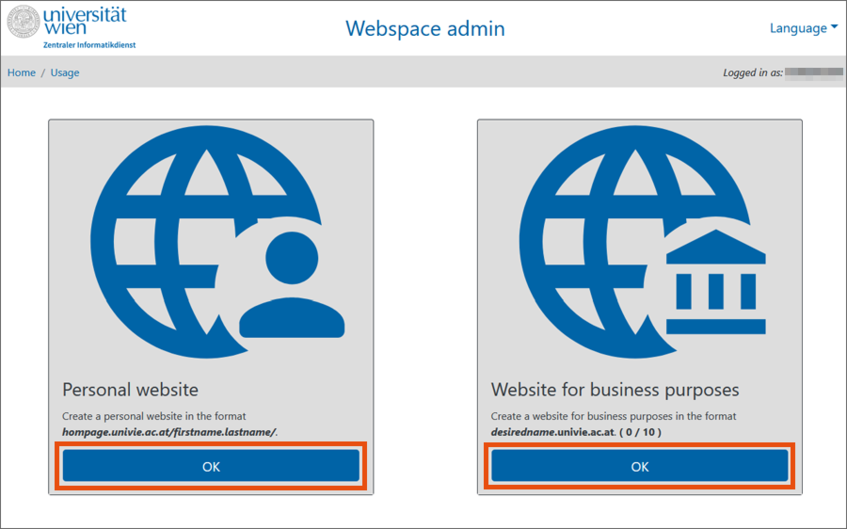
Select Empty webspace and click OK.
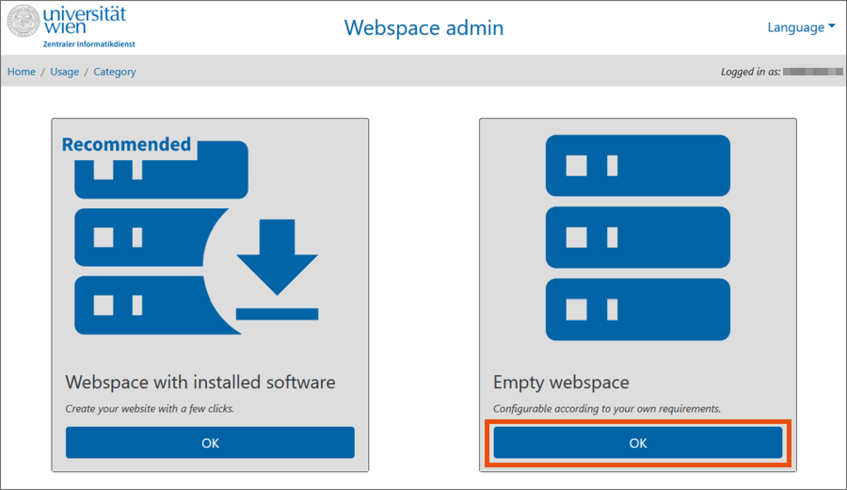
Now you can select whether you would like to use PHP or Perl. If your website will be a static HTML website, we recommend PHP.
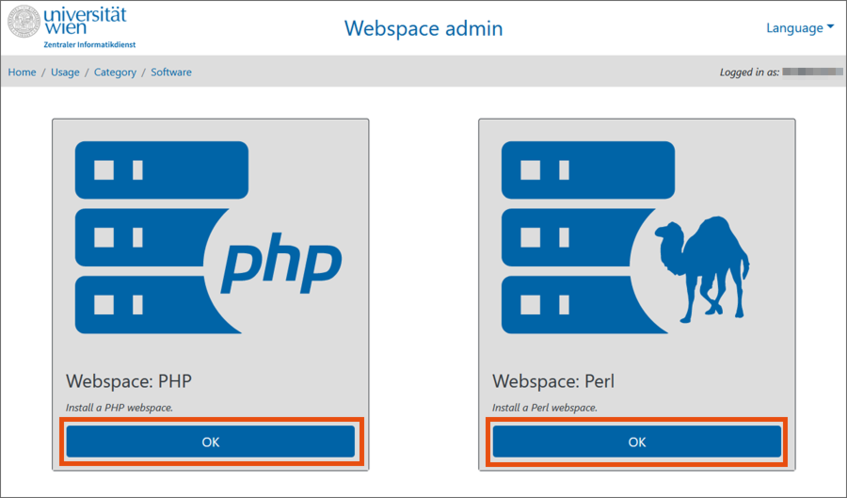
Enter the following data on the next page at Creating a webspace:
- Webspace title: required field. The title will be used to administer the webspace; external users will not see it.
- German description: optional. External users will not see your webspace’s German description.
- English description: optional. External users will not see your webspace’s English description.
- Organisational unit (OU): will be displayed automatically. If you are a member of several organisational units, select to which one to assign your webspace via the drop-down menu.
- Accept the guidelines for publishing and operating websites at the University of Vienna by activating the checkbox.
Click Save.
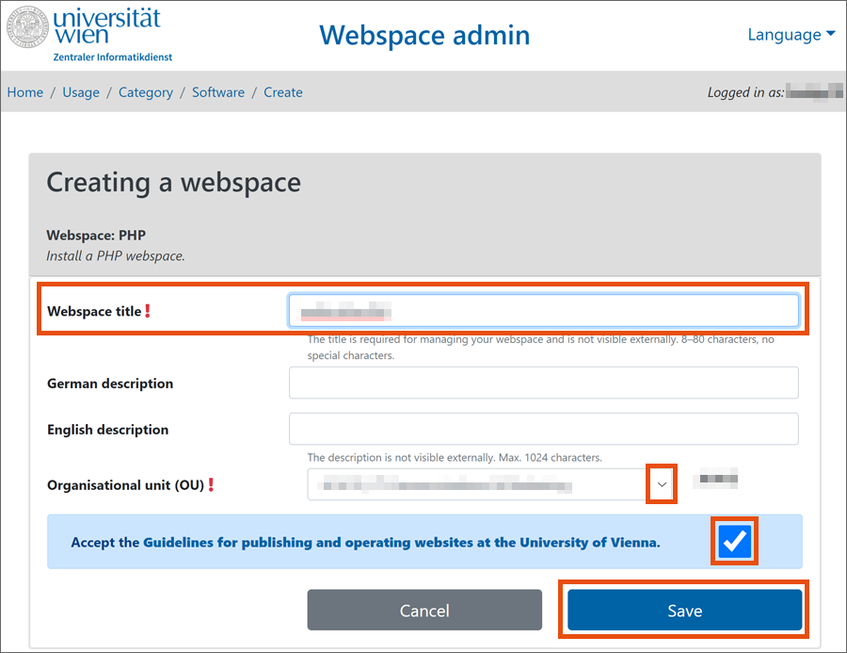
You will automatically be forwarded to an overview page. If applicable, you will be asked to enter missing data. A red exclamation mark indicates that information is missing.
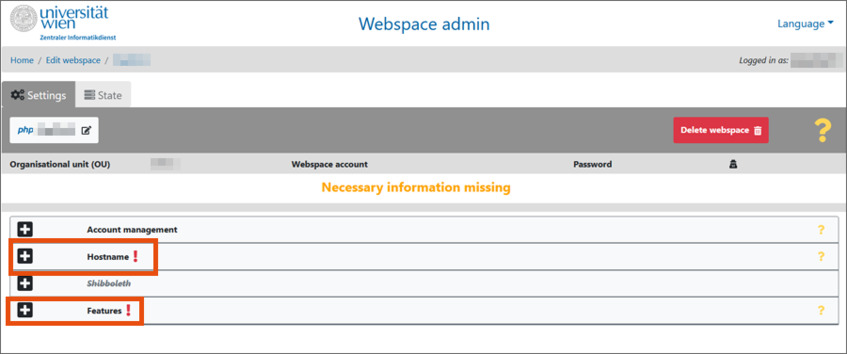
Click the plus symbol to open the respective entry.
- Account management: Further u:accounts can be optionally added as administrators or users here. To do so, enter the respective u:account UserIDs separated by commas.
Administrators can edit the webspace admin form; users have read-only access. - Hostname: For webspace for business purposes, you have to define one (or several) hostname(s) via which the website will be accessed. If you are the IT representative of an organisational unit to which further DNS domains have been assigned, you can select the domain you wish to use via the drop-down menu. For personal webspace, no hostname needs to be entered as the URL is fixed: https://homepage.univie.ac.at/firstname.lastname or https://homepage.univie.ac.at/u:account userID/
- Features: If you have selected a webspace with PHP, select the PHP version you wish to use at Programming language (image). If necessary, you can increase the storage space here. For webspace for business purposes, enter a valid e-mail address of an administrator at Sender e-mail address. Messages automatically generated by the webserver (e.g. error messages) will be sent to this e-mail address. It will also be used as the standard sender address. This is also where you could set up a cron job.
- Migration: This option will only be available to you if you have been registered as the webmaster in a WWW account. For more information see Migrating existing webspace.
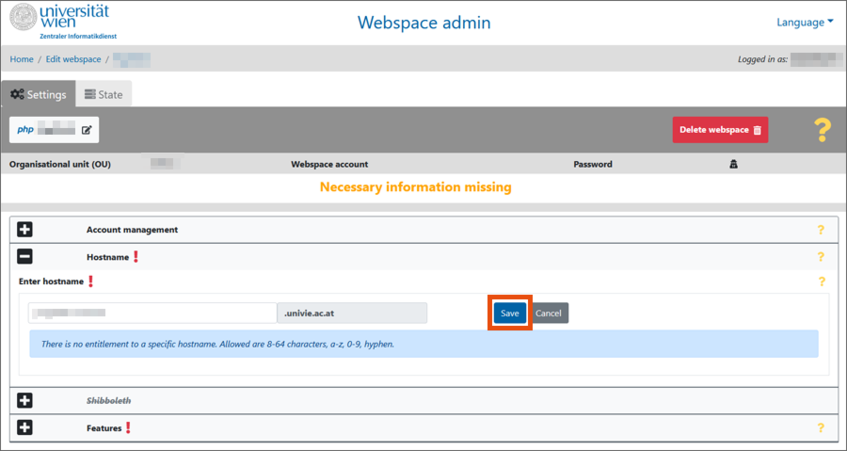
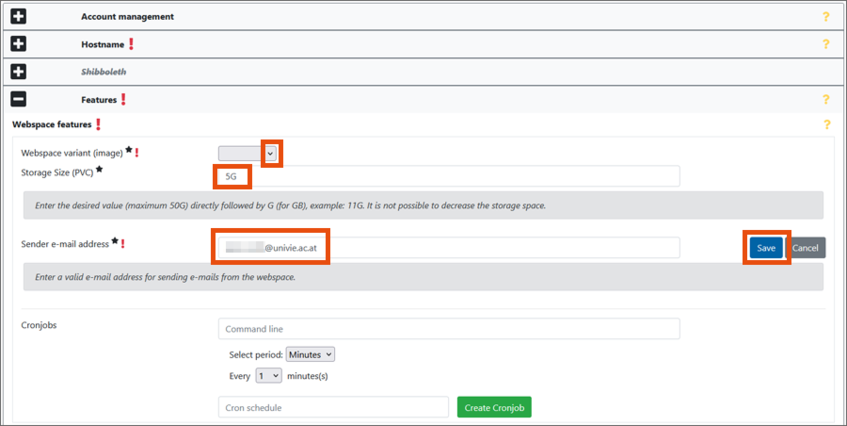
Once the required information has been entered, you can complete the process by clicking Create webspace.
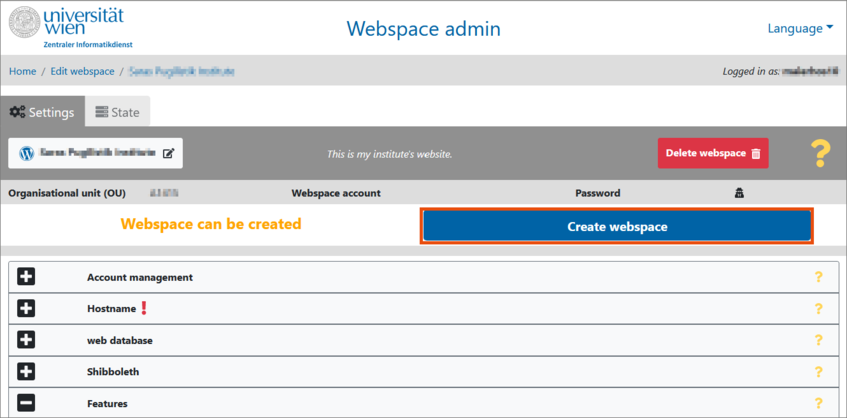
Click Create webspace in the following pop-up window to start the automatic setup process. It can take some time for the webspace to be created.
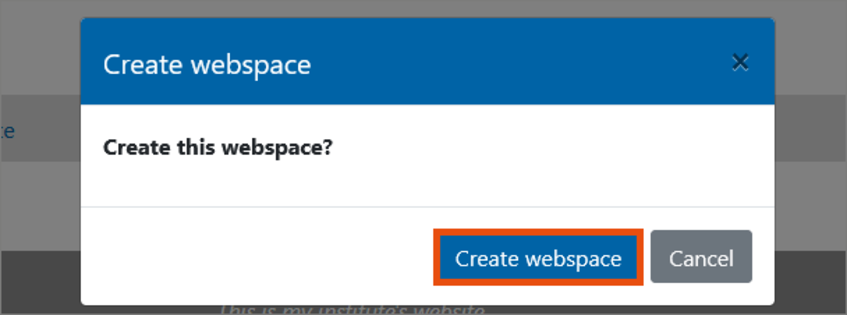
You will be informed that the process has been completed through the status message Information created.
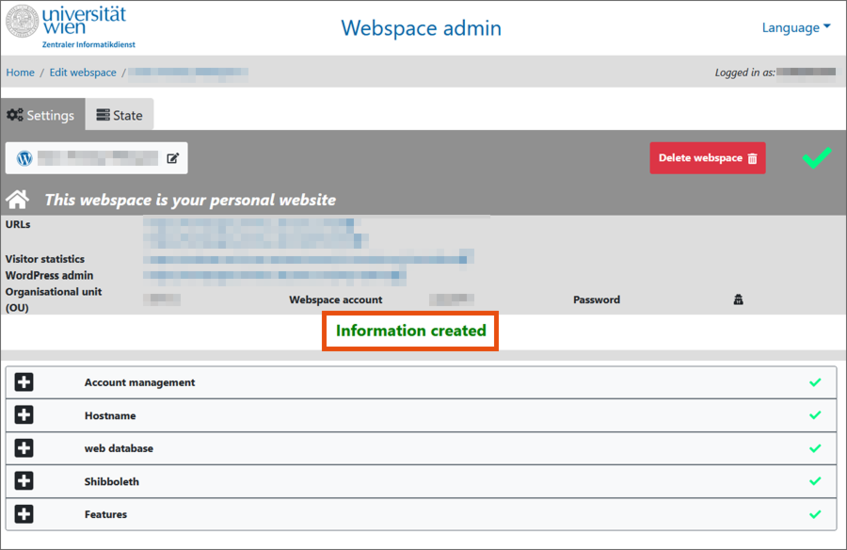
The website can then be accessed via the following URLs:
- Personal website:
https://homepage.univie.ac.at/firstname.lastname/ - Website for business purposes:
https://hostname.univie.ac.at
Filling webspace
You can access your webspace either via a Windows network drive (SMB) or SSH/SFTP/SCP. For further information see the service description for Webspace.
