Using WordPress in multiple languages
If you want to use WordPress in multiple languages, you can find the language plugin in the Dashboard at Languages. Run the setup assistant by clicking Setup.
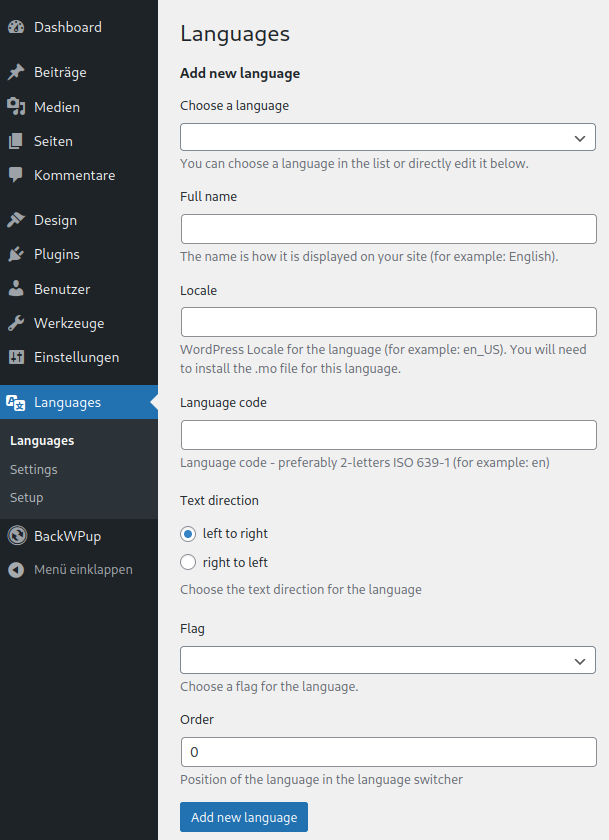
As soon as the setup assistant is running, you can add the desired page languages. To do so, select the language in the menu and click Add new language.
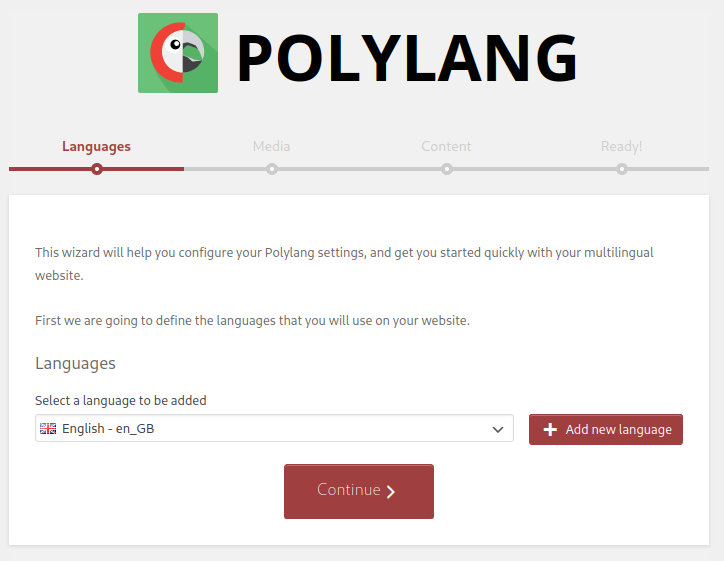
Repeat this process until all desired languages are listed. Click Continue.
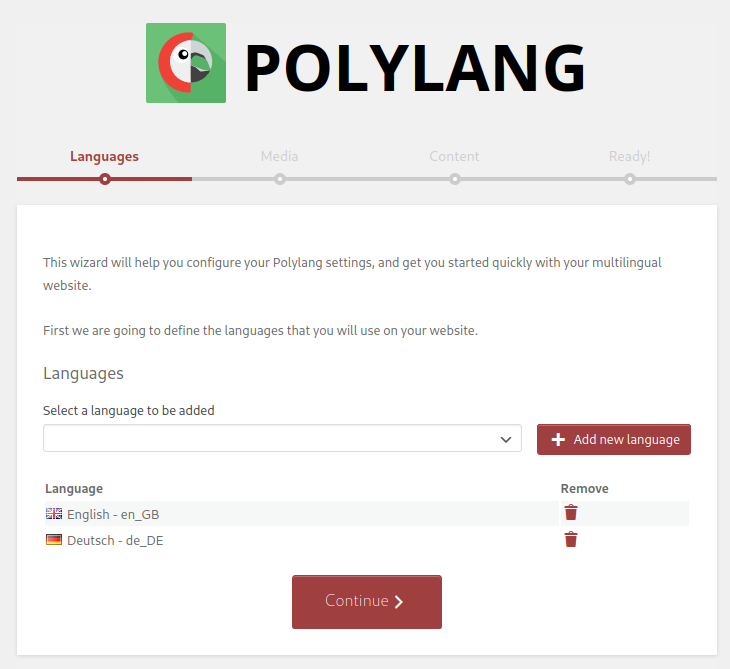
If you have already created pages and/or posts on your page, you can assign the language/s to them. In the menu below Choose the language to be assigned, select the respective language and continue the setup.
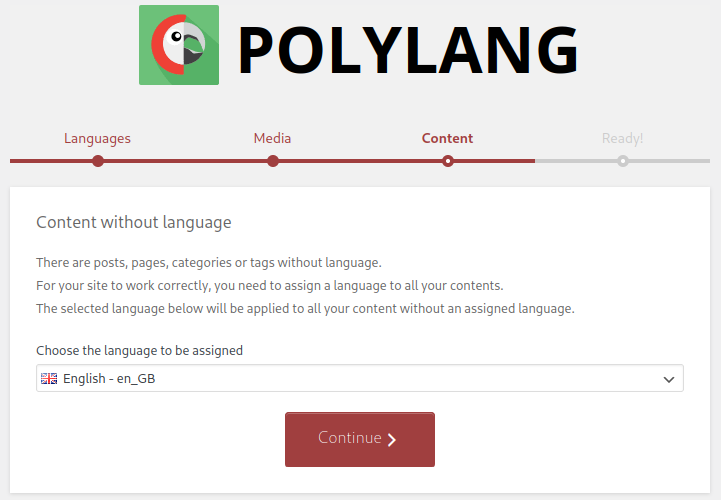
After that, the setup process is complete and you can return to WordPress via Return to the Dashboard.
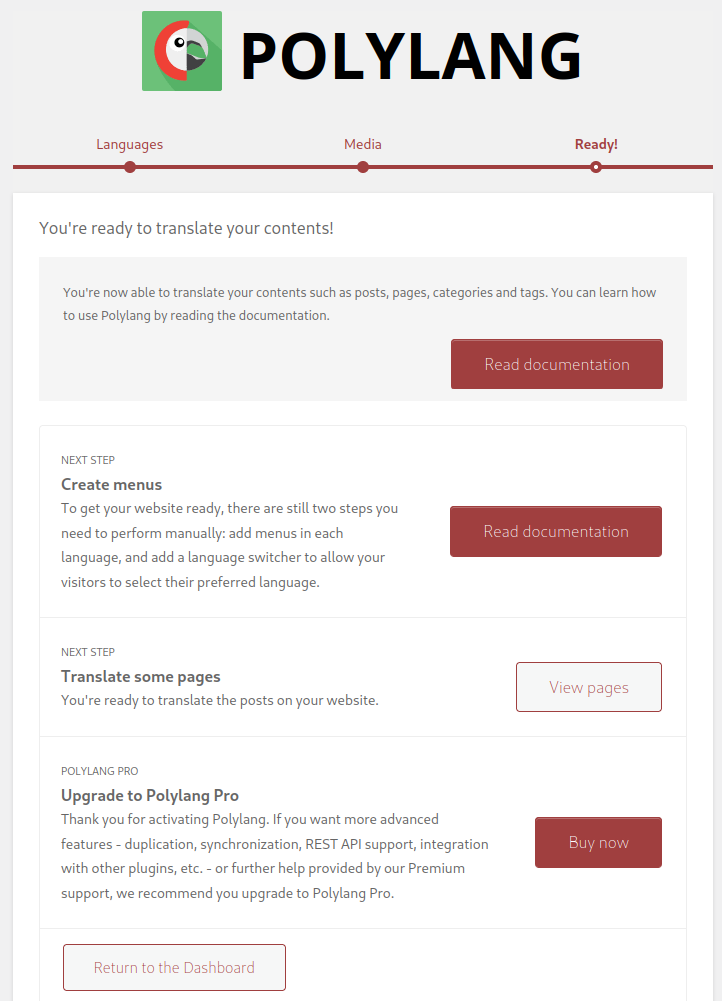
After adding the languages, you can translate your content to other languages. To do so, switch to Pages in the Dashboard. Click on the plus symbol to create a new page.
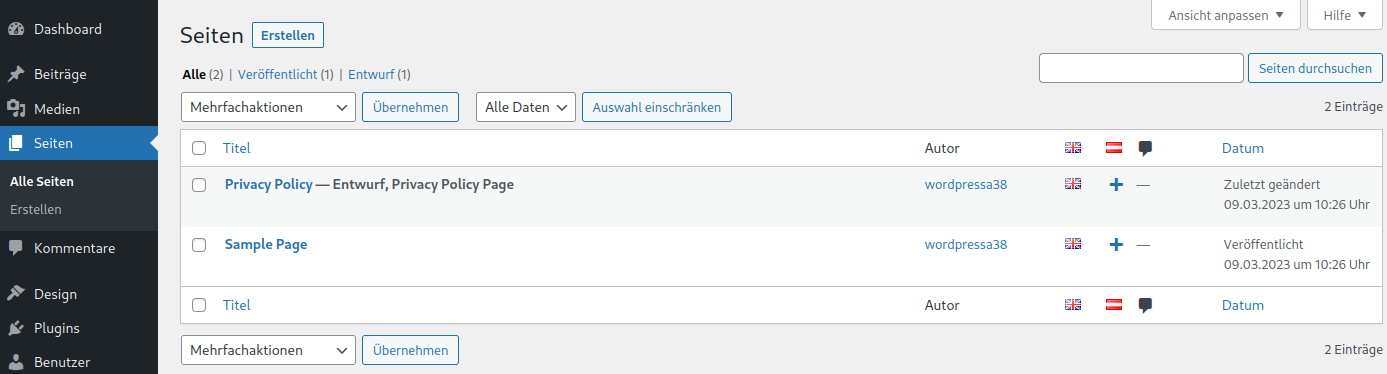
After you have added text to your page, click Publish and then click on the symbol in the top right corner to return to the Dashboard.
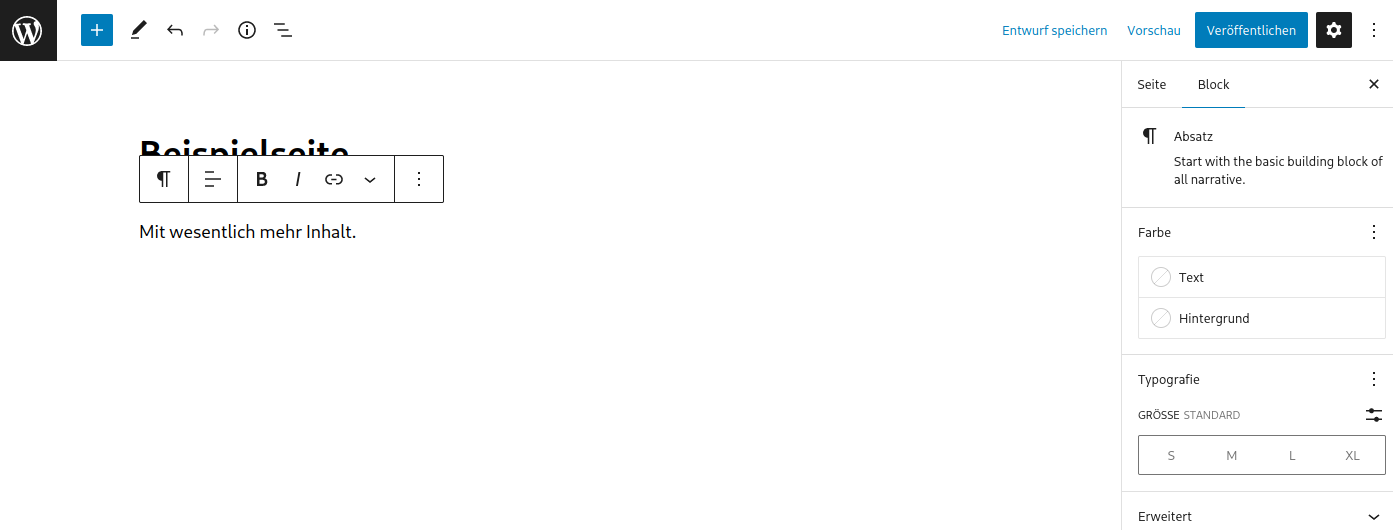
You can repeat this process with your posts by clicking on Posts, if required. To do so, follow the user guide for pages.
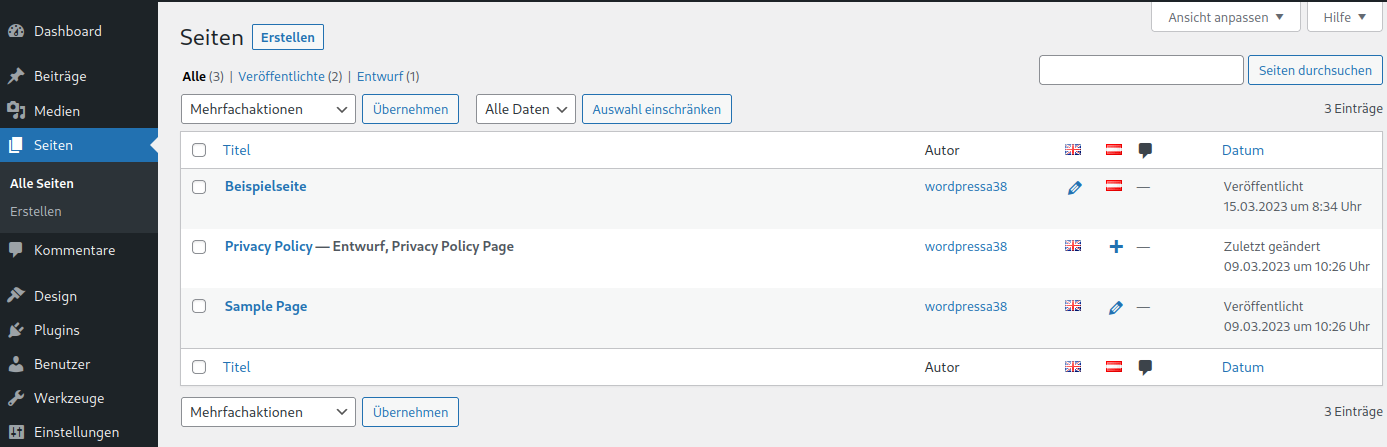
Once you have translated all the content, you need to add these pages to the menu.
To do this, go to the Dashboard and select Menus under Design. Here you assign a unique name for your menu and select where the menu should be located. To do this, click on Create Menu.
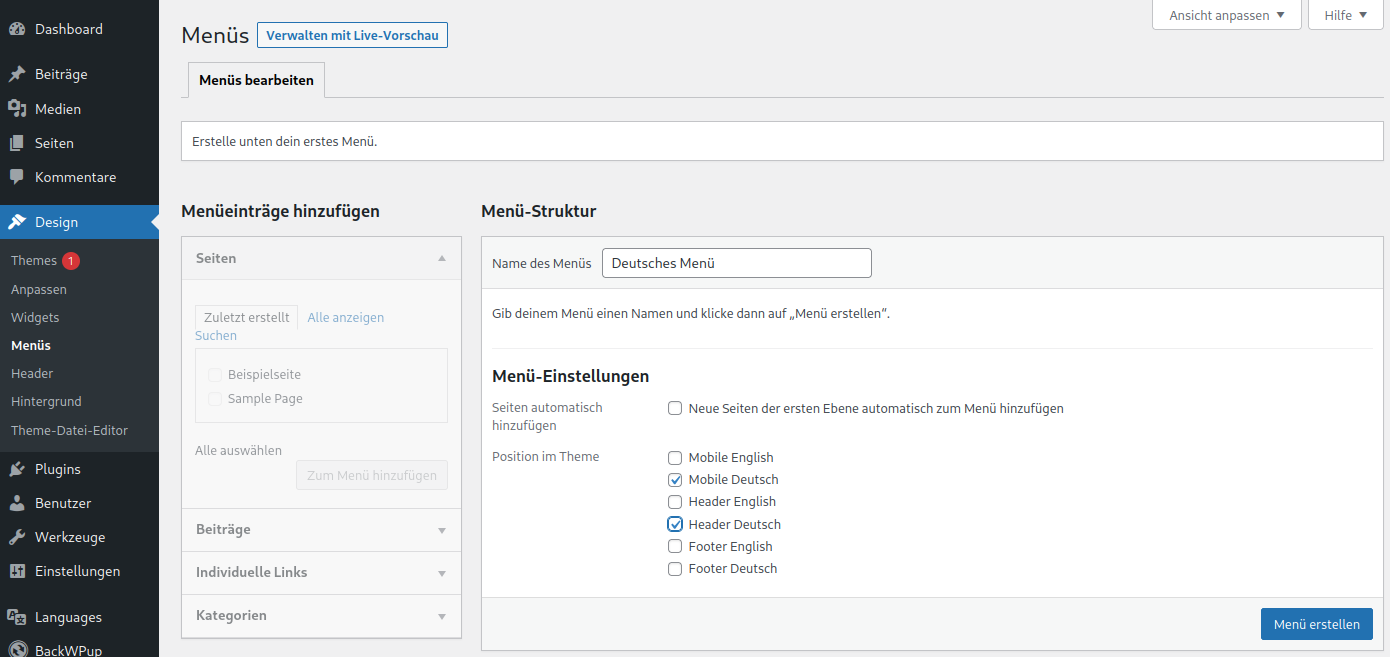
Now assign your pages to the menu and press Save menu.
Repeat this step with all languages that will be included on your page. To do this, click on create a new menu.
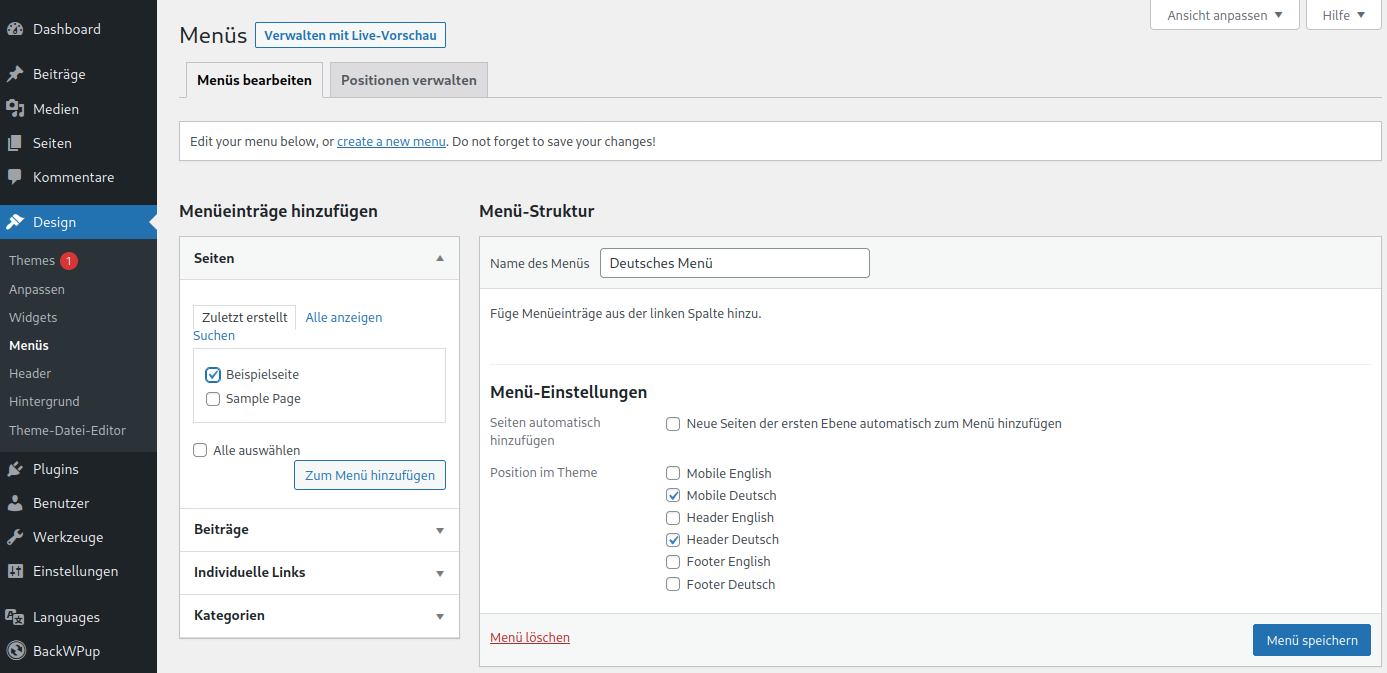
Again, give your menu a name and add the appropriate menu items.
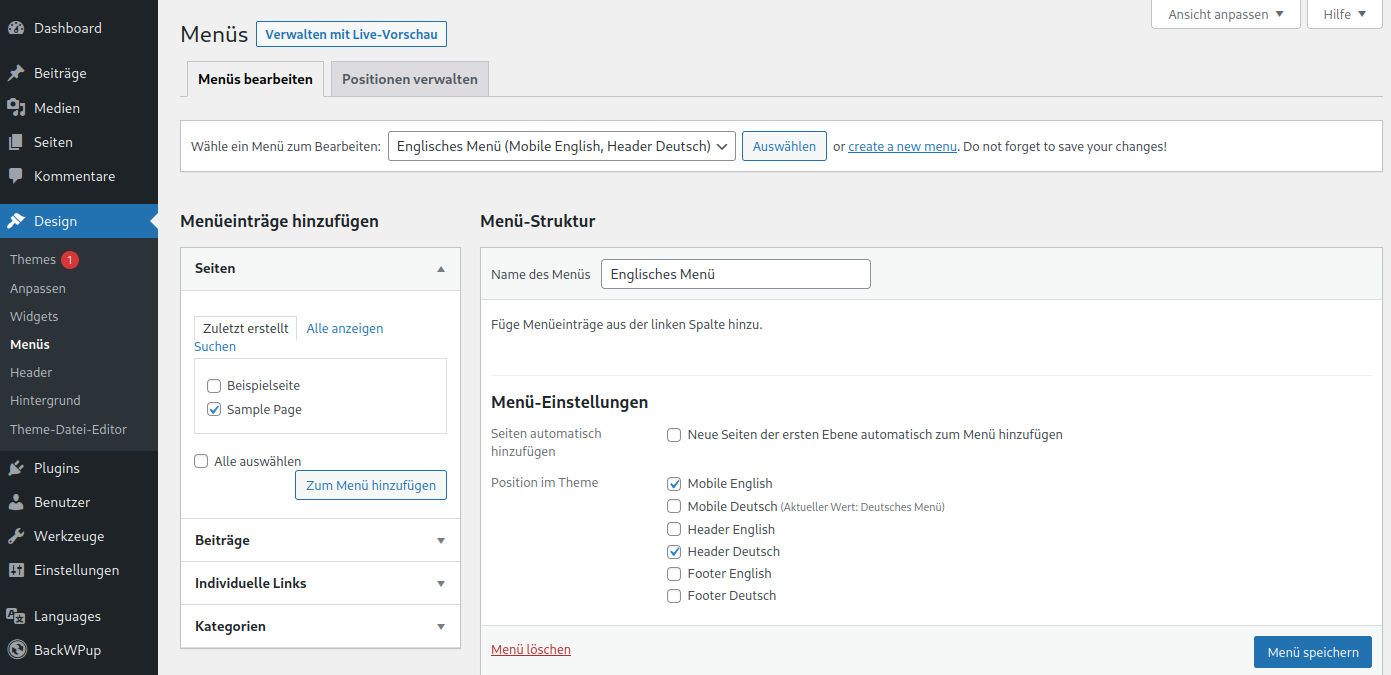
After this step, you still need to include the appropriate widget so that visitors can choose the preferred language. To do this, switch to Widgets in the menu. Select Language switcher and choose Add widget.
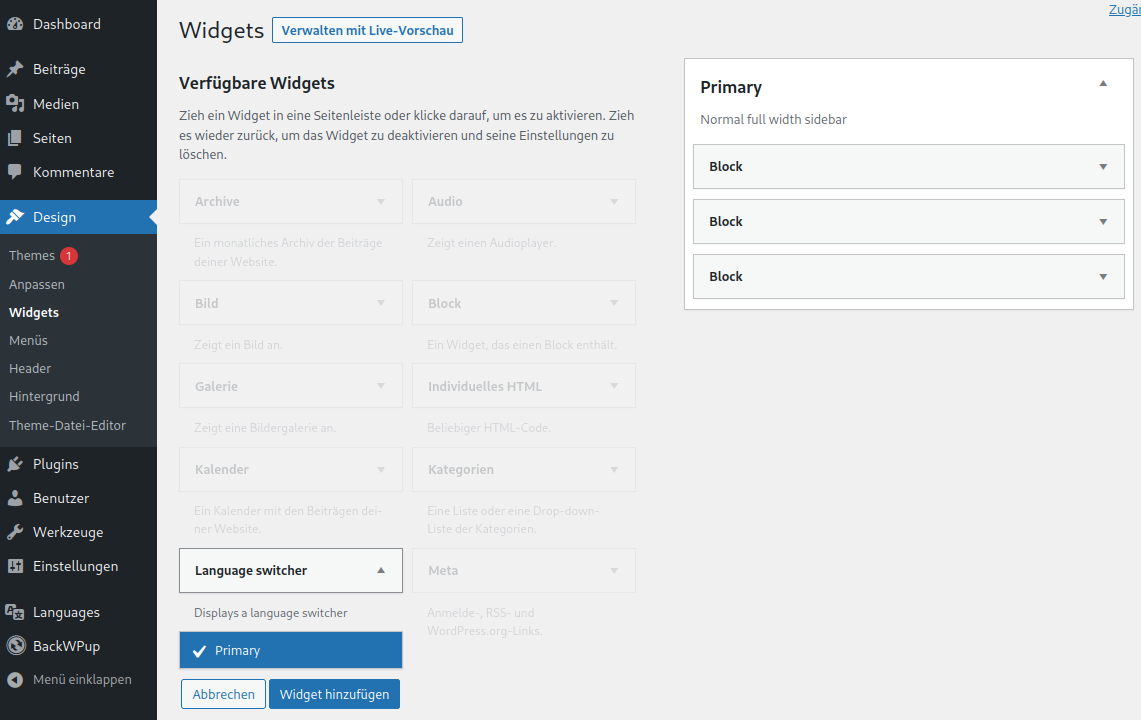
Type in a title. Set the preferred settings and click Save.
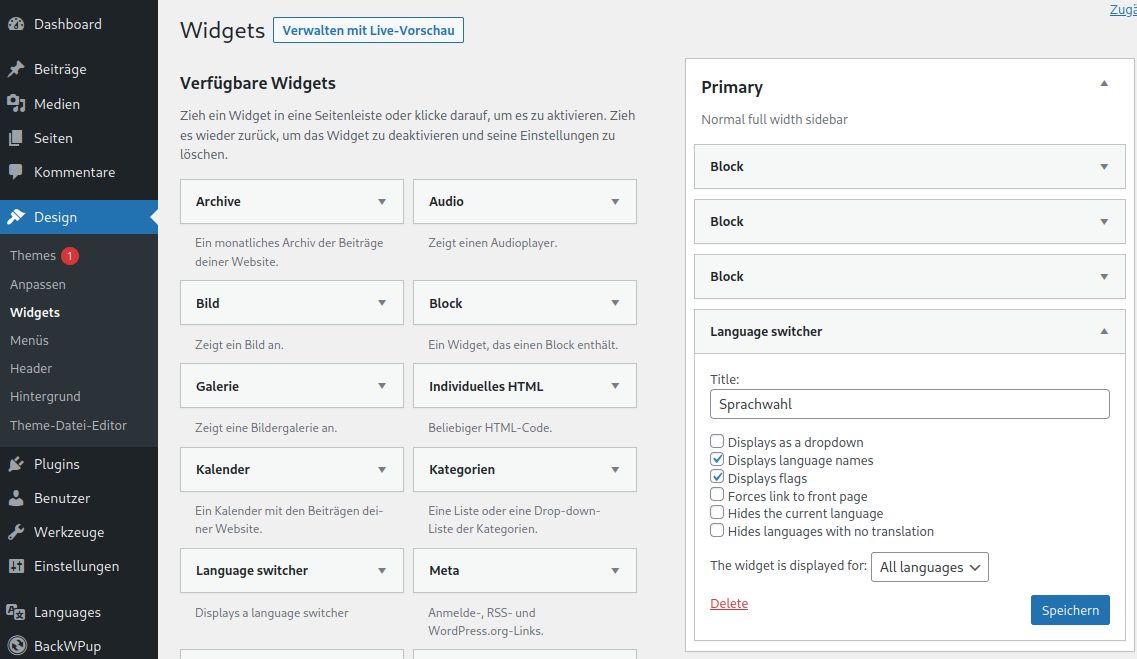
The changes are visible on your page afterwards.
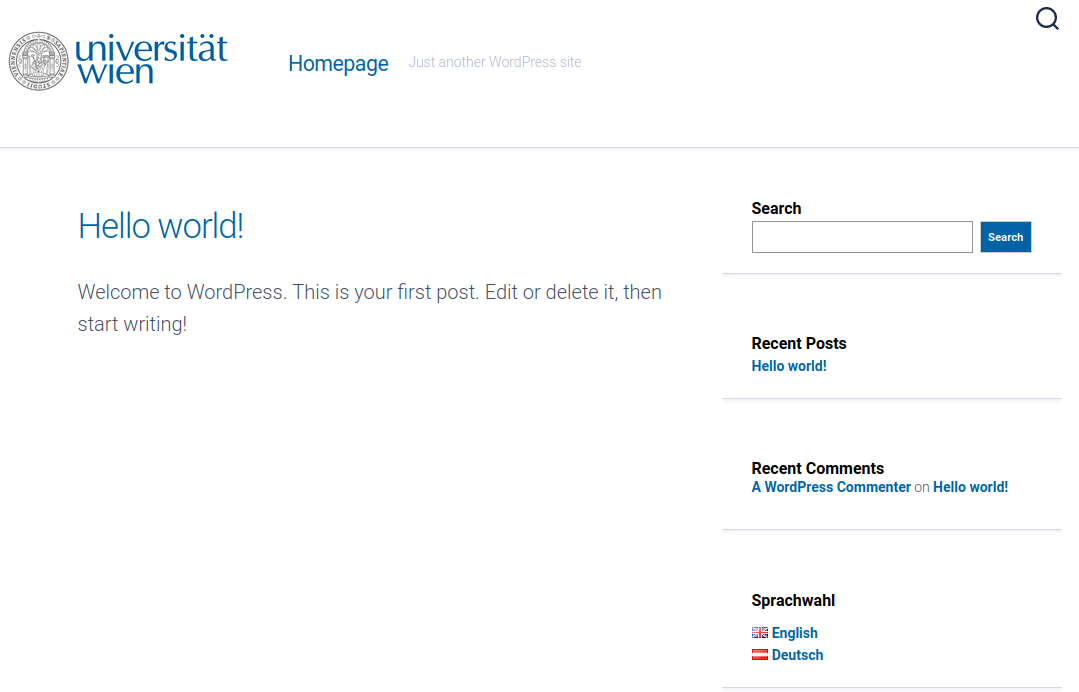
You can find detailed information about the plugin and the usage on the manufacturer's website
