Wiki – u:wiki
Employees and students of the University of Vienna as well as persons from outside the University can use the university-wide Wiki for project work. u:wiki is based on the software Confluence by Atlassian.
Intranet of the University of Vienna
The intranet of the University of Vienna, which is also located in the u:wiki, serves all employees for internal communication and information exchange. This part of the u:wiki is only accessible to staff members.
You can apply for a new intranet space via Servicedesk.
Help with the intranet is also available via Servicedesk.
Logging in to u:wiki
You require an active student or employee u:account, or an active extended u:account for guests to log in to the Wiki.
- Go to the u:wiki homepage.
- Click Login in the top right corner.
Note
Members of other educational institutions, who also use u:wiki in the framework of a project or cooperation, can use the login credentials of their institutions.
Creating a Wiki space
Use the form u:wiki-Bereich anlegen (creating a u:wiki space, in German).
Content is organised in separate Wiki spaces. It is possible to assign different settings and access permissions to every space.
Only persons who are employed with the University of Vienna and have a u:account for employees can create a Wiki space. These persons are responsible for the space and for managing it as administrators.
Structure of u:wiki
u:wiki is organised in spaces that contain all contents of the system (pages, blog entries). Spaces:
- are independent from one another but can be linked to each other;
- are managed by space administrators;
- are each subject to a rights management concept, defining which users can view, edit or comment the contents of the space.
The dashboard, the home page of u:wiki, is one level higher than the spaces.
For further information about the structure of u:wiki, please see the user guide Gaining an overview.
Pages and attachments
Pages are the main medium for providing contents in u:wiki and can contain different contents in the form of text, images, tables or links.
You can create a new page in u:wiki by clicking the button Create at the top right. You can use the editor (similar to Microsoft Word) to edit a page. You can attach files (attachments) on every Wiki page.
Every time you change a Wiki page or an attachment, the previous version is saved. This versioning enables you to recover previous versions.
To facilitate collaboration, you can, among other things, watch a Wiki page to receive updates about changes, share a Wiki page with other users and comment on pages as well as particular contents on them. For further information, please see the user guide Collaborating on pages.
Managing notifications
You will receive notifications via e-mail, when:
- somebody changes contents that you are watching;
- you are mentioned (@-mention);
- somebody shares a page with you.
Under settings in your u:wiki profile, you can edit which notifications you receive. The section Watches in your profile shows all contents that you are watching.
For further information, please see the user guide Managing notifications.
Searching contents
Video duration: 3:09 minutes (in German only)
With the u:wiki search function, you can browse all contents of u:wiki (names/titles and contents of pages, blog articles and attachments).
- Click the search field at the top right in u:wiki.
- The search area will open and you can enter the search term in the search field. Underneath you can see an overview of your recently visited pages and contents.
- By using the different filters (for example Space or Type) in the left column, you can narrow down the results list.
- If necessary, use the Advanced search.
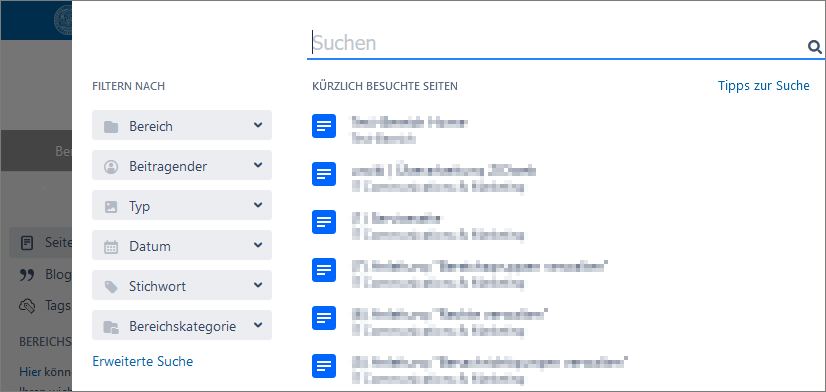
Searching for word fragments
The search function in u:wiki does not automatically complete word fragments. When you search for the word fragment edu, you will receive different results than when you search for education.
To search for a word fragment, you need to use an asterisk (*) as placeholder. For example: When you search for edu*, you will receive all results starting with the word fragment edu.
Fuzzy search
If you are unsure about the exact spelling of the content you are looking for, you can conduct a fuzzy search using a tilde (~). The fuzzy search will show you all contents that are spelled similarly to your original search term. Place the tilde behind the term (for example: eduucaton~).
Managing permissions
The administrator of a space can assign permissions to other users. This can be done on a space level or on a page level. u:wiki’s built-in tool for the administration of space groups facilitates the customised assignment of permissions for different groups of users.
For further information, please see the user guides Managing permissions and Managing space groups
Training courses
In the Video-Tutorials u:wiki/Intranet (u:wiki/intranet video tutorials, in German) you will learn about the most important functions of the system so that you can use it in your daily work.
After that, you can attend the Aufbaumodul Teil 1 and Teil 2 of the Intranet-Schulung für Redakteur*innen (advanced module part 1 and part 2 of the intranet training course for editors, in German) consecutively.
Terms of Use
The u:wiki Terms of Use apply.
Accessibility Statement
For information on the accessibility of the u:wiki service, see u:wiki Accessibility Statement (in German).
